Lenovo Moto 360 User Manual
Browse online or download User Manual for Clock Lenovo Moto 360. Lenovo Moto 360 User Manual
- Page / 21
- Table of contents
- TROUBLESHOOTING
- BOOKMARKS



- Moto 360 1
- At a glance 2
- Charge up 3
- Download & pair 4
- Power on & off 5
- Tips & tricks 6
- MoreMenu 7
- Android Wear 8
- Motorola Connect 11
- Features 13
- Watch bands 18
- Want more? 19
- Troubleshooting 20
- Copyright & Trademarks 21
Summary of Contents
Start Android WearMotorola Connect FeaturesWatch bands Want more?TroubleshootSafetyAt a glanceSearchMoto 360pick a topic, get what you need
BackNextMoreMenuMotorola ConnectQuick start: Motorola ConnectUse the Motorola Connect app on your phone to set up and manage your Moto 360 watch and o
BackNextMoreMenuMotorola ConnectCustomize watch facesUse Connect to customize watch faces that have the moto logo on them. You can change background c
BackNextMoreMenuMotorola ConnectLocate your watchTouch A p p s >Connect, touch the Moto 360 illustration, then scroll down to Location to view the
BackNextMoreMenuFeaturesChange watch facesDefine your style.Tip: You can customize watch faces, even design your own watch face with the Motorola Conn
BackNextMoreMenuFeaturesHands-free scrollingFlip through watch notifications with a simple flick of your wrist. To activate/deactivate wrist gestures,
BackNextMoreMenuFeatures• Turn off notifications temporarily (Theater mode): To turn off your watch’s screen so the display doesn’t light up and notif
BackNextMoreMenuFeaturesNavigationTurn-by-turn navigation instructions on your wrist—what could be easier?Just tell your watch where you want to go. T
BackNextMoreMenuFeaturesSee calories burned A notification card shows how many calories you’ve burned each day, and how far you are from reaching your
BackNextMoreMenuWatch bandsRemove/replace your watch bandRemoving and replacing the Moto 360 watch band requires some specialized tools.If you need to
BackNextMoreMenuWant more?Get helpThere’s more help, updates, and information right here:•Help: For more info and help with your watch: On your phone,
BackNextMoreMenuAt a glanceFirst look Your new Moto 360 watch keeps you up to date without taking you out of the moment. Glance at your wrist to see u
BackNextMoreMenuTroubleshootingUnresponsive watchIn the unlikely event that your watch becomes unresponsive, press and hold the power button for 25 se
BackNextMoreMenuLegalCopyright & TrademarksCopyri ght & Tradema rksMotorola Mobility LLC222 W. Merchandise Mart Plaza16th FloorChicago, IL 606
BackNextMoreMenuStartCharge upBefore using your Moto 360 for the first time, charge it for two hours or until the charge level indicator on the watch
BackNextMoreMenuStartDownload & pairPairing your watch with your phone is quick and easy. 1 On your phone, touch Apps >Play Store to find and
BackNextMoreMenuStart4 Turn on watch notifications so your phone can send updates to your Moto 360. Android Wear notifications can be turned on/off at
BackNextMoreMenuStartTips & tricks•Trusted device: When you connect your Moto 360 watch with a Motorola phone for the first time, the phone asks i
BackNextMoreMenuStart•Restart: Touch the screen, then scroll down and touch Settings >Restart.• Factory reset: Touch the screen, then scroll down a
BackNextMoreMenuAndroid WearQuick start: Android WearAfter you’ve paired your phone and watch (see “Download & pair”), use the Android Wear app on
BackNextMoreMenuAndroid WearAdjust device settingsTouch at the top of the Android Wear screen, then touchMoto 360 to adjust Moto 360 device settings.
More documents for Clock Lenovo Moto 360

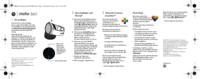





 (22 pages)
(22 pages) (22 pages)
(22 pages)







Comments to this Manuals