Lenovo ThinkServer TD200 User Manual
Browse online or download User Manual for Computer hardware Lenovo ThinkServer TD200. Lenovo ThinkServer TD200 User Manual
- Page / 228
- Table of contents
- TROUBLESHOOTING
- BOOKMARKS




- Installation and User Guide 1
- Contents 5
- Contents v 7
- Safety ix 11
- Safety xi 13
- Safety xiii 15
- Safety xv 17
- Chapter 1. Introduction 19
- Related documentation 21
- Features and technologies 25
- Specifications 27
- Software 30
- EasyStartup 30
- EasyManage 30
- Front view 33
- 1 Power-on LED 6 USB 1 35
- Operator information panel 37
- EasyLED diagnostic panel 38
- Rear view 44
- System-board LEDs 51
- Server power features 53
- Turning on the server 53
- Turning off the server 53
- Installation guidelines 55
- System reliability guidelines 56
- Opening the bezel 58
- Removing the side cover 61
- Removing the air baffle 62
- 1 Fan cage assembly 65
- 2 Power-supply release tab 70
- 2 Hinge pins 71
- Removing the battery 72
- Installing the battery 73
- 1 Positive (+) side 74
- Removing a DVD drive 77
- Installing a DVD drive 80
- 1 EMC shield 82
- 2 Optical drive 82
- 3 Optical drive rails 82
- 1 Optical drive power cable 83
- 2 Tape drive 86
- 3 Drive tray 89
- 4 Hard disk drive 89
- 2 Drive tray 90
- 4 Release latch 90
- 5 Hard disk drive 90
- 1 Filler panels 94
- 2 Drive-bay EMC shield 94
- Removing a power supply 97
- Installing a power supply 100
- 2 Power supply assembly 101
- Removing a hot-swap fan 102
- Installing a hot-swap fan 103
- Removing a memory module 104
- 1 Power supply 105
- 2 Power-supply handle 105
- Installing a memory module 107
- 12 Dual-rank DIMMs 4 GB 48 GB 108
- 1 DIMM 112
- 2 Retaining clip 112
- Removing an adapter 113
- Installing an adapter 114
- 1 Adapter 117
- 1 Microprocessor 121
- 2 Alignment triangles 121
- 3 Notches 121
- 2 Power supply release tab 123
- 2 PCI slot 1 125
- 1 Adapter connector 128
- 2 Signal cable 128
- 1 ServeRAID adapter 131
- 2 Battery carrier 131
- 3 Battery 131
- 1 Alignment bracket 144
- 2 Virtual media key (rear) 144
- 3 Virtual media key (front) 144
- 4 Retention tab 144
- 1 Release latch 147
- 2 Control panel assembly 147
- Completing the installation 148
- Closing the bezel 148
- 1 Bezel 149
- 2 Hinge assembly 149
- 3 Retention tabs 149
- Installing the air baffle 150
- 1 Air baffle pinch tab 151
- 2 Air baffle 151
- Installing the side cover 152
- Connecting the cables 152
- Connecting external devices 154
- Using the Setup Utility 156
- Starting the Setup Utility 156
- Setup Utility menu choices 156
- Passwords 159
- Configuring RAID controllers 160
- Formatting a hard disk drive 162
- Using the WebBIOS utility 163
- Starting the WebBIOS utility 163
- Using the EasyStartup DVD 165
- Configuring RAID 166
- EasyStartup overview 166
- Updating the firmware 169
- 2 Clear CMOS jumper (JP1) 171
- 3 SW6 switch block 171
- Automated boot recovery (ABR) 172
- Three boot failure 172
- Installation requirements 178
- Installation order 178
- Chapter 7. Troubleshooting 181
- Diskette drive problems 182
- General problems 183
- Hard disk drive problems 183
- Intermittent problems 184
- Memory problems 185
- Microprocessor problems 186
- Monitor or video problems 186
- Optional-device problems 188
- Power problems 189
- Serial port problems 190
- Software problems 191
- Solving undetermined problems 191
- Solving SCSI problems 192
- Solving power problems 193
- Event logs 194
- POST error codes 196
- Before you call 205
- Using the documentation 205
- Calling for service 206
- Using other services 206
- Lenovo product service 207
- Appendix B. Notices 209
- Trademarks 210
- Important notes 210
- Appendix B. Notices 193 211
- Hazardous Substances 212
- Battery return program 213
- Appendix B. Notices 197 215
- Appendix B. Notices 199 217
- Index 203 221
- Index 205 223
- Index 207 225
- Part Number: 44W2344 228
- Printed in USA 228
- (1P) P/N: 44W2344 228
Summary of Contents
Installation and User GuideThinkServer TD200Machine Types: 3724, 3808, 3809, 3815, 3817, 3824, 3826, and 3836
Important:All caution and danger statements in this documentation begin with a number. Thisnumber is used to cross reference an English caution or dan
1 Power supply retaining screws2 Power supply assembly7. If you are instructed to return the power supply, follow all packaging instructions,and u
1 Power supply retaining screws2 Power supply assembly2. While you support the power supply cage, install the three screws that securethe power su
1 Power supply support bracket2 Power supply release tab5. Install the side cover (see “Installing the side cover” on page 134).6. Lock the side c
4. If you are instructed to return the hot-swap fan, follow all packaging instructions,and use any packaging materials that are supplied to you for sh
3. Press down on the fan until it locks into place; then, close the fan handle to thelocking position.4. Install the side cover (see “Installing the s
1 Power supply2 Power-supply handle6. Remove the air baffle (see “Removing the air baffle” on page 44).7. Locate the DIMM connector that contains
88 ThinkServer TD200 Types 3724, 3808, 3809, 3815, 3817, 3824, 3826, 3836: Installation and User Guide
1 DIMM 1 (reserved) 9 DIMM 9 (reserved)2 DIMM 2 10 DIMM 103 DIMM 3 11 DIMM 114 DIMM 4 (reserved) 12 DIMM 12 (reserved)5 DIMM 5 13
supported options for the server, see http://www.lenovo.com/thinkserver; then,select your country and navigate to the list of options for the server.–
Note: The amount of usable memory is reduced depending on the systemconfiguration. A certain amount of memory must be reserved for systemresources. To
Statement 1:DANGERElectrical current from power, telephone, and communication cables ishazardous.To avoid a shock hazard:v Do not connect or disconnec
The following table lists the installation sequence for installing DIMMs inmemory-mirroring mode.Table 9. Memory-mirroring mode DIMM population sequen
1 Power supply2 Power-supply handle4. Remove the air baffle (see “Removing the air baffle” on page 44).5. Locate the DIMM connectors on the system
8. Turn the DIMM so that the DIMM keys align correctly with the connector.1 DIMM2 Retaining clip9. Insert the DIMM into the connector by aligning
1 Power supply support bracket2 Power supply release tab12. Install the side cover (see “Installing the side cover” on page 134).13. Lock the side
1 Rear adapter-retention bracket2 Adapter3 Front adapter-retention bracket8. If the adapter is not being replaced, install an expansion-slot cov
for x4 and x8 adapters. These same rules apply to the other PCI slots also.Check the information that comes with your adapter for compatibility inform
Note: Do not allow the server to fall over.4. Follow the cabling instructions that come with the adapter to set jumpers orswitches, if there are any.
1 Adapter2 Rear adapter retention bracket3 Front adapter retention bracket8. Connect all required cables to the adapter. Route cables so that th
v The first microprocessor must always be installed in microprocessor socket 1.v When one microprocessor is installed, a heat sink filler is not requi
1 DIMM 9 (reserved) 15 DIMM 22 DIMM 10 16 DIMM 1 (reserved)3 DIMM 11 17 Battery4 DIMM 12 (reserved) 18 PCI extender card connector5
Statement 2:CAUTION:When replacing the lithium battery, use only a battery recommended by themanufacturer. If your system has a module containing a li
4. Remove the air baffle (see “Removing the air baffle” on page 44).5. Remove the fan cage assembly (see “Removing the fan cage assembly” onpage 46).6
c. Rotate the microprocessor release latch on the microprocessor socket fromthe closed and locked position to the fully open position.Attention:v Do n
1 Thermal grease2 Heat sinka. Make sure that the heat-sink release lever is in the open position.b. Remove the plastic protective cover from the b
e. Tilt the heat sink slightly to the side and slide the heat sink flangeunderneath the flange of the heat sink retainer bracket.f. Press down firmly
5. Disconnect any cables connected to the adapter.Attention: To avoid breaking the retaining clips or damaging theServeRAID-BR10i adapter connector, o
1 ServeRAID-BR10i controller2 PCI slot 18. Press the ServeRAID-BR10i adapter firmly into the connector on the systemboard.9. Rotate the power-supp
11. Remove the fan cage assembly (see “Removing the fan cage assembly” onpage 46).12. Connect the configuration signal cable. See “Power and signal ca
slots on the bottom of the chassis underneath the fan cage assembly; then,connect it to the ServeRAID-BR10i SAS/SATA controller as shown in thefollowi
1 Adapter connector2 Signal cable14. Reinstall the front fan cage assembly. Align the front fan cage assembly overthe fan cage assembly slot and w
1 Power supply support bracket2 Power supply release tabIf you have other options to install or remove, do so now. Otherwise, Go to“Completing the
Statement 3:CAUTION:When laser products (such as CD-ROMs, DVD drives, fiber optic devices, ortransmitters) are installed, note the following:v Do not
Installing the optional ServeRAID-MR10i SAS/SATA controllerThe optional ServeRAID-MR10i SAS/SATA controller can be installed only in itsdedicated conn
1 ServeRAID adapter2 Battery carrier3 Battery4 Connector for battery carrierb. Press the battery carrier into the connector on the ServeRAID a
1 ServeRAID-MR10i controller2 PCI slot 110. Press the ServeRAID-MR10i adapter firmly into the connector on the systemboard.11. Rotate the power-su
1 Adapter connector for drives 0-3 signal cable2 Signal cable for drives 0-3The following illustration shows the connectors on the controller to w
1 Signal cables for drives 4-72 Adapter connector for drives 4-7 signal cable3 Signal cable for drives 0-34 Adapter connector for drives 0-3 s
1 Adapter connector2 Signal cable16. Reinstall the front fan cage assembly. Align the front fan cage assembly overthe fan cage assembly slot and w
1 Power supply support bracket2 Power supply release tab19. If you have other options to install or remove, do so now.20. Replace the side cover (
2. Turn off the server and peripheral devices, and disconnect the power cordsand all external cables.Attention: To avoid breaking the retaining clips
c. Secure the battery carrier to the ServeRAID adapter with the screws thatcame with the battery pack.10. Turn the ServeRAID-MR10is adapter so that th
1 Power supply2 Power-supply handle13. Remove the air baffle (see “Removing the air baffle” on page 44).14. Remove the front fan cage assembly (se
Statement 4:≥ 18 kg (39.7 lb) ≥ 32 kg (70.5 lb) ≥ 55 kg (121.2 lb)CAUTION:Use safe practices when lifting.Statement 5:CAUTION:The power control button
1 Adapter connector for drives 0-3 signal cable2 Signal cable for drives 0-3The following illustration shows the connectors on the controller to w
1 Signal cable for drives 4-72 Adapter connector for drives 4-7 signal cable3 Signal cable for drives 0-34 Adapter connector for drives 0-3 si
1 Adapter connector2 Signal cable17. Reinstall the front fan cage assembly. Align the front fan cage assembly overthe fan cage assembly slot and w
1 Power supply support bracket2 Power supply release tab21. If you have other options to install or remove, do so now.22. Replace the side cover (
Do not insert a memory DIMM in this connector.This DIMM slot is not supported in this model.Do not insert a memory DIMM in this connector.This DIMM sl
Do not insert a memory DIMM in this connector.This DIMM slot is not supported in this model.Do not insert a memory DIMM in this connector.This DIMM sl
5. Rotate the power-supply cage assembly out of the chassis. Lift up thepower-supply cage handle and pull the power-supply cage assembly all theway up
9. Disconnect the control-panel assembly cable from the system board, noting therouting of the cable (see “System-board internal connectors” on page 2
1 Power supply support bracket2 Power supply release tab8. Close the bezel.9. Install the side cover (see “Installing the side cover” on page 134)
1 Bezel2 Hinge assembly3 Retention tabs2. Push the hinges into the holes on the chassis until they snap into place.3. If however, the bezel was
Statement 8:CAUTION:Never remove the cover on a power supply or any part that has the followinglabel attached.Hazardous voltage, current, and energy l
1 Sliding hinge mount2 Hinge pin3 Hinge assemblyb. Align the sliding hinge mount with the hinge pin on the hinge assembly onthe chassis.c. Press
1 Air baffle pinch tab2 Air baffle2. Lower the air baffle into the server until the air baffle is seated firmly.3. Press the power supply release
5. Lock the side cover.6. Reconnect the external cables and power cords; then, turn on the attacheddevices and turn on the server.Installing the side
If the server cables and connector panel have color-coded connections, match thecolor of the cable end with the color of the connector. For example, m
Some options have device drivers that you must install. For information aboutinstalling device drivers, see the documentation that comes with each opt
Chapter 6. Configuring the serverThe following configuration programs and utilities come with the server:v Setup UtilityThe UEFI (formerly BIOS) Setup
v Advanced Settings Utility (ASU) programUse this program as an alternative to the Setup Utility for modifying UEFI settingsand IMM settings. Use the
Select this choice to view the system-board identifier, the revision level orissue date of the firmware, the integrated management module anddiagnosti
specify whether to use the static IP address or have DHCP assign the IMMIP address; save the network changes.- Reset IMM to DefaultsSelect this choice
v User SecuritySelect this choice to set, change, or clear passwords. See “Passwords” for moreinformation.This choice is on the full and limited Setup
Statement 13:DANGEROverloading a branch circuit is potentially a fire hazard and a shock hazardunder certain conditions. To avoid these hazards, ensur
password has access to only the limited Setup Utility menu; the user can set,change, and delete the power-on password, if the system administrator has
Table 11. RAID configuration utilities (continued)RAID configurationutility Description LocationWhere to find moreinformationMegaRAID BIOSConfiguratio
v Hard disk drive capacities affect how you create arrays. The drives in an arraycan have different capacities, but the RAID controller treats them as
3. Select the type of array that you want to create.4. In the RAID Disk column, use the Spacebar or Minus (-) key to select [Yes](select) or [No] (des
Physical View or Logical ViewSelect this to toggle between the Physical View and Logical View.EventsFrom this view, you can display the system events
menu and click Change. The Operations panel lists operations that can beperformed on the virtual disk. Select the operation and click Go. Then choose
Configuring RAIDThe RAID configuration feature that is part of the EasyStartup program enables youto view and change RAID settings for supported RAID
You will then see one or more reminders about configuring storage devices, andthen you will be presented with the Lenovo License Agreement. Read the l
v Install applications: This task enables you to run custom commands or scriptsat the end of the installation process. It also facilitates the install
Enabling the Broadcom Gigabit Ethernet Utility programThe Broadcom Gigabit Ethernet Utility program is part of the server firmware. Youcan use it to c
Statement 26:CAUTION:Do not place any object on top of rack-mounted devices.This server is suitable for use on an IT power-distribution system whose m
3. From Family list, select ThinkServer TD200, and click Continue.4. Click Downloads and drivers to download firmware updates.Download the latest firm
To download the server firmware update package from the World Wide Web, do thefollowing:Note: Changes are made periodically to the Lenovo Web site. Th
6. Reinstall the server cover (see “Installing the side cover” on page 134); then,reconnect all power cords.7. Restart the server. The power-on self-t
2. Remove any devices that you added recently and restart the server.3. If the problem remains, go to the Setup utility and select Load DefaultSetting
v Boot sequence manipulation.The IMM also provides the following remote server management capabilities:v Command-line interface (IPMI Shell)The comman
1. Install the virtual media key into the dedicated slot on the system board (see“System-board option connectors” on page 30).2. Turn on the server.No
Diagnostics programs and messagesThe diagnostics programs are the primary method of testing the major componentsof the server. As you run the diagnost
Note: The DSA Preboot diagnostics program might appear to be unresponsivefor an unusual length of time when you start the program. This is normalopera
Installing EasyManage softwareYou can install the ThinkServer™EasyManage Core Server program from theEasyManage CD or you can download and install the
Note: This specific version is required.6. Use Windows Update to install all available critical updates.7. Launch the EasyManage installation.8. After
xvi ThinkServer TD200 Types 3724, 3808, 3809, 3815, 3817, 3824, 3826, 3836: Installation and User Guide
v Static Contentv ASP.NETv ASPv CGIv Server Side Includesv Windows Authenticationv IIS 6 Metabase CompatibilityNote: When you select ASP.Net or ASP, a
Chapter 7. TroubleshootingThis chapter describes the diagnostic tools that are available to help you solveproblems that might occur in the server.If y
v Follow the suggested actions in the order in which they are listed in the Action column until the problemis solved.v See the Hardware Maintenance Ma
General problemsv Follow the suggested actions in the order in which they are listed in the Action column until the problemis solved.v See the Hardwar
Intermittent problemsv Follow the suggested actions in the order in which they are listed in the Action column until the problemis solved.v See the Ha
Memory problemsv Follow the suggested actions in the order in which they are listed in the Action column until the problemis solved.v See the Hardware
Microprocessor problemsv Follow the suggested actions in the order in which they are listed in the Action column until the problemis solved.v See the
v Follow the suggested actions in the order in which they are listed in the Action column until the problemis solved.v See the Hardware Maintenance Ma
v Follow the suggested actions in the order in which they are listed in the Action column until the problemis solved.v See the Hardware Maintenance Ma
Power problemsv Follow the suggested actions in the order in which they are listed in the Action column until the problemis solved.v See the Hardware
Chapter 1. IntroductionThis Installation and User Guide contains information and instructions for setting upyour ThinkServer TD200 Types 3724, 3808, 3
v Follow the suggested actions in the order in which they are listed in the Action column until the problemis solved.v See the Hardware Maintenance Ma
Software problemsv Follow the suggested actions in the order in which they are listed in the Action column until the problemis solved.v See the Hardwa
clear the CMOS memory; see “System-board switches and jumpers” on page 31. Ifyou suspect that the server firmware is damaged, see “Recovering the serv
1. Make sure that external SCSI devices are turned on before you turn on theserver.2. Make sure that the cables for all external SCSI devices are conn
– The Ethernet transmit/receive activity LED is lit when the Ethernet controllersends or receives data over the Ethernet network. If the Ethernettrans
v Integrated management module (IMM) event log: This log contains a supersetof IMM, POST, and systems-management interrupt (SMI) information that is i
Table 12. Methods for viewing event logsCondition ActionThe server is not hung and is connected to anetwork.Run Portable or Installable DSA to view th
v Follow the suggested actions in the order in which they are listed in the Action column until the problemis solved.v See the Hardware Maintenance Ma
v Follow the suggested actions in the order in which they are listed in the Action column until the problemis solved.v See the Hardware Maintenance Ma
v Follow the suggested actions in the order in which they are listed in the Action column until the problemis solved.v See the Hardware Maintenance Ma
The model number and serial number are on the lower right side of the bezel. 1Note: The illustrations in this document might differ slightly from yo
v Follow the suggested actions in the order in which they are listed in the Action column until the problemis solved.v See the Hardware Maintenance Ma
v Follow the suggested actions in the order in which they are listed in the Action column until the problemis solved.v See the Hardware Maintenance Ma
v Follow the suggested actions in the order in which they are listed in the Action column until the problemis solved.v See the Hardware Maintenance Ma
v Follow the suggested actions in the order in which they are listed in the Action column until the problemis solved.v See the Hardware Maintenance Ma
v Follow the suggested actions in the order in which they are listed in the Action column until the problemis solved.v See the Hardware Maintenance Ma
Appendix A. Getting help and technical assistanceIf you need help, service, or technical assistance or just want more informationabout Lenovo products
Calling for serviceDuring the warranty period, you can get help and information by telephone throughthe Customer Support Center.These services are ava
Service methods and procedures vary by country, and some services might not beavailable in all countries. International Warranty Service is delivered
190 ThinkServer TD200 Types 3724, 3808, 3809, 3815, 3817, 3824, 3826, 3836: Installation and User Guide
Appendix B. NoticesLenovo may not offer the products, services, or features discussed in this documentin all countries. Consult your local Lenovo repr
v Danger: These statements indicate situations that can be potentially lethal orextremely hazardous to you. A danger statement is placed just before t
estimated through extrapolation. Actual results may vary. Users of this documentshould verify the applicable data for their specific environment.Trade
Maximum memory might require replacement of the standard memory with anoptional memory module.Lenovo makes no representations or warranties with respe
Remarque : Cette marque s’applique uniquement aux pays de l’Union Européenneet à la Norvège.L’etiquette du système respecte la Directive européenne 20
Recycling statements for JapanBattery return programThis product may contain a lithium or lithium ion battery. Consult your user manualor service manu
For the European Union:Notice: This mark applies only to countries within the European Union (EU).Batteries or packaging for batteries are labeled in
Das Produkt ist nicht für den Einsatz an Bildschirmarbeitsplätzen im Sinne§2derBildschirmarbeitsverordnung geeignet.Electronic emission noticesFederal
failure to satisfy the protection requirements resulting from a non-recommendedmodification of the product, including the fitting of non-Lenovo option
Das Gerät erfüllt die Schutzanforderungen nach EN 55024 und EN 55022Klasse A.Nach der EN 55022: “Dies ist eine Einrichtung der Klasse A. Diese Einrich
Korea Class A warning statement200 ThinkServer TD200 Types 3724, 3808, 3809, 3815, 3817, 3824, 3826, 3836: Installation and User Guide
IndexAABR, automatic boot failure recovery 154acoustical noise emissions 9, 11adapterhot-plug devices 106installing 97hot-plug 106removing 95requireme
4 ThinkServer TD200 Types 3724, 3808, 3809, 3815, 3817, 3824, 3826, 3836: Installation and User Guide
Ddanger statements 2DASD LED 22data rate, Ethernet 151deassertion event, system-event log 176diagnostics program 8DIMM installation sequencefor memory
firmware updates 1firmware, serverstarting the backup 152firmware, server, recovering 152firmware, updating 151formattinghard disk drive 144front USB
LEDsDVD drive activity 18EasyLED; diagnostics 25Ethernet link status 27Ethernet transmit/receive activity 27hard disk drive activity 17hot-swap hard d
password, power-onclear 141set 141passwords 141PCIbus LED 21PCI extender cardone-slot 34two-slot 34pointing-device problems 166portsEthernet 27serial
safety information (continued)Statement 3 xiStatement 4 xiiStatement 5 xiiStatement 8 xiiisystem reliability considerations 38when the server is on 38
TÜV gloss statement 196two-slotPCI extender card 34UUEFIboot recovery jumper 153UEFI update failurerecovery 152undetermined problems 173United States
208 ThinkServer TD200 Types 3724, 3808, 3809, 3815, 3817, 3824, 3826, 3836: Installation and User Guide
Part Number: 44W2344Printed in USA(1P) P/N: 44W2344
Chapter 2. Server setup roadmapThe installation process varies depending on the configuration of the server when itwas delivered. In some cases, the s
6 ThinkServer TD200 Types 3724, 3808, 3809, 3815, 3817, 3824, 3826, 3836: Installation and User Guide
Chapter 3. What is included with your serverThe TD200 server package includes the server, power cords, and the ThinkServerDocumentation DVD.1 Server
Note: The server does not support Disk Operating System (DOS).v Preboot diagnostics programThe preboot diagnostics programs are stored on the integrat
Some models support memory mirroring. Memory mirroring replicates and storesdata on two pairs of DIMMs within two channels (channel 0 and 1)simultaneo
Table 1. Features and specificationsMicroprocessor:v Supports up to two Intel®Pentium®dual-core or quad-core microprocessors(one installed) with integ
Table 1. Features and specifications (continued)Drives (depending on the model):v Optical drives: SATAv Hard disk drives: SAS and SATADrive bays (depe
ThinkServer TD200 Types 3724, 3808, 3809, 3815,3817, 3824, 3826, 3836Installation and User Guide
Table 1. Features and specifications (continued)Up to eight expansion slots (dependingon the model):v Six expansion slots on the systemboard– Four PCI
Reliability, availability, and serviceabilityThree important server design features are reliability, availability, and serviceability(RAS). The RAS fe
v Upgradeable microcode for POST, server firmware, and read-only memory(ROM) resident code, locally or over a LANv Vital product data (VPD); includes
Chapter 4. Server controls, LEDs, and powerThis section describes the controls, light-emitting diodes (LEDs), and connectors onthe front and rear of t
1 Power-on LED 7 DVD-eject button2 Power-control button 8 Hard disk drive activity LED (green)3 Hard disk drive activity LED 9 Hard disk d
1 Power-on LED 6 USB 12 Power-control button 7 DVD-eject button3 Hard disk drive activity LED 8 Simple-swap hard disk drive4 System-erro
An LED on the system board might also be lit to help isolate the error.Detailed troubleshooting information is in the Hardware MaintenanceManual.USB c
Operator information panelThe following illustration shows the LEDs on the operator information panel on thefront of the server.1 System power-on LE
v Follow the suggested actions in the order in which they are listed in the Action column until the problemis solved.v See the Hardware Maintenance Ma
v Follow the suggested actions in the order in which they are listed in the Action column until the problemis solved.v See the Hardware Maintenance Ma
Note:Note: Before using this information and the product it supports, read the general information in Appendix B, “Notices,” on page 191and the Warran
v Follow the suggested actions in the order in which they are listed in the Action column until the problemis solved.v See the Hardware Maintenance Ma
v Follow the suggested actions in the order in which they are listed in the Action column until the problemis solved.v See the Hardware Maintenance Ma
v Follow the suggested actions in the order in which they are listed in the Action column until the problemis solved.v See the Hardware Maintenance Ma
v Follow the suggested actions in the order in which they are listed in the Action column until the problemis solved.v See the Hardware Maintenance Ma
Rear viewThe following illustration shows the LEDs and connectors on the rear of the server.1 Power cord connector 10 USB 12 Ethernet transmit/r
Power-error (Fault) LEDWhen this amber LED is lit, it indicates that the power supply has failed.For any other combination of LEDs, see the Hardware M
System-board internal connectorsThe following illustration shows the internal connectors on the system board.1 Main power 12 Reserved2 Reserved
System-board external connectorsThe following illustration shows the external input/output (I/O) connectors on thesystem board.1 Power connector 6
System-board option connectorsThe following illustration shows the system-board connectors for user-installableoptions.1 DIMM 9 (reserved) 15 DIMM
System-board switches and jumpersThe following illustration shows the switches and jumpers on the system board.1 UEFI boot recovery jumper (JP8)2
ContentsSafety ...viiChapter 1. Introduction ...1Notices and statements in this document...2R
Table 2. System-board jumpers (continued)Jumper number Jumper name Jumper settingJP6 UEFI boot recovery jumperv Pins 1 and 2: Normal(default) - Loads
Important:1. Before you change any switch settings or move any jumpers, turn off the server,then, disconnect all power cords and external cables. Read
1 Microprocessor mismatchLED9 PCI slot 6 error LED2 Microprocessor 2 error LED 10 PCI slot 5 error LED3 DIMMs 9-18 error LEDs 11 PCI slot
Server power featuresWhen the server is connected to an ac power source but is not turned on, theoperating system does not run, and all core logic exc
12The server can be turned off in any of the following ways:v You can turn off the server from the operating system, if your operating systemsupports
Chapter 5. Installing optional devices and replacing customerreplaceable unitsImportant: Before you install optional hardware, make sure that the serv
v You do not have to turn off the server to install or replace hot-swap fans andhot-swap drives.v Blue on a component indicates touch points, where yo
v Remove jewelry, such as bracelets, necklaces, rings, and loose-fitting wristwatches.v Remove items from your shirt pocket, such as pens and pencils,
Major components of the serverThe following illustration shows the major components in the server (depending onthe server model). The illustrations in
Note: You must unlock the side cover to open or remove the bezel. When youlock the server side cover, it locks both the cover and the bezel.3. Remove
Removing and installing drives ...57Removing a DVD drive ...59Installing a DVD drive ...62Removing
1 Bezel2 Hinge assembly3 Retention tabsNote: The bezel will also disengage from the chassis hinges if you rotate thebezel beyond 180° or if exce
4. From inside of the top section of the bezel door, slide the blue tab up to unlockthe bezel media door (slide the tab down when you want to lock it)
1 Cover release latch2 Latch3 Left-side coverTo replace the side cover, see “Installing the side cover” on page 134.Attention: For proper coolin
1 Power supply2 Power-supply handle8. Remove the air baffle assembly. Press the blue tab (on top of the fan cage) onthe air baffle assembly to the
Removing the fan cage assemblyAttention:v Replace a hot-swap fan within 30 seconds of removal.v To ensure proper cooling and airflow, do not operate t
1 Fan cage assembly2 Fan cage assembly release buttons8. If you are instructed to return the fan cage, follow all packaging instructions, anduse a
1 Fan cage assembly2 Fan cage assembly release buttons2. Slide the fan cage into the chassis and press firmly until the fan cage is seatedfirmly i
1 Power supply support bracket2 Power supply release tab5. Install the side cover (see “Installing the side cover” on page 134).6. Lock the side c
1 Power supply2 Power-supply handle5. Remove the air baffle (see “Removing the air baffle” on page 44).6. Remove the fan cage assembly (see “Remov
9. Press the release tab on the front USB housing; then, tilt the top of thehousing away from the chassis and lift the housing out of the chassis.10.
EasyStartup overview ...148Installing your operating system without using EasyStartup ...150Using the Boot Manager program ...
6. Install the fan cage assembly (see “Installing the fan cage assembly” on page47).Note: Make sure that all cables are routed so that they are not da
4. Open the rear adapter retention bracket.5. Press the rear adapter retention bracket and release the top hinge point; then,release the other hinge p
4. Install the side cover (see “Installing the side cover” on page 134).5. Lock the side cover, if necessary.6. Reconnect the external cables and powe
Statement 2:CAUTION:When replacing the lithium battery, use only a battery recommended by themanufacturer. If your system has a module containing a li
v The lithium battery must be handled correctly to avoid possible danger. If youreplace the battery, you must adhere to the following instructions.v Y
Note: You must wait approximately 1 to 3 minutes after you connect the powercord of the server to an electrical outlet before pressing the power-contr
1 Bay 12 Bay 23 Bay 34 Bay 45 Bay 56 Bay 67 Bay 7The following illustration shows the location of the drive bays in the 3.5-inchsimple-s
1 Bay 12 Bay 23 Bay 34 Bay 45 Bay 56 Bay 67 Bay 7The following notes describe the types of drives that the server supports and otherinfo
1. Read the safety information (see “Safety” on page vii and “Installationguidelines” on page 37).2. Turn off the server and all attached devices; the
1 Fan cage assembly2 Fan cage assembly release buttons8. Disconnect the power and signal cables from the drive that is to be removed.9. Press and
Lenovo product service ...189Appendix B. Notices ...191Trademarks...192Important notes ...
Installing a DVD driveTo install a DVD drive, do the following:1. If you are replacing a drive, make sure that:v You have all the cables and other equ
1 Power supply2 Power-supply handle3. Remove the air baffle (see “Removing the air baffle” on page 44).4. Remove the fan cage assembly. Press in o
5. Touch the static-protective package that contains the new DVD drive to anyunpainted metal surface on the server; then, remove the DVD drive from th
1 Optical drive power cable2 SATA optical drive signal cable10. Install the fan cage assembly (see “Installing the fan cage assembly” on page47).1
1 Power supply support bracket2 Power supply release tab13. Close the bezel.14. Install the side cover (see “Installing the side cover” on page 13
and set it aside.8. Disconnect the tape drive cable from the system board.9. Remove the screws that secure the tape drive 1 to the server.10. Gently
1 EMC shield2 Tape drive5. If the tape drive comes with screws, secure the tape drive to the chassis withthe supplied screws.6. Connect one of the
1 SATA optical drive power cable2 USB signal cable connector3 USB signal cable4 SATA optical drive power cable (SATA-to-traditional power conv
Removing a 2.5-inch hot-swap hard disk driveAttention: To maintain proper system cooling, do not operate the server for morethan 10 minutes without ei
1 Release latch2 Drive tray handle (in open position)3 Drive tray4 Hard disk drive7. If you are instructed to return the 2.5-inch hot-swap har
SafetyBefore installing this product, read the Safety Information.Antes de instalar este produto, leia as Informações de Segurança.Pred instalací toho
1. Read the safety information (see “Safety” on page vii and “Installationguidelines” on page 37).2. Touch the static-protective package that contains
Removing a 3.5-inch hot-swap hard disk driveAttention: To maintain proper system cooling, do not operate the server for morethan 10 minutes without ei
1 Hot-swap hard disk drive2 Drive tray3 Drive tray handle (in open position)6. If you are instructed to return the 3.5-inch hot-swap hard disk d
6. Check the hard disk drive status indicator to make sure that the hard disk driveis operating correctly.After you replace a failed hard disk drive,
1 Filler panels2 Drive-bay EMC shield3 Tab4 Hard disk drive6. Pull the loops of the drive assembly that is to be removed toward each other;the
1 Filler panels2 Drive-bay EMC shield3 Tab4 Hard disk drive3. Pull the loops of the drive assembly toward each other; then, carefully slide th
Table 4. IDs for the four-bay 3.5-inch hot-swap drive models (continued)Drive bay number IDDrive bay 5 1Drive bay 6 2Drive bay 7 3Table 5. IDs for the
– The 2.5-inch hot-swap SAS and hot-swap SATA models come with thefollowing cables to provide signal and power to the hot-swap SAS/SATAdrives:- Two si
CAUTION:Never remove the cover on a power supply or any part that has the followinglabel attached.Hazardous voltage, current, and energy levels are pr
1 Power supply2 Power-supply handle5. Disconnect the cables from the power supply to the system board and allinternal components. Be sure to make
More documents for Computer hardware Lenovo ThinkServer TD200
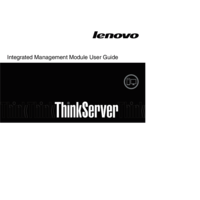
 (36 pages)
(36 pages) (80 pages)
(80 pages)







Comments to this Manuals