Lenovo 8095 User Manual
Browse online or download User Manual for Laptops Lenovo 8095. Lenovo 8095 User's Manual
- Page / 62
- Table of contents
- BOOKMARKS


- User Guid e 1
- Contents 5
- General safety guidelines 8
- Service 8
- Plugs and outlets 10
- Batteries 10
- CD and DVD drive safety 11
- Lithium battery notice 12
- Modem safety information 13
- Laser compliance statement 13
- Power supply statement 14
- Overview 15
- User Guide 16
- Features 17
- 2 User Guide 18
- Specifications 20
- Available options 21
- Tools required 21
- 6 User Guide 22
- 3USB connector 23
- 8 User Guide 24
- Obtaining device drivers 25
- Removing the cover 26
- Locating components 27
- Installing memory 28
- *XXXXXXXXX* 29
- Installing adapters 30
- Installing internal drives 32
- Drive specifications 32
- Installing a drive 33
- 18 User Guide 34
- 20 User Guide 36
- Padlock loop 37
- Password protection 37
- Changing the battery 37
- 22 User Guide 38
- 24 User Guide 40
- Using passwords 41
- Password considerations 41
- User password 42
- Administrator password 42
- IDE Drive User Password 42
- IDE Drive Master Password 42
- 28 User Guide 44
- System programs 45
- 30 User Guide 46
- Cleaning an optical mouse 47
- 32 User Guide 48
- Basic AT commands 49
- 34 User Guide 50
- Extended AT commands 51
- 36 User Guide 52
- Fax Class 1 commands 53
- Fax Class 2 commands 53
- Voice commands 54
- 40 User Guide 56
- Appendix D. Notices 57
- Television output notice 58
- Trademarks 58
- 44 User Guide 60
- Part Number: 19R0462 62
- Printed in USA 62
- (1P) P/N: 19R0462 62
Summary of Contents
User Guid e Ty pe s 8095, 8096, 8141, 8142 Ty pe s 8145, 8420, 8421, 8426 ThinkCentre
product. Never overload these devices. If power strips are used, the load should not exceed the power strip input rating. Consult
Heat and product ventilation Computers generate heat when turned on and when batteries are charging. Notebook PCs can generate a sig
v Check CD/DVD discs for cracks before each use. Do not use cracked or damaged discsAdditional safety information Danger Electrica
Modem safety information Caution To reduce the risk of fire, use only No. 26 AWG or larger telecommunication line cord. To reduce
Power supply statement Never remove the cover on a power supply or any part that has the following label attached. Hazardous volt
Overview Thank you for selecting a ThinkCentre computer. Your computer incorporates many of the latest advances in computer technology
xiv User Guide
Chapter 1. Installing options ThinkCentre This chapter provides an introduction to the features and options that are available for y
Memory v Support for four double data rate (DDR or DDR2, depending on model) dual inline memory modules (DIMMs) v 512 KB flash
Expansion v Four drive bays v Two 32-bit peripheral component interconnect (PCI) adapter connectors v One PCI Express (x1) adapt
Specifications This section lists the physical specifications for your computer. Dimensions Height: 146 mm (5.7 in.) Width: 442 m
Available options The following are some available options: v External options – Parallel port devices, such as printers and exter
v Always handle components carefully. Handle adapters and memory modules by the edges. Never touch any exposed circuitry. v Preve
Locating the connectors on the front of your computer The following illustration shows the locations of the connectors on the front
Locating the connectors on the rear of your computer The following illustration shows the locations of the connectors on the rear
Connector Description Ethernet connector Used to attach an Ethernet cable for a local area network (LAN). Note: To operate the comput
Removing the cover Important: Read “Important safety information” on page v and “Handling static-sensitive devices” on page 5 before
Locating components The following illustration will help you locate the various components in your computer. *XXXXXXXXX**XXXXXXXXX* 1
The following illustration shows the locations of parts on the system board. 1 12v power connector 13 SATA 2 connector 2
1. Remove the computer cover. See “Removing the cover” on page 10. 2. Locate the memory connectors. See “Identifying parts on
User Guid e Ty pe s 8095, 8096, 8141, 8142 Ty pe s 8145, 8420, 8421, 8426
5. Position the memory module over the memory connector. Make sure that the notch 1on the memory module aligns correctly with
3. Open the adapter latch and remove the connector cover for the appropriate expansion connector. *XXXXXXXXX**XXXXXXXXX* 4. Remov
Installing internal drives This section provides information and instructions for installing and removing internal drives. Internal drive
The following illustration shows the locations of the drive bays. The following list describes some of the drives that you can
4. Remove the metal shield from the drive bay by inserting a flat-blade screwdriver into one of the slots and gently prying it
8. Install the drive into the bay until it snaps into position. *XXXXXXXXX**XXXXXXXXX* 9. A drive requires two cables; a powe
Connecting an additional optical drive or parallel ATA hard disk drive 1. Locate the PATA IDE connector on the system board and
Padlock loop Your computer is equipped with a padlock loop that locks the cover to your computer when a padlock is installed. Make
Refer to “Lithium battery notice” on page x for information about replacing and disposing of the battery. To change the battery: 1.
Erasing a lost or forgotten password (clearing CMOS) This section applies to lost or forgotten passwords. For more information about
Note Before using this information and the product it supports, be sure to read the “Important safety information” on page v and A
4. Position the cover over the chassis and pivot it down over the computer until it snaps into place. 5. Reconnect the ext
Chapter 2. Using the Setup Utility program The Setup Utility program is stored in the electrically erasable programmable read-only me
v If you type an incorrect password, you will see an error message. If you type an incorrect password three consecutive times,
Attention Make sure that the IDE Drive Master password is stored in a safe place. If both the IDE Drive User password and the ID
Selecting a temporary startup device Use this procedure to startup from any boot device. Note: Not all CDs, hard disks, and disket
Appendix A. Updating system programs This appendix contains information about updating system programs and how to recover from a POST
2. Locate the Downloadable files for your machine type as follows: a. Under Use Quick path, type your machine type and click
Appendix B. Cleaning the mouse This appendix provides instructions on how to clean your mouse. The procedure will be different depen
To clean a mouse with a ball: 1. Turn off your computer. 2. Turn the mouse over, with the top side down, and look carefully
Appendix C. Manual modem commands The following section lists commands for manually programming your modem. Commands are accepted by
Contents Important safety information . . . . . .v Conditions that require immediate action . . . . .v General safety guidelines
Command Function H1 Force modem off-hook (make busy) Note: H1 command is not supported for Italy I_ I0 Display product-identification
Extended AT commands Command Function &C_ &C0 Force Carrier Detect Signal High (ON) &C1 Turn on CD when remote carrier i
Command Function &V1 Display Last Connection Statistics &W_ &W0 Stores the active profile as Profile 0 &W1 Stores the
Fax Class 1 commands +FAE=n Data/Fax Auto Answer +FCLASS=n Service Class +FRH=n Receive data with HDLC framing +FRM=n Receive data +FR
+FPHCTO Phase C time out. +FPOLL Indicates polling request. +FPTS: Page transfer status. +FPTS= Page transfer status. +FREV? Identify r
Attention Switzerland User: If your Swisscom phone line does not have Taxsignal switched OFF, modem function may be impaired. The im
40 User Guide
Appendix D. Notices Lenovo may not offer the products, services, or features discussed in this document in all countries. Consult yo
vary significantly. Some measurements may have been made on development-level systems and there is no guarantee that these measuremen
Index Aadaptersconnectors 14 installing 14 peripheral component interconnect (PCI) 5 audio line in connector 9 audio line out connector
iv User Guide
replacing the cover 23 Ssecurityfeatures 3, 20 padlock loop 21 security profile by device 27 serial connector 9 Setup Utility 25 system
Part Number: 19R0462 Printed in USA (1P) P/N: 19R0462
Important safety information Note Please read important safety information first. This information can help you safely use your ThinkC
speak to the Customer Support Center for further guidance. See “Information resources” on page xiii for more information. v Power
Danger Hazardous moving parts. Keep fingers and other body parts away. Attention Before replacing any CRUs, turn off the compu
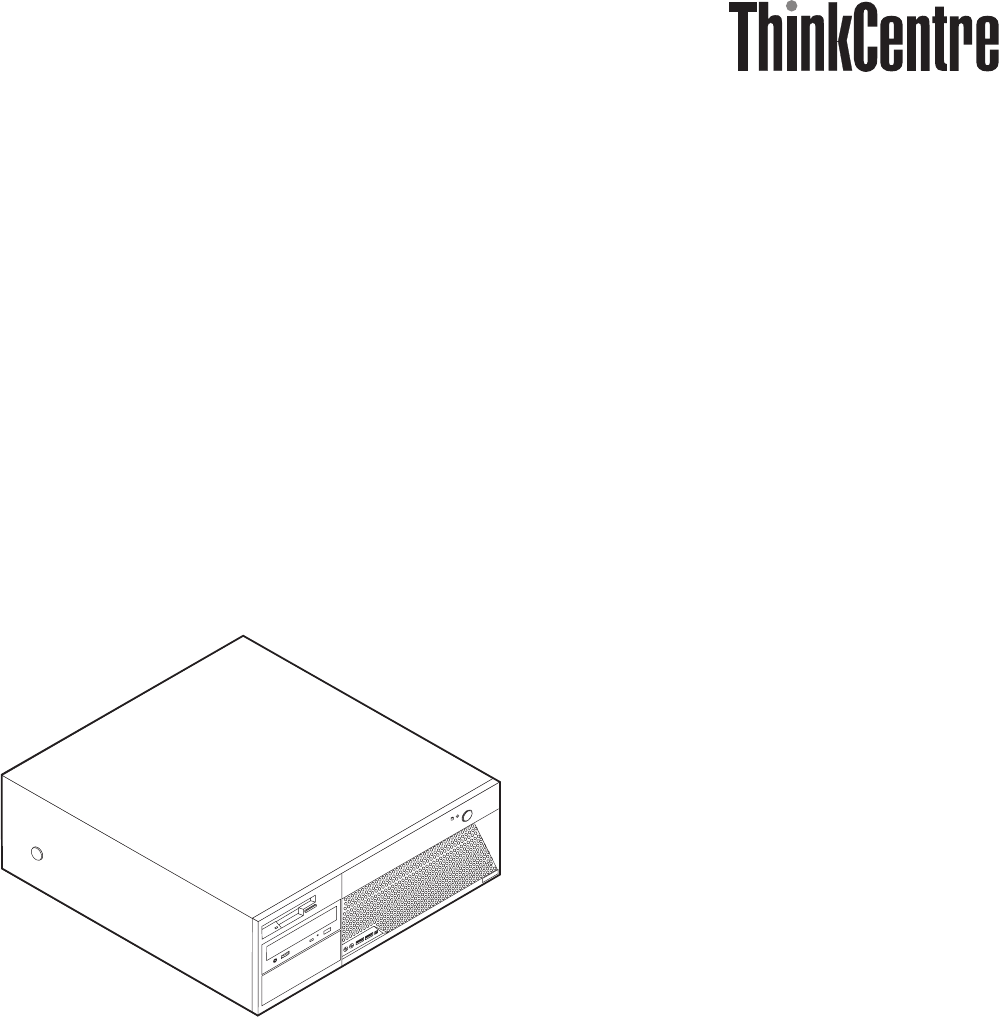
 (90 pages)
(90 pages) (116 pages)
(116 pages)







Comments to this Manuals