Lenovo E540 User's Guide
Browse online or download User's Guide for Laptops Lenovo E540. Lenovo ThinkPad Edge E540 User Manual
- Page / 190
- Table of contents
- BOOKMARKS
- UserGuide 1
- SecondEdition(January2014) 2
- ©CopyrightLenovo2013,2014 2
- Contents 3
- Readthisfirst 7
- Importantsafetyinformation 8
- Safetyguidelines 9
- Powercordsandpoweradapters 10
- Plugsandoutlets 11
- Powersupplystatement 11
- Externaldevices 12
- Generalbatterynotice 12
- Rechargeablebatterynotice 12
- Lithiumcoin-cellbatterynotice 13
- Heatandproductventilation 13
- Lasercompliancestatement 15
- Usingheadphonesorearphones 15
- Additionalsafetyinformation 16
- Chapter1.Productoverview 17
- TrackPoint 18
- Systemstatusindicator 18
- Powerbutton 18
- ThinkPadEdgeE540frontview 19
- Right-sideview 21
- Left-sideview 22
- Fanlouvers(left) 23
- ThinkPadEdgeE540left-sideview 24
- Bottomview 25
- Rearview 26
- Statusindicators 26
- Machinetypeandmodellabel 28
- CertificateofAuthenticitylabel 29
- GenuineMicrosoftlabel 30
- Features 30
- Specifications 31
- Operatingenvironment 32
- Lenovoprograms 33
- Lenovoprogramsoverview 35
- Chapter2.Usingyourcomputer 37
- Usingthemulti-touchscreen 39
- 24UserGuide 40
- .Usingyourcomputer25 41
- Specialkeys 42
- ThinkPadEdgeE440specialkeys 43
- ThinkPadEdgeE540specialkeys 44
- 2Numerickeypad 45
- 3Windowskey 45
- 4Functionkeys 45
- Chapter2.Usingyourcomputer29 45
- 1andtheThinkPadtrackpad2.The 46
- 3andright 46
- Powermanagement 47
- Checkingthebatterystatus 48
- Usingtheacpoweradapter 48
- Chargingthebattery 49
- Maximizingthebatterylife 49
- Managingthepowerplans 49
- Power-savingmodes 49
- Handlingthebattery 51
- Connectingtothenetwork 52
- Ethernetconnections 52
- Wirelessconnections 52
- UsingthewirelessLANconnection 53
- UsingthewirelessWANconnection 54
- UsingBluetooth 55
- Presentationsandmultimedia 56
- Changingdisplaysettings 56
- Usinganexternalmonitor 56
- Usingaprojector 57
- Usingdualdisplays 58
- Usingaudiofeatures 59
- Usingthecamera 59
- Usingtheopticaldrive 60
- Usingaflashmediacard 60
- Insertingaflashmediacard 60
- Removingaflashmediacard 61
- 46UserGuide 62
- Chapter3.Youandyourcomputer 63
- Accessibilityinformation 64
- Travelingwithyourcomputer 65
- Traveltips 65
- Travelaccessories 65
- Chapter4.Security 67
- Supervisorpassword 68
- Chapter4.Security53 69
- Harddiskpasswords 70
- Harddisksecurity 71
- Usingthefingerprintreader 72
- Chapter4.Security57 73
- Usingfirewalls 75
- Protectingdataagainstviruses 75
- 60UserGuide 76
- Chapter5.Recoveryoverview 77
- Chapter5.Recoveryoverview63 79
- Creatingandusingarescuemedium 80
- Solvingrecoveryproblems 81
- Refreshingyourcomputer 82
- Chapter5.Recoveryoverview67 83
- Creatingandusingrecoverymedia 84
- Chapter5.Recoveryoverview69 85
- 70UserGuide 86
- Chapter6.Replacingdevices 87
- ReplacingtheSIMcard 89
- Replacingthekeyboard 90
- Chapter6.Replacingdevices75 91
- 76UserGuide 92
- Chapter6.Replacingdevices77 93
- 78UserGuide 94
- .Replacingdevices79 95
- 80UserGuide 96
- .Replacingdevices83 99
- Installingthekeyboard 100
- 84UserGuide 100
- .Replacingdevices85 101
- 86UserGuide 102
- Chapter6.Replacingdevices87 103
- 1,andthenremovethecover2 104
- .Replacingdevices89 105
- Replacingtheopticaldrive 106
- ThinkPadEdgeE440 106
- 5.Removethescrew 107
- 6.Pullouttheopticaldrive 107
- .Replacingdevices91 107
- ThinkPadEdgeE540 108
- 5.Pullouttheopticaldrive 109
- .Replacingdevices93 109
- ReplacingawirelessLANcard 110
- Chapter6.Replacingdevices95 111
- 1.Pivotthecarduntilyoucan 112
- 1.Thentightenthescrews2 112
- ReplacingawirelessWANcard 113
- Replacingamemorymodule 115
- Chapter6.Replacingdevices101 117
- Replacingthecoin-cellbattery 118
- 1.Thenattachtheconnector2 119
- 1.Thentightenthescrew2 119
- Chapter6.Replacingdevices103 119
- 104UserGuide 120
- FindingThinkPadoptions 121
- ThinkPadOneLinkDock 121
- ThinkPadOneLinkProDock 122
- Chapter8.Advancedconfiguration 125
- Installingdevicedrivers 127
- UsingtheThinkPadSetupprogram 127
- Mainmenu 128
- Configmenu 128
- .Advancedconfiguration113 129
- 114UserGuide 130
- .Advancedconfiguration115 131
- DateandTimemenu 132
- Securitymenu 132
- .Advancedconfiguration117 133
- 118UserGuide 134
- .Advancedconfiguration119 135
- 120UserGuide 136
- Startupmenu 137
- 122UserGuide 138
- Restartmenu 139
- UpdatingyoursystemUEFIBIOS 139
- 124UserGuide 140
- Chapter9.Preventingproblems 141
- Takingcareofyourcomputer 143
- 130UserGuide 146
- Diagnosingproblems 147
- Troubleshooting 147
- Computerstopsresponding 147
- Spillsonthekeyboard 148
- Errormessages 148
- Errorswithoutmessages 150
- Beeperrors 151
- Memorymoduleproblems 152
- Networkingproblems 152
- AwirelessLANproblem 153
- AwirelessWANproblem 153
- Bluetoothproblems 153
- Keyboardproblems 154
- Computerscreenproblems 155
- Externalmonitorproblems 156
- Audioproblems 158
- Fingerprintreaderproblems 160
- Batteryandpowerproblems 160
- Powerproblems 161
- Apowerbuttonproblem 161
- Bootproblems 161
- Sleepandhibernationproblems 162
- Harddiskdriveproblems 163
- Asolid-statedriveproblem 163
- Opticaldriveproblems 163
- Asoftwareproblem 164
- AUSBproblem 165
- Adockproblem 165
- 150UserGuide 166
- Chapter11.Gettingsupport 167
- Usingdiagnosticprograms 168
- LenovoSupportWebsite 168
- CallingLenovo 168
- Purchasingadditionalservices 169
- 154UserGuide 170
- Wirelessrelatedinformation 171
- Exportclassificationnotice 173
- Electronicemissionnotices 173
- Directive 174
- 160UserGuide 176
- ImportantWEEEinformation 177
- Japanrecyclingstatements 177
- RecyclinginformationforBrazil 178
- RecyclinginformationforChina 179
- 164UserGuide 180
- ©CopyrightLenovo2013 181
- AppendixD.Notices 183
- Trademarks 184
- EuropeanUnionRoHS 185
- ChinaRoHS 185
- IndiaRoHS 185
- TurkishRoHS 185
- UkraineRoHS 186
- 172UserGuide 188
Summary of Contents
UserGuideThinkPadEdgeE440andE540
surethatthepoweristurnedoffandthattheproductisunpluggedfromanypowersource.Ifyouhaveanyquestionsorconcerns,contacttheCustomerSupportCenter.Althoughther
9.Gentlyputthekeyboardonthepalmrestanddetachtheconnectors.Thenremovethekeyboard.InstallingthekeyboardToinstallthekeyboard,dothefollowing:1.Attachtheco
2.Insertthekeyboardintothespaceundertheframeofthekeyboardbezelasshown.3.Revealthescrewheadsbyslidingthekeyboardframeforwardwiththekeyboardmulti-tool.E
4.Tightenthescrewswiththekeyboardmulti-tooltosecurethekeyboardinplace.5.Slidethekeyboardframebackwardby2.5mm(0.1inch)withthekeyboardmulti-tool.Hidethe
6.Adjustthekeyboardframeinplacewiththekeyboardmulti-toolandensurethatallthelatchesaresecuredunderthekeyboardbezel.7.Turnthecomputeroverandlockthekeybo
•Beforeremovingtheharddiskdriveorsolid-statedrive,makeabackupcopyofalltheinformationonit,andthenturnoffthecomputer.•Neverremovethedrivewhilethecompute
6.Liftthetabtoremovetheharddiskdriveorsolid-statedriveoutofthecomputer.7.Placethenewharddiskdriveorsolid-statedriveintothedrivebay.8.Slidetheharddiskd
9.Reinstallthecomputercover1.Thentightenthescrews2.10.Reinstallthebattery.See“Replacingthebattery”onpage71.11.Turnthecomputeroveragain.Connecttheacpow
5.Removethescrew.6.Pullouttheopticaldrive.Toinstallarepairedopticaldriveoranewone,dothefollowing:1.Inserttheopticaldriveintotheopticaldrivebay,andthen
2.Reinstallthescrew.3.Reinstallthecomputercover1.Thentightenthescrews2.4.Reinstallthebattery.See“Replacingthebattery”onpage71.5.Turnthecomputeroveraga
4.Loosenthescrewthatsecurestheopticaldriveandremoveit.5.Pullouttheopticaldrive.Toinstallarepairedopticaldriveoranewone,dothefollowing:1.Inserttheoptic
ExtensioncordsandrelateddevicesEnsurethatextensioncords,surgeprotectors,uninterruptiblepowersupplies,andpowerstripsthatyouuseareratedtohandletheelectr
2.Reinstallthescrewandtightenit.3.Reinstallthebattery.See“Replacingthebattery”onpage71.4.Turnthecomputeroveragain.Connecttheacpoweradapterandallcables
4.Loosenthescrews1,andthenremovethecover2.5.Ifatoolisprovidedwiththenewcardtohelpyoudisconnectcables,usethetooltodisconnectthecablesfromtheoldcard.Ifn
7.Alignthecontactedgeofthenewcardwiththecorrespondingsocket1.Pivotthecarduntilyoucansnapitintoplace.Securethecardwiththescrew2.8.Connecttheantennacabl
ReplacingawirelessWANcardBeforeyoustart,printtheseinstructions.PrerequisitesforreplacingorinstallingthewirelessWANcardDANGERDuringelectricalstorms,don
5.Ifatoolisprovidedwiththenewcardtohelpyoudisconnectcables,usethetooltodisconnectthecablesfromtheoldcard.Ifnosuchatoolisprovided,holdthecableconnector
8.Connecttheantennacablestothenewcardasshowninthedrawing.9.Reinstallthecomputercover1.Thentightenthescrew2.10.Reinstallthebattery.See“Replacingthebatt
ReplacingamemorymoduleToreplaceamemorymodule,dothefollowing:1.Turnoffthecomputer;thendisconnecttheacpoweradapterandallcablesfromthecomputer.Waitthreet
6.Placethenotchedendofthenewmemorymoduletowardthecontactedgesideofthememoryslot,andinsertthememorymodule1intotheslotatanangleofabout20degrees.Pivotthe
Replacingthecoin-cellbatteryBeforeyoustart,printtheseinstructions.PrerequisitesfortheprocedureDANGERIfthecoin-cellbatteryisincorrectlyreplaced,thereis
5.Detachtheconnector1.Thenremovethecoin-cellbattery2.6.Installthecoin-cellbattery1.Thenattachtheconnector2.7.Reinstallthecomputercover1.Thentightenthe
ExternaldevicesCAUTION:DonotconnectordisconnectanyexternaldevicecablesotherthanUSBand1394cableswhilethecomputerpowerison;otherwise,youmightdamageyourc
104UserGuide
Chapter7.EnhancingyourcomputerThischapterprovidesinstructionsonhowtousehardwaredevicestoexpandyourcomputercapabilities.•“FindingThinkPadoptions”onpage
2USB3.0connector:UsedtoconnectdevicesthatarecompatiblewithUSB3.0andUSB2.0.3Always-onUSBconnector:Bydefault,theAlways-onUSBconnectorenablesyoutocharges
Frontview1Security-lockslot:Toprotectyourdockfromtheft,youcanpurchaseasecuritycablelock,suchasaKensington-stylecablelock,thatfitsthissecurity-lockslott
1USB2.0connectors:UsedtoconnectdevicesthatarecompatiblewithUSB2.0.2USB3.0connectors:UsedtoconnectdevicesthatarecompatiblewithUSB3.0andUSB2.0.3Ethernet
Chapter8.AdvancedconfigurationThischapterprovidesthefollowinginformationtohelpyouconfigurethecomputer:•“Installinganewoperatingsystem”onpage109•“Install
Note:Afterinstallingtheoperatingsystem,donotchangetheinitialUEFI/LegacyBootsettingintheThinkPadSetupprogram.Otherwisetheoperatingsystemwillnotstartcor
CountryorregionCodeCountryorregionCodeChinaSCNetherlandsNLDenmarkDKNorwayNOFinlandFISpainSPFranceFRSwedenSVGermanyGRTaiwanandHongKongTCItalyITUnitedSt
Note:Defaultvaluesareinboldface.4.Tochangeotherconfigurations,presstheEsckeytoexitthesubmenuandreturntotheparentmenu.5.Whenyoucompletetheconfiguration,p
Table4.Configmenuitems(continued)MenuitemSubmenuitemSelectionCommentsenabledwithanypowersources.Notes:•ThemagicpackettypeWakeonLANrequiresacpower.•TheW
Thebatterypackshouldbestoredatroomtemperature,chargedtoapproximately30to50%ofcapacity.Werecommendthatbatterypackbechargedaboutonceperyeartopreventover
Table4.Configmenuitems(continued)MenuitemSubmenuitemSelectionComments•AutoIfyouselectAuto,itenablesyoutoconnectandrouteappropriateUSB3.0orUSB2.0connect
Table4.Configmenuitems(continued)MenuitemSubmenuitemSelectionCommentsIntelSpeedStep®technology•Disabled•EnabledSelectthemodeofIntelSpeedSteptechnologya
Table4.Configmenuitems(continued)MenuitemSubmenuitemSelectionCommentsSerialATA(SATA)SATAControllerModeOption•Compatibility•AHCISelectsSATAcontrollerope
Table5.Securitymenuitems(continued)MenuitemSubmenuitemSelectionCommentsitemsintheThinkPadSetupprogram.SetMinimumLength•Disabled•PasswordlengthoptionsS
Table5.Securitymenuitems(continued)MenuitemSubmenuitemSelectionCommentsSecurityChip•Active•Inactive•DisabledIfyouselectActive,thesecuritychipisfunctio
Table5.Securitymenuitems(continued)MenuitemSubmenuitemSelectionCommentsMemoryProtectionExecutionPrevention•Disabled•EnabledSomecomputervirusesandworms
Table5.Securitymenuitems(continued)MenuitemSubmenuitemSelectionCommentsIntegratedCamera•Disabled•EnabledIfyouselectEnabled,youcanusetheintegratedcamer
Table5.Securitymenuitems(continued)MenuitemSubmenuitemSelectionCommentsSecureBootMode•StandardMode•CustomModeSpecifythesystemoperatingmode.ResettoSetu
Table6.StartupmenuitemsMenuitemSelectionCommentsBootSelectthebootdevicewhenyoupressthepowerbuttontoturnonthecomputer.NetworkBootSelectthebootdevicewhe
RestartmenuToexittheThinkPadSetupprogramandrestartthecomputer,selectRestartfromtheThinkPadSetupmenu.Thefollowingsubmenuitemsaredisplayed:•ExitSavingCh
•Ventilationslots,fansand/orheatsinksareprovidedwiththeproductforsafety,comfort,andreliableoperation.Thesefeaturesmightinadvertentlybecomeblockedbypla
124UserGuide
Chapter9.PreventingproblemsAnimportantpartofowningaThinkPadnotebookcomputerismaintenance.Withpropercare,youcanavoidcommonproblems.Thechapterprovidesin
–Ifyourcomputerusesdiscsastherecoverymedia,donotremovethediscfromthedriveuntilpromptedtodoso.•Forsuspectedharddiskdriveissues,referto“Diagnosingproble
FormoreinformationabouthowtousetheSystemUpdateprogram,refertothehelpinformationsystemoftheprogram.TakingcareofyourcomputerAlthoughyourcomputerisdesign
•Afteryoureplacetheprimaryharddiskdriveorsolid-statedrive,reattachthecoverofthedriveslot.•Whenreplacingtheharddiskdrive,reattachthecoverofthedriveslot
4.Wipethecoverwiththesponge,usingacircularmotionandtakingcarenottoletanyexcessliquiddrip.5.Wipethesurfacetoremovethedetergent.6.Rinsethespongewithclea
130UserGuide
Chapter10.TroubleshootingcomputerproblemsThischapterprovidesinformationonwhattodoifyouexperienceaproblemwithyourcomputer.•“Diagnosingproblems”onpage13
Note:Donotremovethebatteryandtheacpoweradaptertoresetthecomputer.2.Whilethecomputeristurnedoff,removeallpowersourcesfromthecomputer(batteryandtheacpow
Solution:ChecksumoftheSecuritysettingsintheEFIVariableisnotcorrect.EnterThinkPadSetuptochecksecuritysettings,PressF10andthenpressEntertorestartthesyst
DANGERConnectanddisconnectcablesasdescribedinthefollowingprocedureswheninstalling,moving,oropeningcoversonthisproductorattacheddevices.Toconnect:1.Tur
Solution:Theharddiskdriveisnotworking.Havetheharddiskdriveserviced.•Message:2101:DetectionerroronHDD1(UltrabayHDD)).Solution:Theharddiskdriveisnotwork
•Problem:WhenIturnonthecomputer,nothingisdisplayedonthescreenandthecomputerdoesnotbeepwhilestartingup.Note:Ifyouarenotsurewhetheryouheardanybeeps,turn
Table7.Beeperrors(continued)OnelongandtwoshortbeepsThevideofunctionhasaproblem.Havethecomputerserviced.FiveshortbeepsThesystemboardhasaproblem.Havethe
•Problem:Theadapterstopsworkingfornoapparentreason.Solution:Thenetworkdriverfilesmightbecorruptormissing.Updatethedriverbyreferringtotheabovesolutionfo
•Problem:SounddoesnotcomefromtheBluetoothheadset/headphonebutcomesfromthelocalspeakereventhoughtheBluetoothheadset/headphoneisconnectedusingaHeadsetpr
3.SelecttheHardwaretab.IntheDevicePropertiespane,makesurethatyouseethismessage:DeviceStatus:Thisdeviceisworkingproperly.Ifkeysonthekeyboardstilldonotw
ColourSystemDefaultsareaaresetasdesired.Ifyouarepromptedforanadministratorpasswordorconfirmation,typethepasswordorprovideconfirmation.•Problem:Incorrect
3.Right-clickonthedesktop,andclickScreenresolution.Note:Ifyourcomputercannotdetecttheexternalmonitor,clicktheDetectbutton.4.Clicktheiconforthedesiredm
1.Connecttheexternalmonitortothemonitorconnector,andthenconnectthemonitortoanelectricaloutlet.2.Turnontheexternalmonitorandthecomputer.3.Right-clickon
Solution:MakesurethattheMicrophoneBoostfunctionisturnedonandsetbydoingthefollowing:1.OpenControlPanel.2.ClickHardwareandSound.3.ClickSound.4.ClicktheR
CAUTION:Excessivesoundpressurefromearphonesandheadphonescancausehearingloss.Adjustmentoftheequalizertomaximumincreasestheearphoneandheadphoneoutputvol
Fingerprintreaderproblems•Problem:Thesurfaceofthereaderisdirty,stained,orwet.Solution:Gentlycleanthesurfaceofthereaderwithadry,soft,lint-freecloth.•Pr
2.Iftheconnectionoftheacpoweradapteriscorrect,turnoffthecomputer,thendisconnecttheacpoweradapterandremovethemainbattery.3.Reinstallthebatteryandreconn
Ifyoureceiveanerrormessagebeforetheoperatingsystemloads,followtheappropriatecorrectiveactionsforPOSTerrormessages.Ifyoureceiveanerrormessagewhiletheop
Solution:Checkwhetheranyoptionhasbeenselectedtodisableyourcomputerfromenteringsleeporhibernationmode.Ifyourcomputertriestoentersleepmodebuttherequesti
Solution:Ifthediscisnotcorrectlyloadedonthecenterpivotofthedrive,itmightrubagainstthedrivecoverandmakeanoise.Makesurethatthediscisloadedcorrectlyinthe
Iftheapplicationstilldoesnotruncorrectly,contactyourplaceofpurchaseoraservicerepresentativeforhelp.ProblemswithportsandconnectorsThefollowingarethemos
150UserGuide
Chapter11.GettingsupportThischapterprovidesinformationaboutgettinghelpandsupportfromLenovo.•“BeforeyoucontactLenovo”onpage151•“Gettinghelpandservice”o
Informationaboutyourcomputerandpreinstalledsoftware,ifany,isavailableinthedocumentationthatcomeswithyourcomputer.Thedocumentationincludesprintedbooks,
•ReplacementoruseofpartsnotmanufacturedfororbyLenovoornonwarrantedpartsNote:Allwarrantedpartscontaina7-characteror10-characteridentificationintheformat
Chapter1.ProductoverviewThischapterprovidesinformationaboutconnectorlocations,importantproductlabels,computerfeatures,specifications,operatingenvironme
154UserGuide
AppendixA.RegulatoryinformationWirelessrelatedinformationWirelessinteroperabilityWirelessLANCardisdesignedtobeinteroperablewithanywirelessLANproductth
•ImmediateAlertProfile•BatteryStatusProfileUsageenvironmentandyourhealthIntegratedwirelesscardsemitradiofrequencyelectromagneticenergylikeotherradiodevi
2WirelessWANantenna(auxiliary)3WirelessWANantenna(main)4WirelessLANantenna(main)Type2:Antennalocation1WirelessLANantenna(auxiliary)2WirelessLANantenna
determinedbyturningtheequipmentoffandon,theuserisencouragedtotrytocorrecttheinterferencebyoneormoreofthefollowingmeasures:•Reorientorrelocatethereceiv
AngleichungderRechtsvorschriftenüberdieelektromagnetischeVerträglichkeitindenEU-MitgliedsstaatenundhältdieGrenzwertederEN55022KlasseBein.Umdiesessiche
160UserGuide
AppendixB.WEEEandrecyclingstatementsLenovoencouragesownersofinformationtechnologyequipmenttoresponsiblyrecycletheirequipmentwhenitisnolongerneeded.Len
DisposingofLenovocomputercomponentsSomeLenovocomputerproductssoldinJapanmayhavecomponentsthatcontainheavymetalsorotherenvironmentalsensitivesubstances
Notice:ThismarkappliesonlytocountrieswithintheEuropeanUnion(EU).BatteriesorpackagingforbatteriesarelabeledinaccordancewithEuropeanDirective2006/66/ECc
3TrackPoint®pointingstick7ThinkPad®trackpad4Systemstatusindicator8Powerbutton1MicrophonesThebuilt-inmicrophonescapturesoundandvoicewhenusedwithaprogra
164UserGuide
AppendixC.ENERGYSTARmodelinformationENERGYSTAR®isajointprogramoftheU.S.EnvironmentalProtectionAgencyandtheU.S.DepartmentofEnergyaimedatsavingmoneyandp
Toawakenthecomputerfromsleepmode,presstheFnkeyonyourkeyboard.Formoreinformationaboutthesesettings,seetheWindowsHelpandSupportinformationonthecomputer.
AppendixD.NoticesLenovomaynotoffertheproducts,services,orfeaturesdiscussedinthisdocumentinallcountries.ConsultyourlocalLenovorepresentativeforinformat
TrademarksThefollowingtermsaretrademarksofLenovointheUnitedStates,othercountries,orboth:LenovoAccessConnectionsActiveProtectionSystemSecureDataDisposa
AppendixE.RestrictionofHazardousSubstancesDirective(RoHS)EuropeanUnionRoHSLenovoproductssoldintheEuropeanUnion,onorafter3January2013meettherequirement
UkraineRoHS170UserGuide
AppendixF.Eurasiancompliancemark©CopyrightLenovo2013171
172UserGuide
•ForWindows8andWindows8.1:Gotothedesktop.Right-clickthebattery-statusiconintheWindowsnotificationareaandclickMorepoweroptions➙Choosewhatthepowerbuttond
Notes:Beforeusingthisinformationandtheproductitsupports,besuretoreadandunderstandthefollowing:•Safety,Warranty,andSetupGuide•RegulatoryNotice•“Importa
4NumerickeypadYourcomputerhasanumerickeypadthatcanbeusedtoquicklyinputnumbers.5SystemstatusindicatorTheilluminatedThinkPadlogoonthepalmrestfunctionsas
Right-sideviewNote:Yourcomputerkeyboardmightlookdifferentfromthefollowingillustration.Figure3.ThinkPadEdgeE440andE540right-sideview1Always-onUSBconnec
3EthernetconnectorConnectthecomputertoalocalareanetwork(LAN)withtheEthernetconnector.DANGERToavoidtheriskofelectricalshock,donotconnectthetelephonecab
1Security-lockslot4USB3.0connectors2Fanlouvers(left)5HighDefinitionMultimediaInterfaceHDMI™connector3VGAconnector6Comboaudioconnector1Security-lockslot
ThinkPadEdgeE540left-sideviewFigure5.ThinkPadEdgeE540left-sideview1Security-lockslot4HDMIconnector2Fanlouvers(left)5USB3.0connectors3VGAconnector6Comb
5USB3.0connectorsTheUSB3.0connectorsareusedforconnectingUSB-compatibledevices,suchasaUSBprinteroradigitalcamera.Note:WhenyouattachaUSBcabletothisUSBco
3SlotforwirelessWANcardorM.2solid-statedriveYourcomputermighthaveawirelesswideareanetwork(WAN)cardinstalledinthisslotforyoutoestablishwirelessWANconne
1FnLockindicatorTheFnLockindicatorshowsthestatusofFnLockfunction.Formoreinformation,see“Specialkeys”onpage26.2Speaker-muteindicatorWhenthespeaker-mute
•Off:Thecomputerisofforinhibernationmode.LocatingimportantproductinformationThissectionprovidesinformationtohelpyoulocatethemachinetypeandmodellabel,t
TheFCCIDandICCertificationnumberlabelsareaffixedonthewirelessLANcard1andwirelessWANcard2installedinthewirelesscommunicationcardslotsofthecomputer.Thefol
ContentsReadthisfirst...vImportantsafetyinformation...viConditionsthatrequireimmediateaction..viiSafetyguidelines...viiChapt
GenuineMicrosoftlabelTheGenuineMicrosoftlabelisprovidedonmodelsthatarelicensedtouseaWindows8orWindows8.1operatingsystem.Theversionoftheoperatingsystem
–ForE540models:15.6inches(396.2mm)•Resolution:–LCD:–ForE440models:Upto1366x768or1600x900,dependingonthemodel–ForE540models:Upto1366x768or1920x1080,dep
–Depth:239mm(9.41inches)–Height:26.3mm(1.04inches)•ForE540models:–Width:377mm(14.84inches)–Depth:250mm(9.84inches)–Height:26.6mm(1.05inches)Heatoutput
•Donotplaceanybeveragesontopoforbesidethecomputerorotherattacheddevices.Ifliquidisspilledonorinthecomputeroranattacheddevice,ashortcircuitorotherdamag
Note:IfyoucannotfindtheprogramyouneedinControlPanel,openthenavigationwindowoftheLenovoThinkVantageToolsprogramanddouble-clickthecorrespondingdimmedicon
•LenovoSolutionCenter•LenovoSupport•LenovoThinkVantageTools•LenovoTools•PasswordManager•SystemUpdateLenovoprogramsoverviewThistopicprovidesinformation
TheLenovoQuickControlprogramenablesyoutocontrolyourcomputerremotelythroughyoursmartphone,suchascontrollingthecursor,changingprojectionsettings,andmana
Chapter2.UsingyourcomputerThischapterprovidesinformationonusingsomeofthecomputercomponents.Thischaptercontainsthefollowingtopics:•“Registeringyourcomp
•Todownloadtheuserguideinanotherlanguage,gotohttp://www.lenovo.com/support.Thenfollowtheinstructionsonthescreen.HowdoIusebatterypowermoreeffectivelywh
•“Computerstopsresponding”onpage131•“Powerproblems”onpage145Usingthemulti-touchscreenThistopicprovidesinstructionsonhowtousethemulti-touchscreenthatis
Refreshingyourcomputer...66Resettingyourcomputertothefactorydefaultsettings...66Usingtheadvancedstartupoptions...67Recoveringyourop
TasksTouchgestures(touchmodelsonly)MouseactionsTozoominMovetwofingersfartherapart.PresstheCtrlkeywhilescrollingthemousewheelforward.TorotateanitemPuttw
TasksTouchgestures(touchmodelsonly)MouseactionsToviewtherecentlyusedapplicationsorselectanactiveapplicationfromthelistSwipeinandoutontheleftedge.Movet
TasksTouchgestures(touchmodelsonly)MouseactionsMovethedesiredicondownwarduntilatickicon()isdisplayed,thenreleaseyourfinger.Toviewtheapplicationcommands
ThinkPadEdgeE440specialkeysThefollowingfigureshowsthelocationsofmainspecialkeysforThinkPadEdgeE440.1Functionkeys•+:PressFn+EsctoenableordisabletheFnLoc
•:Enablesordisablesthebuilt-inwirelessnetworkingfeatures.Formoreinformationonthewirelessfeatures,referto“Wirelessconnections”onpage36.•:ForWindows8and
•:Launchescalculator•:Locksoperatingsystem•:Opensthedefaultbrowser•:OpensComputerNote:Dependingonyourcomputermodel,theshortcutkeysmightnotbeavailable.
Note:Toswitchbetweenthecomputerdisplayandanexternalmonitor,theWindows+Pkeycombinationalsoisavailable.•:Enablesordisablesthebuilt-inwirelessnetworkingf
UsingtheTrackPointpointingstickTousetheTrackPointpointingstick,applypressuretothenonslipcaponthepointingstickinanydirectionparalleltothekeyboard.Theny
CheckingthebatterystatusThebatterystatusiconintheWindowsnotificationareadisplaysthepercentageofbatterypowerremaining.Therateatwhichyouusebatterypowerwi
Tipsonusingtheacpoweradapter•Whentheacpoweradapterisnotinuse,disconnectitfromtheelectricaloutlet.•Donotbindthepowercordtightlyaroundtheacpoweradaptert
AppendixB.WEEEandrecyclingstatements...161ImportantWEEEinformation...161Japanrecyclingstatements...161RecyclinginformationforBra
thecomputerenterscreenblankmode,right-clickthebatterygaugeiconintheWindowsnotificationareaandselectPoweroffdisplay.•SleepmodeInsleepmode,yourworkissave
HandlingthebatteryThissystemsupportsonlybatteriesspeciallydesignedforthisspecificsystemandmanufacturedbyLenovooranauthorizedbuilder.Thesystemdoesnotsup
DANGEROnlyrechargethebatterypackstrictlyaccordingtoinstructionsincludedintheproductdocumentation.DANGERDonotputthebatterypackintrashthatisdisposedofin
UsingthewirelessLANconnectionAwirelesslocalareanetwork(LAN)coversarelativelysmallgeographicarea,suchasanofficebuildingorahouse.Devicesbasedonthe802.11s
•Powertothewirelessradioison.Thesignalstrengthofthewirelessconnectionispoor.Toimprovesignalstrength,moveyourcomputerclosertothewirelessaccesspoint.•Po
FortheWindows7operatingsystem,youalsocanchecktheAccessConnectionsgauge,theAccessConnectionsstatusicon,ortheAccessConnectionswirelessstatusiconintheWin
Formoreinformation,refertotheWindowshelpinformationsystemandtheBluetoothhelpinformationsystem.PresentationsandmultimediaYoucanconnectyourcomputertoapr
4.SelecttheexternalmonitorandsetResolution.5.ClickAdvancedSettings.6.ClicktheMonitortab.Checkthemonitorinformationtoensurethatthemonitortypeiscorrect.
Yourprojectormighthaveoneormoreaudio-inputconnectors.Toprojectsound,youneedtoattachthecomboaudioconnectoronyourcomputertotheseconnectors,usinganaudioc
•WhenaprogramusingDirectDraworDirect3Disrunninginfull-screenmode,onlytheprimarydisplayshowstheoutput.•YoucannotusethedisplayswitchingfunctioninExtendd
ivUserGuide
programsandstartthephotographing,videocapturing,orvideoconferencingfunction.Then,thecamerawillstartautomaticallyandthecamerastatusindicatorturnsongree
Iftheplug-and-playfeatureisnotenabled,dothefollowing:1.GotoControlPanel.2.ClickHardwareandSound.3.ClickDeviceManager.Ifyouarepromptedforanadministrato
46UserGuide
Chapter3.YouandyourcomputerThischapterprovidesinformationaboutaccessibility,comfort,andtravellingwithyourcomputer.AccessibilityandcomfortGoodergonomic
Headposition:Keepyourheadandneckinacomfortableandneutral(vertical,orupright)position.Chair:Useachairthatgivesyougoodbacksupportandseatheightadjustment
AssistivetechnologiesSomeaccessibilitytechnologiesareavailablethroughtheAccessibilityOptionsprogram.Dependingonyouroperatingsystem,thenumberofaccessib
•Externalmouse,ifyouareaccustomedtousingone•Ethernetcable•Extrabattery,charged•Aqualitycarryingcasethatprovidesadequatecushionandprotection•Externalst
Chapter4.SecurityThischapterprovidesinformationabouthowtoprotectyourcomputerfromtheftandunauthorizeduse.•“Attachingamechanicallock”onpage51•“Usingpass
Ifyousetapower-onpassword,thepasswordpromptisdisplayedonthescreenwheneveryouturnonthecomputer.Youmustenterthecorrectpasswordtostartusingthecomputer.Se
–Enablingordisablingthefollowingfeatures:–WakeonLANandFlashoverLAN–LockUEFIBIOSSettings–Passwordatunattendedboot–BootDeviceListF12Option–BootOrderLock
ReadthisfirstBesuretofollowtheimportanttipsgivenheretogetthemostuseandenjoymentoutofyourcomputer.Failuretodosomightleadtodiscomfortorinjury,orcauseyour
Note:Youmightwanttorecordyourpasswordandstoreitinasafeplace.ThenexttimeyouopentheThinkPadSetupprogram,youwillbepromptedtotypeyoursupervisorpasswordtop
ChangingorremovingaharddiskpasswordTochangeorremovetheharddiskpassword,dothefollowing:•IfyouareinUser+Masterharddiskmode,youcanselecteitherUserHDPorMa
•Setapower-onpasswordaswellasaharddiskpasswordforyourinternalsolid-statedriveorharddiskdrive.Refertotheproceduresin“Power-onpassword”onpage51and“Hardd
SwipingyourfingeroverthefingerprintreaderToswipeyourfingeroverthereader,dothefollowing:1.Placethetopjointofyourfingeronthesensor.2.Applylightpressureandsw
•Thesurfaceofthereaderisdirtyorstained.•Thesurfaceofthereaderiswet.•Thereaderoftenfailstoenrollorauthenticateyourfingerprint.Ifyourfingerhasanyofthefoll
IfanEncryptionsolid-statedriveoraDiskEncryptionharddiskdriveissupportedandinstalledinyourcomputer,youcanlogicallydisposeofallthedataonthedriveinashort
60UserGuide
Chapter5.RecoveryoverviewThischapterprovidesinformationabouttherecoverysolutionsprovidedbyLenovo.•“RecoveryoverviewfortheWindows7operatingsystem”onpag
Tocreaterecoverymedia,clickStart➙AllPrograms➙LenovoThinkVantageT ools➙FactoryRecoveryDisks.Then,followtheinstructionsonthescreen.UsingrecoverymediaThi
PerformingarecoveryoperationThissectionprovidesinstructionsonhowtoperformarecoveryoperationusingtheRescueandRecoveryprogram.1.FromtheWindowsdesktop,cl
Protectyourcomputeranddatawhenmovingit.Beforemovingacomputerequippedwithaharddiskdrive,dooneofthefollowing,andmakesurethatthepowerswitchisofforisblink
4.Dooneofthefollowing:•Torescuefilesfromyourharddiskdriveorfromabackup,clickRescuefilesandfollowtheinstructionsonthescreen.•Torestoreyourharddiskdrivefr
3.IntheBootMenuwindow,selecttheUSBharddiskdriveasthefirstbootdeviceandpressEnter.Therescuemediumstarts.Whentherescuemediumstarts,theRescueandRecoverywo
•UsearescuemediumtostarttheRescueandRecoveryworkspace.See“Creatingandusingarescuemedium”onpage64.•Userecoverymediaifallothermethodsofrecoveryhavefaile
Attention:Ifyouresetthecomputertothefactorydefaultsettings,allyourpersonalfilesandsettingswillbedeleted.Toavoiddataloss,makeabackupcopyofallthedatathat
CreatingandusingrecoverymediaYoucancreaterecoverymediaasbackupsfortheWindowsrecoveryenvironmentandtheWindowsrecoveryimage.Ifyoucannotstartthecomputer,
Note:Ensurethatyourcomputerisconnectedtoacpower.1.Turnonorrestartthecomputer.BeforetheWindowsoperatingsystemstarts,repeatedlypresstheF12key.TheBootMen
70UserGuide
Chapter6.ReplacingdevicesThischapterprovidesinstructionsonhowtoinstallorreplacehardwareforyourcomputer.•“Staticelectricityprevention”onpage71•“Replaci
Note:Ifanunauthorizedbatteryisinstalled,thefollowingmessagewillbedisplayed:“Thebatteryinstalledisnotsupportedbythissystemandwillnotcharge.Pleasereplac
4.Insertanewbatteryuntilitclicksintoplace1,andthenslidethebatterylatchtothelockedposition2.5.Turnthecomputeroveragain.Connecttheacpoweradapterandallca
ConditionsthatrequireimmediateactionProductscanbecomedamagedduetomisuseorneglect.Someproductdamageisseriousenoughthattheproductshouldnotbeusedagainunt
4.LocatetheSIMcardslotinsidethebatterycompartment.Gentlypushthecardtoremoveitfromthecomputer.5.Holdthenewcardwiththemetalcontactfacingupwardandgoingin
DANGERElectriccurrentfrompower,telephone,andcommunicationcablesishazardous.Toavoidshockhazard,disconnectthecablesbeforeopeningthecoverofthisslot.Remov
6.Torevealthescrewheadsbeneaththekeyboardframe,slidethekeyboardframeforwardby2.5mm(0.1inch)withthekeyboardmulti-tool.7.Loosenthescrewsthatsecurethekey
8.Pivotthekeyboardslightlyupward1untilyoucanseetheconnectorsonthebottomsideofthekeyboard.Thenturnoverthekeyboard2.9.Gentlyputthekeyboardonthepalmresta
1.Attachtheconnectorsandthenturnoverthekeyboard.2.Insertthekeyboardintothespaceundertheframeofthekeyboardbezelasshown.78UserGuide
3.Revealthescrewheadsbyslidingthekeyboardframeforwardwiththekeyboardmulti-tool.Ensurethatthescrewheadsareexposedcompletely.4.Tightenthescrewswiththeke
5.Slidethekeyboardframebackwardby2.5mm(0.1inch)withthekeyboardmulti-tool.Hidethelatchesofthekeyboardframeunderthekeyboardbezelbypushingthelatcheswithy
7.Turnthecomputeroverandlockthekeyboardframe.8.Reinstallthebattery.See“Replacingthebattery”onpage71.9.Turnthecomputeroveragain.Connecttheacpoweradapte
4.Findthekeyboardmulti-toolintheshippingpackageofthenewkeyboard.Thefollowingillustrationshowsakeyboardmulti-tool.5.Unlockthekeyboardframe.6.Torevealth
7.Loosenthescrewsthatsecurethekeyboardwiththekeyboardmulti-tool.8.Pivotthekeyboardslightlyupward1untilyoucanseetheconnectorsonthebottomsideofthekeyboa

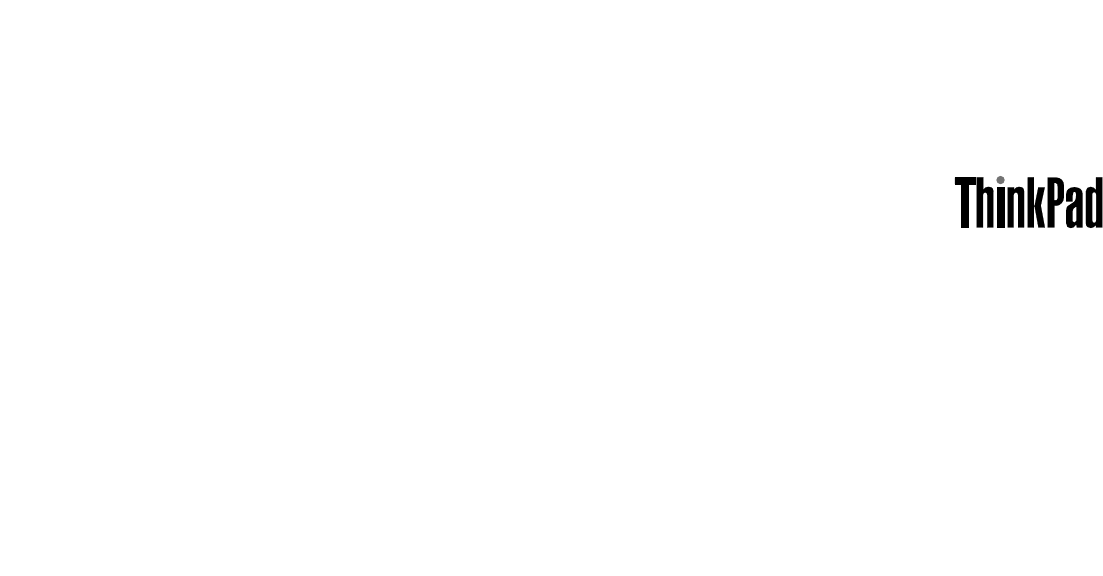

 (93 pages)
(93 pages)







Comments to this Manuals