Lenovo S430 User Manual
Browse online or download User Manual for Laptops Lenovo S430. Lenovo S430 User's Manual
- Page / 164
- Table of contents
- BOOKMARKS
- UserGuide 1
- FirstEdition(June2012) 2
- Contents 3
- AppendixC.ENERGYSTARmodel 5
- AppendixD.Notices.........143 5
- Readthisrst 7
- Importantsafetyinformation 8
- Safetyguidelines 9
- Powercordsandpoweradapters 11
- Plugsandoutlets 12
- Powersupplystatement 12
- Externaldevices 12
- Generalbatterynotice 13
- Lithiumcoincellbatterynotice 14
- Heatandproductventilation 15
- Lasercompliancestatement 16
- Usingheadphonesorearphones 17
- Additionalsafetyinformation 17
- Chapter1.Productoverview 19
- Right-sideview 21
- Left-sideview 23
- Bottomview 24
- Rearview 25
- Statusindicators 25
- Systemstatusindicators 26
- Powerstatusindicator 26
- Machinetypeandmodellabel 27
- CerticateofAuthenticitylabel 28
- Features 29
- Specications 30
- Operatingenvironment 31
- ThinkVantageprograms 31
- Chapter1.Productoverview15 33
- Chapter1.Productoverview17 35
- 18UserGuide 36
- Chapter2.Usingyourcomputer 37
- Specialkeys 39
- Usingthetouchpad 43
- Powermanagement 44
- Checkingthebatterystatus 44
- Usingtheacpoweradapter 45
- Chargingthebattery 45
- Maximizingthebatterylife 45
- Managingthebatterypower 46
- Power-savingmodes 46
- Connectingtothenetwork 47
- Ethernetconnections 47
- Wirelessconnections 48
- UsingBluetooth 49
- Attachinganexternalmonitor 51
- Changingdisplaysettings 53
- UsingtheExtenddesktopfunction 53
- Settingupapresentation 54
- Usingaudiofeatures 54
- Usingtheintegratedcamera 55
- Usingtheopticaldrive 56
- Usingamediacard 56
- Insertingamediacard 56
- Removingamediacard 56
- Chapter2.Usingyourcomputer39 57
- 40UserGuide 58
- Chapter3.Youandyourcomputer 59
- Accessibilityinformation 60
- Travelingwithyourcomputer 61
- Traveltips 61
- Travelaccessories 62
- Chapter4.Security 63
- Power-onpassword 64
- Harddiskpasswords 64
- Chapter4.Security47 65
- Supervisorpassword 66
- Chapter4.Security49 67
- Harddisksecurity 68
- Settingthesecuritychip 69
- Usingthengerprintreader 70
- Chapter4.Security53 71
- Usingrewalls 73
- Protectingdataagainstviruses 73
- 56UserGuide 74
- Chapter5.Recoveryoverview 75
- Chapter5.Recoveryoverview59 77
- Creatingandusingarescuemedium 78
- Chapter5.Recoveryoverview61 79
- Solvingrecoveryproblems 80
- Chapter6.Replacingdevices 81
- ReplacingtheSIMcard 82
- Chapter6.Replacingdevices65 83
- Replacingthekeyboard 85
- Chapter6.Replacingdevices69 87
- 70UserGuide 88
- Replacingtheopticaldrive 89
- 72UserGuide 90
- Replacingamemorymodule 91
- Chapter6.Replacingdevices75 93
- 76UserGuide 94
- Chapter6.Replacingdevices77 95
- 1 .Pivotthe 97
- Chapter6.Replacingdevices79 97
- Chapter6.Replacingdevices81 99
- Replacingthebackupbattery 100
- .Replacingdevices83 101
- 84UserGuide 102
- Chapter7.Advancedconguration 103
- Installingdevicedrivers 105
- InstallingthedriverforUSB3.0 105
- ThinkPadSetup 106
- Mainmenu 106
- Congmenu 107
- 90UserGuide 108
- .Advancedconguration91 109
- Date/Timemenu 110
- Securitymenu 111
- 94UserGuide 112
- .Advancedconguration95 113
- Startupmenu 114
- Restartmenu 116
- UpdatingyoursystemUEFIBIOS 116
- Usingsystemmanagement 116
- Systemmanagement 117
- Settingmanagementfeatures 117
- Chapter8.Preventingproblems 119
- Takingcareofyourcomputer 121
- 106UserGuide 124
- Diagnosingproblems 125
- Troubleshooting 125
- Computerstopsresponding 125
- Spillsonthekeyboard 126
- Errormessages 126
- Errorswithoutmessages 128
- Beeperrors 129
- Memorymoduleproblems 130
- Networkingproblems 130
- AwirelessLANproblem 131
- AwirelessWANproblem 131
- Bluetoothproblems 132
- Keyboardproblems 132
- Computerscreenproblems 133
- Externalmonitorproblems 134
- Audioproblems 136
- Fingerprintreaderproblems 138
- Batteryandpowerproblems 138
- Powerproblems 139
- Apowerbuttonproblem 139
- Bootproblems 139
- Sleepandhibernationproblems 140
- Harddiskdriveproblems 141
- Asolidstatedriveproblem 141
- Opticaldriveproblems 141
- Asoftwareproblem 142
- AUSBproblem 143
- 126UserGuide 144
- Chapter10.Gettingsupport 145
- Usingdiagnosticprograms 146
- LenovoSupportWebsite 146
- CallingLenovo 146
- FindingThinkPadoptions 147
- Purchasingadditionalservices 147
- 130UserGuide 148
- Wirelessrelatedinformation 149
- 1 WirelessLANantenna(main) 150
- 2 WirelessWANantenna(main) 150
- Exportclassicationnotice 151
- Electronicemissionnotices 151
- Directive 152
- 136UserGuide 154
- EUWEEEstatements 155
- Japanrecyclingstatements 155
- RecyclinginformationforBrazil 156
- 140UserGuide 158
- ©CopyrightLenovo2012 159
- 5.ClickthePowerManagementtab 160
- 7.ClickOK 160
- 142UserGuide 160
- AppendixD.Notices 161
- Trademarks 162
- PartNumber: 164
- (1P)P/N: 164
Summary of Contents
UserGuideThinkPadEdgeS430
thatthepoweristurnedoffandthattheproductisunpluggedfromanypowersource.Ifyouhaveanyquestionsorconcerns,contacttheCustomerSupportCenter.Althoughthereare
11.Reinstallthekeyboard.See“Replacingthekeyboard”onpage67.12.Turnthecomputeroveragain.Connecttheacpoweradapterandallcables.ReplacingthebackupbatteryBe
4.Detachtheconnector 1 .Thenremovethebackupbattery 2 .5.Installthenewbackupbattery 1 .Thenattachtheconnector 2 .6.Reinstallthekeyboard.See“Replacingth
84UserGuide
Chapter7.AdvancedcongurationWhileitisimportanttoprotectles,data,andsettingsthatareontheharddiskdriveorsolidstatedrive,youalsomightneedtoinstallanewo
Countryorregion:CodeChina:SCDenmark:DKFinland:FIFrance:FRGermany:GRItaly:ITJapan:JPNetherlands:NLNorway:NOSpain:SPSweden:SVTaiwanandHongKong:TCUnitedS
Toinstallaxmodule,runtheEXEleinasubfolderandfollowtheinstructionsonthescreen.Note:Ifyouremovetheharddiskdrivefromthecomputerwithasingle-coreprocesso
12.ClickOK.13.Conrmthecorrectdisplaytype,thenclickNext.14.Wheninstallationcompletes,clickClose.15.ClickClosetoclosetheDisplayPropertieswindow.16.Clic
•System-unitserialnumber•Systemboardserialnumber•AssetT ag•CPUType•CPUSpeed•Installedmemory•UUID•MACaddress(InternalLAN)CongmenuIfyouneedtochangethec
Table4.Congmenuitems(continued)MenuitemSubmenuitemSelectionCommentsUSBUEFIBIOSSupport•Disabled•EnabledEnableordisablebootsupportfromUSBstoragedevices
Table4.Congmenuitems(continued)MenuitemSubmenuitemSelectionCommentsBootDisplayDevice•ThinkPadLCD•HDMI•DisplayPortSelectthedisplaydevicetobeactivateda
PowercordsandpoweradaptersDANGERUseonlythepowercordsandpoweradapterssuppliedbytheproductmanufacturer.Thepowercordsshallbesafetyapproved.ForGermany,its
Table4.Congmenuitems(continued)MenuitemSubmenuitemSelectionComments•15minutes•30minutes•1hour•2hours•3hoursonlysecondstoresumenormaloperation.Note:To
•SystemTimeTochangethedateandtime,dothefollowing:1.Usingtheupanddownarrowkeystoselecttheitemtochangethedateortime.2.PressTab,Shift+Tab,orEntertoselect
Table5.Securitymenuitems(continued)MenuitemSubmenuitemSelectionCommentsauthenticationontheoperatingsystem.Passwordatrestart•Disabled•EnabledIfyouselec
Table5.Securitymenuitems(continued)MenuitemSubmenuitemSelectionCommentsFlashBIOSUpdatingbyEnd-Users•Disabled•EnabledIfyouselectEnabled,alluserscanupda
Table5.Securitymenuitems(continued)MenuitemSubmenuitemSelectionCommentsFingerprintReader•Disabled•EnabledIfyouselectEnabled,youcanusethengerprintread
3.PressF10tosavethechangesandrestartthesystem.Tochangethestartupsequencetemporarilysothatthesystemstartsupfromadifferentdrive,dothefollowing:1.Turnoff
Table6.Startupmenuitems(continued)MenuitemSelectionCommentsBootDeviceListF12Option•Disabled•EnabledIfyouselectEnabled,theF12keyisrecognizedandtheBootm
SystemmanagementReadthistopictolearnmoreaboutfeaturesofsystemmanagement:DesktopManagementInterfaceThesystemUEFIBIOSofyourcomputersupportsaninterfaceca
ToenableordisableWakeonLAN,dothefollowing:1.StartThinkPadSetup.2.SelectCong.TheCongsubmenuisdisplayed.3.SelectNetwork.TheNetworkitemsubmenuisdisplay
Chapter8.PreventingproblemsAnimportantpartofowningaThinkPadnotebookcomputerismaintenance.Withpropercare,youcanavoidcommonproblems.Thechapterprovidesin
PlugsandoutletsDANGERIfareceptacle(poweroutlet)thatyouintendtousewithyourcomputerequipmentappearstobedamagedorcorroded,donotusetheoutletuntilitisrepla
returnsanyfailingerrorcodesormessages,calltheCustomerSupportCenterwiththecodesormessagesandthecomputerinfrontofyou.Atechnicianwillassistyoufurther.15.
TakingcareofyourcomputerAlthoughyourcomputerisdesignedtofunctionreliablyinnormalworkenvironments,youneedtousecommonsenseinhandlingit.Byfollowingthesei
•Storeyourexternalandremovableharddiskdriveoropticaldrivesintheappropriatecontainersorpackagingwhentheyarenotbeingused.•Beforeyouinstallanyofthefollow
6.Rinsethespongewithcleanrunningwater.7.Wipethecoverwiththecleansponge.8.Wipethesurfaceagainwithadry,soft,lint-freecloth.9.Waitforthesurfacetodrycompl
106UserGuide
Chapter9.TroubleshootingcomputerproblemsThischapterprovidesinformationonwhattodoifyouexperienceaproblemwithyourcomputer.Thischaptercontainsthefollowin
•Ifthecomputeristurnedoff,restartthecomputerbypressingthepowerbutton.Ifyoucannotrestartthecomputer,gotostep2.•Ifyoucannotturnoffyourcomputerbypressing
•Message:0183:BadCRCofSecuritysettingsinEFIVariable.EnterThinkPadSetup.Solution:ChecksumoftheSecuritysettingsintheEFIVariableisnotcorrect.EnterThinkPa
Solution:ThinkVantageActiveProtectionsensorisnotworkingcorrectly.Havethecomputerserviced.•Message:2100:InitializationerroronHDD0(MainHDD).Solution:The
1.StartPowerManager.2.ClickthePowerplantab,andthenselectMaximumPerformancefromthepredenedpowerplans.•Problem:WhenIturnonthecomputer,nothingisdisplaye
GeneralbatterynoticeDANGERPersonalcomputersmanufacturedbyLenovocontainacoincellbatterytoprovidepowertothesystemclock.Inaddition,manymobileproducts,suc
Table7.Beeperrors(continued)ProblemSolutionOnelongandtwoshortbeepsThevideofunctionhasaproblem.Havethecomputerserviced.FourcyclesoffourshortbeepsTheSec
Ifyouconguredtheadapterforfullduplex,ensurethattheswitchportalsoisconguredforfullduplex.Settingthewrongduplexmodecandegradeperformance,causedataloss
Note:Dependingonyourcomputer,somemodelsdonothaveawirelessWANcard.Bluetoothproblems•Problem:SounddoesnotcomefromtheBluetoothheadset/headphonebutcomesfr
Iftheproblempersists,ensurethatthecorrectdevicedriverisinstalled.1.ClickStart➙ControlPanel.ChangetheviewofControlPanelfromCategorytoLargeiconsorSmalli
9.ClickthePropertiesbutton.Ifyouarepromptedforanadministratorpasswordorconrmation,typethepasswordorprovideconrmation.ChecktheDevicestatusboxandensur
2.Turnontheexternalmonitorandthecomputer.3.Right-clickonthedesktop,andclickScreenresolution.Note:Ifyourcomputercannotdetecttheexternalmonitor,clickthe
1.Connecttheexternalmonitortothemonitorconnector,andthenconnectthemonitortoanelectricaloutlet.2.Turnontheexternalmonitorandthecomputer.3.Right-clickon
Solution:EnsurethattheMicrophoneBoostfunctionisturnedonandsetbydoingthefollowing:1.ClickStart➙ControlPanel.2.ClickHardwareandSound.3.ClickSound.4.Clic
Fingerprintreaderproblems•Problem:Thesurfaceofthereaderisdirty,stained,orwet.Solution:Gentlycleanthesurfaceofthereaderwithadry,soft,lint-freecloth.•Pr
2.Iftheconnectionoftheacpoweradapteriscorrect,turnoffthecomputer,thendisconnecttheacpoweradapterandremovethemainbattery.3.Reinstallthebatteryandreconn
LithiumcoincellbatterynoticeDANGERDangerofexplosionifbatteryisincorrectlyreplaced.Whenreplacingthelithiumcoincellbattery,useonlythesameoranequivalentt
IfyoureceiveanerrormessagewhiletheoperatingsystemisloadingthedesktopcongurationafterthePOSTiscompleted,checkthefollowingitems:1.GototheLenovoSupportW
Ifyourcomputertriestoentersleepmodebuttherequestisrejected,thedeviceattachedtotheUSBconnectormighthavebeendisabled.Ifthisoccurs,doahot-unplug-and-plug
•Problem:Thetraydoesnotopenevenifyoupresstheejectbutton.Solution:Whenyourcomputerisnotturnedon,pressingtheejectbuttondoesnotcausethedrivetraytoopen.En
ProblemswithportsandconnectorsThefollowingarethemostcommonproblemswithportsandconnectors.AUSBproblemProblem:AdeviceconnectedtotheUSBconnectordoesnotwo
126UserGuide
Chapter10.GettingsupportThischapterprovidesinformationaboutgettinghelpandsupportfromLenovo.•“BeforeyoucontactLenovo”onpage127•“Gettinghelpandservice”o
aboutwheretogoforadditionalinformationaboutLenovoandourproducts,whattodoifyouexperienceaproblemwithyourcomputer,andwhomtocallforserviceshoulditbeneces
•Engineeringchangemanagement-Occasionally,theremightbechangesthatarerequiredafteraproducthasbeensold.Lenovooryourreseller,ifauthorizedbyLenovo,willmak
Formoreinformationabouttheseservices,goto:http://www.lenovo.com/accessories/services/index.html130UserGuide
AppendixA.RegulatoryinformationWirelessrelatedinformationWirelessinteroperabilityTheWirelessLANPCIExpressMiniCardisdesignedtobeinteroperablewithanywir
HeatandproductventilationDANGERComputers,acpoweradapters,andmanyaccessoriescangenerateheatwhenturnedonandwhenbatteriesarecharging.Notebookcomputerscan
•BatteryStatusProleUsageenvironmentandyourhealthIntegratedwirelesscardsemitradiofrequencyelectromagneticenergylikeotherradiodevices.However,thelevelo
LocatingwirelessregulatorynoticesFormoreinformationaboutthewirelessregulatorynotices,refertotheRegulatoryNoticeshippedwithyourcomputer.Ifyourcomputeri
EuropeanUnion-CompliancetotheElectromagneticCompatibilityDirectiveThisproductisinconformitywiththeprotectionrequirementsofEUCouncilDirective2004/108/E
JapanVCCIClassBcompliancestatementJapancompliancestatementforproductswhichconnecttothepowermainswithratedcurrentlessthanorequalto20AperphaseLenovoprod
136UserGuide
AppendixB.WEEEandrecyclingstatementsLenovoencouragesownersofinformationtechnologyequipmenttoresponsiblyrecycletheirequipmentwhenitisnolongerneeded.Len
DisposingofLenovocomputercomponentsSomeLenovocomputerproductssoldinJapanmayhavecomponentsthatcontainheavymetalsorotherenvironmentalsensitivesubstances
frameworkforthereturnandrecyclingofusedbatteriesandaccumulatorsasapplicablethroughouttheEuropeanUnion.Thislabelisappliedtovariousbatteriestoindicateth
140UserGuide
AppendixC.ENERGYSTARmodelinformationENERGYSTAR®isajointprogramoftheU.S.EnvironmentalProtectionAgencyandtheU.S.DepartmentofEnergyaimedatsavingmoneyandp
ElectricalcurrentsafetyinformationDANGERElectriccurrentfrompower,telephone,andcommunicationcablesishazardous.Toavoidashockhazard:•Donotuseyourcomputer
5.ClickthePowerManagementtab.6.CleartheAllowthisdevicetowakethecomputercheckbox.7.ClickOK.142UserGuide
AppendixD.NoticesLenovomaynotoffertheproducts,services,orfeaturesdiscussedinthisdocumentinallcountries.ConsultyourlocalLenovorepresentativeforinformat
TrademarksThefollowingtermsaretrademarksofLenovointheUnitedStates,othercountries,orboth:LenovoAccessConnectionsActiveProtectionSystemOneKeyThinkLightT
PartNumber:(1P)P/N:**
DANGERSomelaserproductscontainanembeddedClass3AorClass3Blaserdiode.Notethefollowing.Laserradiationwhenopen.Donotstareintothebeam,donotviewdirectlywith
Manypersonalcomputerproductsandaccessoriescontaincords,cablesorwires,suchaspowercordsorcordstoconnecttheaccessorytoapersonalcomputer.Ifthisproducthass
Chapter1.ProductoverviewThischapterprovidesinformationaboutthelocationsofconnectors,locationsofimportantproductlabels,computerfeatures,specications,o
Notes:Beforeusingthisinformationandtheproductitsupports,besuretoreadandunderstandthefollowing:•Safety,Warranty,andSetupGuide•RegulatoryNotice•“Importa
7 TrackPoint®pointingstick 8 Fingerprintreader9 TrackPointbuttons 10 Touchpad11 MiniPCIExpressCardslotforwirelessLANcard 12 MiniPCIExpressCardslotforw
11 MiniPCIExpressCardslotforwirelessLANcardYourcomputermightincludeawirelesslocalareanetwork(LAN)cardintheMiniPCIExpressCardslotforyoutoestablishwirel
Note:Yourcomputerkeyboardmightlookdifferentfromtheillustrationabove.1 MiniDisplayPortconnectororThunderboltconnector(dependingonthemodel)2 MiniHighDe
5 FanlouverTheinternalfanandlouversenableairtocirculateinthecomputerandcoolthecentralprocessor.Note:Toavoidimpedingairow,donotplaceanyobstacleinfront
•SecureDigitaleXtended-Capacity(SDXC)card•MultiMediaCard(MMC)4 USB3.0connectorTheUSB3.0connectorisusedforconnectingdevicescompatiblewithaUSBinterface,
1 FanlouverTheinternalfanandlouversenableairtocirculateinthecomputerandcoolthecentralprocessor.Note:Toavoidimpedingairow,donotplaceanyobstacleinfront
SystemstatusindicatorsTheilluminateddotintheThinkPadlogoontheouterlidofyourcomputerandonthepalmrestworksasasystemstatusindicator.Note:Yourcomputerkeyb
Note:Yourcomputerkeyboardmightlookdifferentfromtheillustrationabove.Themeaningoftheindicatorisasfollows:•Green:Theacpoweradapterisconnected.•Off:Theac
FCCIDandICCerticationnumberlabelThereisnoFCCIDorICCerticationnumberforthePCIExpressMiniCardshownontheenclosureofyourcomputer.TheFCCIDandICCerticati
TheCerticateofAuthenticitylabelofyourcomputerisshownasbelow:FeaturesThistopicliststhefeaturesofyourcomputer.ProcessorSeethesystempropertiesofyourcomp
ContentsReadthisrst...vImportantsafetyinformation...viConditionsthatrequireimmediateaction..viiSafetyguidelines...viiChapt
•Fnkey•Volumecontrolkeys•Speakermutekey•MicrophonemutekeyInterface•MiniHDMIport•MiniDisplayPortconnector(onsomemodels)•Thunderboltconnector(onsomemode
Lithium-ion(Li-Ion)batterypackBatterylife•Forpercentageoftheremainingbatterypower,seethePowerManagerbatterygaugeonthetaskbar.•ThePowerManagerprogramal
ClickStart➙AllPrograms➙LenovoThinkVantageTools.Double-clickaprogramicontoaccesstheprogram.Note:IfaprogramiconintheLenovoThinkVantageToolsprogramnaviga
Table2.ProgramsinControlPanel(continued)ProgramControlPanelsectionGreentextinControlPanelFingerprintSoftwareSystemandSecurityHardwareandSoundLenovo-Fi
CommunicationsUtilityUsetheThinkVantageCommunicationsUtilityprogramtoconguresettingsfortheintegratedcameraandaudiodevices.FingerprintSoftwareIfyoursy
SimpleTapTheSimpleTapprogramprovidesyouwithaquickwaytocustomizesomebasiccomputersettingssuchasmutingthespeakers,adjustingthevolume,lockingthecomputero
18UserGuide
Chapter2.UsingyourcomputerThischapterprovidesinformationonusingsomeofthecomputercomponents.Thischaptercontainsthefollowingtopics:•“Registeringyourcomp
Howtousethebatterypowermoreeffectively?•Toconservepower,ortosuspendoperationwithoutexitingapplicationsorsavingles,see“Power-savingmodes”onpage28.•Toa
SpecialkeysYourcomputerhasseveralspecialkeys 1 and 2 tohelpyouworkmoreeasilyandeffectively.Thefollowinggureshowsthelocationsofthespecialkeys.Youcanto
Chapter6.Replacingdevices...63Staticelectricityprevention...63Disablingthebuilt-inbattery...63ReplacingtheSIMcard...64Replacing
•Speakervolumedown(F2)Pressthiskeytoturndownthevolumeofyourcomputer.•Speakervolumeup(F3)Pressthiskeytoturnupthevolumeofyourcomputer.•Microphonemute(F4
WindowskeyPresstheWindowskey2 todisplayorhidetheStartmenuoftheWindowsoperatingsystem.ForinformationaboutusingtheWindowskeywithotherkeys,refertothehelp
TheTrackPointcenterbutton 3 ,calledthescrollbar,enablesyoutoscrollWebpagesordocumentsinanydirectionwithnoneedtousethegraphicscrollbarsonthesideofthewi
Note:Ifyoureplacethekeyboard,anewkeyboardisshippedwiththedefaultcap.Ifyouwish,youcankeepthecapfromyouroldkeyboardanduseitonthenewone.UsingthetouchpadT
DisablingtheUltraNavpointingdeviceandusinganexternalmouseIfyouattachanexternalmousetoaUSBconnector,youcanusetheexternalmousesimultaneouslywiththeTrack
UsingtheacpoweradapterThepowertorunyourcomputercancomeeitherfromthelithium-ion(Li-ion)batterypackprovidedwithit,orfromacpowerthroughtheacpoweradapter.
•Rechargethebatterycompletelybeforeusingit.Thebatteryisfullychargedifthebatteryindicatorshowsgreen.•Alwaysusepowermanagementfeaturessuchaspowermodes,s
EnablingthewakeupfunctionIfyouputyourcomputerintohibernationmode,andthewakeupfunctionisdisabled(thisisthedefaultsetting),thecomputerdoesnotconsumeanyp
WirelessconnectionsWirelessconnectionisthetransferofdatawithouttheuseofcablesbymeansofradiowavesonly.Dependingonthefrequencyusedfordatatransmission,th
AccessConnections,aconnectivityassistantprogram,caneasilyenableonenetworkcardanddisabletheothercardsondemand.Aftersettingupyourwirelessnetworkingconne
BatteryrecyclinginformationforTaiwan...139BatteryrecyclinginformationfortheUnitedStatesandCanada...139AppendixC.ENERGYSTARmodelinformat
YoucanndmoredetailedinformationaboutthesignalstrengthandstatusofyourwirelessconnectionbyopeningtheAccessConnectionsprogramorbyright-clickingtheAccess
– Powertothewirelessradioison.Thesignalstrengthofthewirelessconnectionispoor.Toimprovesignalstrength,moveyoursystemclosertothewirelessaccesspoint.•Wir
3.ChangethedisplayoutputlocationbypressingF6.Thisenablesyoutoswitchbetweenviewingoutputontheexternalmonitor,thecomputermonitor,andbothmonitors.Notes:•
ChangingdisplaysettingsYoucanchangethedisplaysettings,suchasthedisplayresolution,fontsize,andsoon.Tochangethedisplaysettings,dothefollowing:1.OpenCont
5.Settheresolutionforthesecondarydisplay.6.ClickOKtoapplythechanges.Note:Tochangethecolorsettings,right-clickonthedesktop,andclickScreenresolution.Cli
Note:Thecomboaudiojackdoesnotsupportaconventionalmicrophone.Thefollowingtableshowswhichfunctionsoftheaudiodevicesattachedtothejacksonyourcomputeraresu
Note:Avoidusingyourcomputerindarkconditionsforprolongedperiods.Itisbadforyoureyes.UsingtheopticaldriveNote:YourcomputeronlysupportstheMultiBurnerdrive
•Donotremovethecardwhilethecomputerisinsleepmodeorhibernationmode.Otherwise,thesystemmightnotrespondwhenyoutrytoresumeoperation.Toremoveamediacard,dot
40UserGuide
Chapter3.YouandyourcomputerThischapterprovidesinformationaboutaccessibility,comfort,andtravellingwithyourcomputer.•“Accessibilityandcomfort”onpage41•“
ivUserGuide
Display:Positionthedisplaytomaintainacomfortableviewingdistanceof20-30inches(510-760mm).Avoidglareorreectionsonthedisplayfromoverheadlightingoroutsid
Assistivetechnologiesenableuserstoaccessinformationinthemostappropriateway.Someofthesetechnologiesarealreadyprovidedinyouroperatingsystem.Otherscanbep
•Whentakingoff,remembertoturnoffyourcomputerorputitintohibernationmode.TravelaccessoriesThefollowingisachecklistofitemstoconsiderpackingwhenyouaregoin
Chapter4.SecurityThischapterprovidesinformationabouthowtoprotectyourcomputerfromtheftandunauthorizeduse.•“Attachingamechanicallock”onpage45•“Usingpass
1.PressF1.Theiconchangestothis:2.Typethemasterharddiskpassword.Note:Toreturntotheicon,pressF1again.Ifthisiconisdisplayed,typeasupervisorpassword.Note:
Ifauserharddiskpasswordhasbeenset,butnomasterharddiskpasswordhasbeen,theusermustentertheuserharddiskpasswordinordertogainaccesstolesandapplicationson
9.IntheSetupNoticewindowthatisdisplayed,pressEntertocontinue.10.PressFn+F10.TheSetupConrmationwindowopens.SelectYestosavecongurationchangesandexit.T
•Thesystemadministratorcanusethesupervisorpasswordtogetaccesstoacomputereveniftheuserofthatcomputerhassetapower-onpassword.Thesupervisorpasswordoverri
•Tosetapassword,dothefollowing:a.IntheEnterNewPasswordeld,typeadesiredpasswordandpressEnter.b.IntheConrmNewPasswordeld,retypethepasswordandpressEnt
systemanddatastoredonyourcomputer,evenifyourcomputerislostorstolen.BitLockerworksbyencryptingalluserandsystemles,includingtheswapandhibernationles.B
ReadthisrstBesuretofollowtheimportanttipsgivenheretogetthemostuseandenjoymentoutofyourcomputer.Failuretodosomightleadtodiscomfortorinjury,orcauseyour
2.Saveallopenles,andexitallapplications.3.Turnyourcomputeroffandthenturnitonagain.4.Whenthelogoscreenisdisplayed,pressF1.TheThinkPadSetupprogrammainm
1.Placetheballofyournger(thecentralpartofthengerprint)onthesmallcircleabovethereader.Ensurethattheentiretopjointofthengerisonthereader.Note:Yourcom
•Thesurfaceofthereaderisdirtyorstained.•Thesurfaceofthereaderiswet.•Thereaderoftenfailstoenrollorauthenticateyourngerprint.Ifyourngerhasanyofthefoll
Note:Runningeitherapplicationwilltakeacoupleofhours.UsingrewallsIfyoursystemispreinstalledwitharewallprogram,itprotectsagainstcomputerInternetsecuri
56UserGuide
Chapter5.RecoveryoverviewThischapterprovidesinformationabouttherecoverysolutionsprovidedbyLenovo.•“Creatingandusingarecoverymedia”onpage57•“Performing
Note:YoucancreaterecoverymediausingdiscsorexternalUSBstoragedevices.Tocreaterecoverymedia,clickStart➙AllPrograms➙LenovoThinkVantageT ools➙FactoryRecov
3.ClickBackupyourharddriveandselectbackupoperationoptions.Then,followtheinstructionsonthescreentocompletethebackupoperation.Performingarecoveryoperati
3.IfyouhavesetaOneKeyRecoveryPropassword,typeyourpasswordwhenprompted.TheOneKeyRecoveryProworkspaceopensafterashortdelay.Note:IftheOneKeyRecoveryProwo
•IfyouhavecreatedarescuemediumusingaUSBharddiskdrive,usethefollowinginstructionstousetherescuemedium:1.AttachtheUSBharddiskdrivetooneoftheUSBconnector
Protectyourcomputeranddatawhenmovingit.Beforemovingacomputerequippedwithaharddiskdrive,dooneofthefollowing,andensurethatthepowerbuttonisofforisblinkin
SolvingrecoveryproblemsIfyouareunabletoaccesstheOneKeyRecoveryProworkspaceortheWindowsenvironment,dooneofthefollowing:•UsearescuemediumtostarttheOneKe
Chapter6.ReplacingdevicesThischapterprovidesinstructionsonhowtoinstallorreplacehardwareforyourcomputer.•“Staticelectricityprevention”onpage63•“Disabli
ReplacingtheSIMcardBeforeyoustart,printtheseinstructions.YourcomputermightrequireaSIMcardtoestablishwirelessWANconnections.Dependingonthecountryofdeli
5.Holdthenewcardwiththemetalcontactfacingdownwards.Then,insertthecardrmlyintotheslotuntilyouhearaclick.6.ClosetheSIMcarddooruntilitsnapsintoposition.
•Beforeremovingtheharddiskdriveorsolidstatedrive,makeabackupcopyofalltheinformationonit,andthenturnthecomputeroff.•Neverremovetheharddiskdriveorsolids
5.Inserttheharddiskdriveorsolidstatedriveintotheslotandslidetheharddiskdriveorsolidstatedrivermlyintoplace.6.Reinstalltheharddiskdriveorsolidstatedri
Toremovethekeyboard,dothefollowing:1.Disablethebuilt-inbattery.See“Disablingthebuilt-inbattery”onpage63.2.Closethecomputerdisplay,andturnthecomputerov
6.Removethecables 2 and 4 byippingtheconnectors 1 and 3 upwards.Removethekeyboard.Note:Yourcomputerkeyboardmightlookdifferentfromtheillustrationabove
2.Insertthekeyboard.Ensurethattherearedgeofthekeyboardisundertheframe.Note:Yourcomputerkeyboardmightlookdifferentfromtheillustrationabove.3.Slidetheke
4.Closethecomputerdisplayandturnthecomputerover.Reinstallthetwoscrewsatthebottom.5.Turnthecomputeroveragain.Connecttheacpoweradapterandallcables.Repla
ConditionsthatrequireimmediateactionProductscanbecomedamagedduetomisuseorneglect.Someproductdamageisseriousenoughthattheproductshouldnotbeusedagainunt
5.Presstheedgeoftheopticaldriveoutwardsusingthetipofathinscrewdriverasshown,andpullouttheopticaldrive.Toinstallanewopticaldrive,dothefollowing:1.Inser
2.Tightenthescrewthatsecurestheopticaldrive.3.Reinstallthekeyboard.See“Replacingthekeyboard”onpage67.4.Turnthecomputeroveragain.Connecttheacpoweradapt
4.Ifthememorymodulealreadyisinthememoryslot,pressoutonthelatchesonbothedgesofthesocketatthesametime1 ,andthenremovethememorymodule 2 .Savetheremovedme
9.Turnthecomputeroveragain.Connecttheacpoweradapterandallcables.ReplacingaMiniPCIExpressCardforwirelessLANconnectionBeforeyoustart,printtheseinstructi
5.Removethescrew 1 .Thecardpopsup 2 .Removethecard.6.AlignthecontactedgeofthenewPCIExpressMiniCardwiththecorrespondingsocket 1 .Pivotthecarduntilyouca
7.ConnecttheantennacablestothenewPCIExpressMiniCardasshowninthedrawing.Besuretoattachthegraycabletotheconnectormarked“MAIN”or“M”onthecard,andtheblackc
4.Ifatoolforremovingconnectorsisincludedinthepackagewiththenewcard,useittodisconnectthecablesfromthecard.Ifnosuchtoolisincluded,disconnectthecablesbyp
6.AlignthecontactedgeofthenewPCIExpressMiniCardwiththecorrespondingsocket 1 .Pivotthecarduntilyoucansnapitintoplace.Securethecardwiththescrew2 .7.Conn
5.Ifatoolforremovingconnectorsisincludedinthepackagewiththenewcard,useittodisconnectthecablesfromthecard.Ifnosuchtoolisincluded,disconnectthecablesbyp
8.Insertthenewcardintothebracket.9.AlignthecontactedgeofthenewPCIExpressMiniCardwiththecorrespondingsocket 1 .Pivotthecarduntilyoucansnapitintoplace.S

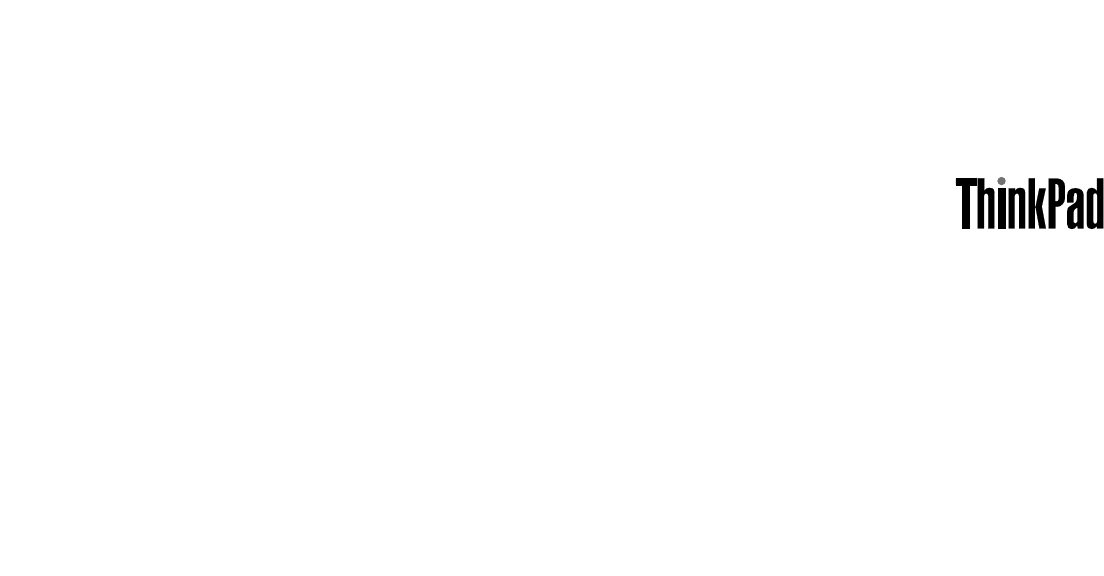
 (40 pages)
(40 pages)







Comments to this Manuals