Lenovo 41N5631 User Manual
Browse online or download User Manual for Optical disc drives Lenovo 41N5631. Lenovo 41N5631 User's Manual
- Page / 68
- Table of contents
- TROUBLESHOOTING
- BOOKMARKS
- (With LightScribe) 1
- Contents 5
- General safety guidelines 9
- Batteries 10
- About this book 11
- LightScribe) 13
- Application software 14
- Power mode configurations 17
- Requirements 18
- Specifications 18
- 2 USB connector 22
- Chapter 3. Features 23
- 2000 and Windows XP 25
- Windows XP 26
- Setting the media 26
- Ejecting the media 26
- Drive (With LightScribe) 27
- Using DVD-RAM media 28
- Using CDs and DVDs 28
- Using CD-Rs and CD-RWs 29
- Using LightScribe media 29
- Installing Software 29
- Using Direct-to-disc 30
- Playing audio CD’s 31
- Windows 2000 31
- Using WinDVD 35
- Operating system support 36
- DVD region codes 36
- Starting WinDVD 37
- Copying and imaging 37
- Printing Labels 38
- Chapter 6. Troubleshooting 39
- Registering your option 43
- Online technical support 43
- Appendix C. Notices 45
- Recycling Information 46
- Trademarks 46
- Part 1 - General Terms 47
- Warranty Period 59
- Types of Warranty Service 59
- Tested To Comply 63
- With FCC Standards 63
- FOR HOME OR OFFICE USE 63
- Part Number: 41N5631 68
- Printed in Malaysia a 68
- (1P) P/N: 41N5631 68
Summary of Contents
Lenovo USB 2.0 Sup er Multi-Burner Drive (With LightScribe)User’s Guide
Do not bend or modify the plug. If the plug is damaged, contact the manufacturer to obtain a replacement. Some products are equipp
About this book This user’s manual on the CD included with this option describes how to set up the Lenovo USB 2.0 Super Multi-Bu
x Lenovo USB 2.0 Super Multi-Burner Drive (With LightScribe) User’s Guide
Chapter 1. Lenovo USB 2.0 Super Multi-Burner Drive (With LightScribe) This chapter contains instructions for installing the Lenovo USB
v Safety Information Manuals (two) v Carrying case Contact your place of purchase if an item is missing or damaged. Be s
This software enables you to write directly to CD-RW, CD-R, DVD-RAM, DVD-RW, and DVD-R media using the drive letter like you would
Hardware and software requirements You must have the following hardware installed on your host computer in order to use this option
4 Power indicator The green LED indicates the power status of the drive. v LED is on: when the drive is connected in any of
Refer to the diagram above when configuring your drive Configuration 1: Connecting the drive using self power with AC adapter This c
To connect the Lenovo USB 2.0 Super Multi-Burner Drive (With LightScribe) to your system using self power with AC adapter, do the
CD-RW 20x CAV CD-DA (DAE) 10x CAV Write speeds for Configuration 2 Media Max speed with USB Standard Bus Power Disc spin method DVD
Chapter 2. Cabling the Lenovo USB 2.0 Super Multi-Burner Drive (With LightScribe) to the host computer The following diagrams may be
Cabling the USB bus power 1 Lenovo USB 2.0 Super Multi-Burner Drive (With LightScribe) 2 USB connector 3 Typical ThinkPad c
Chapter 3. Features The following list contains features of the Lenovo USB 2.0 Super Multi-Burner Drive (With LightScribe): v Easy
3-2 Lenovo USB 2.0 Super Multi-Burner Drive (With LightScribe) User’s Guide
Chapter 4. Lenovo USB 2.0 Super Multi-Burner (With LightScribe) hardware installation and removal in Windows 2000 and Windows XP Windo
Note: The message indicated above may differ depending on the versions of your operating system. Refer to the instruction manual fo
Chapter 5. Using the Lenovo USB 2.0 Super Multi-Burner Drive (With LightScribe) This section provides information on how to handle,
Handling and caring for a disc Carefully handle and clean discs, especially writable media types such as CD-R and CD-RW discs, so
Using CD-Rs and CD-RWs The host USB 2.0 Super Multi-Burner drive can write to both CD-R and CD-RW discs. CD-R discs cannot be era
Lenovo USB 2.0 Sup er Multi-Burner Drive (With LightScribe)User’s Guide
4. In the Run box type e:\launch.bat where e is the drive letter of the USB 2.0 Super Multi-Burner drive. 5. If you get a
Using Intervideo WinDVD Creator With Intervideo WinDVD Creator, you can capture, edit, and record video and audio files. You can al
In addition, you will find the Enable digital audio for this CD-ROM device with this Lenovo USB 2.0 Super Multi-Burner Drive (With
Note: The windows above may differ depending on the versions of your operating system. Refer to the instruction manual for your co
In addition, you will find the Enable Digital Music CD with this USB 2.0 Super Multi-Burner Drive check box on the USB 2.0 Super
Note: The windows above may differ depending on the versions of your operating system. Refer to the instruction manual for your co
Operating system support The prerequisites for WinDVD to work are Internet Explorer 5 and DirectX 8.1. These components are not pres
Starting WinDVD To start WinDVD, complete the following procedure: 1. Click Start. 2. Click Programs. 3. Click InterVideo WinDVD
4. Insert the disc which you are copying. 5. Press the Record button. Note: Copy protected commercial DVDs cannot be copied. Not
Chapter 6. Troubleshooting Computer problems can be caused by hardware, software, or user error. The information in this section migh
Note Before using this information and the product it supports, read Appendix B, “Service and Support,” Appendix D, “Lenovo Statement
1. If you can read the CD or DVD disc in another CD or DVD player or you can see previous sessions, the directory information
Appendix A. Product specifications This appendix includes the following information: v Physical specifications v Power requirements v
DVD-R (4.7 GB) 8x CAV 8x CAV DVD-R DL 4x CAV 4x CAV DVD-RW (4.7 GB) 8x CAV 8x CAV DVD-Video 4x CAV 4x CAV DVD-RAM (2.6 GB) 2x
Appendix B. Service and Support The following information describes the technical support that is available for your product, during
B-2 Lenovo USB 2.0 Super Multi-Burner Drive (With LightScribe) User’s Guide
Appendix C. Notices Lenovo may not offer the products, services, or features discussed in this document in all countries. Consult yo
Recycling Information Lenovo encourages owners of information technology (IT) equipment to responsibly recycle their equipment when it
Appendix D. Lenovo Statement of Limited Warranty LSOLW-00 05/2005 Part 1 - General Terms This Statement of Limited Warranty includes
If the Machine does not function as warranted during the warranty period, contact a Service Provider. If you do not register the
Limitation of Liability Lenovo is responsible for loss of, or damage to, your Machine only while it is 1) in your Service Provider
Contents Safety . . . . . . . . . . . . . . .v General safety guidelines . . . . . . . vii Service . . . . . . . . .
BOLIVIAJurisdiction: The following is added after the first sentence: Any litigation arising from this Statement of Limited Warranty
How to Obtain Warranty Service: The following is added to this Section: To obtain warranty service from IBM service in Canada or
If one of the parties refuses or otherwise fails to appoint an arbitrator within 30 days of the date the other party appoints it
Limitation of Liability: The following is added to this section:Where Machines are not acquired for the purposes of a business as
If you purchase a Machine in one of the Western European countries, as defined above, you may obtain warranty service for that Ma
Limited Warranty shall be resolved by the Istanbul Central (Sultanahmet) Courts and Execution Directorates of Istanbul, the Republic
The above limitation shall not apply to damages for bodily injuries (including death) and damages to real property and tangible per
EGYPT Limitation of Liability: The following replaces item 2 in this section: as to any other actual direct damages, Lenovo’s liabil
Warranty in respect of which Lenovo is legally liable to you, whether in contract or tort. A number of Defaults which together re
These limits also apply to Lenovo’s suppliers, resellers and Service Providers. They state the maximum for which Lenovo and such su
iv Lenovo USB 2.0 Super Multi-Burner Drive (With LightScribe) User’s Guide
You will disconnect the failing Machine for collection arranged by your Service Provider. A shipping container will be provided to
El Salto, Jalisco, México C.P. 45680, Tel. 01-800-3676900 Marketing by: Lenovo de México, Comercialización y Servicios, S. A. de C. V.
D-16 Lenovo USB 2.0 Super Multi-Burner Drive (With LightScribe) User’s Guide
Appendix E. Electronic emission notices The following information refers to the Lenovo USB 2.0 Super Multi-Burner Drive (With LightSc
European Union - Compliance to the Electromagnetic Compatibility Directive This product is in conformity with the protection requireme
Japanese statement of compliance for products less than or equal to 20 A per phase Lenovo product service information for Taiwan
E-4 Lenovo USB 2.0 Super Multi-Burner Drive (With LightScribe) User’s Guide
Part Number: 41N5631 Printed in Malaysia a (1P) P/N: 41N5631
Safety Before installing this product, read the Safety Information. Antes de instalar este produto, leia as Informações de Seguranç
Läs säkerhetsinformationen innan du installerar den här produkten. vi Lenovo USB 2.0 Super Multi-Burner Drive (With LightScribe) U
General safety guidelines Always observe the following precautions to reduce the risk of injury and property damage. Service Do not a

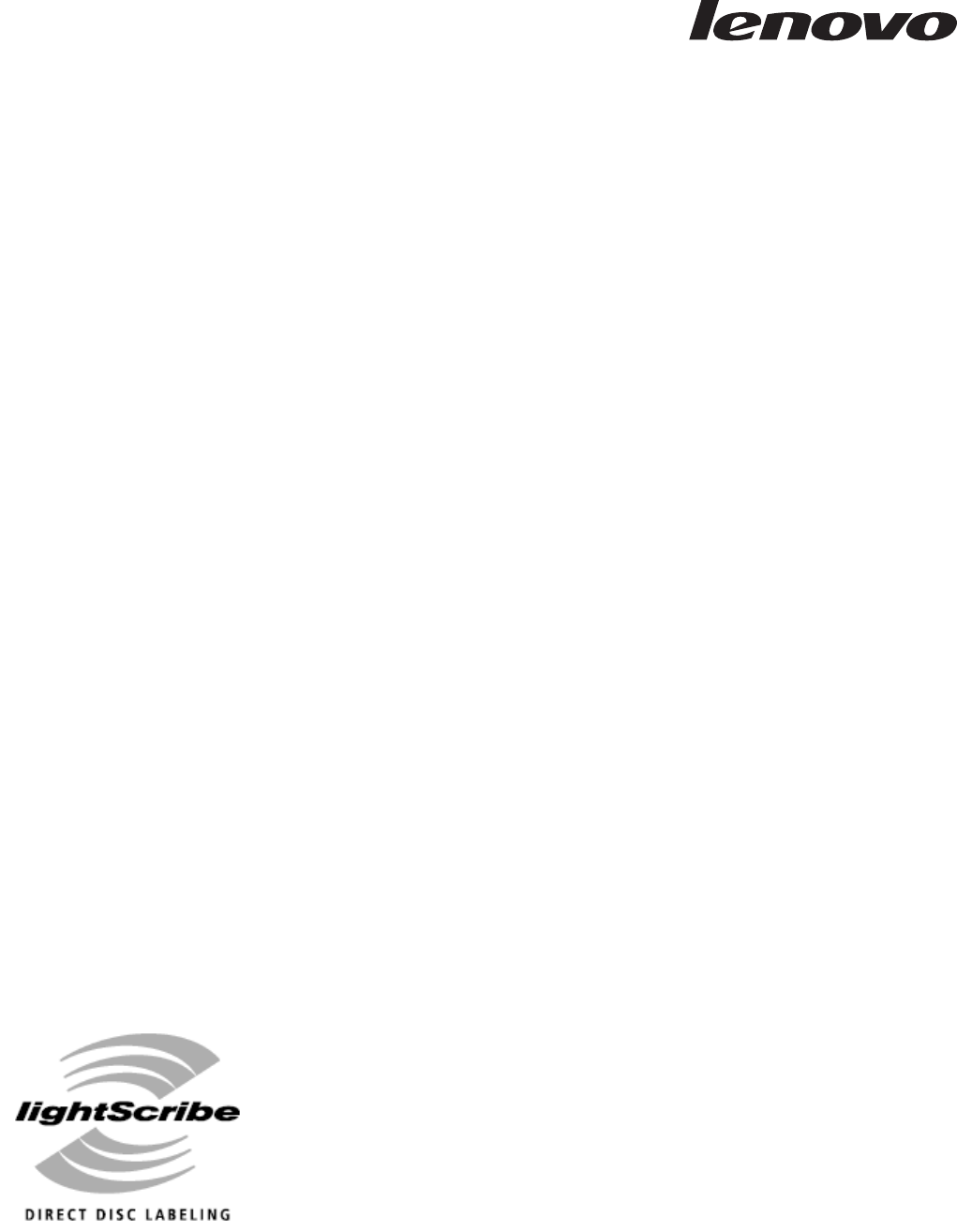
 (40 pages)
(40 pages)







Comments to this Manuals