Lenovo RD630 User's Guide
Browse online or download User's Guide for Servers Lenovo RD630. Lenovo ThinkServer RD630 User Manual
- Page / 196
- Table of contents
- BOOKMARKS
- ThinkServer 1
- UserGuide 1
- •“Safetyinformation”onpageiii 2
- •AppendixA“Notices”onpage167 2
- Contents 3
- Safetyinformation 5
- ThinkServerUserGuide 10
- ©CopyrightLenovo2012 11
- Chapter1.Generalinformation 13
- Serverdocumentation 14
- Chapter1.Generalinformation3 15
- Chapter2.Serversetuproadmap 17
- 6ThinkServerUserGuide 18
- Chapter3.Productoverview 19
- Features 20
- Chapter3.Productoverview9 21
- Chapter3.Productoverview11 23
- Specications 24
- Software 24
- ThinkServerEasyStartup 24
- Chapter3.Productoverview13 25
- Locations 26
- .Productoverview15 27
- Frontviewoftheserver 28
- Frontpanel 31
- Diagnosticmodule 33
- SystemfanerrorLEDs 35
- .Productoverview23 35
- Rearviewoftheserver 37
- .Productoverview27 39
- Servercomponents 41
- 30ThinkServerUserGuide 42
- .Productoverview31 43
- 32ThinkServerUserGuide 44
- RAIDcard 45
- Expandercard 46
- Figure23.Expandercard 47
- Connector14Connector4 47
- Connector25Connector5 47
- Connector36Connector6 47
- .Productoverview37 49
- 18-pinpowerconnector 50
- 2Mini-SASports4-7 50
- 3Mini-SASports0-3 50
- 4Opticaldrivepowerconnector 50
- Systemboardcomponents 53
- 42ThinkServerUserGuide 54
- Systemboardjumpersandswitches 56
- Figure31.Defaultjumpersetting 57
- Systemboardswitches 58
- Chapter3.Productoverview47 59
- Figure33.Systemboardswitches 60
- Clearpasswordswitch 60
- Reservedforthemanufacturer 60
- SystemboardLEDs 61
- 2-7SystemfanerrorLEDs 62
- Turningontheserver 63
- Turningofftheserver 63
- 52ThinkServerUserGuide 64
- Chapter5.Conguringtheserver 65
- SetupUtilityprograminterface 66
- Securitymenu 67
- ServerManagementmenu 67
- Settingthesystemdateandtime 68
- Usingpasswords 69
- Selectingastartupdevice 70
- ConguringtheTPMfunction 70
- ExitingtheSetupUtilityprogram 71
- UpdatingorrecoveringtheBIOS 71
- Updating(ashing)theBIOS 72
- ConguringRAID 76
- AboutRAID 76
- Updatingthermware 79
- 68ThinkServerUserGuide 80
- Guidelines 81
- Precautions 81
- Systemreliabilityguidelines 82
- Removingtheservercover 83
- 1inthedirectionasshown 84
- Figure43.Removingtheleftcage 91
- Memorymoduleinstallationrules 92
- Installingamemorymodule 96
- Removingamemorymodule 97
- InstallinganEthernetcard 98
- RemovinganEthernetcard 101
- AdvancedRAID 103
- RemovingtheTR500Key 104
- Figure58.RemovingtheTR500Key 105
- InstallingtheTR700Battery 106
- RemovingtheTR700Battery 107
- Installingtheexpandercard 109
- Removingtheexpandercard 111
- InstallingtheTMMPremium 113
- RemovingtheTMMPremium 114
- InstallingtheTPM 116
- RemovingtheTPM 117
- Figure67.RemovingtheTPM 119
- 1inthedirectionas 122
- Figure73.Openingthehandles 126
- Figure75.Donottouchthepins 127
- 4ofthemicroprocessorsocket 128
- Replacingthemicroprocessor 129
- Figure79.Openingthehandles 130
- Figure82.Donottouchthepins 132
- 124ThinkServerUserGuide 136
- 128ThinkServerUserGuide 140
- 1onthechassisarealigned 144
- 2onthechassis 144
- ReplacingtheRAIDcard 151
- Figure107.RemovingtheRAIDcard 152
- Replacingthefrontpanelboard 153
- Replacingthediagnosticmodule 157
- Replacingasystemfan 160
- Completingthepartsreplacement 164
- Figure121.Cablerouting 165
- Updatingtheserverconguration 167
- 156ThinkServerUserGuide 168
- Troubleshootingprocedure 169
- Viewingthesystemeventlog 169
- Basictroubleshootingtables 170
- Opticaldriveproblems 170
- Harddiskdriveproblems 171
- Memorymoduleproblems 172
- 162ThinkServerUserGuide 174
- Informationresources 175
- Usingthedocumentation 175
- ThinkServerWebsite 175
- LenovoSupportWebsite 175
- Helpandservice 176
- Beforeyoucall 176
- Callingforservice 176
- Usingotherservices 177
- Purchasingadditionalservices 177
- 166ThinkServerUserGuide 178
- AppendixA.Notices 179
- Trademarks 180
- Importantnotes 180
- Recyclinginformation 180
- Batteryreturnprogram 181
- Particulatecontamination 182
- AppendixA.Notices171 183
- AppendixA.Notices173 185
- Exportclassicationnotice 186
- Electronicemissionnotices 186
- AppendixA.Notices175 187
- ENERGYSTARmodelinformation 188
- 178ThinkServerUserGuide 190
- 180ThinkServerUserGuide 192
- 182ThinkServerUserGuide 194
Summary of Contents
ThinkServerUserGuideMachineTypes:2577,2579,2592,2593,2594,and2595
Statement11CAUTION:Thefollowinglabelindicatesapotentialheathazard.Statement12DANGEROverloadingabranchcircuitisapotentialrehazardandashockhazardunderc
a.CarefullyremovethescrewsthatsecuretheEthernetcardandthenremovethefull-heightbracketfromtheEthernetcard.Figure53.Removingthefull-heightbracketfromthe
8.PositiontheEthernetcardnearthePCIExpresscardslotforwhichyouhaveremovedtheslotbracket.Then,carefullypresstheEthernetcardstraightintotheslotuntilitiss
ThistopicprovidesinstructionsonhowtoremoveanEthernetcard.Beforeyoubegin,printalltherelatedinstructionsorensurethatyoucanviewthePDFversiononanothercomp
8.IfyouareinstructedtoreturntheoldEthernetcard,followallpackaginginstructionsanduseanypackagingmaterialsthataresuppliedtoyouforshipping.Whattodonext:•
6.LocatetheRAID5keyconnectorontheThinkServerRAID500AdapterandthencarefullyinserttheTR500Keyintotheconnector.Ifnecessary,youcanremovetheThinkServerRAID
1.Removeallmediafromthedrivesandturnoffallattacheddevicesandtheserver.Then,disconnectallpowercordsfromelectricaloutletsanddisconnectallcablesthatareco
alternativetousinganuninterruptiblepowersupply,andasecondleveloffaulttolerancewhenusedinconjunctionwithanuninterruptiblepowersupply.Thetemperatureofth
8.PositiontheTR700BatteryabovetheThinkServerRAID700Adaptersothattheboard-to-boardconnector1onthebottomoftheTR700Batteryisalignedwiththeconnector2onthe
•UseanydocumentationthatcomeswiththeTR700Batteryandfollowthoseinstructionsinadditiontotheinstructionsinthistopic.ToremovetheTR700Battery,dothefollowin
Notes:•TheservermusthaveaRAIDcardandanexpandercardinstalledtosupportmorethaneightharddiskdrives.•TheexpandercardisextremelysensitivetoESD.Ensurethatyo
Statement16CAUTION:Toreducetheriskofelectricshockorenergyhazards:•Thisequipmentmustbeinstalledbytrainedservicepersonnelinarestricted-accesslocation,as
6.TherearetwoPCIExpresscardslotsontherisercardassembly1andtheshorteroneisforinstallingtheexpandercard.Removetheslotbracketfortheshorterslotandstoreiti
9.Connectcablesdependingonyourspecicserverconguration.See“Mini-SAStomini-SASsignalcableconnections”onpage38.10.Reinstalltherisercardassembly1.See“Re
6.TherearetwoPCIExpresscardslotsontherisercardassembly1andtheexpandercardisinstalledintheshorterslot.Disconnectcablesfromtheexpandercard.Then,graspthe
InstallingtheTMMPremiumAttention:Donotopenyourserverorattemptanyrepairbeforereadingandunderstanding“Safetyinformation”onpageiiiand“Guidelines”onpage69
5.LocatetheTMMPremiumconnectoronthesystemboardandtheninserttheTMMPremiumintotheTMMPremiumconnector.Note:EnsurethattheTMMPremiumissecurelyseatedonthesy
Notes:•IfyouremovetheTMMPremium,theiKVMfunctionforserverremotemanagementwillbeunavailable.•UseanydocumentationthatcomeswiththeTMMPremiumandfollowthose
Whattodonext:•Toworkwithanotherpieceofhardware,gototheappropriatesection.•Tocompletetheremovalprocedure,goto“Completingthepartsreplacement”onpage152.I
6.InserttheTPMintotheTPMconnectoronthesystemboard.Figure66.InstallingtheTPM7.Ifyouhavelifteduptherisercardassembly1,reinstallitintothechassis.See“Repl
Beforeyoubegin,printalltherelatedinstructionsorensurethatyoucanviewthePDFversiononanothercomputerforreference.Notes:•IfyouremovetheTPM,theTPMfunctionw
5.RemovetheTPMinstalledontheTPMconnectorbyliftingitstraightup.Note:CarefullyhandletheTPMbyitsedges.Figure67.RemovingtheTPM6.Ifyouhavelifteduptheriserc
Statement20CAUTION:Alithiumionbatteryisprovided.Toavoidpossibleexplosion,donotburnthebattery.ReplacethebatteryonlywiththeLenovo-approvedpart.Recycleor
Thistopicprovidesinstructionsonhowtoinstallorreplaceahot-swapredundantpowersupply.Thehot-swapredundantpowersupplieshelpyouavoidsignicantinterruptiont
•Ifyouareinstallingahot-swapredundantpowersupply,locatethebayforthepowersupplyintherearofyourserver.Insertangerintotheholeinthemetalshieldthatprotect
2.Ifyouarereplacingahot-swapredundantpowersupply,pressthereleasetab1inthedirectionasshownandcarefullypullthehandle2atthesametimetoslidethefailinghot-s
5.Connectthepowercordtothepowercordconnectoronthenewhot-swapredundantpowersupply.Then,checkthestatusLEDnearthepowercordconnector.WhentheLEDislitingree
6.Ifyouarereplacingaheatsink,removethefourscrewsthatsecuretheheatsinktothesystemboard.Itisrecommendedthatyoucarefullyremovethefourscrewsfromthesystemb
10.Installthefourscrewstosecurethenewheatsinkonthesystemboard.Itisrecommendedthatyoucarefullyinstallthefourscrewsusingthefollowingmethodtoavoidanyposs
Dependingonthemodel,yourservermightcomewithoneortwomicroprocessors.Forservermodelswithonemicroprocessor,themicroprocessorisinstalledinthemicroprocesso
7.Gentlypressthemicroprocessorretainerasshowntoopenit.Ensurethatthesmallhandlesandthemicroprocessorretainerareinthefullyopenposition.Note:Donotdropany
10.Notetheorientationofthenewmicroprocessor.Holdthenewmicroprocessorbyitsedgesandalignthenotches1onitwiththetabs2inthemicroprocessorsocket.Then,carefu
12.Closethemicroprocessorretainer.Pressdownthesmallhandle1rstandthenpushthehandleinwardtosecureit.Then,pressdownthesmallhandle2andthenpushthehandlein
Chapter1.GeneralinformationThischapterprovidessomegeneralinformationaboutyourproduct.Thischaptercontainsthefollowingitems:•“Introduction”onpage1•“Serv
•Ensurethatthenewmicroprocessoristhecorrecttypeyourserversupports.See“Features”onpage8.Whentwomicroprocessorsareinstalled,bothmusthavethesamecorevolta
7.Gentlypressthemicroprocessorretainerasshowntoopenit.Ensurethatthesmallhandlesandthemicroprocessorretainerareinthefullyopenposition.Figure80.Openingt
10.Removethenewmicroprocessorfromtheprotectivecoverthatprotectsthegoldcontactsonthebottomofthenewmicroprocessor.Donottouchthepinsonthemicroprocessorso
12.Closethemicroprocessorretainer.Pressdownthesmallhandle1rstandthenpushthehandleinwardtosecureit.Then,pressdownthesmallhandle2andthenpushthehandlein
DANGERSomelaserproductscontainanembeddedClass3AorClass3Blaserdiode.Notethefollowing:Laserradiationwhenopen.Donotstareintothebeam,donotviewdirectlywith
•Ifyouarereplacinganopticaldrive,disconnectthesignalcableandthepowercablefromtherearoftheopticaldrive.Presstherearoftheretainingbracket1inthedirection
7.Removetheretainingbracketfromtheoldopticaldriveorthedummyopticaldrivetray.Then,installitonthesideofthenewopticaldrive.Figure87.Installingtheopticald
8.Slidethenewopticaldrivewiththeretainingbracketintothedrivebayfromthefrontuntilitsnapsintoposition.Figure88.Installingtheopticaldriveforservermodelsw
9.Connectthesignalcable1andthepowercable2totherearofthenewopticaldrive.Figure90.Connectingcablestotherearoftheopticaldrive10.Ifyouareinstructedtoretur
•Forharddiskdriveswithdifferentcapacities,installtheharddiskdrivesfollowingtheorderoftheharddiskdrivebaysaswellastheorderfromthelowestcapacitytothehig
Recordinformationaboutyourserverinthefollowingtable.Youwillneedtheinformationifyoueverneedtohaveyourserverserviced.Forwheretondtheproductinformationl
0 1 2 3 4 5 6 7 8 9
Figure94.Removingthe2.5-inchhot-swapharddiskdriveordummytray3.Touchthestatic-protectivepackagethatcontainsthenewhot-swapharddiskdrivetoanyunpaintedsur
Figure96.Installingthe2.5-inchhot-swapharddiskdrive5.Checkthehot-swapharddiskdrivestatusLEDstoensurethattheharddiskdriveisoperatingcorrectly.Youmighth
Beforeyoubegin,printalltherelatedinstructionsorensurethatyoucanviewthePDFversiononanothercomputerforreference.Notes:•Thistopicappliesonlytoservermodel
8.Carefullyliftthebackplanestraightupalittlebitsothatthesmallhooks1onthechassisarealignedwiththecorrespondingholesinthebackplane.Then,slowlyandcareful
11.Pressthebuttons1toputthelatchesonthechassistotheclosedpositionsothatthelatchessecurethenewbackplaneinplace.Figure100.Securingthebackplanefor3.5-inc
1.Removeallmediafromthedrivesandturnoffallattacheddevicesandtheserver.Then,disconnectallpowercordsfromelectricaloutletsanddisconnectallcablesthatareco
9.Notetheorientationofthenewbackplane.Carefullypressthenewbackplanestraightdownintothechassissothatitissecuredinplacebythetabs1onthechassisandthethree
1.Removeallmediafromthedrivesandturnoffallattacheddevicesandtheserver.Then,disconnectallpowercordsfromelectricaloutletsanddisconnectallcablesthatareco
11.Positionthenewrisercardassembly1onthechassisandalignitwiththerisercardassembly1slotonthesystemboardandaligntherearofitwiththecorrespondingrailguide
DocumentationDVDThedocumentationDVD,whichcomeswithyourserver,containsvariousdocumentsforyourserverinPortableDocumentFormat(PDF)andHyperTextMarkupLangu
2.Iftheserverisinstalledinarackcabinet,removetheserverfromtherackcabinetandplaceitonaat,clean,andstatic-protectivesurface.SeetheRackInstallationInstr
10.Positionthenewrisercardassembly2onthechassisandalignitwiththerisercardassembly2slotonthesystemboardandaligntherearofitwiththecorrespondingrailguide
Beforeyoubegin,printalltherelatedinstructionsorensurethatyoucanviewthePDFversiononanothercomputerforreference.Notes:•TheRAIDcardisextremelysensitiveto
9.NotethedottedlinesinthefollowingillustrationtoproperlypositionthenewRAIDcardnearthelongerPCIExpresscardslotontherisercardassembly1.Then,carefullypre
Notes:•ThefrontpanelboardisextremelysensitivetoESD.Ensurethatyoureadandunderstand“Handlingstatic-sensitivedevices”onpage70rstandcarefullyperformtheop
8.Carefullypositionthenewfrontpanelboardonthechassissothatthefrontcontrols,connectors,andLEDsarethroughthecorrespondingholesinthefrontbezelandthetwosc
8.DisconnectthefrontpanelcableandthefrontpanelUSBcablefromtherearofthefrontpanelboard.9.Removethetwoscrewsthatsecurethefrontpanelboardandthencarefully
Whattodonext:•Toworkwithanotherpieceofhardware,gototheappropriatesection.•Tocompletethereplacement,goto“Completingthepartsreplacement”onpage152.Replac
6.Pressthereleasetab1inthedirectionasshownandthenpushthediagnosticmoduleoutofthefrontofthechassis.Figure113.Removingthediagnosticmoduleforservermodels
10.Ifyouareinstructedtoreturntheolddiagnosticmodule,followallpackaginginstructionsanduseanypackagingmaterialsthataresuppliedtoyouforshipping.Whattodon
DocumentonlyfortrainedservicepersonnelThefollowingdocumentisintendedonlyfortrainedservicepersonnelofLenovo.HardwareMaintenanceManualThisdocumentprovid
12.Slidethenewdiagnosticmoduleintothecagefromthefrontuntilitsnapsintoposition.Figure116.Installingthediagnosticmoduleintotheleftcageofservermodelswith
Toreplaceasystemfan,dothefollowing:1.Removetheservercover.See“Removingtheservercover”onpage71.Note:Thesystemfansarehot-swapandyoucanreplaceafailingsys
5.Positionthenewsystemfanabovetheplacefortheremovedfailingsystemfansothatthesystemfanconnectoronthebottomofthenewsystemfanisfacingtherearofthechassis.
•Heattomorethan100°C(212°F)•RepairordisassembleDisposeofthebatteryasrequiredbylocalordinancesorregulations.Thefollowingstatementappliestousersinthesta
6.Installanewsystemboardbattery.Figure120.Installingthesystemboardbattery7.Ifyouhavelifteduptherisercardassembly1,reinstallitintothechassis.See“Replac
2.Ensurethatallinternalcablesareconnectedandroutedcorrectlyandsecuredbyanycableclipsortiesintheserver.Keepcablesclearofthehingesandsidesofthechassisto
5.Ensurethatthecoverlatchisintheopenposition.Placetheservercoverabovethechassissothatthecoverlatchisalignedwiththecoverlatchslotinthechassis.Then,lowe
Attention:Toavoidcomponentdamage,connectthepowercord(s)last.Note:Inmostareasoftheworld,LenovorequiresthereturnofthedefectiveCRU.Informationaboutthiswi
156ThinkServerUserGuide
Chapter7.TroubleshootinganddiagnosticsThischapterprovidesinformationaboutbasictroubleshootinganddiagnosticmethodstohelpyousolveproblemsthatmightoccuri
Chapter2.ServersetuproadmapThischapterprovidesageneralroadmaptoguideyouthroughsettingupyourserver.Theserversetupprocedurevariesdependingonthecongurat
TheTMMimplementstheSELasspeciedintheIPMI2.0specication.TheSELisaccessibleregardlessofthesystempowerstatethroughtheTMMin-bandandout-of-bandinterfaces
•Ifanactionstepisprecededby“(Trainedservicetechnicianonly),”thisactionstepisreservedforatrainedservicetechnicianandmustbeperformedonlybyatrainedservic
•Ifyouareinstructedtoremove,install,orreplaceanyCRUs,refertotherelatedprocedureinChapter6“Installing,removing,orreplacinghardware”onpage69.•ThestatusL
•Ifanactionstepisprecededby“(Trainedservicetechnicianonly),”thisactionstepisreservedforatrainedservicetechnicianandmustbeperformedonlybyatrainedservic
SymptomAction3.Replacethemouseorpointingdevice.AUSBdevicedoesnotwork.1.Ensurethat:•TheUSBcableissecurelyconnectedtotheserver.IftheUSBdeviceisconnected
Chapter8.Gettinginformation,help,andserviceThischaptercontainsinformationabouthelp,service,andtechnicalassistanceforproductsmanufacturedbyLenovoandwhe
•Diagnosticsolutions•Productandservicewarranty•Productandpartsdetails•Userguidesandmanuals•KnowledgebaseandfrequentlyaskedquestionsHelpandserviceThist
Forthewarrantytypeanddurationforyourproduct,refertotheWarrantyandSupportInformationonthedocumentationDVDthatcomeswithyouserver.Youmustretainyourproofo
166ThinkServerUserGuide
AppendixA.NoticesLenovomaynotoffertheproducts,services,orfeaturesdiscussedinthisdocumentinallcountries.ConsultyourlocalLenovorepresentativeforinformat
6ThinkServerUserGuide
TrademarksLenovo,theLenovologo,andThinkServeraretrademarksofLenovointheUnitedStates,othercountries,orboth.IntelandIntelXeonaretrademarksofIntelCorpora
BatteryreturnprogramThisproductmaycontainalithiumorlithiumionbattery.Consultyourusermanualorservicemanualforspecicbatteryinformation.Thebatterymustbe
ParticulatecontaminationAttention:Airborneparticulates(includingmetalakesorparticles)andreactivegasesactingaloneorincombinationwithotherenvironmental
AnnexIVoftheWEEEDirectivemustnotdisposeofendoflifeEEEasunsortedmunicipalwaste,butusethecollectionframeworkavailabletothemforthereturn,recycle,recovery
AmarcaREEE(ResíduosdeEquipamentosEléctricoseElectrónicos)aplica-seapenasaosEstadosMembrosdaUniãoEuropeiaeàNoruega.Osaparelhoseléctricosdeverãoserident
(EEE)somermerketmedWEEE-merketifølgevedleggIViWEEE-direktivet,måikkekasteutstyretsomusorterthusholdningsavfall,menmåbrukedetilgjengeligeinnsamlingssys
GermanOrdinanceforWorkglossstatementTheproductisnotsuitableforusewithvisualdisplayworkplacedevicesaccordingtoclause2oftheGermanOrdinanceforWorkwithVis
EuropeanUnion-CompliancetotheElectromagneticCompatibilityDirectiveThisproductisinconformitywiththeprotectionrequirementsofEUCouncilDirective2004/108/E
NachdemEMVG:„GerätedürfenanOrten,fürdiesienichtausreichendentstörtsind,nurmitbesondererGenehmigungdesBundesministersfürPostundTelekommunikationoderdes
IndexAaboutRAID64AdvancedmenuSetupUtilityprogram54advancedSATAorSAShardwareRAIDconguring66ambienttemperaturelimitLED21,24Bbackplanefor2.5-inchharddis
Chapter3.ProductoverviewThischapterprovidesinformationabouttheserverpackage,features,specications,softwareprograms,andcomponentlocations.Thischapterc
Ggaseouscontamination170Germanglossstatement174gettinghelp163gettinginformation163gettingservice163guidelines69Hhardwareinstalling69removing69replacin
LED22,24NNICstatusLED20Oopticaldriveinstalling121replacing121optioncompletingthereplacement152Pparticulatecontamination170partsreplacement,completing1
Ethernetconnector059exiting59interface54password57starting53TPM58using53software12specications12startingSetupUtilityprogram53ThinkServerEasyStartuppr
WWebsitecompatibleoptions81workinginsidetheserverwiththepoweronguidelines71©CopyrightLenovo2012181
182ThinkServerUserGuide
Note:Beforeusingtheinformationandtheproductitsupports,besuretoreadandunderstandthefollowing:•TheReadMeFirstthatcomeswithyourproduct•“Safetyinformation
FeaturesThistopicprovidesgeneralinformationabouttheserverfeaturesforavarietyofmodels.Dependingonyourspecicmodel,somefeaturesmightvaryorunavailable.Fo
Input/Output(I/O)features•Oneserialconnectorontherearpanel•SixUSB2.0connectors(twoonthefrontpanelandfourontherearpanel)•ThreeRJ-45Ethernetconnectorson
–TMM(alsoknownasBMC)andIntelligentPlatformManagementInterface(IPMI)2.0ThesystemboardplatformmanagementsubsystemisbasedontheintegratedTMMfeatures.TheTM
asiKVMconnector)onthesystemboardofyourservertoenabletheiKVMfunctionandactivatetheadvancedsystemmanagementfeatures.–iKVMredirectionTheTMMrmwaresupport
SpecicationsThistopicliststhephysicalspecicationsforyourserver.DimensionsWidthwithoutrackhandles:442mm(17.4inches)Widthwithrackhandles:482.4mm(19inc
alsoisontheDVDandcanbeaccesseddirectlyfromtheprograminterface.Fordetailedinformation,see“UsingtheThinkServerEasyStartupprogram”onpage61.ThinkServerEas
ThinkServerSmartGridTechnologyTheThinkServerSmartGridTechnologyprogramhelpsadministratorstomonitorandmanageserverperformance,especiallythepowerconsump
Themachinetype,model,andserialnumberlabelisattachedonthepull-outinformationcard,whichisasmallplastictabandcanbeslidoutofthefrontofthechassis.Thefollow
FrontviewoftheserverThistopicprovidesinformationtohelpyoulocatethepartsonthefrontoftheserver.Thefrontviewoftheservervariesbymodel.Theillustrationsinth
13.5-inchharddiskdriveareaTheEMIintegrityandcoolingoftheserverareprotectedbyhavingalldrivebayscoveredoroccupied.Thenumberoftheinstalledharddiskdrivesi
ContentsSafetyinformation...iiiChapter1.Generalinformation...1Introduction...1Serverdocumentation...2Chapter2.Servers
Frontviewofservermodelswith2.5-inchharddiskdrivesThefollowingillustrationshowsthefrontviewofservermodelswith2.5-inchharddiskdrives.Figure6.Frontviewof
4SlimopticaldriveSomeservermodelscomewithaslimSATAopticaldrive(DVD-RWorDVD-ROM).5Rackhandle(left)8Rackhandle(right)Ifyourserverisinstalledinarackcabin
PowerstatusLEDColorDescriptionOnGreenTheserverison.OffNoneTheserverisoff.BlinkingGreenTheserverisinACPIS1mode,whichalsoisknownasPowerOnSuspend(POS)mod
DiagnosticmoduleThistopicprovidesinformationaboutthediagnosticmoduleandthediagnosticLEDsonthepanelofthemodule.Tolocatethediagnosticpanel,see“Frontview
4MemorymodulestatusLEDWhenthememorymodulestatusLEDislitinamber,itindicatesthatoneormorememorymodulesareoverheated.5MicroprocessorstatusLED(alsoknownas
1SystemfanerrorLEDsWhenasystemfanerrorLEDislitinamber,itindicatesthatthecorrespondingsystemfanisoperatingslowlyorhasfailed.Thefollowingillustrationsho
2CPU1DIMMstatusLEDs3CPU2DIMMstatusLEDsWhenaDIMMstatusLEDislitinamber,itindicatesthatthecorrespondingmemorymoduleisoverheated.Thefollowingillustrations
RearviewoftheserverThistopicprovidesinformationtohelpyoulocatetheconnectorsandcomponentsontherearofyourserver.Thefollowingillustrationshowstherearview
3PCIExpresscardareaforcardsontherisercardassembly2TherearethreePCIExpresscardslotsontherisercardassembly2forinstallingEthernetcardsorothersupportedPCI
4PCIExpresscardareaforcardsontherisercardassembly1TherearetwoPCIExpresscardslotsontherisercardassembly1.Figure15.Risercardassembly1Note:ForaRAIDcard,i
InstallingorremovingtheThinkServerRAID700Battery...93Installingorremovingtheexpandercard...96InstallingorremovingtheThinkServerManagementMo
589Ethernetconnectors(RJ-45)UsedtoattachanEthernetcableforaLAN.EachEthernetconnectorhastwostatusLEDstohelpyouidentifytheEthernetconnectivity,activity,
11IDLEDWhenyoupresstheIDbuttononthefrontpanel,theIDLEDsonboththefrontandrearoftheserverarelittohelpyoulocatetheserveramongotherservers.Youalsocanturno
Componentsofservermodelswith3.5-inchhot-swapharddiskdrivesFigure17.Componentsofservermodelswith3.5-inchhot-swapharddiskdrives1Coolingshroud12Pull-outi
Componentsofservermodelswith2.5-inchhot-swapharddiskdrivesFigure18.Componentsofservermodelswith2.5-inchhot-swapharddiskdrives1Coolingshroud13Slimoptic
Hot-swapharddiskdrivestatusLEDsEachhot-swapharddiskdrivehastwostatusLEDsonthefront.Figure19.3.5-inchhot-swapharddiskdrivestatusLEDsFigure20.2.5-inchho
RAIDcardThistopicprovidesinformationtohelpyoulocatetheconnectorsontheRAIDcardinstalledintheupperslotoftherisercardassembly1.YourservercomeswithaRAIDca
ThinkServerRAID700Adapter(alsoknownasThinkServer9260-8iSASRAIDAdapter)ThefollowingillustrationshowstheconnectorsontheThinkServerRAID700Adapter.Figure2
Thefollowingillustrationshowstheconnectorsontheexpandercard.Eachconnectorontheexpandercardisusedtoconnectamini-SAStomini-SASsignalcable.Fordetailedinf
Thefollowingillustrationsshowtheconnectorsonthebackplanefor3.5-inchharddiskdrives.Figure24.Frontviewofthebackplanefor3.5-inchharddiskdrives1Slot0fora3
Backplanefor2.5-inchharddiskdrivesThistopicprovidesinformationtohelpyoulocatetheconnectorsonthebackplanefor2.5-inchharddiskdrives.Thefollowingillustra
SafetyinformationNote:Beforeusingtheproduct,besuretoreadandunderstandthemultilingualsafetyinstructionsonthedocumentationDVDthatcomeswiththeproduct.Ant
18-pinpowerconnectorUsedtoconnectapowercabletoprovidepowertothebackplane.2Mini-SASports4-7Usedtoconnectthemini-SASconnectorononeendofamini-SAStomini-S
UsethefollowinginstructionstoconnectcablesfromtheRAIDcardtothebackplane:1.Forharddiskdrive0toharddiskdrive3,dooneofthefollowingdependingonthetypeofyou
•IfyouareusingaThinkServerRAID500Adapter,dothefollowing:1.Useamini-SAStomini-SASsignalcableandconnectthemini-SASconnectorononeendofthecabletotheport0o
Usethefollowinginstructionstoconnectcablesfromtheexpandercardtothebackplanesfor2.5-inchharddiskdrives:1.Forharddiskdrive0toharddiskdrive3,useamini-SAS
Figure30.Systemboardcomponents1Frontpanelconnector17Redundantpowersupplyconnector22InternalUSBconnector118Backplanepowerconnector13InternalUSBconnecto
1FrontpanelconnectorUsedtoconnectthefrontpanelcable.2InternalUSBconnector1UsedtoconnectthefrontpanelUSBcable.3InternalUSBconnector2Reservedforthemanuf
13ThinkServerManagementModuleWiththeintegratedThinkServerManagementModule(alsoknownastheBMCchip),nomatterwhatconditiontheserveroperatingsystemisinandn
andtoavoidanypossibledamagetoalivecircuit.Jumperpinsarrangedingroupsonthesystemboardarecalledjumperblocks.Whentwoormorejumperpinsarecappedwithajumper,
Thefollowingillustrationshowsthestatusofthejumpersandswitchesonthesystemboardofyourserver.Youcancongure,recover,enable,ordisablesomespecicfeaturesof
1.Removeallmediafromthedrivesandturnoffallattacheddevicesandtheserver.Then,disconnectallpowercordsfromelectricaloutletsanddisconnectallcablesthatareco
PrzedskorzystaniemzproduktunależyzapoznaćsięzwielojęzycznymiinstrukcjamibezpieczeństwaznajdującymisięnapłycieDVDzdokumentacjądostarczonąwrazzproduktem
3SystemboardswitchesTherearefourswitchesonthesystemboardofyourserver.Figure33.Systemboardswitches1BIOSrecoveryswitch3ManagementEngine(ME)inforceupdate
1.Removeallmediafromthedrivesandturnoffallattacheddevicesandtheserver.Then,disconnectallpowercordsfromelectricaloutletsanddisconnectallcablesthatareco
Note:Dependingonthemodel,yourservermightlookslightlydifferentfromtheillustrationsinthistopic.TheserverisdesignedsothatLEDsremainlitwhentheserverisconn
Chapter4.TurningonandturningofftheserverThischapterprovidesinformationaboutturningonandturningofftheserver.TurningontheserverTheservercanbeturnedonino
•Forinformationaboutyourspecicoperatingsystem,refertotherelateddocumentationorhelpsystemfortheoperatingsystem.52ThinkServerUserGuide
Chapter5.ConguringtheserverThischapterprovidesthefollowinginformationtohelpyouconguretheserver:•“UsingtheSetupUtilityprogram”onpage53•“UsingtheThink
•OntheServerManagementmenu,selectSystemInformationtoviewinformationaboutyoursystem.SetupUtilityprograminterfaceThistopicprovidesgeneralinformationabou
Notes:•Enabledmeansthatthefunctioniscongured.•Disabledmeansthatthefunctionisnotcongured.TheAdvancedmenucontainsthefollowingsubmenus.Formoreinformati
•SystemInformation:Viewbasicinformationaboutyourserver.•BMCNetworkConguration:SetBMCcongurationparameters.BootOptionsmenuTheBootOptionsmenuintheSetu
UsingpasswordsByusingtheSetupUtilityprogram,youcansetapasswordtopreventunauthorizedaccesstoyourserver.Youdonothavetosetapasswordtouseyourserver.Howeve
Statement1DANGERElectricalcurrentfrompower,telephone,andcommunicationcablesishazardous.Toavoidashockhazard:•Donotconnectordisconnectanycablesorperform
4.Ifyouwanttodeleteapassword,typeyourcurrentpassword.PressEnterwhenyouarepromptedtotypeanewpassword.Then,pressEntertoconrmthenewpassword.Thepreviousp
SettingthemodeoftheEthernetconnector0TheEthernetconnector0ontherearoftheserverisforsystemmanagement.Ifyouwanttouseremotemanagementfunctions,youneedtoc
Updating(ashing)theBIOSThistopicprovidesinstructionsonhowtoupdate(ash)theBIOS.Notes:•UpdatetheBIOSonyourserveronlyifthenewerBIOSversionspecicallyso
8.ConnecttheservertoanacpowersourceandthenstarttheserverfromthebootableUSBkeythatcontainstheamiboot.romle.Therecoveryprocessstarts.Aftertherecoverypr
•Selectablepartitionsizeandlesystemtype•Supportformultipleoperatingsystems•Abilitytoinstalltheoperatingsystemanddevicedriversinanunattendedmodetosave
•HomeThismenuisthewelcomepagethatcontainssomegeneraldescriptionsabouttheprogramandtheLenovocopyrightandtrademarkstatements.•CompatibilitynotesThismenu
•Downloadtherequireddevicedriverstoaremovablestoragedevicesothatyoucaneasilygetthedriversforservercongurationwhenyouneedthem,especiallywhenyounishin
•RAID1:mirroringwithoutparityorstripingRAID1usesmirroringsothatdatawrittentoonedriveissimultaneouslywrittentoanotherdrive.Thisisgoodforsmalldatabaseso
•CreatesaRAIDresponselethatcanbeusedtocongureRAIDcontrollersonsimilarlyconguredLenovoserversSee“UsingtheThinkServerEasyStartupprogram”onpage61andvi
ThedevicedriversforonboardEthernetcontrollersalsoareavailablefordownloadat:http://www.lenovo.com/driversUpdatingthermwareThermwareintheserverisperio
Statement3CAUTION:Whenlaserproducts(suchasCD-ROMs,DVDdrives,beropticdevices,ortransmitters)areinstalled,notethefollowing:•Donotremovethecovers.Removi
68ThinkServerUserGuide
Chapter6.Installing,removing,orreplacinghardwareThischapterprovidesinstructionsonhowtoinstall,remove,orreplacehardwareforyourserver.Thischaptercontain
•Haveasmallat-bladescrewdriveravailable.•Youdonothavetoturnofftheservertoinstallorreplaceahot-swapredundantpowersupply,hot-swapharddiskdrives,orhot-p
•Ifyourserverhasairductsorairbafes,donotremovethemwhiletheserverisrunning.Operatingtheserverwithouttheairductsorairbafesmightcausethemicroprocessor(
5.Pressthereleasebutton1inthedirectionasshown.Figure35.Pressingthereleasebutton6.Fullyopenthecoverlatch1andslidetheservercovertotherearuntilitisdiseng
RemovingandreinstallingthefrontbezelAttention:Donotopenyourserverorattemptanyrepairbeforereadingandunderstanding“Safetyinformation”onpageiiiand“Guidel
2.Toreinstallthefrontbezel,alignthetabsonthebottomedgeofthefrontbezelwiththecorrespondingholesinthechassis.Then,pivotthefrontbezelinwarduntilitsnapsin
Note:Dependingonthemodel,yourservermightlookslightlydifferentfromtheillustrationsinthistopic.Toremoveandreinstalltherackhandles,dothefollowing:1.Oneac
2.Toreinstalltherackhandles,insertthesmalltab1ontherackhandleintothehole2inthechassis.Then,alignthescrewholeintherackhandlewiththecorrespondingholeint
2.Iftheserverisinstalledinarackcabinet,removetheserverfromtherackcabinetandplaceitonaat,clean,andstatic-protectivesurface.SeetheRackInstallationInstr
Statement6CAUTION:Ifyouinstallastrain-reliefbracketoptionovertheendofthepowercordthatisconnectedtothedevice,youmustconnecttheotherendofthepowercordtoa
Attention:Forpropercoolingandairow,reinstallthecoolingshroudbeforeturningontheserver.Operatingtheserverwiththecoolingshroudremovedmightdamageserverco
8.Removethetwoscrewsthatsecuretheleftcageandthenslidetheleftcageoutofthefrontofthechassis.Figure43.Removingtheleftcage9.Toreinstalltheleftcage,careful
10.Ensurethatthetwoscrewholesintherearoftheleftcagearealignedwiththecorrespondingholesinthechassis.Then,installthetwoscrewstosecuretheleftcageinpositi
ForalistofthesupportedThinkServermemorymoduleoptions,goto:http://www.lenovo.com/thinkserverThefollowingillustrationhelpsyoutolocatethememoryslotsonthe
Thefollowingtableprovidesinformationaboutthememorymoduleinstallationrulesforserversthathaveonlyonemicroprocessor(CPU1)installed.The“X”markindicatesthe
Thefollowingtableprovidesinformationaboutthememorymoduleinstallationrulesforserversthathavetwomicroprocessors(CPU1andCPU2)installed.The“X”markindicate
InstallingamemorymoduleAttention:Donotopenyourserverorattemptanyrepairbeforereadingandunderstanding“Safetyinformation”onpageiiiand“Guidelines”onpage69
9.Positionthenewmemorymoduleoverthememoryslot.Ensurethatthenotch1onthenewmemorymoduleisalignedwiththekey2inthememoryslot.Then,pressthenewmemorymodules
6.Disconnectanycablesthatmightimpedeyouraccesstothememoryslots.7.Locatethememorymodulethatyouwanttoremoveandopentheretainingclipsonbothendsofthememory
1.Removeallmediafromthedrivesandturnoffallattacheddevicesandtheserver.Then,disconnectallpowercordsfromelectricaloutletsanddisconnectallcablesthatareco

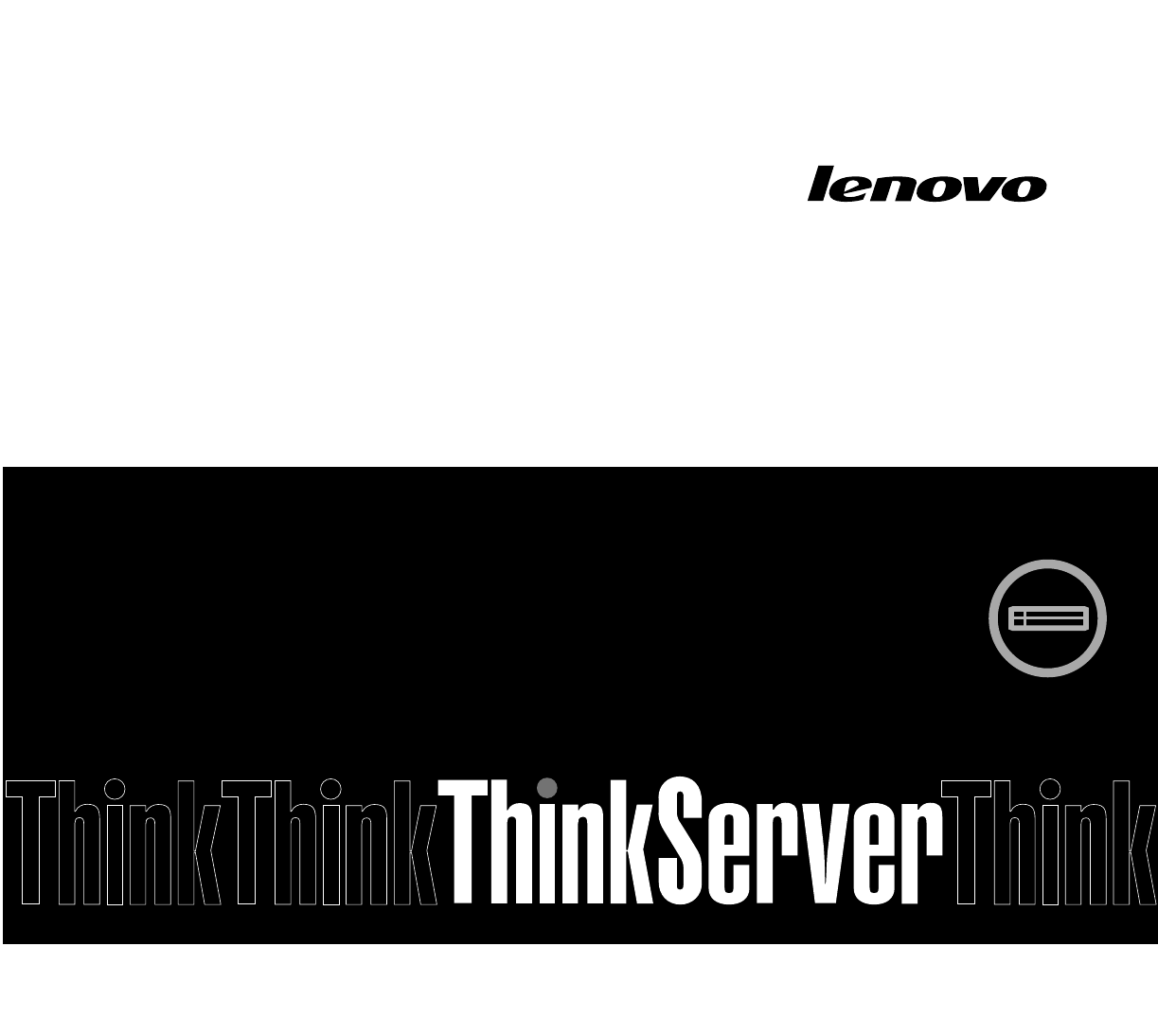
 (50 pages)
(50 pages)







Comments to this Manuals