Lenovo TS200V User Manual
Browse online or download User Manual for Servers Lenovo TS200V. Lenovo TS200V User's Manual
- Page / 96
- Table of contents
- BOOKMARKS


- Installation and User Guide 1
- “Notices,” on page 67 4
- Contents 5
- Index ...............77 6
- © Copyright Lenovo 2010 v 7
- Safety vii 9
- Safety ix 11
- Safety xi 13
- Safety xiii 15
- Chapter 1. Introduction 17
- 2 Installation and User Guide 18
- Related documentation 19
- 4 Installation and User Guide 20
- © Copyright Lenovo 2010 5 21
- 6 Installation and User Guide 22
- 1 Server 23
- 2 Power cord 23
- Features and specifications 24
- Software 25
- EasyStartup 25
- EasyManage 25
- Front view 27
- Rear view 28
- Internal components 31
- Internal drives 32
- © Copyright Lenovo 2010 17 33
- Installing external options 34
- Removing the server cover 34
- Figure 9. Removing a PCI card 38
- Connecting a SATA drive 43
- Installing security features 62
- Integrated cable lock 62
- Password protection 63
- Viewing and changing settings 65
- Using passwords 66
- Selecting a startup device 67
- Advanced settings 68
- Configuring RAID 68
- RAID Level 69
- Creating RAID volumes 69
- Deleting RAID volumes 70
- Updating system programs 70
- Using system programs 70
- Basic troubleshooting 75
- General problems 75
- EasyStartup problems 76
- PC-Doctor for DOS 76
- Creating a diagnostic disc 76
- Before you call 79
- Using the documentation 79
- Calling for service 80
- Using other services 81
- Appendix. Notices 83
- Export classification notice 84
- Television output notice 84
- European conformance CE mark 84
- Trademarks 84
- Electronic emissions notices 85
- Conformity 85
- Appendix. Notices 71 87
- Power cord notice 88
- Appendix. Notices 73 89
- Japanese recycling statement 91
- ENERGY STAR model information 92
- Printed in USA 96
Summary of Contents
Installation and User GuideThinkServer TS200vMachine Types: 0981, 0992, 1008, and 1010
Statement 2:CAUTION:When replacing the lithium battery, use only the battery recommended by themanufacturer. If your system has a module containing a
Statement 3:CAUTION:When laser products (such as CD-ROMs, DVD drives, fiber optic devices, ortransmitters) are installed, note the following:v Do not
Statement 4:≥ 18 kg (39.7 lb.) ≥ 32 kg (70.5 lb.) ≥ 55 kg (121.2 lb.)CAUTION:Use safe practices when lifting.Statement 5:CAUTION:The power control but
Statement 8:CAUTION:Never remove the cover on a power supply or any part that has the followinglabel attached.Hazardous voltage, current, and energy l
CAUTION:The following label indicates a hot surface nearby.Statement 13:DANGEROverloading a branch circuit is potentially a fire hazard and a shock ha
CAUTION:Do not place any object on top of rack-mounted devices.Statement 27:CAUTION:Hazardous moving parts are nearby.Statement 28:CAUTION:The battery
xiv Installation and User Guide
Chapter 1. IntroductionThis Installation and User Guide is intended to be used with your Lenovo®ThinkServer™TS200v (Machine Types 0981, 0992, 1008, an
The model number and serial number are on a label on the front bezel, as shownin the following illustration:1 Model number and serial numberFor a li
Related documentationThe Lenovo ThinkServer Documentation DVD contains documentation for the serverin Portable Document Format (PDF). The Lenovo Think
4 Installation and User Guide
Chapter 2. Server setup roadmapThe installation process varies depending on the configuration of the server whenit was delivered. In some cases, the s
6 Installation and User Guide
Chapter 3. What is included with your serverThe TS200v server package includes the server, a power cord, the ThinkServerDocumentation DVD, and softwar
Features and specificationsThe following information is a summary of the features and specifications of theserver. Depending on the server model, some
Table 2. Features and specifications (continued)DimensionsWidth: 174.8 mm (6.88 inches)Height: 377.3 mm (14.85 inches)Depth: 406.7 mm (16.01 inches)We
10 Installation and User Guide
Chapter 4. Server controls and connectorsThis chapter provides information about the server controls and connectors.Front viewFigure 1 shows the locat
Rear viewFigure 2 shows the locations of the connectors on the rear of your server. Someconnectors on the rear of your server are color-coded to help
Connector DescriptionAudio line-in connector Used to receive audio signals from an external audio device,such as a stereo system. When you attach an e
ThinkServer TS200v Types 0981, 0992, 1008, and 1010Installation and User Guide
System-board internal connectorsFigure 3 shows the locations of the parts and connectors on the system board.1 4-pin power connector 11 eSATA conn
Internal componentsFigure 4 shows the locations of the various components in your server. To removethe server cover and access to the inside of the se
Internal drivesInternal drives are devices that your server uses to read and store data. You canadd drives to your server to increase storage capacity
Chapter 5. Installing or replacing customer replaceable unitsThis chapter provides instructions on how to install or replace customerreplaceable units
2. When installing or replacing an option, use the appropriate instructions in thissection along with the instructions that come with the option.Insta
6. Press the cover-release button on the side of the server and slide the cover tothe rear of the server to remove the cover.Removing and reinstalling
3. Remove the front bezel by releasing the three plastic tabs on the left side andpivoting the front bezel outward.4. To reinstall the front bezel, al
To install or replace a PCI card, do the following:1. Remove all media from the drives and turn off all attached devices and theserver. Then, disconne
4. If you are installing a PCI card, remove the appropriate metal slot cover. If youare replacing an old PCI card, grasp the old card that is currentl
7. Pivot the PCI card latch to the closed position to secure the PCI card.What to do next:v To work with another piece of hardware, go to the appropri
NoteBefore using this information and the product it supports, be sure to read and understand the Safety Information book and“Notices,” on page 67.Fir
To install or replace a memory module, do the following:1. Remove all media from the drives and turn off all attached devices and theserver. Then, dis
7. Position the new memory module over the memory slot. Make sure that thenotch 1 on the memory module aligns correctly with the key 2 in thememor
v If you are replacing an optical drive, disconnect the signal cable and thepower cable from the rear of the optical drive, press the blue release but
6. Slide the new optical drive into the optical drive bay from the front of theserver until the optical drive snaps into position.7. Reinstall the fro
2. Locate an available five-wire power connector and connect it to the SATA drive.Installing or replacing the secondary hard disk driveAttentionDo not
4. Press the release button 1 to release the secondary hard disk drive cage andthen lift the cage out of the chassis.5. Pull on the handle to releas
7. Slide the new hard disk drive with the blue bracket into the secondary harddisk drive cage until it snaps into position.8. Slide the hard disk driv
9. Press the hard disk drive cage downward until it snaps into position. Makesure that the hard disk drive cage is secured in the chassis.10. Continue
5. Press the release button 1 to release the hard disk drive cage and then lift thehard disk drive cage out of the chassis.6. Pull on the blue handl
1. Remove all media from the drives and turn off all attached devices and theserver. Then, disconnect all power cords from electrical outlets and disc
ContentsSafety ...vChapter 1. Introduction ...1Notices and statements in this document ...2Related documentation ...3Chapte
Replacing the heat sink and fan assemblyAttentionDo not open your server or attempt any repair before reading andunderstanding the “Safety” on page v
6. Follow this sequence to remove the four screws that secure the heat sink andfan assembly to the system board:a. Partially remove screw 1, then fu
10. Connect the heat sink and fan assembly cable to the microprocessor fanconnector on the system board. See “System-board internal connectors” onpage
5. Press the blue release tab 1 downward, slide the hard disk drive cage 2 tothe rear of the server, and then pivot it outward to completely remov
7. To install a new hard disk drive into the blue bracket, flex the sides of thebracket and align pin 1, pin 2, pin 3, and pin 4 on the bracke
9. Align the hard disk drive cage pivot pin with the slot 1 in the upper drivecage, as shown in Figure 28. Then, slide the hard disk drive cage into
11. Connect the signal cable and the power cable to the new hard disk drive. See“Connecting a SATA drive” on page 27.What to do next:v To work with an
5. Release the two tabs 1 that attach the front fan assembly to the chassis asshown and then completely remove the front fan assembly from the chass
6. Insert the two tabs 2 of the new front fan assembly into the correspondingholes in the chassis, and press the other two tabs 1 through the hole
Replacing the rear fan assemblyAttentionDo not open your server or attempt any repair before reading andunderstanding the “Safety” on page v and the S
Japanese compliance for products less than orequal to 20 A per phase ...71Federal Communications Commission (FCC) andtelephone company requireme
7. Carefully pull on the tips of the rubber mounts until the new rear fan assemblyis secured in place.8. Connect the new rear fan assembly cable to th
interference with reinstalling the server cover.4. Position the server cover on the chassis so that the rail guides on the bottom ofthe server cover e
You can obtain device drivers for operating systems that are not preinstalled athttp://www.lenovo.com/support. Installation instructions are provided
PadlockYour server is equipped with a padlock loop so that the cover cannot be removedwhen a padlock is installed.Password protectionTo deter unauthor
5. Move the jumper from the standard position (pin 1 and pin 2) to themaintenance position (pin 2 and pin 3).6. Reinstall all parts and reconnect all
Chapter 6. Configuring the serverThis chapter provides instructions on how to configure your server.This chapter provides information on the following
Using passwordsBy using the Setup Utility program, you can set passwords to preventunauthorized access to your server and data. The following types of
4. Follow the instructions on the right side of the screen to set, change, or delete apassword.Note: A password can be any combination of up to 64 alp
Viewing or changing the startup device sequenceThis section provides instructions on how to view or permanently change theconfigured startup device se
RAID LevelYour server must have the minimum number of SATA hard disk drives installedfor the supported level of RAID below:v RAID Level 0 – Striped di
SafetyBefore installing this product, read the Safety Information.Antes de instalar este produto, leia as Informações de Segurança.Pred instalací toho
10. Press Y when prompted to confirm the exit.Deleting RAID volumesThis section describes how to use the Intel Matrix Storage Manager option ROMconfig
update the POST, the UEFI, and the Setup Utility program by starting your serverwith a flash update disc or running a special update program from your
3. Print these instructions. This is very important because they are not on thescreen after the download begins.4. Follow the printed instructions to
v Initiates an unattended installation of the operating system and device driversfor most adapters and devicesThe program is contained on the ThinkSer
1. Insert the ThinkServer EasyStartup DVD and restart the server. If the EasyStartupprogram does not start, see “EasyStartup problems” on page 60.2. F
Chapter 7. Troubleshooting and diagnosticsThis chapter describes some basic troubleshooting and diagnostic programs. If yourserver problem is not desc
Symptom ActionThe server beeps multiple timesbefore the operating systemstarts.Verify that no keys are stuck.EasyStartup problemsThe following table d
To run the diagnostic program from a diagnostic disc that you created, do thefollowing:1. Turn off your server.2. Repeatedly press and release the F12
62 Installation and User Guide
Chapter 8. Getting help and technical assistanceIf you need help, service, or technical assistance or just want more informationabout Lenovo products,
Antes de instalar este producto, lea la información de seguridad.Läs säkerhetsinformationen innan du installerar den här produkten.Important:Each caut
Getting help and information from the World Wide WebOn the World Wide Web, the Lenovo Web site has up-to-date information aboutLenovo systems, optiona
Using other servicesIf you travel with your computer or relocate it to a country where your desktop,notebook, or server machine type is sold, your com
66 Installation and User Guide
Appendix. NoticesLenovo may not offer the products, services, or features discussed in thisdocument in all countries. Consult your local Lenovo repres
vary significantly. Some measurements may have been made on development-levelsystems and there is no guarantee that these measurements will be the sam
Electronic emissions noticesThe following information applies to Lenovo server machine types 0981, 0992,1008, and 1010.Federal Communications Commissi
European Union EMC Directive conformance statementThis product is in conformity with the protection requirements of EU CouncilDirective 2004/108/EC on
Informationen in Hinsicht EMVG Paragraf 4 Abs. (1) 4:Das Gerät erfüllt die Schutzanforderungen nach EN 55024 und EN 55022Klasse B.Japanese VCCI Class
7. This device may not be used on coin service provided by the telephonecompany. Connection to party lines is subject to state tariffs. Contact your s
For units intended to be operated at 230 volts (U.S. use): Use a UL-listed andCSA-certified cord set consisting of a minimum 18 AWG, Type SVT or SJT,t
Statement 1:DANGERElectrical current from power, telephone, and communication cables ishazardous.To avoid a shock hazard:v Do not connect or disconnec
Power cord part number Used in these countries and regions41R3224 or 41R3225 Abu Dhabi, Bahrain, Botswana, Brunei Darussalam, ChannelIslands, Cyprus,
European Union (EU) WEEE statementEU OnlyThe WEEE mark applies only to countries within the European Union (EU) andNorway. Appliances are labeled in a
disused components, such as a printed circuit board or drive, use the methodsdescribed above for collecting and recycling a disused computer or monito
IndexAAdministrator, password 50advanced settings 52assistance, getting 63attention notices 2audio line-in connector 13audio line-out connector 13Bbas
password (continued)setting, changing, deleting 50password protection 47passwordserasing 47lost or forgotten 47passwords, using 50PCI card 20installin
Printed in USA
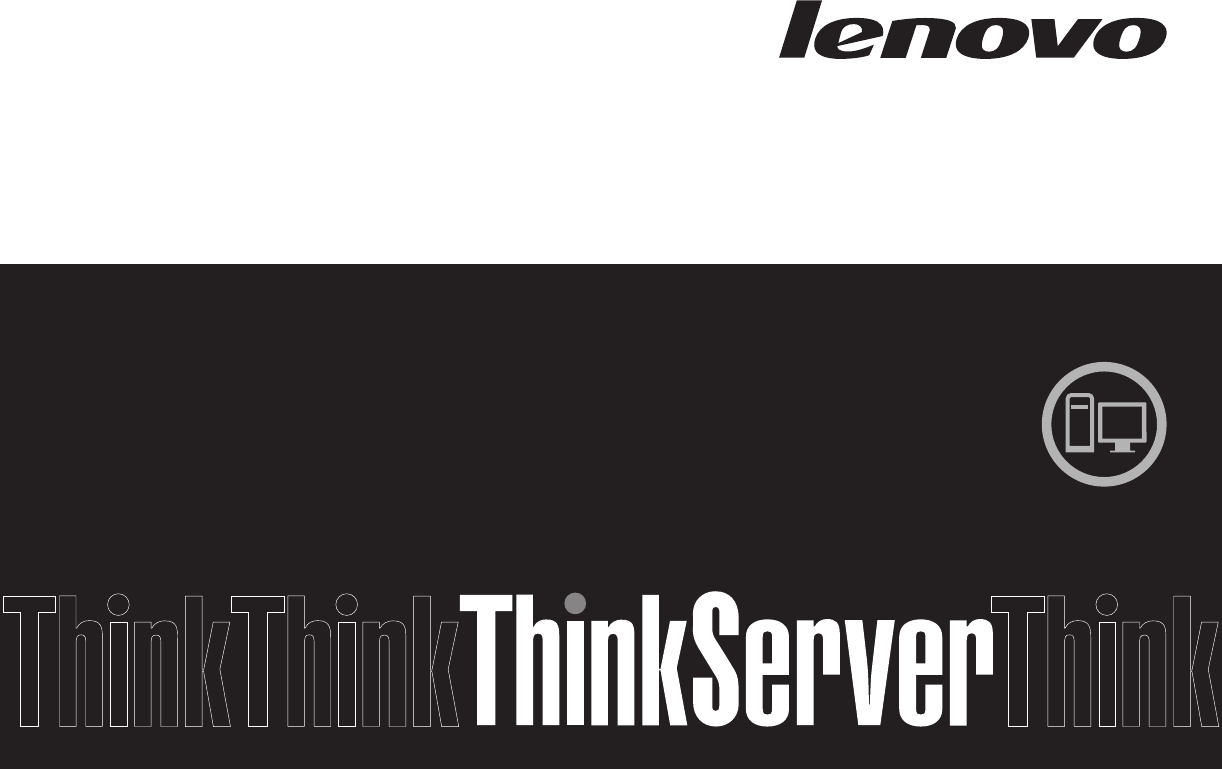
 (4 pages)
(4 pages)







Comments to this Manuals