Lenovo 8 User's Guide
Browse online or download User's Guide for Tablets Lenovo 8. Lenovo ThinkPad 8 64GB Black User Manual
- Page / 74
- Table of contents
- TROUBLESHOOTING
- BOOKMARKS
- UserGuide 1
- FourthEdition(September2014) 2
- ©CopyrightLenovo2014 2
- Contents 3
- AppendixB.Environmental 4
- AppendixD.Notices..........63 4
- Readthisfirst 5
- Chapter1.Productoverview 9
- Back-sideview 12
- Accessories 13
- Features 13
- Specifications 14
- Operatingenvironment 14
- Lenovoprograms 15
- 8UserGuide 16
- Chapter2.Usingyourtablet 17
- 10UserGuide 18
- Chapter2.Usingyourtablet11 19
- Chapter2.Usingyourtablet13 21
- Usingthecameras 23
- UsingthemicroSDcardreader 24
- UsingHDMIdevices 25
- Usingsynchronizationsolutions 26
- UsingtheGPSsatellitereceiver 26
- Powermanagement 26
- Chargingthebattery 26
- Chapter2.Usingyourtablet19 27
- Checkingthebatterystatus 28
- ConnectingtoaWi-Finetwork 31
- Connectingtoamobilenetwork 32
- SharingyourInternetconnection 33
- UsingBluetoothdevices 33
- Chapter4.Security 35
- Settingthesecuritychip 36
- Usingfirewalls 37
- Protectingdataagainstviruses 37
- 30UserGuide 38
- Chapter5.Recoveryoverview 39
- Creatingandusingrecoverymedia 41
- Chapter6.Advancedconfiguration 43
- Usingsystemmanagement 44
- Systemmanagement 44
- Settingmanagementfeature 45
- 38UserGuide 46
- Chapter7.Youandyourtablet 47
- Travelingwithyourtablet 48
- Traveltips 48
- Travelaccessories 48
- Careandmaintenance 49
- 42UserGuide 50
- Diagnosingproblems 51
- Troubleshooting 51
- Errormessages 53
- Errorswithoutmessages 53
- Chapter9.Gettingsupport 55
- Lenovouserforums 56
- FindingThinkPadoptions 56
- Purchasingadditionalservices 56
- Wirelessrelatedinformation 57
- 3WirelessLANantenna(Main) 58
- Exportclassificationnotice 59
- Electronicemissionnotices 59
- Directive 60
- 54UserGuide 62
- Lenovorecyclingstatement 63
- RecyclinginformationforJapan 63
- RecyclinginformationforBrazil 64
- ImportantWEEEinformation 64
- RecyclinginformationforChina 66
- EuropeanUnionRoHS 67
- ChinaRoHS 68
- TurkishRoHS 69
- UkraineRoHS 69
- IndiaRoHS 69
- 62UserGuide 70
- AppendixD.Notices 71
- Trademarks 72
Summary of Contents
UserGuideThinkPad8
1PowerbuttonPressthepowerbuttontoturnonthetablet.Toturnoffthetablet,swipeinfromtherightedgeofthescreentodisplaythecharms.ThentapSettings➙Power➙Shutdow
7MicroSDcardreaderOpenthemicroSDcardreadercovertoaccessthemicrosecuredigital(SD)cardreader.InsertamicroSDcardintothemicroSDcardreaderfordataaccessorst
Back-sideviewNote:Yourtabletmightlookslightlydifferentfromthefollowingillustration.Figure2.Back-sideview1Rear-facingcamerawithaflash3Speakers2System-st
AccessoriesThefollowingaresomeexamplesofaccessoriesavailableforyourtablet.YoucanpurchasetheseaccessoriesfromtheLenovoWebsiteathttp://www.lenovo.com/ac
•Light-emittingdiode(LED)backlighttechnology•Multi-touchtechnologyIntegratedcameras•Front-facingcamera,twomegapixels•Rear-facingcamerawithaflash,eightm
•Relativehumidity:–Operating:8%to80%–Storage:5%to95%Ifpossible,placeyourtabletinadry,well-ventilatedareawithoutdirectexposuretosunshine.Donotuseorstor
8UserGuide
Chapter2.UsingyourtabletThischapterprovidesinstructionsonhowtousesomebasicapplicationsandmanyofyourtablet’sfeatures.InitialsetupinstructionsTousetheta
Touchgesture(touchmodelsonly)DescriptionTouch:Movetwofingersclosertogether.Mouseaction:PresstheCtrlkeywhilescrollingthemousewheelbackward.Function:Zoom
Touchgesture(touchmodelsonly)DescriptionTouch:Swipeuptothetopedge.Mouseaction:Clickthedownwardarrow()locatednearthebottom-leftcorneroftheStartscreen.F
Note:Beforeusingthisinformationandtheproductitsupports,besuretoreadandunderstandthefollowing:•Safety,Warranty,andSetupGuide•RegulatoryNotice•“Importan
UsingtheOn-ScreenKeyboardorthetouchkeyboardandhandwritingpanelUsetheOn-ScreenKeyboardorthetouchkeyboardandhandwritingpaneltotypetext,numbers,symbols,a
DownloadinggamesandapplicationsToextendthefunctionalityofyourtablet,downloadandinstalladditionalapplicationsfromtheWindowsStoreandLenovoAppStore.BothW
PutthetabletintosleepmodeorwakeupthetabletIfthecoverisopenandthetabletison,thetablet,bydefault,enterssleepmodeautomaticallyafteryouclosethecover.Ifthe
LaunchthecameraWhenyouusethetabletwiththecoveropentoanangleof360degrees,youcanflipoverthemagnetictabofthecoverasshowntolaunchthecameraautomatically.Byd
2.IntheViewsection,selectFront-facingcameraorRear-facingcamerafromtheSelectacameradrop-downlistboxtoswitchthecameras.Youalsocanusethecamerawithotherap
3.InsertthecardintothemicroSDcardreader.Thecardmightstopbeforeitiscompletelyinstalledintothecardreader.Ensurethatyouinsertthecardfirmlyuntilyouhearacli
2.TaptheDevicescharm.3.TapProject➙Secondscreen.4.Taptoselectapresentationscheme.UsingsynchronizationsolutionsByusingsynchronizationsolutions,youcaneas
1.Connectthepowercordtotheacpoweradapter12.ConnectthepowercordtothemicroUSB3.0connectoronthetablet2.3.Connecttheacpoweradapterintoastandardacpoweroutl
1.Swipeinfromtherightedgeofthescreentodisplaythecharms.2.TapSettings➙ChangePCsettings.3.Inthenavigationpanel,tapOneDrive➙Syncsettings.4.SwitchoffSyncs
Chapter3.WirelessnetworksanddevicesYourtabletcanconnecttoavarietyofnetworksanddevices,includingmobilenetworks(3Gor4G),Wi-Fidatanetworks,andBluetoothde
ContentsReadthisfirst...iiiImportantsafetyandhandlinginformation...iiiChapter1.Productoverview...1Tabletlayout...1Frontview
3.HoldthemicroSIMcardwiththemetalcontactsfacingdown,andtheninsertitfirmlyintothemicro-SIM-cardslotasshownuntilyouhearaclick.4.Closethemicro-SIM-cardslo
3.PushthemicroSIMcardinwarduntilyouhearaclick1.ThemicroSIMcardejects.GentlyslidethemicroSIMcardoutoftheslot2.4.Closethemicro-SIM-cardslotcover.Determi
4.TaptheIDofthenetworkyouwanttoconnect.5.FollowtheinstructionsonthescreentoconnecttotheWi-Finetwork.Toviewsecurity,address,andotherinformationaboutthe
1.Swipeinfromtherightedgeofthescreentodisplaythecharms.2.TaptheSettingscharm.3.Tapthenetworkicon.Alistofavailablenetworksisdisplayed.4.IntheMobilebroa
3.Inthenavigationpanel,tapPCanddevices➙Bluetooth.4.Slidethecontroltotherighttoturniton.ThetabletwillsearchforBluetoothdevices.5.WhentheBluetoothdevice
Chapter4.SecurityThischapterprovidesinformationabouthowtoprotecttheinformationstoredonyourtablet.UsingpasswordsYoucanhelppreventyourtabletfromunauthor
b.IntheEnterNewPasswordfield,enteranewsupervisorpassword.c.IntheConfirmNewPasswordfield,reenterthenewsupervisorpasswordandtapOK.d.IntheChangeshavebeensav
6.Settheitemsthatyouwanttoset.7.Saveconfigurationchangesandexit.UsingfirewallsIfyoursystemispreinstalledwithafirewallprogram,itprotectsagainstcomputerInt
30UserGuide
Chapter5.RecoveryoverviewThissectionprovidesinformationabouttherecoverysolutions.AWindowsrecoveryimageispreinstalledintherecoverypartitiononyourtablet
Exportclassificationnotice...51Electronicemissionnotices...51FederalCommunicationsCommissionDeclarationofConformity...51IndustryCana
–Toperformaquickformat,tapJustremovemyfilestostarttheprocess.Theprocesswilltakeseveralminutes.–Toperformacompleteformat,tapFullycleanthedrivetostartthe
Aftertwoconsecutivefailedbootattempts,theWindowsrecoveryenvironmentstartsautomatically.Thenyoucanchooserepairandrecoveryoptionsbyfollowingtheinstructi
Touserecoverymedia,dothefollowing:Note:Fullychargeyourtablettoensurethattherewillbenopowerinterruptionduringtherecoveryprocess.Forinstructionsonhowtoc
Chapter6.AdvancedconfigurationIfyouneedtoupdateyoursystemUEFIBIOS,installnewdevicedrivers,thisinformationwillhelpyouhandleyourtabletwithpropercareandke
Oneachmenu,tapthedefaultvaluetoshowselectableoptionsandtapadesiredoptiontoselectit.Youcanfollowtheinstructionsonthescreentoconfiguresettings.Afteryouch
Note:RemoteProgramLoad(RPL)cannotbeusedwithyourtablet.AssetIDEEPROMTheAssetIDEEPROMcontainsinformationaboutthesystem,includingitsconfigurationandtheser
38UserGuide
Chapter7.YouandyourtabletThischapterprovidestheaccessibilityinformationaboutyourtablet,andinstructionsontravelingwiththetabletandmaintainingthetablet.
GettingupdatesfromLenovoYourtabletispreinstalledwithSystemUpdate.ThisprogramenablesyoutokeeptheLenovosoftwareonyourtabletup-to-datebydownloadingandins
Ifyouaretravelingtoanothercountryorregion,youmightwanttoconsidertheseitems:•AThinkPad8ACAdapterforthecountrytowhichyouaretraveling•AmicroSIMcardforthe
ReadthisfirstBesuretofollowtheimportanttipsgivenheretogetthemostuseandenjoymentoutofthetablet.Failuretodosomightleadtodiscomfortorinjury,orcausethetabl
42UserGuide
Chapter8.TroubleshootingproblemsThischapterdescribesonwhattodoifyouexperienceaproblemwithyourtablet.DiagnosingproblemsIfyouexperienceproblemswithyourt
Iftheproblempersists,contactLenovofortechnicalsupport.Batteryproblem•Problem:Thebatterydoesnotchargecorrectly.Suggestedsolution:Checkiftheacpoweradapt
ErrormessagesMessage:0183:BadCRCofSecuritySettingsinEFIVariable.EnterThinkPadTabletSetup.Solution:ChecksumoftheSecuritysettingsintheEFIVariableisnotco
2.TapMorepoweroptions➙Balanced.•Problem:WhenIturnonthetablet,nothingisdisplayedonthescreenandthetabletdoesnotbeepwhilestartingup.Note:Ifyouarenotsurew
Chapter9.GettingsupportThischapterprovidesinformationaboutgettinghelpandsupportfromLenovo.LenovotechnicalsupportAfteryoubuyaThinkPad8,registeryourtabl
Locatingthemachinetypeandmodel(MTM)numberandthesystemserialnumberWhencallingfortechnicalassistance,youarerequestedtoprovidetheMTMnumberandthesystemser
AppendixA.RegulatoryinformationThisappendixprovidesregulatoryinformation.WirelessrelatedinformationWirelessinteroperabilityTheM.2wirelessLANcardisdesi
Duetothefactthatintegratedwirelesscardsoperatewithintheguidelinesfoundinradiofrequencysafetystandardsandrecommendations,Lenovobelievestheyaresafeforus
LocatingwirelessregulatorynoticesFormoreinformationaboutthewirelessregulatorynotices,refertotheRegulatoryNoticeshippedwiththetablet.Ifthetabletisshipp
ChargingmethodTableton(displayon)Tabletofforinscreenlockmode(displayoff)ThinkPad8ACAdapterSupported,butthebatterywillbechargedslowlySupported(fastestc
EuropeanUnion-CompliancetotheElectromagneticCompatibilityDirectiveThisproductisinconformitywiththeprotectionrequirementsofEUCouncilDirective2004/108/E
KoreaClassBcompliancestatementJapaneseVCCIClassBstatementJapancompliancestatementforproductswhichconnecttothepowermainswithratedcurrentlessthanorequal
54UserGuide
AppendixB.Environmental,recycling,anddisposalinformationLenovorecyclingstatementLenovoencouragesownersofinformationtechnology(IT)equipmenttoresponsibl
IfyouuseaLenovonotebookcomputerathomeandneedtodisposeofabatterypack,youmustcomplywithlocalordinancesandregulations.Youalsocanrefertotheinstructionsath
BatteryrecyclinginformationforTaiwanBatteryrecyclinginformationfortheUnitedStatesandCanadaBatteryrecyclinginformationfortheEuropeanUnionNotice:Thismar
RecyclinginformationforChinahttp://support.lenovo.com.cn/activity/551.htm58UserGuide
AppendixC.RestrictionofHazardousSubstancesDirective(RoHS)EuropeanUnionRoHSLenovoproductssoldintheEuropeanUnion,onorafter3January2013meettherequirement
ChinaRoHS60UserGuide
TurkishRoHSTheLenovoproductmeetstherequirementsoftheRepublicofTurkeyDirectiveontheRestrictionoftheUseofCertainHazardousSubstancesinElectricalandElectr
Takecarewhenusingyourtabletinamotorvehicleoronabicycle:Alwaysprioritizeyoursafetyandthesafetyofothers.Followthelaw.Locallawsandregulationsmightgovernh
62UserGuide
AppendixD.NoticesLenovomightnotoffertheproducts,services,orfeaturesdiscussedinthisdocumentinallcountries.ConsultyourlocalLenovorepresentativeforinform
TrademarksThefollowingtermsaretrademarksofLenovointheUnitedStates,othercountries,orboth:LenovoThinkPadThinkVantageUltraConnectMicrosoftandWindowsaretr
viUserGuide
Chapter1.ProductoverviewThischapterprovidesanoverviewofthetablet,includingthelocationsofconnectorsandcontrols,tabletfeatures,accessories,specifications
More documents for Tablets Lenovo 8
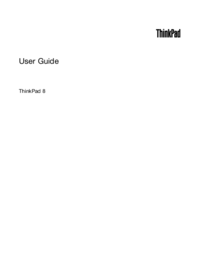


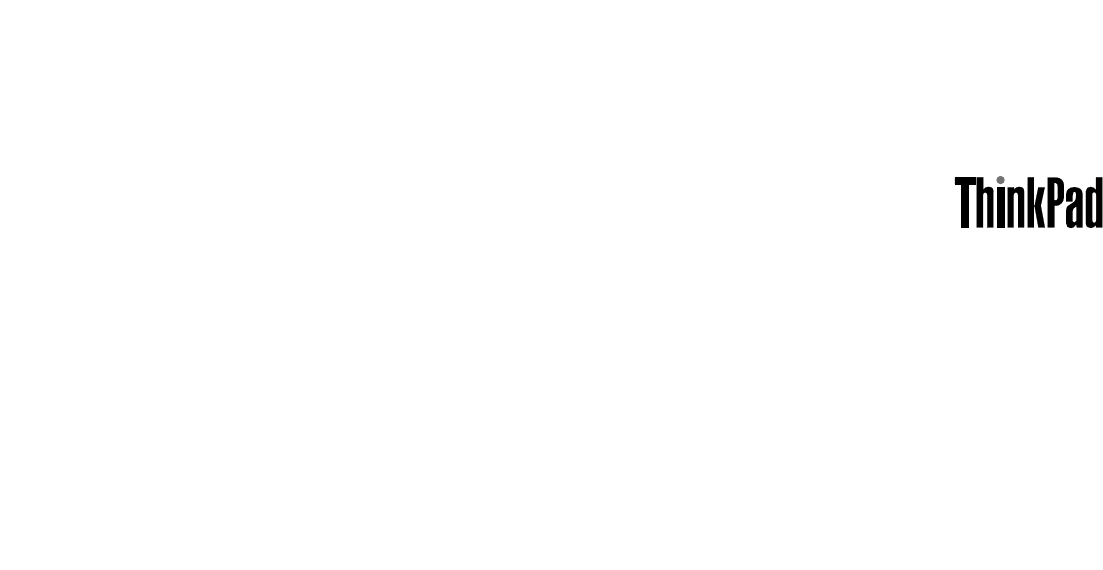








Comments to this Manuals