Lenovo ThinkServer RD650 User Manual Page 1
Browse online or download User Manual for Computer hardware Lenovo ThinkServer RD650. Lenovo ThinkServer RD650 User Manual
- Page / 226
- Table of contents
- TROUBLESHOOTING
- BOOKMARKS




- ThinkServerRD650 1
- •“Safetyinformation”onpageiii 2
- •AppendixA“Notices”onpage197 2
- Contents 3
- Safetyinformation 5
- ©CopyrightLenovo2014 11
- Productsthatarenotassessed 12
- Safetyinspectionguide 12
- Groundingrequirements 13
- Chapter1.Generalinformation 15
- Serverdocumentation 16
- Chapter1.Generalinformation3 17
- Chapter2.Serversetuproadmap 19
- Chapter3.Productoverview 21
- 2.5-inch2 23
- Hot-swap,SATA 23
- Chapter3.Productoverview11 25
- Specifications 26
- Software 27
- BIOSandTSMupdateutilities 27
- Management 27
- LenovoThinkServerDiagnostics 29
- LenovoThinkServerPowerPlanner 29
- Locations 30
- Frontviewoftheserver 31
- Rackhandle(left) 32
- Frontpanel 32
- Pull-outinformationcard 34
- 2SystemhealthLED 38
- 3 4 5 6 7 8 9 10 39
- 111213151617 14 39
- Servercomponents 42
- .Productoverview29 43
- Chapter3.Productoverview31 45
- 1PCIE0connector 46
- 2PCIE1connector 46
- 3RAIDupgradekeyconnector 46
- 2PCIE0connector 47
- 3PCIE1connector 47
- Chapter3.Productoverview33 47
- 1SATAconnector 48
- 3PCIE0connector 48
- 4PCIE1connector 48
- 23SASconnector 49
- Chapter3.Productoverview35 49
- Hot-swap-drivebackplane 50
- •Inthefront: 51
- •Intherear: 51
- .Productoverview37 51
- 0 1 2 3 4 5 6 7 8 52
- 0 1 2 3 4 5 6 7 8109 53
- 13141516 53
- 0–15Slot0–slot15 54
- 1610-pinpowerconnector0 54
- 17AnyRAIDadapterslot0 54
- 0 1 2 3 4 5 6 7 55
- 0 1 2 3 4 5 56
- Systemboardcomponents 57
- Systemboardjumpers 61
- SystemfanfaultLEDs 63
- Hot-swap-drivestatusLEDs 64
- PowersupplystatusLEDs 65
- Connectingcables 65
- Turningontheserver 67
- Turningofftheserver 67
- Chapter5.Configuringtheserver 69
- SystemInformationmenu 70
- AdvancedSettingsmenu 70
- SystemSecuritymenu 71
- TSMSettingsmenu 71
- BootManagermenu 71
- Save&Exitmenu 71
- Settingthesystemdateandtime 72
- Usingpasswords 72
- Selectingastartupdevice 73
- ConfiguringtheTPMfunction 74
- ExitingtheSetupUtilityprogram 74
- UpdatingorrecoveringtheBIOS 75
- ConfiguringRAID 76
- AboutRAID 76
- Updatingthefirmware 79
- Chapter6.Replacinghardware 81
- Systemreliabilityguidelines 82
- Removingtheservercover 83
- Chapter6.Replacinghardware71 85
- .Replacinghardware73 87
- Figure44.Removingthedummyfan 89
- Figure45.Removingthesystemfan 90
- Chapter6.Replacinghardware77 91
- Memorymoduleinstallationrules 93
- Chapter6.Replacinghardware81 95
- Installingamemorymodule 97
- 1onthenewmemory 98
- Replacingtherisercard 99
- Figure55.Removingtherisercard 101
- .Replacinghardware89 103
- InstallingaPCIecard 104
- Chapter6.Replacinghardware91 105
- (8.66inches) 106
- Chapter6.Replacinghardware93 107
- Chapter6.Replacinghardware95 109
- .Replacinghardware97 111
- RemovingaPCIecard 112
- Figure73.RemovingthePCIecard 113
- Figure74.RemovingthePCIecard 114
- Chapter6.Replacinghardware101 115
- Installingtheflashmodule 117
- Removingtheflashmodule 118
- InstallingtheRAID110ikey 119
- RemovingtheRAID110ikey 120
- Chapter6.Replacinghardware107 121
- InstallingtheRAID510ikey 122
- RemovingtheRAID510ikey 123
- InstallingtheSDmodule 124
- RemovingtheSDmodule 125
- InstallingtheTSMPremium 126
- RemovingtheTSMPremium 127
- InstallingtheTPM 128
- RemovingtheTPM 129
- InstallingtheAnyFabricadapter 130
- Chapter6.Replacinghardware117 131
- RemovingtheAnyFabricadapter 132
- Chapter6.Replacinghardware119 133
- Figure94.Removingapowersupply 135
- Chapter6.Replacinghardware123 137
- 2inthesameway 139
- Chapter6.Replacinghardware125 139
- Figure100.Donottouchthepins 140
- Chapter6.Replacinghardware127 141
- Replacingthemicroprocessor 142
- Chapter6.Replacinghardware129 143
- Figure107.Donottouchthepins 144
- Chapter6.Replacinghardware133 147
- Chapter6.Replacinghardware135 149
- Figure115.Removingthedrive 150
- Figure117.Installingthedrive 151
- Chapter6.Replacinghardware139 153
- Chapter6.Replacinghardware141 155
- Replacingthefrontbackplane 157
- 1onthechassisarealigned 159
- 1onthechassispassthrough 159
- 2onthebackplane 159
- Chapter6.Replacinghardware145 159
- Chapter6.Replacinghardware147 161
- .Replacinghardware149 163
- Replacingtherearbackplane 164
- Chapter6.Replacinghardware151 165
- Replacingthefrontpanelboard 166
- Chapter6.Replacinghardware153 167
- Chapter6.Replacinghardware155 169
- Installingtheintrusionswitch 171
- Removingtheintrusionswitch 172
- Chapter6.Replacinghardware159 173
- Removingthedrivepartition 174
- Installingtheopticaldrive 175
- 2.Ifyouare 176
- 1and2.See“Removing 176
- Chapter6.Replacinghardware163 177
- Replacingtheopticaldrive 179
- 1totherearoftheopticaldrive 180
- Installingthetapedrive 181
- .Replacinghardware169 183
- Replacingthetapedrive 184
- Chapter6.Replacinghardware171 185
- Replacingthecoin-cellbattery 186
- Chapter6.Replacinghardware173 187
- Chapter6.Replacinghardware175 189
- 2andtheliftinghandle1 190
- Chapter6.Replacinghardware177 191
- Chapter6.Replacinghardware179 193
- Chapter6.Replacinghardware181 195
- Completingthepartsreplacement 197
- Figure182.Cablerouting 198
- Chapter6.Replacinghardware185 199
- Updatingtheserverconfiguration 200
- Troubleshootingprocedure 201
- Viewingthesystemeventlog 202
- Basictroubleshootingtables 202
- Opticaldriveproblems 202
- Storagedriveproblems 203
- Memorymoduleproblems 204
- Usingthedocumentation 207
- ThinkServerWebsite 207
- LenovoSupportWebsite 207
- Informationresources 207
- Helpandservice 208
- Beforeyoucall 208
- Callingforservice 208
- Usingotherservices 209
- Purchasingadditionalservices 209
- AppendixA.Notices 211
- Trademarks 212
- Importantnotes 212
- Recyclinginformation 212
- Batteryreturnprogram 213
- RecyclinginformationforBrazil 214
- Particulatecontamination 214
- ImportantWEEEinformation 215
- EuropeanUnionRoHS 215
- Exportclassificationnotice 215
- Electronicemissionnotices 216
- Eurasiancompliancemark 217
- ENERGYSTARmodelinformation 218
Summary of Contents
ThinkServerRD650UserGuideandHardwareMaintenanceManualMachineTypes:70D0,70D1,70D2,70D3,70D4,70D5,70DR,70DS,70DT,and70DU
Statement11CAUTION:Thefollowinglabelindicatesapotentialheathazard.Statement12DANGEROverloadingabranchcircuitisapotentialfirehazardandashockhazardunderc
Beforeyoubegin,printalltherelatedinstructionsorensurethatyoucanviewthePDFversiononanothercomputerforreference.Note:Thefollowingprocedureisbasedonthesc
7.Removethetwoscrewsthatsecurethefailingrisercard.Then,removethefailingrisercardfromthebracket.Figure55.Removingtherisercard8.Touchthestatic-protectiv
10.Installthetwoscrewstosecuretherisercardtothebracket.Figure57.Installingthescrewstosecuretherisercard11.ReinstallthePCIecardsonthenewrisercard.See“I
13.Alignthemountingstudonthesystemboardwiththecorrespondingholeintherisercard.Aligntherearoftherisercardassemblywiththecorrespondingrailguidesintherea
14.Tightenthescrewtosecuretherisercardassemblytothesystemboard.Figure59.Tighteningthescrew15.Ifyouareinstructedtoreturntheoldrisercard,followallpackag
•“InstallingaPCIecardonthesystemboard”onpage95Adjustingthecard-retainingbracketAttention:Donotopenyourserverorattemptanyrepairbeforereadingandundersta
•IfthelengthofthePCIecardis176.4mm(6.94inches),alignthescrewholesinthecard-retainingbracketwiththecorrespondingonesintherisercardbracket.Then,installt
InstallingaPCIecardontherisercardassemblyAttention:Donotopenyourserverorattemptanyrepairbeforereadingandunderstanding“Safetyinformation”onpageiiiand“G
Note:CarefullyhandlethePCIecardbyitsedges.7.Adjustthecard-retainingbracketifnecessary.See“Adjustingthecard-retainingbracket”onpage91.8.PositionthePCIe
Whattodonext:•Toworkwithanotherpieceofhardware,gototheappropriatesection.•Tocompletetheinstallation,goto“Completingthepartsreplacement”onpage183.Insta
Statement16CAUTION:Toreducetheriskofelectricshockorenergyhazards:•Thisequipmentmustbeinstalledbytrainedservicepersonnelinarestricted-accesslocation,as
5.RemovethePCIeslotbracketfromthechassis.StorethebracketincasethatyoulaterremovethePCIecardandneedthebrackettocovertheplace.Figure67.RemovingthePCIesl
b.Notetheorientationandalignthescrewholesinthelow-profilebracketwiththecorrespondingholesinthePCIecard.Then,installthescrewstosecurethebrackettothePCIe
9.PivotthecardlatchtotheclosedpositiontosecurethePCIecardinposition.Figure71.Pivotingthecardlatchtotheclosedposition10.DependingonthetypeofthePCIecard
2.Prepareyourserver.See“Removingorextendingtheserverfromtherackcabinet”onpage69.3.Removetheservercover.See“Removingtheservercover”onpage69.4.Removethe
7.InstallanewPCIecardtoreplacetheoldoneorinstallaPCIecardslotbrackettocovertheplace.See“InstallingaPCIecardontherisercardassembly”onpage93.8.Reinstall
5.InstallanewPCIecardtoreplacetheoldoneorinstallaPCIecardslotbrackettocovertheplace.See“InstallingaPCIecardonthesystemboard”onpage95.6.Ifyouareinstruc
5.LoosenthetwoscrewsandgrasptheAnyRAIDadapterorthepass-throughboardbyitsedgesandcarefullypullitout.Note:TheAnyRAIDadapterorthepass-throughboardmightfit
8.TightenthetwoscrewstosecuretheAnyRAIDadapterorthepass-throughboard.Figure77.Tighteningthescrews9.IfyouareinstructedtoreturntheoldAnyRAIDadapterorthe
•Dependingonthespecifictype,yourAnyRAIDadapterandtheflashmodulemightlookdifferentfromtheillustrationinthistopic.Toinstalltheflashmodule,dothefollowing:1.
2.Prepareyourserver.See“Removingorextendingtheserverfromtherackcabinet”onpage69.3.Removetheservercover.See“Removingtheservercover”onpage69.4.Locatethe
Statement20CAUTION:Alithiumionbatteryisprovided.Toavoidpossibleexplosion,donotburnthebattery.ReplacethebatteryonlywiththeLenovo-approvedpart.Recycleor
Attention:InstallingtheupgradekeymightimpactyourRAIDconfigurations.BackupyourdatabeforeyoubegintoavoidanydatalossduetoaRAIDconfigurationchange.1.Removea
ToremovetheRAID110ikey,dothefollowing:Attention:RemovingtheupgradekeymightimpactyourRAIDconfigurations.Backupyourdatabeforeyoubegintoavoidanydatalossdu
InstallingtheRAID510ikeyAttention:Donotopenyourserverorattemptanyrepairbeforereadingandunderstanding“Safetyinformation”onpageiiiand“Guidelines”onpage6
drivesinstalled.ForinformationabouthowtoconfigurethehardwareRAID,refertotheMegaRAIDSASSoftwareUserGuideonthedocumentationDVDthatcomeswithyourserver.Rem
•Tocompletetheremovalprocedure,goto“Completingthepartsreplacement”onpage183.BecausethehardwareRAID5and50levelsarenotavailablewithouttheRAID510ikey,you
8.PositiontheSDmoduleonthesystemboardsothattheplasticpinsonthelatchandonthesystemboardpassthroughthecorrespondingholesintheSDmodule.Then,presstheSDmod
6.PivotthelatchasshownandlifttheSDmodulefromthesystemboard.Note:CarefullyhandletheSDmodulebyitsedges.Figure85.RemovingtheSDmodule7.PushtheSDcardinward
1.Removeallmediafromthedrivesandturnoffallattacheddevicesandtheserver.Then,disconnectallpowercordsfromelectricaloutletsanddisconnectallcablesthatareco
2.Prepareyourserver.See“Removingorextendingtheserverfromtherackcabinet”onpage69.3.Removetheservercover.See“Removingtheservercover”onpage69.4.Removethe
ToinstalltheTPM,dothefollowing:1.Removeallmediafromthedrivesandturnoffallattacheddevicesandtheserver.Then,disconnectallpowercordsfromelectricaloutlets
7.Checkinsidetheunitforanyobviousunsafeconditions,suchasmetalfilings,contamination,waterorotherliquids,orsignsoffireorsmokedamage.8.Checkforworn,frayed,
2.Prepareyourserver.See“Removingorextendingtheserverfromtherackcabinet”onpage69.3.Removetheservercover.See“Removingtheservercover”onpage69.4.Removethe
1.Removeallmediafromthedrivesandturnoffallattacheddevicesandtheserver.Then,disconnectallpowercordsfromelectricaloutletsanddisconnectallcablesthatareco
8.SlidetheAnyFabricadapterintothechassisfromtherearoftheserveruntiltheAnyFabricadapterisfirmlyconnectedtothecorrespondingconnectoronthesystemboard.Then
6.LoosenthescrewthatsecurestheAnyFabricadapter.PulltheAnyFabricadaptertotherearoftheservertodisconnectitfromthesystemboard.Then,removetheAnyFabricadap
Hazardousvoltage,current,andenergylevelsarepresentinsideanycomponentthathasthislabelattached.Therearenoserviceablepartsinsidethesecomponents.Ifyoususp
b.Pressthereleasetab1inthedirectionasshownandcarefullypullthehandle2atthesametimetoslidethefailingpowersupplyoutofthechassis.12Figure94.Removingapower
CAUTION:Theheatsinkmightbeveryhot.Turnofftheserverandwaitseveralminutestolettheservercoolbeforeremovingtheservercover.Beforeyoubegin,printalltherelate
b.Gentlytwisttheheatsinktofreeitfromthemicroprocessorandthenlifttheheatsinkoffthesystemboard.c.Layasidetheoldheatsink.Notes:•Useacleaningpadtowipethet
•“Replacingthemicroprocessor”onpage128InstallingthesecondmicroprocessorAttention:Donotopenyourserverorattemptanyrepairbeforereadingandunderstanding“Sa
6.Openthesmallhandle1firstbygentlypressingdownthehandlealittlebitandthenpushingthehandleinwardtoreleaseitfromthesecuredposition.Then,opentheothersmallh
xiiThinkServerRD650UserGuideandHardwareMaintenanceManual
9.Removethenewmicroprocessorfromtheprotectivecoverthatprotectsthegoldcontactsonthebottomofthenewmicroprocessor.Donottouchthepinsonthemicroprocessorsoc
11.Removetheplasticmicroprocessorsocketcover.Storethemicroprocessorsocketcoverintheeventthatyoulaterremovethemicroprocessorandneedthesocketcovertoprot
Whattodonext:•Toworkwithanotherpieceofhardware,gototheappropriatesection.•Tocompletetheinstallation,goto“Completingthepartsreplacement”onpage183.Repla
6.Locatethemicroprocessorsocket.Openthesmallhandle1firstbygentlypressingdownthehandlealittlebitandthenpushingthehandleinwardtoreleaseitfromthesecuredpo
8.Touchonlytheedgesofthemicroprocessorandcarefullyliftitstraightupandoutofthemicroprocessorsocket.Placetheoldmicroprocessoronastatic-protectivesurface
11.Notetheorientationofthenewmicroprocessor.Holdthenewmicroprocessorbyitsedgesandalignthenotches1onitwiththetabs2inthemicroprocessorsocket.Then,carefu
14.Useoneofthefollowingmethodstoapplyappropriateamountofthermalgreasetothetopofthenewlyinstalledmicroprocessorintheshapeofacrossoracircleasshown.Using
1.Removeallmediafromthedrivesandturnoffallattacheddevicesandtheserver.Then,disconnectallpowercordsfromelectricaloutletsanddisconnectallcablesthatareco
5.GentlypressthetabonthecoolingshroudasshownandremovetheThinkServerRAIDSuperCapacitorModulefromthecoolingshroudatthesametime.Figure112.RemovingtheThin
Toinstallorreplaceahot-swapdrive,dothefollowing:1.Reviewthefollowinginstallationrules:•Whenyouinstalldrives,followtheorderofthedrivebaynumbers.See“Fro
Chapter1.GeneralinformationThischapterprovidessomegeneralinformationaboutyourproduct.Thischaptercontainsthefollowingitems:•“Introduction”onpage1•“Serv
11Figure114.Openingthehandleofadrive3.Pullthehandleandcarefullyslidethedriveorthedummytrayoutofthechassis.Figure115.Removingthedrive136ThinkServerRD65
Figure116.Removingthedummytray4.Touchthestatic-protectivepackagethatcontainsthenewdrivetoanyunpaintedsurfaceontheoutsideoftheserver.Then,takethenewdri
•Ifyouarereplacingadriveandareinstructedtoreturntheolddrive,followallpackaginginstructionsanduseanypackagingmaterialsthataresuppliedtoyouforshipping.W
Note:Donottouchthecircuitboardonthesolid-statedrive.5.Positionthe2.5-inchsolid-statedriveintothe3.5-inchto2.5-inchdriveadapterasshowninthefollowingill
7.Positionthedriveadapterandthesolid-statedriveintothe3.5-inchdrivebracket.Alignthescrewholesinthedriveadapterandthesolid-statedrivewiththecorrespondi
Installingorremovingtherearbackplane/cageassemblyTherearbackplane/cageassemblyenablesyoutoinstalluptotwo2.5-inchhot-swapdrives.Youcanpurchasearearback
9.Slidetherearbackplane/cageassemblytotherearoftheserversothattheassemblyisengagedtotherearofthechassis.Alignthescrewholesintheassemblywiththecorrespo
7.Disconnectthecablesfromtherearbackplane.8.Loosenthescrewsthatsecuretheassembly.Slidetheassemblytothefrontoftheservertodisengageitfromthechassis.Then
•Backplaneforuptonine3.5-inchdrives•Backplaneforuptosixteen2.5-inchdrives•Backplaneforuptoeight2.5-inchdrivesToreplacethefrontbackplane,dothefollowing
8.Carefullyliftthebackplanestraightupalittlebitsothatthesmallhooks1onthechassisarealignedwiththecorrespondingholesinthebackplane.Then,movethebackplane
Recordinformationaboutyourserverinthefollowingtable.Youwillneedtheinformationifyoueverneedtohaveyourserverserviced.Forwheretofindtheproductinformationl
13.Ifyouareinstructedtoreturntheoldbackplane,followallpackaginginstructionsanduseanypackagingmaterialsthataresuppliedtoyouforshipping.Whattodonext:•To
6.Removethescrewsthatsecuretheinterposercards.Then,gentlypulltheinterposercardsoutofthebackplane.Note:Carefullyhandletheinterposercardsbyitsedges.Figu
9.Notetheorientationofthenewbackplaneandinstallitontothecage.Ensurethatthebackplaneissecuredbythetabsonthecageandthescrewholesarealignedwiththecorresp
11.Notetheorientationandalignthescrewholesintheinterposercardswiththecorrespondingonesinthecage.Then,installtheinterposercardstothecardslotsonthebackp
13.Slidethecageintothechassisfromthefrontoftheserveruntilitsnapsintoposition.Figure137.Installingthefrontdrivecage14.Installthescrewstosecurethefrontd
Toreplacetherearbackplane,dothefollowing:1.Removeallmediafromthedrivesandturnoffallattacheddevicesandtheserver.Then,disconnectallpowercordsfromelectri
8.Notetheorientationofthenewbackplane.Alignthescrewsholesinthenewbackplanewiththecorrespondingonesinthecage.Then,installthetwoscrewstosecurethebackpla
Beforeyoubegin,printalltherelatedinstructionsorensurethatyoucanviewthePDFversiononanothercomputerforreference.Thistopicappliestothefollowingservermode
8.Carefullypositionthenewfrontpanelboardonthechassis.Ensurethatthefrontcontrols,connectors,andLEDsareinsertedintothecorrespondingholesinthefrontbezel.
6.Removethescrewthatsecuresthefrontpanelboard.Thenopentheretaininghandleasshownbypivotingittothefrontoftheserver.Figure143.Releasingthefrontpanelboard
DocumentationDVDThedocumentationDVD,whichcomeswithyourserver,containsvariousdocumentsforyourserverinPortableDocumentFormat(PDF)andHyperTextMarkupLangu
9.Insertthenewfrontpanelboardintothechassisandcarefullyslideittothefrontoftheserver.Alignthescrewholeinthefrontpanelboardwiththecorrespondingoneinthec
ForalistofThinkServeroptions,goto:http://lenovoquickpick.com/usa/home/thinkserver/rack-and-tower-serverInstallingtheintrusionswitchAttention:Donotopen
6.Securethesmallhookonthebracketwiththemountingstudonthechassis.Alignthescrewholeinthebracketwiththecorrespondingoneinthechassis.Then,installthescrewt
4.Locatetheintrusionswitchanddisconnectthecablefromthesystemboard.5.Removethescrewandliftuptheintrusionswitchfromthechassis.Figure149.Removingtheintru
•Donotremovethecovers.Removingthecoversofthelaserproductcouldresultinexposuretohazardouslaserradiation.Therearenoserviceablepartsinsidethedevice.•Useo
5.Removethethreescrews1.1Figure151.Removingthethreescrews16.Pivotthedrivepartitioninthedirectionasshown.Thenremoveitfromtherearofthedrivebays.Figure15
Beforeyoubegin,printalltherelatedinstructionsorensurethatyoucanviewthePDFversiononanothercomputerforreference.Notes:•Youcaninstallanopticaldriveintoth
7.Installthescrewstosecuretheopticaldrivecageorthetapedrivecagetothechassis.Figure155.Installingthescrewstosecuretheopticaldrivecageorthetapedrivecage
10.Slidethenewopticaldriveintotheopticaldrivebayfromthefrontuntilitsnapsintoposition.Figure157.Installingtheopticaldrive11.Dothefollowingtoconnecttheo
ReplacingtheopticaldriveAttention:Donotopenyourserverorattemptanyrepairbeforereadingandunderstanding“Safetyinformation”onpageiiiand“Guidelines”onpage6
4ThinkServerRD650UserGuideandHardwareMaintenanceManual
7.Slidethenewopticaldriveintotheopticaldrivebayfromthefrontuntilitsnapsintoposition.Figure160.Installingtheopticaldrive8.Connecttheconnector1totherear
•“Replacingthetapedrive”onpage170TheEMIintegrityandcoolingoftheserverareprotectedbyhavingalldrivebayscoveredoroccupied.Whenyouinstallthetapedrive,save
6.Removethemetalshieldthatprotectsthetapedrivebay.Then,slidethetapedriveintothetapedrivebay.Figure163.Installingthetapedriveintothetapedrivebay7.Insta
8.Slidethetapedrivecagewiththetapedriveintothechassisfromthefrontoftheserver.Figure165.Installingthetapedrivecagewiththetapedriveintothechassis9.Insta
10.Dothefollowingtoconnectthetapedrivetoyourserver:a.Connecttheconnector1ononeendofthecabletotherearofthetapedrive.Figure167.Connectingtheconnector1on
3.Removetheservercover.See“Removingtheservercover”onpage69.4.locatethefailingtapedriveanddisconnectthecablefromtherearofthetapedrive.Removeanypartsand
6.Removetheeightscrewsthatsecurethetapedrivetothetapedrivecage.Then,removethetapedrivefromthefrontofthetapedrivecage.Figure169.Removingthetapedrive7.I
DANGERDangerofexplosionifbatteryisincorrectlyreplaced.Whenreplacingthelithiumcoincellbattery,useonlythesameoranequivalenttypethatisrecommendedbytheman
5.Removetheoldcoin-cellbattery.Figure170.Removingthecoin-cellbattery6.Installanewcoin-cellbattery.Figure171.Installingthecoin-cellbattery7.Ifyouhaveli
CAUTION:Theheatsinksandmicroprocessorsmightbeveryhot.Turnofftheserverandwaitseveralminutestolettheservercoolbeforeremovingtheservercover.Beforeyoubegi
Chapter2.ServersetuproadmapThischapterprovidesageneralroadmaptoguideyouthroughsettingupyourserver.Theserversetupprocedurevariesdependingontheconfigurat
17.Disconnectallcablesfromthesystemboard.18.Liftthereleasepin2todisengagethesystemboardfromthechassis.Then,usetheliftinghandle1andreleasepin2tomovethe
20.Installthenewsystemboardintothechassisandpressthesystemboardtotherearoftheserver.Ensurethat:•Thenewsystemboardisengagedbythemountingstudonthechassi
25.Reinstallallpartsthatyouhaveremovedonebyoneinthereversedsequenceasyouremovethem.Connectallcablestothenewsystemboard.Refertotheinformationthatyouhav
Whattodonext:•Toworkwithanotherpieceofhardware,gototheappropriatesection.•Tocompletethereplacement,goto“Completingthepartsreplacement”onpage183.Forser
9.RemovethePCIecardsinstalledonthesystemboard.See“RemovingaPCIecardfromthesystemboard”onpage100.10.Removetherearbackplane/cageassembly.See“Removingthe
13.Removethescrewthatsecuresthepowerdistributionboardtothechassis.Then,liftthepowerdistributionboardoutofthechassis.Figure178.Removingthepowerdistribu
16.Installthescrewtosecurethepowerdistributionboardtothechassis.Note:UseonlyscrewsprovidedbyLenovo.Figure180.Installingthescrewtosecurethepowerdistrib
•Toworkwithanotherpieceofhardware,gototheappropriatesection.•Tocompletethereplacement,goto“Completingthepartsreplacement”onpage183.Completingthepartsr
2.Ensurethatallinternalcablesareconnectedandroutedcorrectlyandsecuredbyanycableclipsortiesintheserver.Keepcablesclearofthehingesandsidesofthechassisto
4.Ensurethatthecoverlatchisintheopenposition.Lowertheservercoverontothechassisuntilbothsidesoftheservercoverengagetheguidesonbothsidesofthechassis.The
Note:Beforeusingtheinformationandtheproductitsupports,besuretoreadandunderstandthefollowing:•TheReadMeFirstthatcomeswithyourproduct•“Safetyinformation
6ThinkServerRD650UserGuideandHardwareMaintenanceManual
Note:Inmostareasoftheworld,LenovorequiresthereturnofthedefectiveCRU.InformationaboutthiswillcomewiththeCRUorwillcomeafewdaysaftertheCRUarrives.Updatin
Chapter7.TroubleshootinganddiagnosticsThischapterprovidesinformationaboutbasictroubleshootinganddiagnosticmethodstohelpyousolveproblemsthatmightoccuri
ViewingthesystemeventlogThesystemeventlog(SEL)containsinformationaboutallthePOSTandsystemmanagementinterrupt(SMI)events.YoucanviewtheSELtodiagnosesyst
SymptomActionTheopticaldriveisnotrecognized.1.Ensurethat:•Therelatedcablesandconnectorsarenotdamagedandtheconnectorpinsarenotbent.•Theopticaldriveisse
•ThestatusLEDsoneachhot-swapstoragedrivehelpyoueasilyidentifyaproblem.See“Hot-swap-drivestatusLEDs”onpage50.SymptomActionAnewlyinstalledhot-swapstorag
SymptomActionTheamountofsystemmemorythatisdisplayedislessthanthetotalcapacityoftheinstalledphysicalmemorymodulesandyoususpectamemorymoduleproblem.1.En
SymptomAction3.Replacethemouseorpointingdevice.AUSBdevicedoesnotwork.1.Ensurethat:•TheUSBcableissecurelyconnectedtotheserver.IftheUSBdeviceisconnected
Chapter8.Gettinginformation,help,andserviceThischaptercontainsinformationabouthelp,service,andtechnicalassistanceforproductsmanufacturedbyLenovoandwhe
•Diagnosticsolutions•Productandservicewarranty•Productandpartsdetails•Userguidesandmanuals•KnowledgebaseandfrequentlyaskedquestionsHelpandserviceThist
Thewarrantydoesnotcoverthefollowing:•ReplacementoruseofpartsnotmanufacturedfororbyLenovoornon-warrantedLenovoparts•Identificationofsoftwareproblemsourc
Chapter3.ProductoverviewThischapterprovidesinformationabouttheserverpackage,features,specifications,softwareprograms,andcomponentlocations.Thischapterc
196ThinkServerRD650UserGuideandHardwareMaintenanceManual
AppendixA.NoticesLenovomaynotoffertheproducts,services,orfeaturesdiscussedinthisdocumentinallcountries.ConsultyourlocalLenovorepresentativeforinformat
TrademarksLenovo,theLenovologo,ThinkServer,andtheThinkServerlogoaretrademarksofLenovointheUnitedStates,othercountries,orboth.IntelandIntelXeonaretrade
BatteryreturnprogramThisproductmaycontainalithiumorlithiumionbattery.Consultyourusermanualorservicemanualforspecificbatteryinformation.Thebatterymustbe
PerchlorateMaterial-specialhandlingmayapply,Seewww.dtsc.ca.gov/hazardouswaste/perchlorateRecyclinginformationforBrazilDeclaraçõesdeReciclagemnoBrasilD
ImportantWEEEinformationTheWEEEmarkingonLenovoproductsappliestocountrieswithWEEEande-wasteregulations(forexample,theEuropeanWEEEDirective,IndiaE-Waste
ElectronicemissionnoticesThefollowinginformationreferstotheLenovoThinkServermachinetypes70D0,70D1,70D2,70D3,70D4,70D5,70DR,70DS,70DT,and70DU.FederalCo
GermanClassAcompliancestatementDeutschsprachigerEUHinweis:HinweisfürGerätederKlasseAEU-RichtliniezurElektromagnetischenVerträglichkeitDiesesProduktent
ENERGYSTARmodelinformationENERGYSTAR®isajointprogramoftheU.S.EnvironmentalProtectionAgencyandtheU.S.DepartmentofEnergyaimedatsavingmoneyandprotectingt
IndexAaboutRAID62adjustingcard-retainingbracket91advancedSATAorSAShardwareRAIDconfiguring64AdvancedSettingsmenuSetupUtilityprogram56AnyFabricAnyFabric2
Powersupply•Oneortwo550-watthot-swapredundantpowersupplies(Universalinputandcompliantwith80PLUSPlatinum)•Oneortwo750-watthot-swapredundantpowersupplie
locations23frontpanelboardreplacing152frontviewoftheserverlocations17Ggaseouscontamination200Germanglossstatement201gettinghelp193gettinginformation19
NnetworkstatusLED23Oopticaldriveinstalling159,161replacing159,165optioncompletingthereplacement183Pparticulatecontamination200partsreplacement,complet
serversetup5SSave&ExitmenuSetupUtilityprogram57SDmoduleinstalling110removing111serialconnector27servercomponentslocations28serverconfigurationupdat
firmware65serverconfiguration186theBIOS61updatingorrecoveringtheBIOS61USBconnector25,27usingdocumentation193passwords58SetupUtilityprogram55Vvideosubsys
210ThinkServerRD650UserGuideandHardwareMaintenanceManual
–Intherear:DrivebaysizeDrivebayquantityDrivetype2.5-inch2Hot-swap,SATAHarddiskdriveorsolid-statedriveNotes:–SATAistheacronymforSerialAdvancedTechnolog
VideosubsystemAnintegratedgraphicscontrollerintheThinkServerSystemManagerPremium(TSMPremium),whichalsoisknownastheBaseboardManagementController(BMC)ch
astheserverisconnectedtonetworkandanacpowersource,theinteractionwiththeTSM-controlledserverscanbeachievedthroughsystemnetwork.Theusercanobtaintheserve
SpecificationsThistopicliststhephysicalspecificationsforyourserver.DimensionsWidthwithoutrackhandles:447mm(17.6inches)Widthwithrackhandles:482mm(18.98in
YourservercomplieswithASHRAEclassA2specifications.Dependingonthehardwareconfiguration,someservermodelscomplywithASHRAEclassA3andclassA4specifications.Toc
LenovoThinkServerDeploymentManagerTheLenovoThinkServerDeploymentManagerprogram(hereinafterreferredtoasDeploymentManager)simplifiestheprocessofconfigurin
LenovoThinkServerDiagnosticsTheLenovoThinkServerDiagnosticsprogramenablesyoutodiagnoseserverproblems,performsomediagnostictests,andcollectsysteminform
ContentsSafetyinformation...iiiProductsthatarenotassessed...xSafetyinspectionguide...xGroundingrequirements...xiChapter
LocationsThistopicprovidesinformationtohelpyoulocateyourservercomponents.Machinetype,model,andserialnumberlabelThistopichelpsyoutolocatethelabelthatco
Figure2.Labelonservermodelswith2.5-inch-drivebaysFigure3.Labelonservermodelswith2.5-inch/3.5-inchmixeddrivebaysFrontviewoftheserverThefrontviewofthese
Note:Dependingonthemodel,yourservermightlookslightlydifferentfromtheillustrationsinthistopic.Frontviewofservermodelswith3.5-inchdrives1234012345678910
Frontviewofservermodelswith2.5-inchdrives52 3 4101234567891011121314151617181920212223Figure5.Frontviewofservermodelswith2.5-inchdrives1Rackhandle(lef
Frontviewofservermodelswithboth2.5-inchdrivesand3.5-inchdrives0 1 2 3 4 5123 4 5667891011121314Figure6.Frontviewofservermodelswithboth2.5-inchdrivesan
Frontviewofservermodelswithaslimopticaldrive62 3 4150123456789101112131415Figure7.Frontviewofservermodelswithaslimopticaldrive1Rackhandle(left)2Frontp
Frontviewofservermodelswithaninternaltapedrive672 3 41501234567Figure8.Frontviewofservermodelswithaninternaltapedrive1Rackhandle(left)2Frontpanel3Pull
FrontpanelThefollowingillustrationsshowthecontrols,connectors,andLEDsonthefrontpaneloftheserver.Tolocatethefrontpanel,see“Frontviewoftheserver”onpage1
2SystemhealthLEDThesystemhealthLEDprovidesbasicdiagnosticfunctionsforyourserver.IfthesystemhealthLEDislit,oneormoreLEDselsewhereintheservermightalsobe
4SystemIDbuttonwithIDLEDWhenyoupresstheIDbuttononthefrontpanel,theIDLEDsonboththefrontandrearoftheserverarelittohelpyoulocatetheserveramongotherserver
InstallingorremovingtheLenovoThinkServerRAID510iupgradekey...107Installingorremovingthesecuredigitalmodule...110Installingorremovin
1Powersupply2(availableonsomemodels)2Powersupply1Thehot-swapredundantpowersupplieshelpyouavoidsignificantinterruptiontotheoperationofthesystemwhenapowe
Note:Forservermodelswith2.5-inch-drivebays,youcaninstallfull-length,full-heightPCIecardsintothecorrespondingPCIeslotsontherisercardassemblies.SlotPhys
16Ethernetconnectorforsystemmanagement(RJ-45)UsedtoattachanEthernetcableforaLAN.TheEthernetconnectorhastwostatusLEDstohelpyouidentifytheEthernetconnec
Thefollowingillustrationshowsthecomponentsofservermodelswithaninternaltapedriveandaslimopticaldrive.Note:Dependingonthemodel,yourservermightlookslight
19PCIecard(availableonsomemodels)20Intrusionswitch(availableonsomemodels)21Rearbackplane/cageassembly(availableonsomemodels)22Powersupply123Powersuppl
FRUdescriptionSelf-serviceCRUOptional-serviceCRUPowerdistributionboardNoNoRearbackplaneYesNoRearbackplane/cageassembly*YesNoRisercardYesNoSecuredigita
RAIDcard:•LenovoThinkServer9286RAIDAdapterTheLenovoThinkServer9286RAIDAdapterisusedtoconnectexternalstoragedevices.Pass-throughboard:•LenovoThinkServe
LenovoThinkServerRAID720iAnyRAIDAdapterThefollowingillustrationshowstheconnectorsontheLenovoThinkServerRAID720iAnyRAIDAdapter.Figure16.ThinkServerRAID
ThinkServerRAID720ixAnyRAIDAdapterThefollowingillustrationshowstheconnectorsontheThinkServerRAID720ixAnyRAIDAdapter.Figure17.ThinkServerRAID720ixAnyRA
LenovoThinkServer9286RAIDAdapterThefollowingillustrationshowstheconnectorsontheLenovoThinkServer9286RAIDAdapter.Figure18.LenovoThinkServer9286RAIDAdap
SafetyinformationNote:Beforeusingtheproduct,besuretoreadandunderstandthemultilingualsafetyinstructionsonthedocumentationDVDthatcomeswiththeproduct.Ant
LenovoThinkServerRAID110ipass-throughboardThefollowingillustrationshowstheconnectorsontheLenovoThinkServerRAID110ipass-throughboard.Figure19.LenovoThi
•Inthefront:DrivebaysizeDrivebayquantityBackplanequantityDrivetype3.5-inch121Hot-swap,SATAorSAS3.5-inchharddiskdriveor2.5-inchsolid-statedrive2.5-inch
Backplaneforuptotwelve3.5-inchdrivesThefollowingillustrationsshowtheslotsandconnectorsonthebackplaneforuptotwelve3.5-inchdrives.0 1 2 3 4 5 6 7 8910 1
Backplaneforuptonine3.5-inchdrivesThefollowingillustrationsshowtheslotsandconnectorsonthebackplaneforuptonine3.5-inchdrives.0 1 2 3 4 5 6 7 8109Figure
Backplaneforuptosixteen2.5-inchdrivesThefollowingillustrationsshowtheslotsandconnectorsonthebackplaneforuptosixteen2.5-inchdrives.0 1 2 3 4 5 6 7 8 9
Backplaneforuptoeight2.5-inchdrivesThefollowingillustrationsshowtheslotsandconnectorsonthebackplaneforuptoeight2.5-inchdrives.0 1 2 3 4 5 6 7Figure26.
Backplaneforuptosix2.5-inchdrivesThefollowingillustrationsshowtheslotsandconnectorsonthebackplaneforuptosix2.5-inchdrives.0 1 2 3 4 5Figure28.Frontvie
Rearbackplaneforuptotwo2.5-inchdrivesThefollowingillustrationsshowtheslotsandconnectorsontherearbackplaneforuptotwo2.5-inchdrives.0 1Figure30.Frontvie
1 2 3 4 5678 9 10111213141516171823252729313332262428303419202122Figure32.Systemboardcomponents1SATAconnector1(ports4-7)2AnyRAIDconnector0-13SATAconne
45FrontpanelconnectorUsedtoconnecttothefrontpanelboard.However,frontpanelconnector2(4)canbeconnectedonlytothefrontpanelboardthathastwoUSBconnectorsand
PrzedskorzystaniemzproduktunależyzapoznaćsięzwielojęzycznymiinstrukcjamibezpieczeństwaznajdującymisięnapłycieDVDzdokumentacjądostarczonąwrazzproduktem
19Rear-backplanepowerconnectorUsedtoconnecttothe4-pinpowerconnectorontherearbackplane.20Front-backplanepowerconnectorUsedtoconnecttothe10-pinpowerconn
SystemboardjumpersThefollowingillustrationshowsthejumpersonthesystemboardofyourserver.1342122 11 2Figure33.Systemboardjumpers1BIOSdefaultsettingsjumpe
11.Reinstallanypartsandreconnectanycables.Then,reinstalltheservercover.See“Completingthepartsreplacement”onpage183.12.Connecttheservertoanacpowersourc
SystemfanfaultLEDsThefollowingillustrationshowsthesystemfanfaultLEDs1onthesystemboard.1Figure34.SystemfanfaultLEDsYoucanviewthesystemfanfaultLEDs1from
Hot-swap-drivestatusLEDsEachhot-swapdrivehastwostatusLEDsonthefront.12Figure36.Hot-swap-drivestatusLEDs1DriveactivityLED2DrivestatusLEDDescriptionOffO
PowersupplystatusLEDsEachhot-swappowersupplyhasthreestatusLEDs.123Figure37.PowersupplystatusLEDsLEDStatusDescriptionActionOffThepowersupplyisdisconnec
52ThinkServerRD650UserGuideandHardwareMaintenanceManual
Chapter4.TurningonandturningofftheserverThischapterprovidesinformationaboutturningonandturningofftheserver.TurningontheserverTheservercanbeturnedonino
•Forinformationaboutyourspecificoperatingsystem,refertotherelateddocumentationorhelpsystemfortheoperatingsystem.54ThinkServerRD650UserGuideandHardwareM
Chapter5.ConfiguringtheserverThischapterprovidesthefollowinginformationtohelpyouconfiguretheserver:•“UsingtheSetupUtilityprogram”onpage55•“ConfiguringRAI
Statement1DANGERElectricalcurrentfrompower,telephone,andcommunicationcablesishazardous.Toavoidashockhazard:•Donotconnectordisconnectanycablesorperform
TheSetupUtilityprogrammaininterfaceconsistsofthefollowingmenus:•“SystemInformationmenu”onpage56•“AdvancedSettingsmenu”onpage56•“SystemSecuritymenu”onp
•MiscellaneousSettings:Viewandconfiguresomemiscellaneousitems,suchastheNumLockkeyonthekeyboardandthebootstatuscode.SystemSecuritymenuYoucansetpasswords
TheSave&Exitmenucontainsthefollowingitems:•SaveChangesandReset:SavechangesandthencontinuewithfurtherconfigurationintheSetupUtilityprogram.•DiscardC
•Haveatleasteightcharactersinlength•Containatleastonealphabeticcharacterandonenumericcharacter•Notbeyournameoryourusername•Notbeacommonwordoracommonna
2.OntheBootSequencesubmenuundertheBootManagermenu,followtheinstructionsonthescreentosetthestartupdeviceforBootOption#1toBootOption#5dependingonyournee
UpdatingorrecoveringtheBIOSThistopicprovidesinstructionsonhowtoupdatetheBIOSandhowtorecoverfromaPOSTandBIOSupdatefailure.Systemprogramsarethebasiclaye
1.Reconnecttheservertoanacpowersource.2.AfterthesystemhealthLEDturnsoff,pressthepowerbuttontoturnontheserver.Theserveristurnedonandthenturnedoffautoma
WhenagroupofindependentphysicalharddiskdrivesaresetuptouseRAIDtechnology,theyareinaRAIDarray.Thisarraydistributesdataacrossmultipleharddiskdrives,butt
•RAID50:acombinationofRAID0andRAID5RAID50usesdistributedparityanddiskstriping.ARAID50drivegroupisaspanneddrivegroupinwhichdataisstripedacrossmultipleR
Thisprogramprovidesgraphicaluserinterface(GUI)foryoutocreateandmanagestorageconfigurationsinanoperatingsystemenvironment.•StorageCommandLineTool(StorCL
Statement3CAUTION:Whenlaserproducts(suchasCD-ROMs,DVDdrives,fiberopticdevices,ortransmitters)areinstalled,notethefollowing:•Donotremovethecovers.Removi
66ThinkServerRD650UserGuideandHardwareMaintenanceManual
Chapter6.ReplacinghardwareThischapterprovidesinstructionsonhowtoinstall,remove,orreplacehardwareforyourserver.Thischaptercontainsthefollowingitems:•“G
•Youdonothavetoturnofftheservertoinstallorreplaceahot-swapredundantpowersupply,hot-swapharddiskdrives,hot-swapsolid-statedrives,orhot-plugUSBdevices.H
•Forserversthatsupportuptotwomicroprocessors,ensurethatthesecondmicroprocessorsocketalwayscontainsamicroprocessororisprotectedbyamicroprocessorsocketc
5.Useascrewdrivertounscrewthecoverlocktotheopenpositionasshown.Figure38.Unscrewingthecoverlock6.Fullyopenthecoverlatchasshownandslidetheservercovertot
Installing,removing,orreplacinghardwareThistopicprovidesinstructionsonhowtoinstall,remove,orreplacehardwareforyourserver.Youcanexpandthecapabilitiesof
2.Toreinstalltherackhandles,alignthescrewholesintherackhandlewiththecorrespondingholesinthechassis.Installthescrewstosecuretherackhandleoneachsideofth
5.Insertyourfingersintotheholes1inthecoolingshroudandliftitoutoftheserver.1Figure42.RemovingthecoolingshroudChapter6.Replacinghardware73
6.Toreinstallthecoolingshroud,dothefollowing:a.Ensurethat:•Allcomponentshavebeenreassembledcorrectly.•Notoolsorloosescrewsareleftinsideyourserver.•All
CAUTION:Hazardousmovingparts.Keepfingersandotherbodypartsaway.Beforeyoubegin,printalltherelatedinstructionsorensurethatyoucanviewthePDFversiononanother
Statement6CAUTION:Ifyouinstallastrain-reliefbracketoptionovertheendofthepowercordthatisconnectedtothedevice,youmustconnecttheotherendofthepowercordtoa
b.Graspthetopofthesystemfanwithyourindexfingerandthumbandthenliftthesystemfanoutoftheserver.Figure45.Removingthesystemfan3.Touchthestatic-protectivepac
RemovingandreinstallingthesystemfancageAttention:Donotopenyourserverorattemptanyrepairbeforereadingandunderstanding“Safetyinformation”onpageiiiand“Gui
5.Notetheorientationofthesystemfancage.Aligntheleftandrightsidesofthesystemfancagewiththecorrespondingmountingpostsinthechassis.Then,pressthesystemfan
Note:ThememorymodulesareextremelysensitivetoESD.Ensurethatyoureadandunderstand“Handlingstatic-sensitivedevices”onpage68firstandcarefullyperformtheopera
Thefollowingillustrationhelpsyoutolocatethememoryslotsonthesystemboard.Thefollowingillustrationshowsthesystemboardwithtwoinstalledmicroprocessors(also
Table3.Memorymoduleinstallationrulesforserverswithtwomicroprocessors(continued)CPU1DIMMCPU2DIMMA1A2A3B1B2B3C1C2C3D1D2D3A1A2A3B1B2B3C1C2C3D1D2D316DIMMs
Thefollowingtableexplainsthememorymoduleinstallationorderforserversthathaveonlyonemicroprocessor(CPU1)installed.Table6.Memorymoduleinstallationorderin
MemorymoduleinstallationorderinlockstepmodeInlockstepmode,theRASfeaturesareavailable.FormoreinformationabouttheRASfeatures,refertotherelatedsectionin“
6.Disconnectanycablesthatmightimpedeyouraccesstothememoryslots.7.Opentheretainingclipsoftheappropriatememoryslot.Figure51.Openingtheretainingclipsofth
RemovingamemorymoduleAttention:Donotopenyourserverorattemptanyrepairbeforereadingandunderstanding“Safetyinformation”onpageiiiand“Guidelines”onpage67.B
More documents for Computer hardware Lenovo ThinkServer RD650
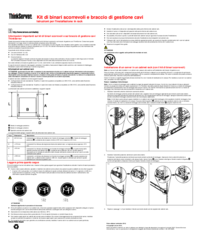
 (184 pages)
(184 pages)







Comments to this Manuals