Lenovo 1106 User Manual
Browse online or download User Manual for Computers Lenovo 1106. Lenovo 1106 User Manual
- Page / 112
- Table of contents
- BOOKMARKS
- ThinkServer 1
- UserGuide 1
- •AppendixA“Notices”onpage83 2
- Contents 3
- AppendixA.Notices.........83 4
- Index..................95 4
- Safetyinformation 5
- ThinkServerUserGuide 10
- ©CopyrightLenovo2011 11
- Chapter1.Generalinformation 13
- Relateddocumentation 14
- Chapter2.Serversetuproadmap 15
- 4ThinkServerUserGuide 16
- Chapter3.Productoverview 17
- 6ThinkServerUserGuide 18
- Softwareprograms 19
- EasyStartup 19
- Frontview 21
- Rearview 21
- 10ThinkServerUserGuide 22
- Locatingpartsonthesystemboard 23
- Internalcomponents 24
- Internaldrives 25
- Machinetypeandmodellabel 25
- 14ThinkServerUserGuide 26
- Guidelines 27
- Basicguidelines 27
- Systemreliabilityguidelines 28
- Removingtheservercover 29
- Figure8.Removingthefrontbezel 31
- InstallingorreplacingaPCIcard 32
- 1toopenthePCIcardlatch2 33
- Figure11.RemovingaPCIcard 34
- Attention: 36
- 1onthenewmemory 38
- 1,pin2,pin 44
- Replacingthefrontfanassembly 52
- Replacingtherearfanassembly 54
- Replacingthemicroprocessor 56
- 2onthemicroprocessor 58
- Completingthepartsreplacement 60
- Connectingthecables 61
- Turningontheserver 61
- Turningofftheserver 62
- Connectingexternaldevices 62
- Updatingtheserverconguration 63
- Installingsecurityfeatures 63
- Integratedcablelock 63
- Passwordprotection 63
- 52ThinkServerUserGuide 64
- Chapter6.Conguringtheserver 65
- .Conguringtheserver55 67
- 56ThinkServerUserGuide 68
- .Conguringtheserver57 69
- 58ThinkServerUserGuide 70
- .Conguringtheserver59 71
- 60ThinkServerUserGuide 72
- .Conguringtheserver61 73
- 62ThinkServerUserGuide 74
- .Conguringtheserver63 75
- 64ThinkServerUserGuide 76
- .Conguringtheserver65 77
- Viewingandchangingsettings 78
- Usingpasswords 78
- Passwordconsiderations 79
- Power-OnPassword 79
- AdministratorPassword 79
- HardDiskPassword 79
- Enablingordisablingadevice 80
- Selectingastartupdevice 81
- ConguringRAID 81
- RAIDlevel 81
- CreatingRAIDvolumes 82
- DeletingRAIDvolumes 82
- Resettingdiskstonon-RAID 83
- Updatingthermware 83
- Updatingsystemprograms 84
- Usingsystemprograms 84
- Basictroubleshooting 87
- Generalproblems 87
- EasyStartupproblems 88
- PC-DoctorforDOS 88
- Creatingadiagnosticdisc 88
- 78ThinkServerUserGuide 90
- Chapter8.Informationresources 91
- 80ThinkServerUserGuide 92
- Chapter9.Helpandservice 93
- Usingotherservices 94
- Purchasingadditionalservices 94
- AppendixA.Notices 95
- Trademarks 96
- Recyclinginformation 96
- Batteryreturnprogram 97
- AppendixA.Notices87 99
- Particulatecontamination 101
- 90ThinkServerUserGuide 102
- ChinaRoHS 103
- Turkishstatementofcompliance 103
- Electronicemissionnotices 104
- AppendixA.Notices93 105
- 94ThinkServerUserGuide 106
- 96ThinkServerUserGuide 108
- 98ThinkServerUserGuide 110
Summary of Contents
ThinkServerUserGuideMachineTypes:1098,1100,1105,and1106
Statement13CAUTION:Makesurethattherackissecuredproperlytoavoidtippingwhentheserverunitisextended.Statement14CAUTION:Someaccessoryoroptionboardoutputse
genbrugesellergenvindes.Formåleteratminimeredeneventuellepåvirkningafmiljøetogmenneskerssundhedsomfølgeaftilstedeværelsenafskadeligestoffer.Dererereo
ParticulatecontaminationAttention:Airborneparticulates(includingmetalakesorparticles)andreactivegasesactingaloneorincombinationwithotherenvironmental
Table28.LimitsforparticulatesandgasesContaminantLimitsParticulate•Theroomairmustbecontinuouslylteredwith40%atmosphericdustspotefciency(MERV9)accordi
ChinaRoHSTurkishstatementofcomplianceTheLenovoproductmeetstherequirementsoftheRepublicofTurkeyDirectiveontheRestrictionoftheUseofCertainHazardousSubst
GermanOrdinanceforWorkglossstatementTheproductisnotsuitableforusewithvisualdisplayworkplacedevicesaccordingtoclause2oftheGermanOrdinanceforWorkwithVis
ThisproducthasbeentestedandfoundtocomplywiththelimitsforClassBInformationTechnologyEquipmentaccordingtoEuropeanStandardEN55022.ThelimitsforClassBequip
Japancompliancestatementforproductswhichconnecttothepowermainswithratedcurrentlessthanorequalto20AperphaseLenovoproductserviceinformationforTaiwan94Th
IndexAAdministrator,password67attentionnotices1audioline-inconnector10audioline-outconnector10availability7Bbasicguidelines15basictroubleshooting75boo
Llocatingcomponents12Mmemory6memorymoduleinstalling,removing24systemboard24Microphoneconnector10microprocessorreplacing44specications6Nnote1notices83
replacing47systemreliabilityguidelines16Ttemporarystartupdevice69theBIOS,updating(ashing)73ThinkServerWebaddress1trademarks84troubleshooting,basic75t
Statement18CAUTION:Donotplaceanyobjectontopofrack-mounteddevices.Statement19CAUTION:Hazardousmovingpartsarenearby.Statement20CAUTION:Thebatteryisalith
98ThinkServerUserGuide
xThinkServerUserGuide
Chapter1.GeneralinformationThischapterprovidessomegeneralinformationaboutyourserver.Thischaptercontainsthefollowingtopics:•“Introduction”onpage1•“Noti
•Important:Thesenoticesprovideinformationoradvicethatmighthelpyouavoidproblemsorinconvenientsituations.•Attention:Thesenoticesindicatepotentialdamaget
Chapter2.ServersetuproadmapThischapterprovidesageneralroadmaptoguideyouthroughsettingupyourserver.Theserversetupprocedurevariesdependingonthecongurat
4ThinkServerUserGuide
Chapter3.ProductoverviewThischapterprovidesinformationabouttheserverpackage,features,specications,andsoftwareprograms.WhatisincludedwithyourserverThe
Table2.FeaturesandspecicationsMicroprocessor(s):SupportuptotwoIntel®Xeon®dual-core,quad-core,orhex-coremicroprocessors(internalcachesizevariesbymodel
Table2.Featuresandspecications(continued)Integratedfunctions:•Ethernetcontrollers(TheservercomeswithtwointegratedGigabitEthernetcontrollers,whichsupp
Note:Beforeusingthisinformationandtheproductitsupports,besuretoreadandunderstandthefollowing:•TheImportantNoticesthatcamewithyourproduct•TheSafetyInfo
•AdvancedCongurationandPowerInterface(ACPI)•AdvancedDesktopManagementInterface(DMI)•Automaticmemorydownsizingonerrordetection•Automaticrestartonnon-m
Chapter4.Locatingparts,controls,andconnectorsThischapterprovidesinformationtohelpyoulocateyourserverparts,controls,andconnectors.FrontviewFigure1“Fron
Figure2.Rearconnectorlocations1Powercordconnector7Microphoneconnector2Serialport8Audioline-outconnector3VGAmonitorconnector9Audioline-inconnector4Disp
ConnectorDescriptionUSBconnectorUsedtoattachadevicethatrequiresaUSBconnector,suchasaUSBkeyboard,aUSBmouse,aUSBscanner,oraUSBprinter.Ifyouhavemorethane
10SATAconnectors1and2(SATA3.0connectors)23Rearfanconnector11SATAconnector3(SATA2.0connector)24Coverpresenceswitchconnector(Intrusionswitchconnector)12
InternaldrivesInternaldrivesaredevicesthatyourserverusestoreadandstoredata.Youcanadddrivestoyourservertoincreasestoragecapacityandenableyourservertore
Thefollowingisasampleofthemachinetypeandmodellabel.Figure6.Machinetypeandmodellabel14ThinkServerUserGuide
Chapter5.Installing,removing,orreplacinghardwareThischapterprovidesinstructionsonhowtoinstall,remove,orreplacehardwareforyourserver.Thischaptercontain
•Makesurethatyouhaveanadequatenumberofproperlygroundedelectricaloutletsfortheserver,monitor,andotherdevices.•Backupallimportantdatabeforeyoumakechange
•Removethenewpartfromthestatic-protectivepackageanddirectlyinstallitintheserverwithoutplacingitonanyothersurface.Ifitishardforyoutodothisinyourspecic
ContentsSafetyinformation...iiiChapter1.Generalinformation...1Introduction...1Noticesandstatementsinthedocument...1Relateddoc
6.Pressthecover-releasebuttononthesideoftheserverandslidethecovertotherearoftheservertoremovethecover.Figure7.RemovingtheservercoverRemovingandreinsta
3.Removethefrontbezelbyreleasingthethreeplastictabsontheleftsideandpivotingthefrontbezeloutward.Figure8.Removingthefrontbezel4.Toreinstallthefrontbeze
Whattodonext:•Toworkwithanotherpieceofhardware,gototheappropriatesection.•Tocompletetheinstallationorreplacement,goto“Completingthepartsreplacement”on
3.Attherearoftheserver,pressthereleasebutton1toopenthePCIcardlatch2.Figure10.OpeningthePCIcardlatchChapter5.Installing,removing,orreplacinghardware21
4.IfyouareinstallingaPCIcard,removetheappropriatemetalslotcover.IfyouarereplacinganoldPCIcard,grasptheoldcardthatiscurrentlyinstalledandgentlypullitou
7.PivotthePCIcardlatchtotheclosedpositiontosecurethePCIcard.Figure12.InstallingaPCIcardWhattodonext:•Toworkwithanotherpieceofhardware,gototheappropria
IfyouareusingtheMicrosoftWindowsoperatingsystems,youneedtoinstallthedevicedriverfortheEthernetcard.ToinstallthedevicedriveronWindowsoperatingsystems,d
•Ifyouarereplacinganoldmemorymodule,opentheretainingclipsandgentlypullthememorymoduleoutofthememoryslot.Figure13.Removingamemorymodule•Ifyouareinstall
8.Positionthenewmemorymoduleoverthememoryslot.Makesurethatthenotch1onthenewmemorymoduleisalignedwiththekey2inthememoryslot.Then,pressthenewmemorymodul
•Ifyouarereplacinganopticaldrive,disconnectthesignalcableandthepowercablefromtherearoftheopticaldrive,pressthebluereleasebuttonandthenslidetheopticald
EasyStartupproblems...76PC-DoctorforDOS...76Creatingadiagnosticdisc...76Runningthediagnosticprogramfromadiagnosticdisc...
6.Reinstallthefrontbezel.See“Removingandreinstallingthefrontbezel”onpage18.7.Connectoneendofthesignalcabletotheopticaldriveandtheotherendtoanavailable
5.Pressthebluereleasetab1downward,slidetheharddiskdrivecage2totherearoftheserver,andthenpivotitoutwardtocompletelyremovethedrivecagefromthechassis.The
8.Slidethenewharddiskdrivewiththebluebracketintothedrivecageuntilitsnapsintopositionandaligntheharddiskdrivecagepivotpinwiththeslot1intheupperdrivecag
9.ConnectoneendofthesignalcabletotheharddiskdriveandtheotherendtoanavailableSATAconnectoronthesystemboard.See“Locatingpartsonthesystemboard”onpage11.T
5.Pressthereleasebutton1toreleasetheharddiskdrivecageandthenlifttheharddiskdrivecageoutofthechassis.Figure23.Removingthesecondaryharddiskdrive6.Pullon
9.Slidethenewharddiskdrivewiththebluebracketintothesecondaryharddiskdrivecageuntilitsnapsintoposition.10.Slidetheharddiskdrivecagewiththenewharddiskdr
11.Presstheharddiskdrivecagedownwarduntilitsnapsintoposition.Makesurethattheharddiskdrivecageissecuredinthechassis.Figure26.Installingthesecondaryhard
ReplacingthepowersupplyassemblyAttention:DonotopenyourserverorattemptanyrepairbeforereadingandunderstandingtheSafetyInformationandtheWarrantyandSuppor
4.Removethefourscrewsattherearofthechassisthatsecurethepowersupplyassembly.Figure28.Removingthescrewsthatsecurethepowersupplyassembly5.Slidethepowersu
Whattodonext:•Toworkwithanotherpieceofhardware,gototheappropriatesection.•Tocompletethereplacement,goto“Completingthepartsreplacement”onpage48.Replaci
SafetyinformationBeforeinstallingthisproduct,readtheSafetyInformation.©CopyrightLenovo2011iii
6.Followthissequencetoremovethefourscrewsthatsecuretheheatsinkandfanassemblytothesystemboard:a.Partiallyremovescrew1,thenfullyremovescrew2,andthenfull
•Tocompletethereplacement,goto“Completingthepartsreplacement”onpage48.ReplacingthefrontaudioandUSBassemblyAttention:Donotopenyourserverorattemptanyrep
10.Reinstallthefrontbezel.See“Removingandreinstallingthefrontbezel”onpage18.Whattodonext:•Toworkwithanotherpieceofhardware,gototheappropriatesection.•
5.Releasethetwotabs1thatattachthefrontfanassemblytothechassisasshownandthencompletelyremovethefrontfanassemblyfromthechassis.Figure32.Removingthefront
6.Insertthetwotabs2ofthenewfrontfanassemblyintothecorrespondingholesinthechassis,andpresstheothertwotabs1throughtheholesuntilthefrontfanassemblyissecu
2.Removetheservercover.See“Removingtheservercover”onpage17.3.Locatetherearfanassembly.See“Internalcomponents”onpage12.4.Disconnecttherearfanassemblyca
7.Carefullypullonthetipsoftherubbermountsuntilthenewrearfanassemblyissecuredinplace.Figure35.Installingtherearfanassembly8.Connectthenewrearfanassembl
Toreplacethemicroprocessor,dothefollowing:1.Removeallmediafromthedrivesandturnoffallattacheddevicesandthecomputer.Then,disconnectallpowercordsfromelec
Notes:a.Yourmicroprocessorandsocketmightlookdifferentfromtheoneillustrated.b.Notetheorientationofthemicroprocessorinthesocket.Youcaneitherlookforthesm
14.Reconnectallcablesthatweredisconnectedfromthesystemboard.Whattodonext:•Toworkwithanotherpieceofhardware,gototheappropriatesection.•Tocompletetherep
Important:Eachcautionanddangerstatementinthisdocumentislabeledwithanumber.ThisnumberisusedtocrossreferenceanEnglish-languagecautionordangerstatementwi
4.Removetheoldsystemboardbattery.Figure39.Removingtheoldsystemboardbattery5.Installthenewsystemboardbattery.Figure40.Installingthenewsystemboardbatter
4.Positiontheservercoveronthechassissothattherailguidesonthebottomoftheservercoverengagetherailsonthechassis.Then,slidethecovertothefrontoftheserverun
however,theservercanrespondtorequeststotheserviceprocessor,suchasaremoterequesttoturnontheserver.Aftertheserverisconnectedtoanacpowersource,youcanturn
UpdatingtheservercongurationWhenyoustarttheserverforthersttimeafteryouinstallorremoveaninternaloptionorexternaldevice,youmightreceiveamessagesayingt
52ThinkServerUserGuide
Chapter6.ConguringtheserverThefollowingcongurationprogramscomewiththeserver:•SetupUtilityTheSetupUtilityprogramispartoftheserverrmware.Youcanusethe
•LenovoprovidestheBIOSupdateutilityontheLenovoWebsite.YoucandownloadtheBIOSimageandfollowtheinstructionsontheWebsitetoupdatetheBIOS.See“Updatingsystem
Table5.SubmenusundertheSystemSummarymenuItemOptionordescriptionCPUTypeShowtheCPUbrandandCPUtype.CPUSpeedShowtheCPUspeed.CPUCoreCountInstalledMemorySho
Table8.SubmenusundertheSerialPortSetupmenuItemOptionDescriptionSerialPort1AddressDisabled,[3F8/IRQ4],2F8/IRQ3,3E8/IRQ4,2E8/IRQ3Disableorselectsettings
Table10.SubmenusundertheATADriveSetupmenu(continued)ItemOptionDescriptionHardDiskPre-delay[Disabled]/3Seconds/6Seconds/9Seconds/12Seconds/15Seconds/21
Statement2CAUTION:Whenreplacingthelithiumbattery,useonlythebatteryrecommendedbythemanufacturer.Ifyoursystemhasamodulecontainingalithiumbattery,replace
Table13.SubmenusundertheNetworkSetupmenuItemOptionDescriptionOnboardEthernetController[Enabled]/DisabledEnableordisabletheonboardEthernetcontroller.No
Table15.SubmenusundertheCPUSetupmenu(continued)ItemOptionDescriptionIntel®VirtualizationTechnologyEnabled/[Disabled]EnableordisabletheIntelVirtualizat
Table16.SubmenusundertheIntel®ManageabilitymenuItemOptionDescriptionIntel®ManageabilityControl[Enabled]/DisabledEnableordisableIntelManageabilityContr
Table18.ItemsunderthePowermenuItemOptionDescriptionAfterPowerLossPowerOff/PowerOn/[LastState]Thiseldshowswhetherthesystemwillstayonafteracpowerisremo
Table19.SubmenusundertheAutomaticPowerOnmenu(continued)ItemOptionDescriptionWakefromSerialPortRing[Primary]/Automatic/DisabledEnableordisabletheWakefr
Table20.ItemsundertheSecuritymenu(continued)ItemOptionDescriptionRequireAdminPasswordwhenFlashingYes/[No]IfNoisselected,theAdministratorPasswordwillno
Table21.SubmenusundertheHardDiskPasswordmenu(continued)ItemOptionDescriptionRequireHDPonRestartYes/[No]IfNoisselected,theHardDiskPasswordwillonlybereq
Table25.ItemsundertheStartupmenuItemOptionDescriptionPrimaryBootSequenceThissequenceisusedwhenthesystemstartsnormally.PresstheUpandDownarrowkeystosele
Table25.ItemsundertheStartupmenu(continued)ItemOptionDescriptionOptionKeysDisplayStyle[Normal]/LegacyControlthepromptsdisplayedonthePOSTlogoscreen.•No
PasswordconsiderationsApasswordcanbeanycombinationofupto64alphabeticandnumericcharacters.Forsecurityreasons,itisrecommendedtouseastrongpasswordthatcan
Statement4≥18kg(39.7lb)≥32kg(70.5lb)≥55kg(121.2lb)<32kg(70.5lb)<55kg(121.2lb)<100kg(220.5lb)CAUTION:Usesafepracticeswhenlifting.Statement5CAU
Erasinglostorforgottenpasswords(clearingCMOS)Thissectionprovidesinstructionsonhowtoeraselostorforgottenpasswords,suchasauserpassword.Toerasealostorfor
SelectingastartupdeviceIfyourcomputerdoesnotstartupfromadevicesuchasthediscorharddiskdriveasexpected,dooneofthefollowingtoselectthestartupdeviceyouwan
–Twoharddiskdrivesminimum–Improvedreadperformanceand100%redundancyToinstallasecondaryharddiskdrive,referto“Installingorreplacingthesecondaryharddiskdr
•Returntostep2todeleteadditionalRAIDvolumes.•See“CreatingRAIDvolumes”onpage70forRAIDvolumecreation.•UsetheupanddownarrowkeystoselectExitandpressEnter.
6.ClickApplytobegintheupdates(clickCancelifyouwanttoaborttheupdatesandexit).Allupdateswillruntocompletion,witheachupdater’snativeuserinterfacekeptvisi
Utilityprogrambystartingyourcomputerwithasystem-program-updatediscorrunningaspecialupdateprogramfromyouroperatingsystem.Lenovomightmakechangesandenhan
RecoveringfromaPOST/BIOSupdatefailureIfthepowertoyourcomputerisinterruptedwhilethePOSTandBIOSisbeingupdated,yourcomputermightnotrestartcorrectly.Ifthi
Chapter7.TroubleshootinganddiagnosticsThischapterdescribessomebasictroubleshootinganddiagnosticprograms.Ifyourserverproblemisnotdescribedhere,seeChapt
EasyStartupproblemsThefollowingtabledescribestheEasyStartupproblemsandsuggestedactionstocorrectdetectedproblems.Table27.ThinkServerEasyStartupDVD•Foll
4.InsertthediagnosticdiscintotheopticaldriveandpressEnter.Thediagnosticprogramopens.5.Followtheinstructionsonthescreentoselectthediagnostictestyouwant
Statement8CAUTION:Neverremovethecoveronapowersupplyoranypartthathasthefollowinglabelattached.Hazardousvoltage,current,andenergylevelsarepresentinsidea
78ThinkServerUserGuide
Chapter8.InformationresourcesYoucanusetheinformationinthissectiontoaccessusefulresourcesrelatingtoyourcomputingneeds.SafetyandWarrantyTheSafetyInforma
80ThinkServerUserGuide
Chapter9.HelpandserviceThistopiccontainsinformationaboutobtaininghelpandservice.UsingthedocumentationIfyouexperienceaproblemwithyourcomputer,seeChapte
•Serialnumbersofyourhardwareproducts•Descriptionoftheproblem•Exactwordingofanyerrormessages•HardwareandsoftwarecongurationinformationUsingotherservic
AppendixA.NoticesLenovomaynotoffertheproducts,services,orfeaturesdiscussedinthisdocumentinallcountries.ConsultyourlocalLenovorepresentativeforinformat
TrademarksThefollowingtermsaretrademarksofLenovointheUnitedStates,othercountries,orboth:LenovoTheLenovologoThinkServerMicrosoft,Windows,andWindowsServ
CollectingandrecyclingadisusedLenovocomputerormonitorIfyouareacompanyemployeeandneedtodisposeofaLenovocomputerormonitorthatisthepropertyofthecompany,y
ImportantinformationfortheEuropeanDirective2002/96/ECEU OnlyTheWasteElectricalandElectronicEquipment(WEEE)markappliesonlytocountrieswithintheEuropeanU
aplicaavariosproductosparaindicarqueelproductonosevaadesechar,sinoquevaserreclamadoporestaDirectiva,unavezterminesuciclodevida.Losusuariosdelosequipos

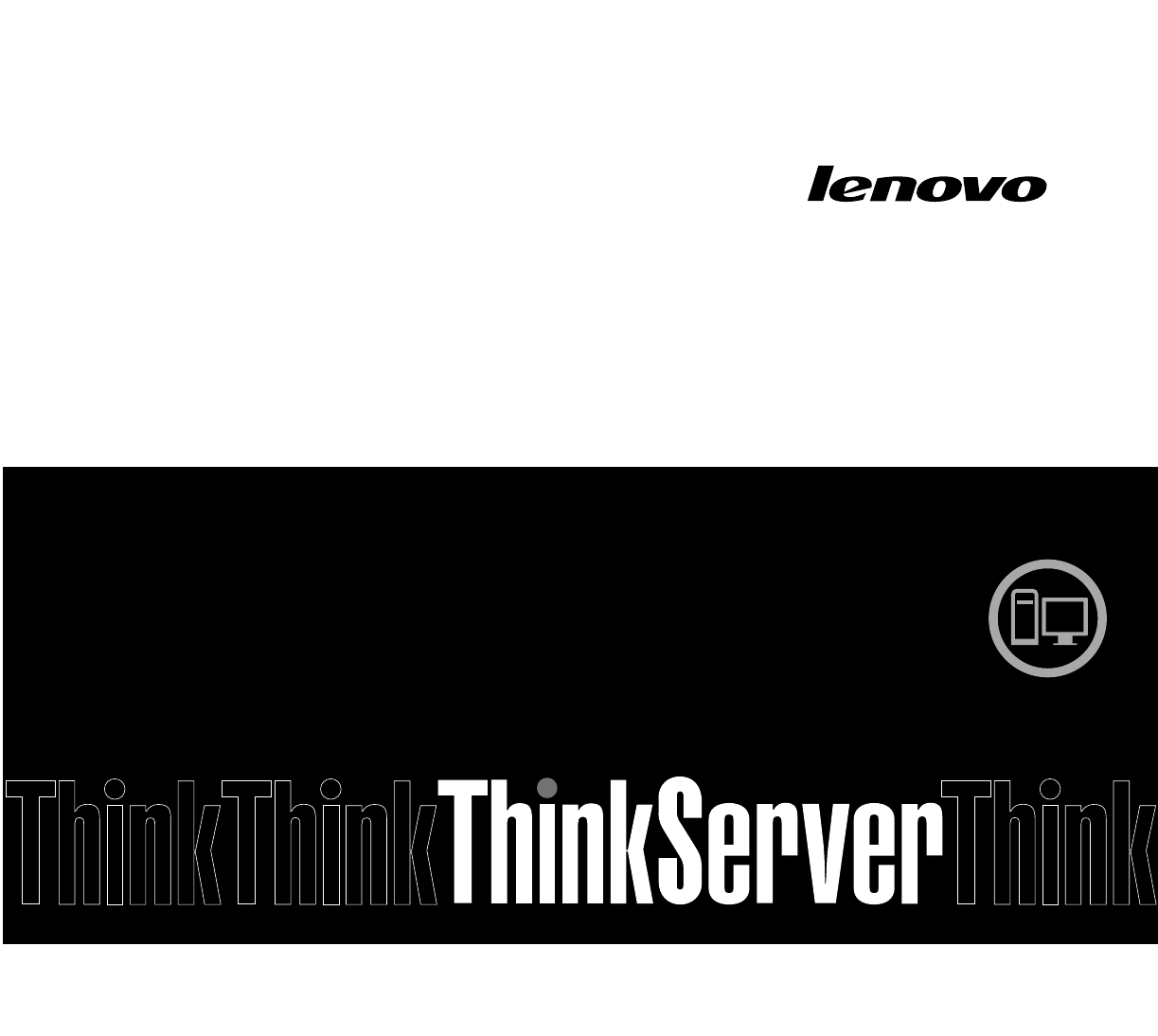
 (62 pages)
(62 pages)







Comments to this Manuals