Lenovo E50-00 Desktop User Manual
Browse online or download User Manual for Computers Lenovo E50-00 Desktop. Lenovo E50-00 Desktop User Manual
- Page / 43
- Table of contents
- BOOKMARKS


- E50 Series 1
- Important Safety Information 2
- Contents 4
- Using the Computer Hardware 6
- 1.4 Connecting your computer 10
- Blue line-in connector 11
- Green line-out connector 11
- Pink Mic-in connector 11
- User Guide 12
- Using the Rescue System 14
- 2.1 OneKey Recovery 15
- 2.3 System Setup 16
- 2.4 System Backup 17
- 2.5 System Recovery 17
- 2.6 Create Recovery Disc 17
- Troubleshooting and 18
- Confirming Setup 18
- Solving Problems 19
- Hardware Replacement Guide 24
- Overview 25
- Tools required 26
- 4.2 Replacing hardware 30
- To replace a memory module: 33
- Appendix 38
- Trademarks 39
- Energy Star Statement 39
- Enabling ErP compliance mode 40
- Electronic emissions notices 41
- Mexico regulatory notice 42
Summary of Contents
Machine type: 90BX [E50-00]LenovoE50 SeriesUser GuideVersion 1.0 2014.06SP40G46486
5User GuideConnector DescriptionHDMI connector (optional)Connect to the HDMI connector on your display or TV.TV-Tuner connector (optional)Only support
6User Guide1.5 Audio configuration instruction(This instruction is only for PC models whose mainboard supports audio transforming from 2.0 stereo to 5
7User Guide1.6 Connecting the power cordConnect the power cord to an electrical outlet. We recommend using a grounded connection or a surge protector
8User Guide1.7 Display connecting instructions when playing Blu-ray Discs Note: Only some models are equipped with Blu-ray optical drive.Check the
ChapterUsing the Rescue SystemThis chapter contains the following topics: OneKey Recovery Driver and Application Installation System Setup Sys
10User GuideNote about the service partition:The files and relevant data used by the rescue system are saved in the service partition. Deleting this pa
11User GuideMethod 1: Automatic InstallationRepeatedly press and release the F2 key once turning on the computer until the Lenovo Rescue System open,
12User Guide2. If you select “LAN connection” configure the IP address and proxy server of the LAN.2.3.3 Password ManagementPassword Management allows
ChapterTroubleshooting and Confirming SetupThis chapter contains the following topics: Troubleshooting and Problem Resolution Note: The description
14User GuideSolving ProblemsFollow these tips when troubleshooting your computer:• Ifyouaddedorremovedapartbeforetheproblemstarted,review
Important Safety InformationBefore using this manual, it is important that you read and understand all of the related safety information for this prod
15User GuideProblem: Ripple on screen.Troubleshooting and problem resolution:1. Check to see if any of the following devices are located less than on
16User GuideProblem: You need to install or uninstall a program.Problem resolution:During installation never abort the install process by powering the
17User GuideProblem: The capacity of the hard disk, as indicated by the system, is less than the nominal capacity.Troubleshooting and problem resoluti
18User Guide• YoumustsettheTVtunerinputsignaltoanalogbeforeyoucanwatchTeletext programming.3.6 Performing Daily Maintenance TasksClean
ChapterHardware Replacement GuideThis chapter contains the following topics: Locating components Identifying parts on the system board Removing
20User GuideOverviewThis guide is intended to be used by customers who are replacing Customer Replaceable Units (CRUs) as well as trained service pers
21User GuideAdditional information resourcesIf you have Internet access, the most up-to-date information for your computer is available from the World
22User GuideHandling static-sensitive devicesStatic electricity is harmless to you, but it can seriously damage computer components. When you are repl
23User Guide4.1 LocationsThis section provides illustrations to help locate the various connectors, controls and components of the computer. To remov
24User Guide4.1.2 Identifying parts on the system boardThe system board (sometimes called the motherboard) is the main circuit board in your computer.
25User GuideHardware clear CMOS jumper LPC debug headerFront panel connector Power fan headerFront USB connectors (2) PCI express X 1 adapter slotFron
26User Guide5. Slide the computer cover to the rear of the chassis to remove it. Note: For this procedure, it helps to lay the computer on its side.
27User Guide4.2.2 Removing and replacing the front bezelTo remove and replace the front bezel: 1. Remove the computer cover. Refer to “Removing the c
28User Guide4.2.3 Replacing a memory moduleTo replace a memory module: 1. Remove the computer cover. Refer to “Removing the computer cover”.2. Locat
29User Guide4.2.4 Replacing the hard disk driveTo replace the hard disk drive: 1. Remove the computer cover. Refer to “Removing the computer cover”.
30User Guide4.2.5 Replacing an optical driveTo replace an optical drive1. Remove the computer cover. Refer to “Removing the computer cover”. 2. Remo
31User Guide4.2.6 Completing the installationAfter replacing a part or parts, you must close the computer cover and reconnect all the cables, includin
32User Guide4. Reconnect the external cables and power cords to the computer. Refer to “Locating connectors on the front of the computer” and “Locati
33User GuideAppendix.DeclarationThank you for using Lenovo products.Carefully read all documents shipped with your computer before you install and use
34User GuideTrademarksLenovo and the Lenovo logo are trademarks of Lenovo in the United States, other countries, or both.Microsoft, Windows, and Windo
1ContentsContentsImportant Safety InformationUsing the Computer HardwareChapter 1 ... 11.1 Front view of the chassis ...
35User GuideFor more information about ENERGY STAR, go to: http://www.energystar.gov.Lenovo encourages you to make efficient use of energy an integral
36User GuideElectronic emissions noticesThe following information refers to Lenovo machine type:• 90BXFederal Communications Commission (FCC) Declara
37User GuideMexico regulatory noticeAdvertencia: En Mexico la operación de este equipo está sujeta a las siguientes dos condiciones: (1) es posible qu
38User Guide
2ContentsHardware Replacement GuideChapter 4 ... 194.1 Locations ...
ChapterThis chapter contains the following topics: Introduction to the computer hardware Information on computer connections Note: The descriptio
2User Guide1.1 Front view of the chassis Attention: Be careful not to block any air vents on the computer. Blocked air vents can cause overheating.1
3User Guide1.2 Rear view of the chassis(If the rear view configuration shown in this chapter is different from the rear of your computer, please refer
4User Guide Note: If your model has two VGA monitor connectors, be sure to use the connector on the graphics adapter. Attention: Do not open the WiF
More documents for Computers Lenovo E50-00 Desktop
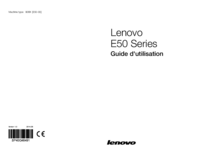

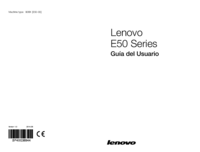
















Comments to this Manuals