Lenovo IdeaCentre A530 User Manual Page 1
Browse online or download User Manual for Computers Lenovo IdeaCentre A530. Lenovo IdeaCentre A530 User Manual
- Page / 73
- Table of contents
- BOOKMARKS




- IdeaCentreA530All-In-OnePC 1
- HardwareMaintenanceManual 1
- FirstEdition(June2013)7th 4
- ©CopyrightLenovo2013 4
- GS-35F-05925 4
- Contents 5
- Chapter1.Aboutthismanual 7
- Chapter2.Safetyinformation 9
- Safetyinspectionguide 11
- Groundingrequirements 12
- Safetynotices 12
- Chapter2.Safetyinformation7 13
- Chapter3.Generalinformation 15
- Chapter4.GeneralCheckout 17
- Chapter5.UsingtheSetupUtility 19
- Enablingordisablingadevice 21
- Selectingastartupdevice 22
- Chapter6.Symptom-to-FRUIndex 25
- POSTerrorcodes 26
- Undeterminedproblems 26
- 4 8765 9 27
- 10 11 1312 14 15 27
- Leftandrightview 28
- Rearview 29
- Hardwarecomponents 30
- Chapter8.Replacinghardware 35
- Replacingthekeyboardandmouse 36
- Replacingthepoweradapter 36
- .Replacinghardware31 37
- Removingthebasecover 38
- Replacingtheharddiskdrive 39
- Replacingamemorymodule 40
- Replacingthesystemfan 41
- Replacingtheheat-sink 42
- ReplacingtheCPU 43
- Replacingtheopticaldrive 45
- Replacingthesolidstatedisk 47
- Replacingthemotherboard 48
- .Replacinghardware43 49
- Replacingthespeakersystem 51
- ReplacingtheTVtunercard 52
- Chapter8.Replacinghardware47 53
- Replacingthebattery 54
- Chapter8.Replacinghardware49 55
- Replacingthehingecable 57
- .Replacinghardware53 59
- Ma rke r line 60
- Removingtherearcover 61
- Replacingthescalarboard 62
- Replacingthetouchcontrolboard 63
- Replacingtheconverterboard 64
- Replacingthepowerswitchboard 65
- ReplacingtheBluetoothmodule 66
- ReplacingtheWi-Ficard 67
- Replacingthecamera 68
- Chapter8.Replacinghardware63 69
- ReplacingtheLEDpanel 70
- Chapter8.Replacinghardware65 71
- Chapter9.Generalinformation 73
Summary of Contents
IdeaCentreA530All-In-OnePCHardwareMaintenanceManualideaideaideaCentreideaMachineTypes:10141/F0A8[A530]
Observethefollowingruleswhenworkingonelectricalequipment.Important:Useonlyapprovedtoolsandtestequipment.Somehandtoolshavehandlescoveredwithasoftmateri
–Switchoffpower.–Sendanotherpersontogetmedicalaid.SafetyinspectionguideTheintentofthisinspectionguideistoassistyouinidentifyingpotentialhazardsposedby
•Keepthepartsinprotectivepackagesuntiltheyareinsertedintotheproduct.•Avoidcontactwithotherpeoplewhilehandlingthepart.•Wearagroundedwriststrapagainstyo
ToConnectToDisconnect1.TurneverythingOFF.2.First,attachallcablestodevices.3.Attachsignalcablestoconnectors.4.Attachpowercordstooutlet.5.TurndeviceON.1
≥18kg(37lbs)≥32kg(70.5lbs)≥55kg(121.2lbs)CAUTION:Usesafepracticeswhenlifting.CAUTION:Thepowercontrolbuttononthedeviceandthepowerswitchonthepowersupply
Chapter3.GeneralinformationThischapterprovidesgeneralinformationthatappliestoallcomputermodelscoveredbythismanual.SpecicationsThissectionliststhephys
10IdeaCentreA530All-In-OnePCHardwareMaintenanceManual
Chapter4.GeneralCheckoutAttention:Thedrivesinthecomputeryouareservicingmighthavebeenrearrangedorthedrivestartupsequencemayhavebeenchanged.Beextremelyc
12IdeaCentreA530All-In-OnePCHardwareMaintenanceManual
Chapter5.UsingtheSetupUtilityTheSetupUtilityprogramisusedtoviewandchangethecongurationsettingsofyourcomputer,regardlessofwhichoperatingsystemyouareus
AdministratorPasswordSettinganAdministratorPassworddetersunauthorizedpersonsfromchangingcongurationsettings.YoumightwanttosetanAdministratorPasswordi
WhenaPower-OnPasswordisset,youcannotstarttheLenovoBIOSSetupUtilityprogramuntilavalidpasswordistypedfromthekeyboard.Setting,changing,ordeletingaPower-O
OnboardAudioControllerSelectwhethertoenableordisabletheOnboardAudioController.WhenthisfeatureissettoDisabledalldevicesconnectedtotheaudioconnectors(e.
Tovieworpermanentlychangetheconguredstartupdevicesequence,dothefollowing:1.StarttheLenovoBIOSSetupUtilityprogram(see“StartingtheLenovoBIOSSetupUtilit
18IdeaCentreA530All-In-OnePCHardwareMaintenanceManual
Chapter6.Symptom-to-FRUIndexTheSymptom-to-FRUindexlistserrorsymptomsandpossiblecauses.Themostlikelycauseislistedrst.AlwaysbeginwithChapter4,“GeneralC
POSTerrorcodesEachtimeyouturnthecomputeron,itperformsaseriesofteststocheckthatthesystemisoperatingcorrectlyandthatcertainoptionsareset.Thisseriesoftes
Chapter7.Locatingconnectors,controlsandcomponentsThissectionprovidesillustrationstohelplocatethevariousconnectors,controlsandcomponentsofthecomputer.F
LeftandrightviewThefollowingillustrationshowsthelocationofconnectors,controlsandcomponentsontheleftandrightsideofthecomputer.2 3 4 567181.Airvents5.Op
RearviewThefollowingillustrationshowsthelocationofconnectorsandcomponentsontherearofthecomputer.1 2 3 8764 51.TV-T unerconnector(selectedmodelsonly)5.
IdeaCentreA530All-In-OnePCHardwareMaintenanceManualMachineTypes:10141/F0A8[A530]
HardwarecomponentsThefollowingillustrationshowsthecomponentsthatmakeupyourcomputer.4 5 6 7910111213141516171819208222324252627282930211.Systemfan16.Bl
IdentifyingpartsonthemotherboardThemotherboard(sometimescalledtheplanarorsystemboard)isthemaincircuitboardinyourcomputer.Itprovidesbasiccomputingfunct
Thefollowingillustrationshowsthelocationofconnectorsandcomponentsonthebackofthemotherboard.222322.TV-Tunercardconnector23.Battery26IdeaCentreA530All-I
IdentifyingpartsonthebackoftheLEDpanelThefollowingillustrationshowsthelocationofcomponentsandcontrolsonthebackofLEDpanel.1 2 3456781.Bluetoothmodule5.
28IdeaCentreA530All-In-OnePCHardwareMaintenanceManual
Chapter8.ReplacinghardwareAttention:Donotremovethecomputercoverorattemptanyrepairbeforereadingthe“Importantsafetyinformation”intheSafetyandWarrantyGui
ReplacingthekeyboardandmouseToreplacethekeyboardandmouse:Step1.Removeanymedia(disks,CDs,DVDsormemorycards)fromthedrives,shutdowntheoperatingsystem,and
Step3.Disconnectthefailingpoweradapterfromthecomputer.Step4.Toinstallthenewpoweradapter:a.Connectthenewpoweradaptertothesameconnector.Chapter8.Replaci
RemovingthebasecoverNote:Turnoffthecomputerandwait3to5minutestoletitcooldownbeforeremovingthebasecover.Note:Itmaybehelpfultoplacethecomputerface-downo
Step6.Toreattachthebasecover:a.Lineupthebasecoverwiththebase,slideitbackandsnapitintoposition.b.Placethecomputerface-downonasoftatsurface,thensecuret
FirstEdition(June2013)7th©CopyrightLenovo2013.LIMITEDANDRESTRICTEDRIGHTSNOTICE:IfdataorsoftwarearedeliveredpursuantaGeneralServicesAdministration“GSA”
Step7.Slidetheharddiskdriveandrubbersoutofthebayasshown.Step8.Detachtherubbersfromtheharddiskdriveasshown.Step9.Installthenewharddiskdriveasfollows:a.
Step5.Pushoutthelatchesonbothsidesofthememorysockettoreleasethememorymodule.Gentlypullthememorymoduleupwardtoremoveitfromitssocket.Step6.Toinstallthen
Step5.Removethe3screwsthatsecurethesystemfantotheheat-sink.1Step6.Disconnectthepowercablefromthemotherboard.2Step7.Liftupthesystemfantoremoveit.3123St
Step6.Removethe9screwsthatsecuretheheat-sinktothemotherboard.Step7.Liftuptheheat-sinktoremoveit.Attention:Placetheheat-sinkupsidedownonaatsurfacetopr
Step7.UseaatheadscrewdrivertoturntheCPUlockscrewcounterclockwisetounlocktheCPU.12Step8.Liftthemicroprocessorstraightupandoutofthesocket.31 23Attentio
Step11.Lowerthemicroprocessorstraightdownintoitssocketonthemotherboard.1Step12.TosecurethemicroprocessorbyturningtheCPUlockscrewclockwisetolocktheCPUi
Step6.Removethe3screwsthatsecuretheopticaldrivetothemotherboardandlifttheopticaldriveuptoremoveit.Step7.Removethe4screwsthatsecuretheopticaldrivetothe
Step8.Useasmallatheadscrewdrivertopressandpushoutthepinsthatsecurethecovertothedrive.12Step9.Separatethecoverfromthedefectiveopticaldrive.Step10.Inst
Step5.Removethe2screwsthatsecurethesolidstatedisktothemotherboard.Step6.Pullthesolidstatediskupwardtoremoveitfromthecardport.Step7.Toinstallthenewsoli
Step14.Removethe7screwsthatsecurethemotherboardtothechassisandslideitoutasshown.Step15.Removethe2screwsthatsecuretheTV-Tunercardtothemotherboard.Step1
ContentsChapter1.Aboutthismanual...1ImportantSafetyInformation...1Chapter2.Safetyinformation...3Generalsafety...3Electricals
Step18.Useaatheadscrewdriverasalevertopriseoutthebatterygentlyasshown.Step19.Toinstallthenewmotherboard:a.Insertthebattery(CR2032)intothesocketwithth
ReplacingthespeakersystemNote:Turnoffthecomputerandwait3to5minutestoletitcooldownbeforeremovingthebasecover.Toreplacethespeakersystem:Step1.Removeanym
Step12.Detachthespeakersfromthechassis.Step13.Toinstallthenewspeakersystem:a.Attachthenewspeakercabletothechassis.b.Lineupthemotherboardwiththechassis
Step11.Removethe7screwsthatsecurethemotherboardtothechassisandslideitoutasshown.Step12.Removethe2screwsthatsecuretheTV-Tunercardtothemotherboard.Step1
ReplacingthebatteryNote:Turnoffthecomputerandwait3to5minutestoletitcooldownbeforeremovingthebasecover.Toreplacethebattery:Step1.Removeanymedia(disks,C
Step12.Useaatheadscrewdriverasalevertopriseoutthebatteryasshown.Step13.Toinstallthenewbattery:a.Insertthenewbattery(CR2032)intothesocketwiththesidela
Step3.Disconnectallcablesattachedtothecomputer.Thisincludespowercords,input/output(I/O)cables,andanyothercablesthatareconnectedtothecomputer.Referto“L
ReplacingthehingecableNote:Turnoffthecomputerandwait3to5minutestoletitcooldownbeforeremovingthebasecover.Toreplacethehingecable:Step1.Removeanymedia(d
Step6.Removethe6screwsthatsecurethehingetothechassis1,thenraisethehingetoremoveitfromthechassis.212Step7.Raisethehinge1andslidethereardecooutasshown.2
Step11.Disconnectthescalar10andHDMI/DVI11cablesfromtheconnectorsonthescalarboard.LED/CIRLVDSMMBP owe rBlue to othWLANCa me raConve rte rTouch contro l
ivIdeaCentreA530All-In-OnePCHardwareMaintenanceManual
Step13.Removethe2screwsthatsecurethehingecoverpiecestothehinge,andthenremovethe2coverpieces.1Step14.Removethe4screwsthatsecurethehingefrontcovertotheh
g.ConnectthenewscalarandHDMI/DVIcablestotheconnectorsonthescalarboard.h.ReattachtherearcovertotheLEDpanel.i.Reattachthehingetothebaseandsecureitwithth
Step8.Workingaroundtheedgeinananti-clockwisedirection,useyourngerstopriseuptherearcover.Therearcoverispinnedintoplace,useshort,sharpmovementstoprisei
Step7.Disconnectallthecablesfromthescalarboard.1-11Step8.Removethe5screwsthatsecurethescalarboardtothemiddleframeandliftituptoremoveit.LED/CIRLVDSMMBP
Step8.Liftupthetouchcontrolboardtoremoveitfromthemiddleframe.Step9.Toinstallthenewtouchcontrolboard:a.Connectallthecablestothenewtouchcontrolboard.b.R
Step6.Removetherearcover.Referto“Removingtherearcover”.Step7.Removethe4screwsthatsecuretheconverterboardtothemiddleframe.Step8.Disconnectthe2cablesfro
Step4.Removethebasecover.Referto“Removingthebasecover”.Step5.Removethehingefromthechassis.Referto“Removingthehingefromthechassis” .Step6.Removetherear
Step6.Removetherearcover.Referto“Removingtherearcover”.Step7.PushthepinsouttoreleasetheBluetoothmodule,thenliftituptoremoveitfromthesocket.12Step8.Dis
Step7.UseasmallatheadscrewdrivertoprisetheWi-Ficardawayfromthesocket.12Step8.Disconnecttheantennacable3anddatacable4fromtheWi-Ficard.1111243Step9.Toi
Step7.Removethe2screwsthatsecurethecameratothefrontbezel.1Step8.Liftupthecamera2anddisconnectthedatacablefromthecamera.31231Step9.Toinstallthenewcamer
Chapter1.AboutthismanualThismanualcontainsserviceandreferenceinformationforIdeaCentreA530All-In-Onecomputerslistedonthecover.Itisintendedonlyfortraine
Step7.Removethe2screwsthatsecurethefrontfunctionboardtothefrontbezel.1Step8.Disconnectthedatacablefromthefrontfunctionboard.2Step9.Liftupthefrontfunct
Step5.Removethehingefromthechassis.Referto“Removingthehingefromthechassis” .Step6.Removetherearcover.Referto“Removingtherearcover”.Step7.Removethescal
Step17.Removethe5screwsthatsecurethehingetothemiddleframeandsetthehingeaside.Step18.ToinstallthenewtheLEDpanel:a.Lineuptheholesonthehingewiththemounti
Chapter9.GeneralinformationThischapterprovidesgeneralinformationthatappliestoallcomputermodelscoveredbythismanual.AdditionalServiceInformationThischap
2IdeaCentreA530All-In-OnePCHardwareMaintenanceManual
Chapter2.SafetyinformationThischaptercontainsthesafetyinformationthatyouneedtobefamiliarwithbeforeservicingacomputer.GeneralsafetyFollowtheserulestoen
More documents for Computers Lenovo IdeaCentre A530


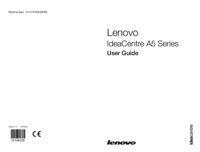









 (100 pages)
(100 pages) (6 pages)
(6 pages)







Comments to this Manuals