Lenovo IdeaCentre Q110 User Manual Page 1
Browse online or download User Manual for Computers Lenovo IdeaCentre Q110. Lenovo IdeaCentre Q110 User Manual
- Page / 35
- Table of contents
- BOOKMARKS




- IdeaCentre Q100/Q110 Series 1
- Important Safety Information 2
- Contents 4
- Using the Computer Hardware 6
- 1.1 Front view 7
- 1.2 Rear view 7
- Installing the base stand 8
- Bracket 9
- Important: 10
- 1.5 Connecting your computer 11
- User Guide 12
- Recovery Wizard 16
- 2) Click Next 18
- 3) Click Next 18
- Using the Computer Software 22
- 1. Video format 23
- 3.1 CyberLink PowerDVD 24
- System Maintenance and 26
- Recovery 26
- 4.1 Restoring the system 27
- 4.3 Cleaning up the disk 27
- 4.5 Defragmenting the disk(s) 28
- Solving problems 31
Summary of Contents
Version 1.0 2009.8User GuideLenovoIdeaCentre Q100/Q110 Series3103939531039395_Q100_UG_FM_EN_V1.0.indd1 1 2009.8.3 2:26:38 PM
5User Guide1.4 Setting the display resolution1. When you connect the computer to your TV or monitor, adjust the display resolution to the optimum set
6User Guide1.5 Connecting your computer Use the following information when connecting your computer.• Look for the small port/socket icons on the bac
7User Guide1.5.3 Connect the monitor cable to the monitor port on the computer. • If you have a Video Graphics Array (VGA) Standard monitor, connect
8User GuideHeadphone Use this socket to attach headphones to your computer when you want to listen to music or other audio without disturbing anyone.
9User Guideb. Connect the cable to the speaker, if necessary. On some speakers, this cable is permanently attached.c. Connect the speakers to the au
10User Guide1.5.8 Connect the power cables properly to earthed electrical outlets.31039395_Q100&Q110_UG_EN_V1.0.in10 10 2009.8.6 8:51:37 PM
12345ChapterRecovery WizardThis chapter contains the following topics:ÿ Recovery Wizard Attention: Using this program will result in loss of data. U
12User GuideRecovery WizardRecovery Wizard will lead you through steps to recover your computer system. You can also return your computer to original
13User Guide2) Click Next.3) Click Next.31039395_Q100&Q110_UG_EN_V1.0.in13 13 2009.8.6 8:51:39 PM
14User Guide4) The recovery will take several minutes to complete. Note: Do not restart your computer while recovery is in progress.• 1) Select Fu
Important Safety InformationBefore using this manual, it is important that you read and understand all of the related safety information for this prod
15User Guide3) Click Next.4) The recovery will take several minutes to complete. Note: Do not restart your computer while recovery is in progress.3
16User Guide4. Click Restart or Shutdown to finish the recovery process.31039395_Q100&Q110_UG_EN_V1.0.in16 16 2009.8.6 8:51:40 PM
12345ChapterUsing the Computer SoftwareThis chapter contains the following topics:ÿ Computer software instructions Note: The interface and functiona
18User GuideInstructions on how to play High Definition (HD) audio and video files1. Video formatThe standard product has no installation software or a
19User Guide Attention: IdeaCentre Q100 (machine type 10027) is only instealled with Trend Micro Internet Security software.3.1 CyberLink PowerDVDCyb
20User GuideTrend Micro Internet Security is a common type of antivirus software. It can scan and kill viruses and Trojans on the computer.3.2.1 Using
12345ChapterSystem Maintenance and RecoveryThis chapter contains the following topics:ÿ Daily Maintenance and Tools InstructionsUser Guide2131039395_
22User Guide4.1 Restoring the systemThe system can develop problems due to erroneous operation or the installation of additional software. If software
23User Guide4.4 Checking for and correcting disk errorsTo properly maintain your system, you should periodically check for and fix harddisk errors by d
24User Guide Note: To avoid damaging the computer or display, do not spray cleaning solution directly onto the display. Only use products specifically
31039395_Q100&Q110_UG_EN_V1.0.in2 2 2009.8.6 8:51:28 PM
12345ChapterTroubleshooting and Confirming SetupThis chapter contains the following topics:ÿ Troubleshooting and Problem ResolutionUser Guide253103939
26User GuideSolving problemsFollow these tips when you troubleshoot your computer:• If you added or removed a part before the problem started, review
27User Guideor monitor does not support this new resolution, the system will recovery to the original resolution within 20 seconds. Set the refresh r
28User Guide• Adjust the Windows volume control — click or double-click the speaker icon in the lower-right corner of your screen. Ensure that the vo
29User Guidehard disk space. This may account for the apparent hard disk capacity deficit.Further Technical Explanation: The nominal capacity of the ha
30User Guide31039395_Q100&Q110_UG_EN_V1.0.in30 30 2009.8.6 8:51:46 PM
1ContentsContentsImportant Safety InformationChapter 1 Using the Computer Hardware ... 11.1 Front view ...
31039395_Q100&Q110_UG_EN_V1.0.in2 2 2009.8.6 8:51:28 PM
12345ChapterThis chapter contains the following topics:ÿ Computer hardware introductionÿ Information on computer connections Note: The descriptions
2User Guide1.1 Front view Attention: Ensure that none of the air vents on the computer are blocked. Blocked air vents can lead to overheating proble
3User GuideVGA port or HDMI port Power socketUSB2.0 ports (2) Audio line-out portEthernet port1.3 Computer mount instructionThe computer chassis can b
4User GuideThe computer chassis also can be mounted behind your TV or monitor.1. First, screw the metal bracket to the rear of TV or monitor.2. Slid
More documents for Computers Lenovo IdeaCentre Q110


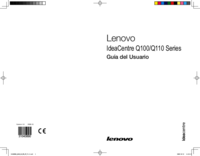
 (63 pages)
(63 pages)



 (30 pages)
(30 pages)







Comments to this Manuals