Lenovo 0C52685 User's Guide Page 11
- Page / 38
- Table of contents
- TROUBLESHOOTING
- BOOKMARKS
Rated. / 5. Based on customer reviews


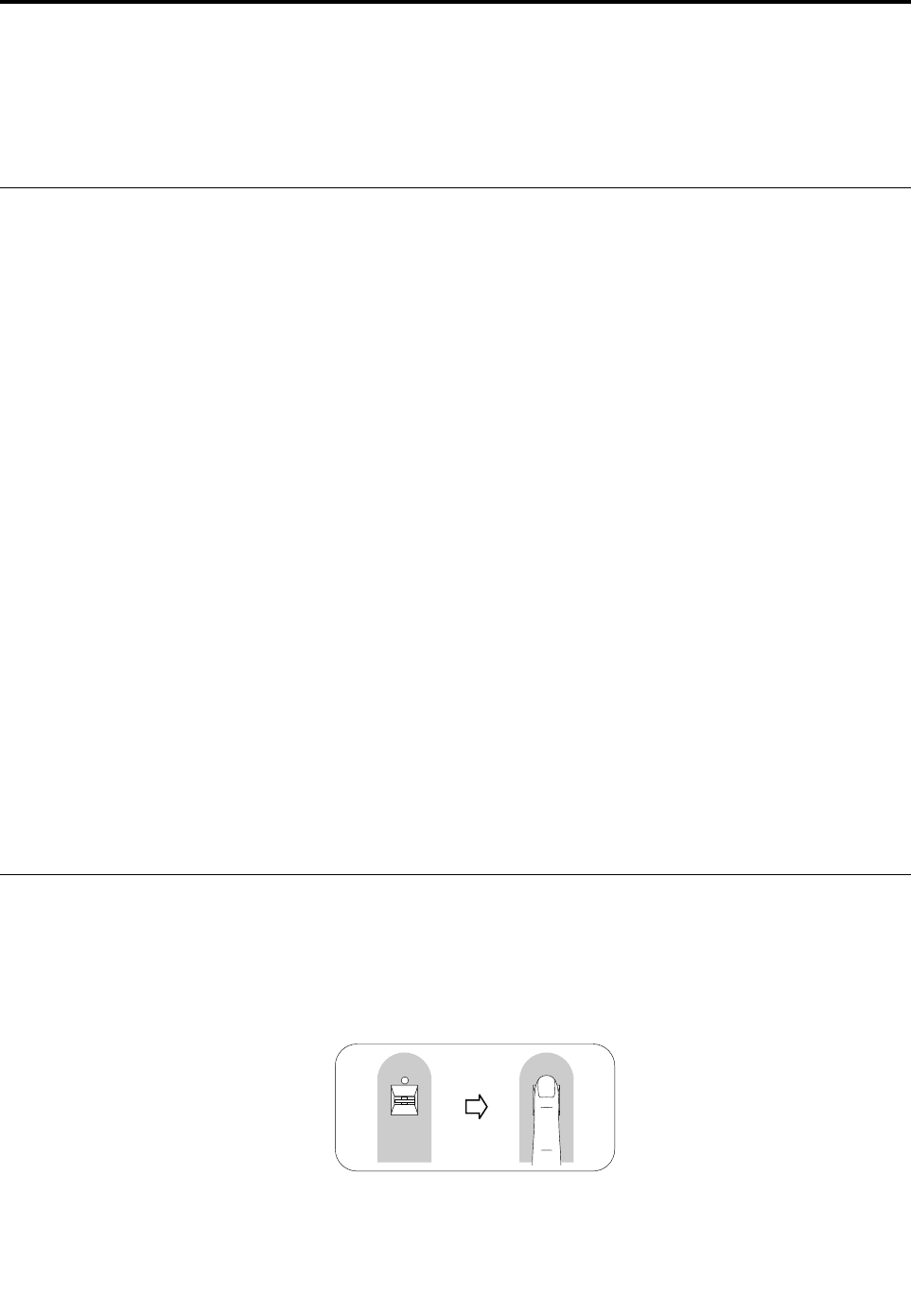
Chapter3.UsingtheLenovoPreferredProUSBFingerprint
Keyboard
Thissectionprovidesinformationaboutusingthefingerprintreaderonthekeyboard.
Creatingapassportandenrollingfingerprints
Tocreateapassportandenrollyourfirstfingerprint,dothefollowing:
1.OpentheFingerprintManagerProSoftwarewindowdependingonyouroperatingsystem:
•FortheWindows7operatingsystem:
ClickStart➙AllPrograms➙LenovoThinkVantageTools.Then,double-clickFingerprint
Reader.TheFingerprintManagerProSoftwarewindowopens.
•FortheWindows8orWindows8.1operatingsystem:
FromtheStartscreen,double-clicktheLenovoFingerprintManagerProSoftwareicon.The
FingerprintManagerProSoftwarewindowopens.
2.EnteryourWindowspasswordandclickSubmit.
3.Ifyourcomputerisequippedwithafingerprintreader,youneedtochoosewhichfingerprintreader
youwouldliketousetoenrollyourfingerprints.ClickExternaltoselectthefingerprintreaderonthe
keyboard.
4.Whenawindowwithtwohandsisdisplayed,selectafingertoenrollbyclickingthefinger.The
Enrollmentwindowopens.
5.Swipethecorrespondingfingeroverthefingerprintreaderonyourcomputer.Keepscanninguntilthe
progressbarreaches100%.Then,clickFinish.Itisstronglyrecommendedthatyouenrollmore
thanonefingerintheeventofinjury.
Notes:
•IfyoudonotuseaWindowspassword,youwillbepromptedtodefineone.Thisisoptional,buta
passwordimprovesthesecurityofyoursoftware.
•Formoreinformationaboutenrollingyourfingerprintforpower-onandharddiskdrivepasswords(BIOS
passwords),see“EnrollingyourfingerprintsforBIOSpasswords”onpage10
.
Swipingyourfingeroverthefingerprintreader
Toswipeyourfingeroverthefingerprintreader,dothefollowing:
1.Placeyourfingertiponthesmallcircularindentationabovethereader,asshownbelow.Ensurethatthe
restofyourfingerisflatonthereader.
Figure4.Placingyourfingertipabovethereader
©CopyrightLenovo2013,2014
7
- KeyboardUserGuide 1
- Warranty”onpage17 2
- Contents 3
- 2Thebluebutton 6
- 3Fingerprintreader 6
- Rearview 7
- Systemrequirements 7
- Keyboard 11
- ©CopyrightLenovo2013,2014 13
- Chapter6.Troubleshooting 17
- AppendixA.ServiceandSupport 19
- Part1-GeneralTerms 21
- Part2-Country-specificTerms 24
- ProUSBFingerprint 26
- Worldwide3years1,4 26
- LenovoPreferred 26
- Eurasiancompliancemark 31
- UkraineComplianceMark 31
- AppendixD.Notices 33
- ExportClassificationNotice 34
- ImportantWEEEinformation 34
- Trademarks 34
- EuropeanUnionRoHS 35
- ChinaRoHS 35
- TurkishRoHS 35
- UkraineRoHS 35
- IndiaRoHS 35
- *1PSP40E49017* 38








Comments to this Manuals