Lenovo Secure Managed Client User Manual
Browse online or download User Manual for Computer hardware Lenovo Secure Managed Client. Lenovo Secure Managed Client User Manual
- Page / 52
- Table of contents
- BOOKMARKS


- Machine Type 8332 1
- Gui d e 3
- Contents 5
- Figures 7
- Chapter 2. Overview 11
- Before you begin 13
- Tools and supplies needed 13
- System references 13
- Planning your installation 13
- Replacing a module 18
- Grounding checks 22
- Replacing a cooling fan 23
- Removing FBDIMMs 31
- Installing FBDIMMs 32
- Removing an Ethernet card 33
- Replacing a CMOS battery 34
- Replacing an Intel 37
- RAID Controller SRCSATAWB 37
- Appendix B. Notices 49
- Trademarks 50
- Part Number: 45K1344 52
- Printed in USA 52
- (1P) P/N: 45K1344 52
Summary of Contents
Secure Managed Client - Storage ArrayHardware Installation and Replacement GuideMachine Type 8332
2 Secure Managed Client (SMC) - Storage Array Hardware Installation and Replacement Guide
Chapter 2. Overview This guide contains information about replacing Customer Replaceable Units (CRUs). This guide does not include proc
4 Secure Managed Client (SMC) - Storage Array Hardware Installation and Replacement Guide
Chapter 3. Hardware installations and upgrades This chapter provides instructions for removing, installing, and replacing storage system
Removing and installing the enclosure cover To remove and install the enclosure cover, do the following: CAUTION: The enclosure cover
Installing the enclosure cover To install the enclosure cover, do the following: CAUTION: Be sure to secure the enclosure cover to
Removing and installing the processor air duct To remove and install the processor air duct, do the following:Important: Always oper
6. If removing a processor air duct as part of another procedure, continue with that procedure.Installing the processor air duct T
Replacing a module Attention: Never leave an empty bay or slot in the rear of the enclosure after removing a module. Either insta
Attention: v Before performing any maintenance on the system, back up the data. Follow the instructions in the Secure Managed Cl
Installing a power supply unit To install a replacement PSU, do the following: DANGERDo not remove the covers from a PSU. Danger
2. Check for damage to the new PSU, especially to the rear connector on the module. 3. Slide the PSU into the mounting cage.
Connecting the power cord(s) To connect the power cords, do the following: Attention: Power connection must always be disconnected
Replacing a cooling fan The SMC - Storage Array has ten fans in its cooling cage to ensure proper cooling of the system. Each co
4. Inspect the new fan for any damage. Do not install it if there are any visible signs of damage. 5. Install the fan by pu
Removing and installing a drive carrier module To remove and install a drive carrier module, do the following: CAUTION: Observe all
4. Carefully remove the drive carrier module approximately 1 inch (25 mm) and wait 30 seconds before proceeding. 5. After 30 s
Installing a drive carrier module To install a drive carrier module, do the following: CAUTION: Ensure that all drive carriers are
5. Push the drive carrier until the foot on the base of the drive carrier engages with the enclosure. Continue to push firmly
Note: Do not turn the lock more than half a turn; otherwise, the drive carrier may be damaged. 3. Remove the screwdriver.De-acti
Secure M anaged Client - Sto rag e Array Hard ware Installation and Replacement Gui d e
4. If replacing the hard disk drive, see “Installing a hard disk drive into a drive carrier” for instructions on installing a h
5. For instructions on re-installing the drive carrier into the drive bay, see “Installing a hard disk drive into a drive carrie
9. Re-install the processor air duct. For instructions, see “Installing the processor air duct” on page 9. 10. Re-install the en
Table 1. (continued) 4 DIMM_B2 8 DIMM_D2 7. Make sure the clips at each end of the DIMM socket are pushed outward to the
4. Remove the enclosure cover. For instructions, see “Removing the enclosure cover” on page 6. 5. Remove the adapter bracket re
DANGERBatteries can explode if incorrectly replaced. Replace only with the same or equivalent type recommended by the equipment manuf
14. Run the BIOS Setup utility to restore the configuration settings to the real-time clock.Replacing the SAS expander PCB To repl
6. Insert the replacement SAS Expander PCB and plug the assembly into the backplane (see 1 in the following figure). Attach th
Intel RAID Controller SRCSATAWB up and out of the PCI slot (see 3). 6. Install the replacement Intel RAID Controller SRCSATAWB
7. Re-install the enclosure cover. For instructions, see “Installing the enclosure cover” on page 7. 8. Reconnect all peripheral
Note Before using this information and the product it supports, be sure to read and understand the Safety and Warranty Guide for t
2). 7. Remove the single screw (see 1 in the following figure) at the top of the boot drive module and slide the module
9. Install lower boot drive in boot drive module with circuit side facing down and connectors oriented toward backplane (see 1
11. Align backplane screw holes with screw holes on boot drive module. Ensure backplane connectors are aligned with the drive con
13. Connect data cable(s) to the server board as follows: v Bottom boot drive to SAS 0 on server board v Top boot drive to
15. Align the two holes at the back of the boot drive module with the two chassis pins. Push until seated properly. Secure the
17. Re-install the processor air duct. For instructions, see “Installing the processor air duct” on page 9. 18. Re-install the e
38 Secure Managed Client (SMC) - Storage Array Hardware Installation and Replacement Guide
Appendix A. Server board connector and header locations The following figure identifies server board connector and header locations.
13System fan 6 header 28USB header 43Front control panel header 14System fan 5 header 29IDE connector 44Serial B/emergency
Appendix B. Notices Lenovo may not offer the products, services, or features discussed in this document in all countries. Consult yo
Contents Figures . . . . . . . . . . . . . . .v Chapter 1. Important safety information 1 Chapter 2. Overview . . . . .
vary significantly. Some measurements may have been made on development-level systems and there is no guarantee that these measuremen
Part Number: 45K1344 Printed in USA (1P) P/N: 45K1344
iv Secure Managed Client (SMC) - Storage Array Hardware Installation and Replacement Guide
Figures 1. Unlatching enclosure cover . . . . . . . .6 2. Removing enclosure cover . . . . . . . .7 3. Installing en
vi Secure Managed Client (SMC) - Storage Array Hardware Installation and Replacement Guide
Chapter 1. Important safety information CAUTION: Before using this manual, it is important that you read and understand all the rela
More documents for Computer hardware Lenovo Secure Managed Client

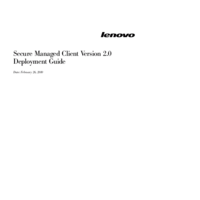

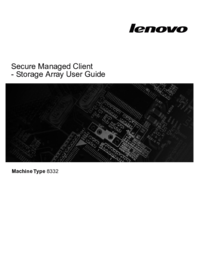



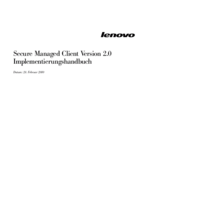

 (12 pages)
(12 pages) (16 pages)
(16 pages)







Comments to this Manuals