Lenovo Horizon 2e Table PC User Manual
Browse online or download User Manual for Computers Lenovo Horizon 2e Table PC. Lenovo Horizon 2e Table PC User Manual
- Page / 55
- Table of contents
- BOOKMARKS
- MaintenanceManual 1
- LenovoHORIZON2eAll-In-OnePC 3
- HardwareMaintenanceManual 3
- FirstEdition(July2014)15th 4
- GS-35F-05925 4
- Chapter1.Aboutthismanual 7
- Chapter2.Safetyinformation 9
- Safetyinspectionguide 11
- Groundingrequirements 12
- Safetynotices 12
- Chapter2.Safetyinformation7 13
- Chapter3.Generalinformation 15
- Chapter4.GeneralCheckout 17
- Chapter5.UsingtheSetupUtility 19
- Enablingordisablingadevice 21
- Selectingastartupdevice 22
- Changingbootingmode 23
- Chapter6.Symptom-to-FRUIndex 25
- POSTerrorcodes 26
- Undeterminedproblems 26
- ©CopyrightLenovo2014,2014 27
- Rearview 29
- Chapter8.Replacinghardware 31
- Replacingthekeyboardandmouse 32
- Replacingthepoweradapter 32
- .Replacinghardware27 33
- Replacingthebattery 34
- Removingtherearcover 35
- .Replacinghardware31 37
- Replacingamemorymodule 38
- Replacingtheharddiskdrive 39
- Replacingthespeakersystem 40
- Replacingtheconverterboard 41
- Replacingthepowerswitchboard 42
- ReplacingtheWi-Ficard 43
- Replacingthesystemfan 44
- Replacingtheheat-sink 45
- Replacingthemotherboard 46
- Replacingthecamera 47
- ReplacingtheLEDpanelmodule 48
- Chapter8.Replacinghardware43 49
- Chapter9.FRUlists 51
- .FRUlists47 53
Summary of Contents
LenovoHORIZON2eAll-In-OnePCHardwareMaintenanceManualMachineTypes:F0AS
Observethefollowingruleswhenworkingonelectricalequipment.Important:Useonlyapprovedtoolsandtestequipment.Somehandtoolshavehandlescoveredwithasoftmateri
–Switchoffpower.–Sendanotherpersontogetmedicalaid.SafetyinspectionguideTheintentofthisinspectionguideistoassistyouinidentifyingpotentialhazardsposedby
•Keepthepartsinprotectivepackagesuntiltheyareinsertedintotheproduct.•Avoidcontactwithotherpeoplewhilehandlingthepart.•Wearagroundedwriststrapagainstyo
ToConnectToDisconnect1.TurneverythingOFF .2.First,attachallcablestodevices.3.Attachsignalcablestoconnectors.4.Attachpowercordstooutlet.5.TurndeviceON.
≥18kg(37lbs)≥32kg(70.5lbs)≥55kg(121.2lbs)CAUTION:Usesafepracticeswhenlifting.CAUTION:Thepowercontrolbuttononthedeviceandthepowerswitchonthepowersupply
Chapter3.GeneralinformationThischapterprovidesgeneralinformationthatappliestoallcomputermodelscoveredbythismanual.SpecificationsThissectionliststhephys
10LenovoHORIZON2eAll-In-OnePCHardwareMaintenanceManual
Chapter4.GeneralCheckoutAttention:Thedrivesinthecomputeryouareservicingmighthavebeenrearrangedorthedrivestartupsequencemayhavebeenchanged.Beextremelyc
12LenovoHORIZON2eAll-In-OnePCHardwareMaintenanceManual
Chapter5.UsingtheSetupUtilityTheSetupUtilityprogramisusedtoviewandchangetheconfigurationsettingsofyourcomputer,regardlessofwhichoperatingsystemyouareus
AdministratorPasswordSettinganAdministratorPassworddetersunauthorizedpersonsfromchangingconfigurationsettings.YoumightwanttosetanAdministratorPasswordi
Power-OnPasswordWhenaPower-OnPasswordisset,youcannotstarttheLenovoBIOSSetupUtilityprogramuntilavalidpasswordistypedfromthekeyboard.Setting,changing,or
SATAModeSelectDisabled/IDE/AHCImode.DevicedriversupportisrequiredforAHCIorRAID.Dependingonhowtheharddiskdriveimagewasinstalled,changingthissettingmayp
SelectingorchangingthestartupdevicesequenceTovieworpermanentlychangetheconfiguredstartupdevicesequence,dothefollowing:1.StarttheLenovoBIOSSetupUtilityp
18LenovoHORIZON2eAll-In-OnePCHardwareMaintenanceManual
Chapter6.Symptom-to-FRUIndexTheSymptom-to-FRUindexlistserrorsymptomsandpossiblecauses.Themostlikelycauseislistedfirst.AlwaysbeginwithChapter4,“GeneralC
POSTerrorcodesEachtimeyouturnthecomputeron,itperformsaseriesofteststocheckthatthesystemisoperatingcorrectlyandthatcertainoptionsareset.Thisseriesoftes
Chapter7.Locatingconnectors,controlsandcomponentsThissectionprovidesillustrationstohelplocatethevariousconnectors,controlsandcomponentsofthecomputer.F
LeftandrightviewThefollowingillustrationshowsthelocationofconnectors,controlsandcomponentsontheleftandrightsideofthecomputer.12456731.Memorycardreader
RearviewThefollowingillustrationshowsthelocationofconnectorsandcomponentsontherearofthecomputer.1211.Airvents2.ComputerstandChapter7.Locatingconnector
LenovoHORIZON2eAll-In-OnePCHardwareMaintenanceManualMachineTypes:F0AS
24LenovoHORIZON2eAll-In-OnePCHardwareMaintenanceManual
Chapter8.ReplacinghardwareAttention:Donotremovethecomputercoverorattemptanyrepairbeforereadingthe“Importantsafetyinformation”intheSafetyandWarrantyGui
ReplacingthekeyboardandmouseToreplacethekeyboardandmouse:Step1.Removeanymedia(disks,CDs,DVDsormemorycards)fromthedrives,shutdowntheoperatingsystem,and
a.Connectthenewpoweradaptertothesameconnector.Chapter8.Replacinghardware27
ReplacingthebatteryNote:Turnoffthecomputerandwait3to5minutestoletitcooldownbeforeremovingthebasecover.Toreplacethebattery:Step1.Removeanymedia(disks,C
Step4.Usingaflatheadcrowbarpushintothegapin-betweenthebatterandbattercover,thenpriseupthecovergentlyasshown.Step5.Removethetwoscrewsthatsecurethebatter
Note:Itmaybehelpfultoplacethecomputerface-downonasoftflatsurfaceforthisprocedure.Lenovorecommendsthatyouuseablanket,towel,orothersoftclothtoprotectthet
Step6.Forthebelowprocedure,itmightrequiringusingaflatheadcrowbar1orabootdisk2.Step7.Puttheheadofcrowbarorbootdiskintotheslotinbetweenthepanelandtherear
Step8.Disconnectallthecablesfromtherelatedconnectors,andseparatetherearcoverandthepanel.Step9.Toreattachtherearcover:a.Lineuptherearcoverwiththefrontb
Step6.Pushoutthelatchesonbothsidesofthememorysockettoreleasethememorymodule.1Gentlypullthememorymoduleupwardtoremoveitfromitssocket.2Step7.Toinstallth
FirstEdition(July2014)15th©CopyrightLenovo2014,2014.LIMITEDANDRESTRICTEDRIGHTSNOTICE:IfdataorsoftwarearedeliveredpursuantaGeneralServicesAdministratio
Step6.Disconnectthedataandpowercablefromtheconnectoronthemotherboard.Step7.Removethefourscrewsthatsecuretheharddiskdrivetotherearcover.Step8.Liftupthe
Step6.Removethefourscrewsthatsecurethespeakersystemtotherearcover.Step7.Disconnectthespeakercablefromtheconnectoronmotherboard.Step8.Liftupspeakersyst
Step6.Removethetwoscrewsthatsecuretheconverterboardtotherearcover.Step7.Disconnectthetwocablesfromtheconverterboard.Step8.Liftuptheconverterboardtorem
Step6.Removethescrewsthatsecurethepowerswitchboardtotherearcover.Step7.Liftupthepowerboard,anddisconnectthepowercablefromtheswitchboard.Step8.Toinstal
Step6.RemovethescrewthatsecurestheWi-Ficardtothemotherboard.1Step7.DisconnecttheantennaanddatacablesfromtheWi-Ficard.2Step8.PulltheWi-Ficardupwardtore
Step6.Disconnectthepowercablefromtheconnectoronthemotherboard.Step7.Removethethreescrewsthatsecurethesystemfantotherearcover.Step8.Liftupthesystemfant
Step7.Removethefivescrewsthatsecuretheheat-sinkmoduletothemotherboard.Step8.Liftuptheheat-sinktoremoveit.Attention:Placetheheat-sinkupsidedownonaflatsur
Step7.Replacingthesystemfan.Referto“Replacingthesystemfan” .Step8.Removetheheat-sink.Referto“Replacingtheheat-sink” .Step9.RemovetheWi-Ficard.Referto“
Step5.Removethetwoscrewsthatsecurethecameratothefrontbezel.Step6.Liftupthecameraanddisconnectthedatacablefromthecamera.Step7.Toinstallthenewcamera:a.C
Step9.TheLEDpanelmoduleincluding:LEDpanelGlassLEDbracketsTouchcontrolboardNFCboardStep10.ToinstallthenewtheLEDpanelmodule:a.ConnecttheLVDScabletotheco
ContentsChapter1.Aboutthismanual...1ImportantSafetyInformation...1Chapter2.Safetyinformation...3Generalsafety...3Electricals
44LenovoHORIZON2eAll-In-OnePCHardwareMaintenanceManual
Chapter9.FRUlistsThischapterliststheinformationonthefieldreplaceableunits(FRUs)forLenovoHORIZON2eAll-In-Onedesktopcomputer.Attention:Besuretoreadandund
StorageM471B5173DB0-YK04GBD3L-1600SMemory-HF1-100942HMT451S6BFR8A-PB4GBD3L-1600SMemory-HF1-100985MT8KTF51264HZ-1G6E14GBD3L-1600SMemory-HF1-100957Mic_R
DISPLAYLCDModuleThorizon2eTSBLK5D10G59990NCAMERAAVC1080P58302724WB2DMASCam20200641Bison1080P58302724WB2DMASCam20200642LT1080P58302724WB2DMASCam2020066
KB&MouseLiteonSK-8861(US)2.4GKB-improved825216251LiteonSK-8861(TW)2.4GKB-improved825216252LiteonSK-8861(TH)2.4GKB-improved825216253LiteonSK-8861(C
Chapter10.AdditionalServiceInformationThischapterprovidesadditionalinformationthattheservicerepresentativemightfindhelpful.PowermanagementPowermanageme
ivLenovoHORIZON2eAll-In-OnePCHardwareMaintenanceManual
Chapter1.AboutthismanualThismanualcontainsserviceandreferenceinformationforLenovoHORIZON2eAll-In-Onecomputerslistedonthecover.Itisintendedonlyfortrain
2LenovoHORIZON2eAll-In-OnePCHardwareMaintenanceManual
Chapter2.SafetyinformationThischaptercontainsthesafetyinformationthatyouneedtobefamiliarwithbeforeservicingacomputer.GeneralsafetyFollowtheserulestoen
More documents for Computers Lenovo Horizon 2e Table PC
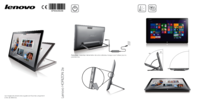
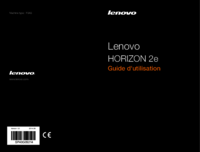

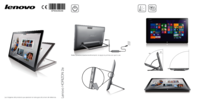
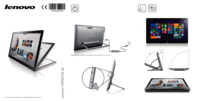

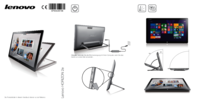
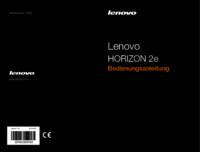



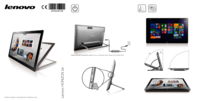


 (79 pages)
(79 pages) (65 pages)
(65 pages)

 (37 pages)
(37 pages)







Comments to this Manuals