Lenovo IdeaCentre B750 All-in-One User Manual
Browse online or download User Manual for Computers Lenovo IdeaCentre B750 All-in-One. Lenovo IdeaCentre B750 All-in-One User Manual
- Page / 61
- Table of contents
- BOOKMARKS


- IdeaCentreB750 1
- HardwareMaintenanceManual 1
- ©CopyrightLenovo2013 4
- GS-35F-05925 4
- Contents 5
- Chapter1.Aboutthismanual 7
- Chapter2.Safetyinformation 9
- Safetyinspectionguide 11
- Groundingrequirements 12
- Safetynotices 12
- Chapter2.Safetyinformation7 13
- Chapter3.Generalinformation 15
- Chapter4.GeneralCheckout 17
- Chapter5.UsingtheSetupUtility 19
- Enablingordisablingadevice 21
- Selectingastartupdevice 22
- Chapter6.Symptom-to-FRUIndex 25
- POSTerrorcodes 26
- Undeterminedproblems 26
- 10 1412 1311 27
- Leftandrightview 28
- Rearview 29
- Hardwarecomponents 30
- Chapter8.Replacinghardware 33
- Replacingthekeyboardandmouse 34
- Removingthecomputercover 35
- Replacingamemorymodule 36
- Replacingtheharddiskdrive 36
- Chapter8.Replacinghardware31 37
- Replacingtheopticaldrive 38
- Removingthecomputerstand 39
- Removingthemiddlecover 40
- Replacingtheconverterboard 41
- Replacingthecamera 42
- Replacingthepowerswitchboard 43
- RemovingtheEMIcover 44
- Replacingthesubwoofer 45
- Replacingthespeakersystem 46
- Chapter8.Replacinghardware41 47
- Removingthepowersupply 48
- ReplacingtheTVtunercard 49
- ReplacingtheWi-Ficard 50
- Replacingthesystemfan 51
- Replacingtheheat-sink 52
- ReplacingtheCPU 53
- Replacingthemotherboard 55
- ReplacingtheLEDpanelmodule 57
- .Replacinghardware53 59
- Chapter9.Generalinformation 61
Summary of Contents
IdeaCentreB750HardwareMaintenanceManualideaideaideaCentreideaMachineTypes:10144/F0AA
Observethefollowingruleswhenworkingonelectricalequipment.Important:Useonlyapprovedtoolsandtestequipment.Somehandtoolshavehandlescoveredwithasoftmateri
–Sendanotherpersontogetmedicalaid.SafetyinspectionguideTheintentofthisinspectionguideistoassistyouinidentifyingpotentiallyunsafeconditionsontheseprodu
•Avoidcontactwithotherpeoplewhilehandlingthepart.•Wearagroundedwriststrapagainstyourskintoeliminatestaticonyourbody.•Preventthepartfromtouchingyourclo
ToConnectToDisconnect1.TurneverythingOFF .2.First,attachallcablestodevices.3.Attachsignalcablestoconnectors.4.Attachpowercordstooutlet.5.TurndeviceON.
≥18kg(37lbs)≥32kg(70.5lbs)≥55kg(121.2lbs)CAUTION:Usesafepracticeswhenlifting.CAUTION:Thepowercontrolbuttononthedeviceandthepowerswitchonthepowersupply
Chapter3.GeneralinformationThischapterprovidesgeneralinformationthatappliestoallmachinetypessupportedbythispublication.SpecicationsThissectionliststh
10IdeaCentreB750HardwareMaintenanceManual
Chapter4.GeneralCheckoutAttention:Thedrivesinthecomputeryouareservicingmighthavebeenrearrangedorthedrivestartupsequencechanged.Beextremelycarefuldurin
12IdeaCentreB750HardwareMaintenanceManual
Chapter5.UsingtheSetupUtilityTheSetupUtilityprogramisusedtoviewandchangethecongurationsettingsofyourcomputer,regardlessofwhichoperatingsystemyouareus
AdministratorPasswordSettinganAdministratorPassworddetersunauthorizedpersonsfromchangingcongurationsettings.Y oumightwanttosetanAdministratorPassword
TosetaPower-OnPassword,dothefollowing:1.StarttheLenovoBIOSSetupUtilityprogram(See”StartingtheLenovoBIOSSetupUtilityprogram”onpage13.)2.FromtheSecurity
USBSetuppresstheEnterkey,andthenselectUSBFunctions.ATADeviceSetuppresstheEnterkey.SelectCongureSATAas,presstheEnterkeyandthenselectSATAmode.AudioSetu
b.Ifyouhavechangedthesesettingsandwanttoreturntothedefaultsettings,selectLoadOptimalDefaultsfromthemenu.ExitingtheLenovoBIOSSetupUtilityprogramAfteryo
18IdeaCentreB750HardwareMaintenanceManual
Chapter6.Symptom-to-FRUIndexTheSymptom-to-FRUindexlistserrorsymptomsandpossiblecauses.Themostlikelycauseislistedrst.AlwaysbeginwithChapter4,“GeneralC
POSTerrorcodesEachtimeyouturnthecomputeron,itperformsaseriesofteststocheckthatthesystemisoperatingcorrectlyandthatcertainoptionsareset.Thisseriesoftes
Chapter7.Locatingconnectors,controlsandcomponentsThissectionprovidesillustrationstohelplocatethevariousconnectors,controlsandcomponentsofthecomputer.F
LeftandrightviewThefollowingillustrationshowsthelocationofconnectors,controlsandcomponentsontheleftandrightsideofthecomputer.67123451.USB3.0connecto5.
RearviewThefollowingillustrationshowsthelocationofconnectorsandcomponentsontherearofthecomputer.13254 6871.TVtunerconnector(selectedmodelsonly)5.USB3.
IdeaCentreB750HardwareMaintenanceManualMachineTypes:10144/F0AA
HardwarecomponentsThefollowingillustrationshowsthecomponentsthatmakeupyourcomputer.23679101112131415161718192045181.Rearcover11.B-CAScardreader2.Compu
IdentifyingpartsonthemotherboardThemotherboard(sometimescalledtheplanarorsystemboard)isthemaincircuitboardinyourcomputer.Itprovidesbasiccomputingfunct
26IdeaCentreB750HardwareMaintenanceManual
Chapter8.ReplacinghardwareAttention:Donotremovethecomputercoverorattemptanyrepairbeforereadingthe“Importantsafetyinformation”intheSafetyandWarrantyGui
ReplacingthekeyboardandmouseAttention:Turnoffthecomputerandwait3to5minutestoletitcooldownbeforeremovingthecover.ToreplacethekeyboardandmouseStep1.Remo
Step3.Disconnectthefailingpowercordandadapterfromthecomputer.Step4.Connectthenewpowercordtothesameconnectorasshown.RemovingthecomputercoverAttention:T
a.Lineupthecoverpieceswiththechassisthenslidethemback.ReplacingamemorymoduleAttention:Turnoffthecomputerandwait3to5minutestoletitcooldownbeforeremovin
Step3.Disconnectallcablesattachedtothecomputer.Thisincludespowercords,input/output(I/O)cables,andanyothercablesthatareconnectedtothecomputer.Referto“L
Step8.Installthenewharddiskdriveasfollows:a.Attachtheshieldingtothenewharddiskdrive,andsecureittotheharddiskdrivewiththetwoscrews.b.Lineupthenewharddi
Step8.Useasmallatheadscrewdrivertopressandpushoutthepinsthatsecurethecovertothedisk.23Step9.Separatethecoverfromthedefectiveopticaldriveasshown.123St
FirstEdition(September2013)3rd©CopyrightLenovo2013.LIMITEDANDRESTRICTEDRIGHTSNOTICE:IfdataorsoftwarearedeliveredpursuantaGeneralServicesAdministration
Step4.Removethefourscrewsthatsecurethecomputerstandtothechassis,thenliftupthecomputerstandtoremoveit.12Step5.Toreinstallthecomputerstand:a.Lineuptheco
Step7.Removethefourteenscrewsthatsecurethemiddlecovertothechassis.Step8.Liftupthemiddlecoverfromthebottomtoremoveit.Step9.Toreattachthemiddlecover:a.L
Step8.Removethescrewthatsecurestheconverterboardtothechassisandthenliftuptheconvertertoremoveit.1Step9.Disconnectthe2cablesfromtheconverterboard.Step1
Step8.Pushthetwopintoreleasethecamera1,thenliftthecameraout.2Step9.Disconnectthedatacablefromthecamera.3Step10.Pushthepinstoreleasethecameraoutofhousi
Step1.Removeanymedia(disks,CDs,DVDs,ormemorycards)fromthedrives,shutdowntheoperatingsystem,andturnoffthecomputerandallattacheddevices.Step2.Unplugallp
Step3.Disconnectallcablesattachedtothecomputer.Thisincludespowercords,input/output(I/O)cables,andanyothercablesthatareconnectedtothecomputer.Referto“L
Step9.Disconnectthesubwoofercablefromtheconnectoronmotherboard.1Step10.Liftupthesubwoofertoremoveit.2Step11.Toinstallthenewsubwoofer:a.Lineupthenewsub
Step3.Disconnectallcablesattachedtothecomputer.Thisincludespowercords,input/output(I/O)cables,andanyothercablesthatareconnectedtothecomputer.Referto“L
RemovingthepowersupplyAttention:Turnoffthecomputerandwait3to5minutestoletitcooldownbeforeremovingthecover.Note:Itmaybehelpfultoplacethecomputerface-do
Step10.Disconnectthetwopowercablesfromthemotherboard.Step11.Removethethreescrewsthatsecurethepowersupplytothechassis,andthenliftupthepowersupplyasshow
ContentsChapter1.Aboutthismanual...1ImportantSafetyInformation...1Chapter2.Safetyinformation...3Generalsafety...3Electricals
Step9.Disconnecttheantennacable(s)fromtheTV-T unercard.1Step10.RemovethescrewthatsecurestheTV-Tunercardtothemotherboard.2Step11.PulltheTV-Tunercardupw
Step9.DisconnecttheantennacablesfromtheWi-Ficard.1Step10.RemovethescrewthatsecurestheWi-Ficardtothemotherboard.2Step11.LiftuptheWi-Ficardupwardtoremov
Step9.Disconnectthefanpowercablefromthemotherboard.Step10.Removethethreescrewsthatsecurethesystemfantotheheat-sink1andliftthesystemfanuptoremoveit.2St
Step10.Removetheeightscrewsthatsecuretheheat-sinktothemotherboard,andthenliftuptheheat-sinktoremoveit.Step11.Toinstallthenewheat-sink:a.Lineupthenewhe
Step12.Liftthemicroprocessorstraightupandoutofthesocket.3Attention:Donottouchthegoldcontactsonthebottomofthemicroprocessor.Whenhandingthemicroprocesso
Important:Toavoiddamagingthemicroprocessorcontacts,keepthemicroprocessorcompletelylevelwhileinstallingitintothesocket.Step15.Lowerthemicroprocessorstr
Step16.Removeallthecablesconnectedtothemotherboard,including:a.LVDScablesb.HarddiskdrivepowerandSATAcables.c.OpticaldiskdrivepowerandSATAcables.d.Powe
Step19.ReattachtheEMIcover,middlecover,opticaldrive,computerstandandtherearcover.ReplacingtheLEDpanelmoduleNote:Turnoffthecomputerandwait3to5minutesto
b.OpticaldiskdrivepowerandSATAconnectorandcables.52IdeaCentreB750HardwareMaintenanceManual
c.Wi-Fiantennacables.Chapter8.Replacinghardware53
ivIdeaCentreB750HardwareMaintenanceManual
d.LVDScables.12e.Convertercable.f.PowerboardcableStep17.Removethemotherboard.Referto“Replacingthemotherboard”.Step18.ToinstallthenewtheLEDpanelmodule:
Chapter9.GeneralinformationThischapterprovidesgeneralinformationthatappliestoallmachinetypessupportedbythispublication.AdditionalServiceInformationThi
Chapter1.AboutthismanualThismanualcontainsserviceandreferenceinformationforIdeaCentreB750computerslistedonthecover.Itisintendedonlyfortrainedservicers
2IdeaCentreB750HardwareMaintenanceManual
Chapter2.SafetyinformationThischaptercontainsthesafetyinformationthatyouneedtobefamiliarwithbeforeservicingacomputer.GeneralsafetyFollowtheserulestoen
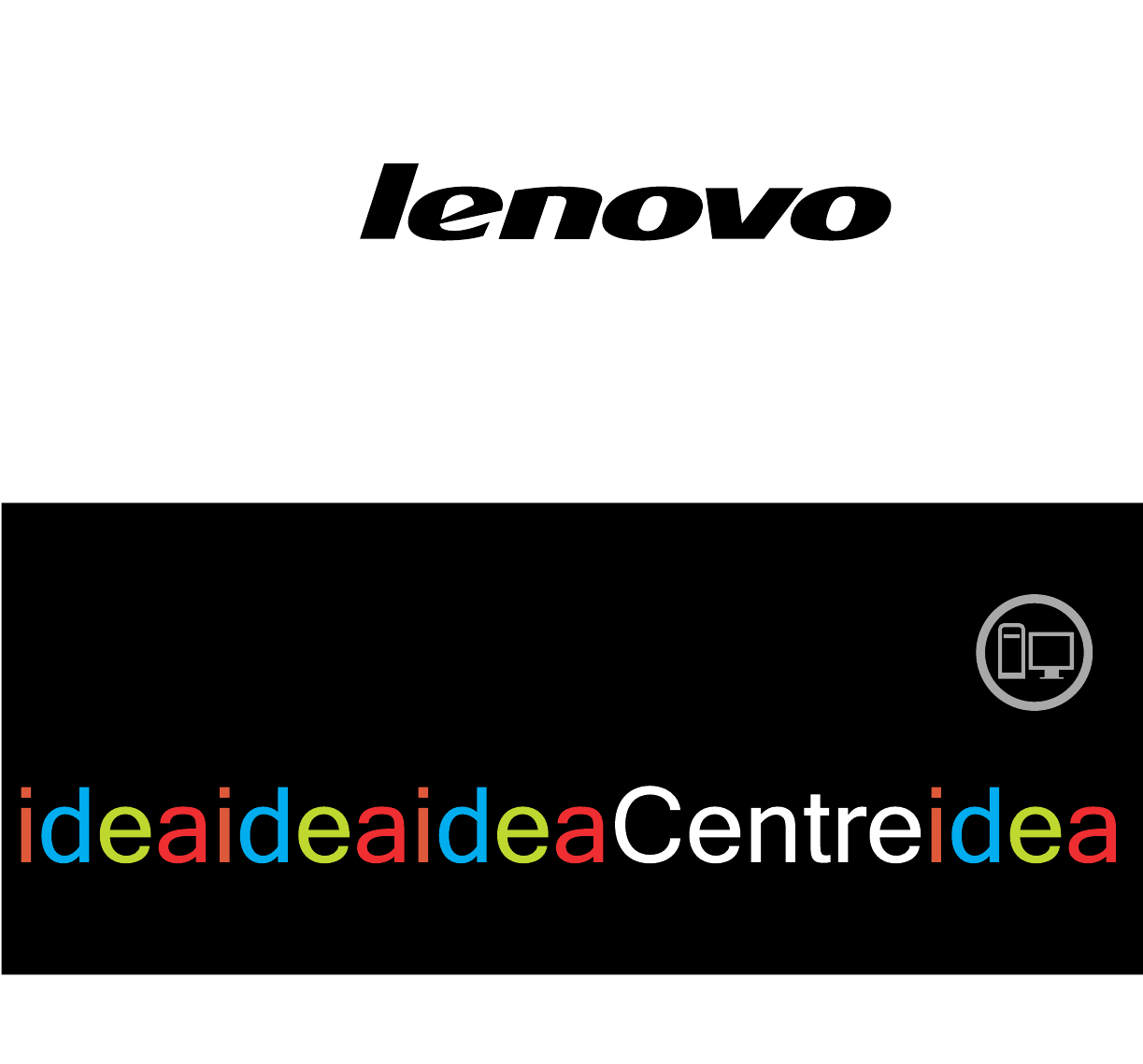







 (69 pages)
(69 pages) (27 pages)
(27 pages)

 (31 pages)
(31 pages)







Comments to this Manuals