Lenovo Flex 10 Notebook Lenovo User Manual
Browse online or download User Manual for Laptops Lenovo Flex 10 Notebook Lenovo. Lenovo Flex 10 Notebook Lenovo User Manual
- Page / 30
- Table of contents
- TROUBLESHOOTING
- BOOKMARKS




- Lenovo IdeaPad 1
- Contents 3
- Attention: 5
- Keyboard function keys 7
- Notebook Mode 8
- Stand Mode (Theater Mode) 8
- 1 2 3 4 5 9
- Connecting USB devices 10
- 1 32 4 5 11
- Speakers 12
- Start screen Desktop 13
- Search charm 14
- Settings charm 15
- Share charm 15
- Start charm 15
- Devices charm 15
- Shutting down the computer 17
- Enabling wireless connection 22
- Connecting to a wireless LAN 22
- Help and support 23
- Chapter 3. Troubleshooting 24
- 1 Shut down the computer 25
- Display problems 26
- Display panel problems 27
- Sound problems 27
- Battery problems 28
- Other problems 28
- Trademarks 29
- Rev. AA00 30
- ©Lenovo China 2013 30
Summary of Contents
Lenovo IdeaPad Flex 10Read the safety notices and important tips in the included manuals before using your computer.User Guide
6Chapter 1. Getting to know your computer Connecting USB devicesYour computer comes with two USB ports compatible with USB devices.The first time you
Chapter 1. Getting to know your computer7Right-side view - - - - - - - - - - - - - - - - - - - - - - - - - - - - - - - - - - - - - - - - - - - - - -
8Chapter 1. Getting to know your computerBottom view - - - - - - - - - - - - - - - - - - - - - - - - - - - - - - - - - - - - - - - - - - - - - - - -
9Chapter 2. Starting to use Windows 8Configuring the operating system for the first time - - - - - - - - - - - - - - - -You may need to configure the
10Chapter 2. Starting to use Windows 8The charms - - - - - - - - - - - - - - - - - - - - - - - - - - - - - - - - - - - - - - - - - - - - - - - - - -
Chapter 2. Starting to use Windows 811 Share charmThe Share charm enables you to send links, photos, and more to your friends and social networks with
12Chapter 2. Starting to use Windows 8Putting the computer to sleep or shutting it down - - - - - - - - - - - - - - - - - - When you have finished wo
Chapter 2. Starting to use Windows 813 Shutting down the computerIf you are not going to use your computer for a long time, shut it down.To shut down
14Chapter 2. Starting to use Windows 8Touch screen operation - - - - - - - - - - - - - - - - - - - - - - - - - - - - - - - - - - - - - - - - - - - -
Chapter 2. Starting to use Windows 815(continued)Frequently used gestures Tasks performedZoomMove two fingers together or apart while touching the scr
First Edition (July 2013)© Copyright Lenovo 2013. LIMITED AND RESTRICTED RIGHTS NOTICE: If data or software is delivered pursuant to a GeneralServices
16Chapter 2. Starting to use Windows 8(continued)Frequently used gestures Tasks performedSwipeStart from any edge of the screen, then swipe inwards to
Chapter 2. Starting to use Windows 817(continued)Frequently used gestures Tasks performedSwiping in from the left edge can:•Bring in and open an app c
18Chapter 2. Starting to use Windows 8Connecting to wireless LAN - - - - - - - - - - - - - - - - - - - - - - - - - - - - - - - - - - - - - - - - - -
Chapter 2. Starting to use Windows 819Help and support - - - - - - - - - - - - - - - - - - - - - - - - - - - - - - - - - - - - - - - - - - - - - - -
20Chapter 3. TroubleshootingFrequently asked questions - - - - - - - - - - - - - - - - - - - - - - - - - - - - - - - - - - - - - - - - - - - - - - -
Chapter 3. Troubleshooting21 BIOS setup utilityWhat is the BIOS setup utility?The BIOS setup utility is ROM-based software. It displays basic compute
22Chapter 3. TroubleshootingTroubleshooting - - - - - - - - - - - - - - - - - - - - - - - - - - - - - - - - - - - - - - - - - - - - - - - - - - - - -
Chapter 3. Troubleshooting23The computer does not return from sleep mode and the computer does not work. • If the computer does not return from sleep
24Chapter 3. TroubleshootingBattery problemsYour computer shuts down before the battery status indicator shows empty.-or-Your computer operates after
25Trademarks The following terms are trademarks or registered trademarks of Lenovo in the United States, other countries, or both.Lenovo IdeaPadMicros
iChapter 1. Getting to know your computer ... 1Top view...
en-USRev. AA00©Lenovo China 2013
1Chapter 1. Getting to know your computerTop view - - - - - - - - - - - - - - - - - - - - - - - - - - - - - - - - - - - - - - - - - - - - - - - - - -
2Chapter 1. Getting to know your computerIntegrated camera (on select models)Use the camera for video communication.Wireless LAN antennasConnect to a
Chapter 1. Getting to know your computer3 Keyboard function keysYou can access certain system settings quickly by pressing the appropriate function k
4Chapter 1. Getting to know your computer Positioning the display panelThe display panel can be opened to any angle up to 300 degrees.Notebook ModeSu
Chapter 1. Getting to know your computer5Left-side view - - - - - - - - - - - - - - - - - - - - - - - - - - - - - - - - - - - - - - - - - - - - - - -
More documents for Laptops Lenovo Flex 10 Notebook Lenovo
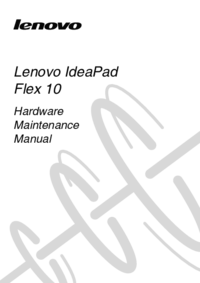


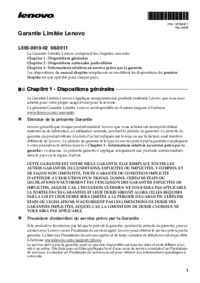
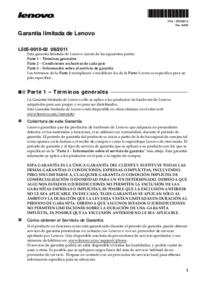






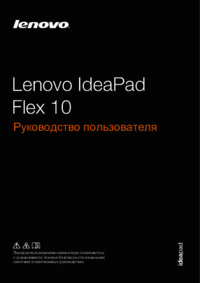
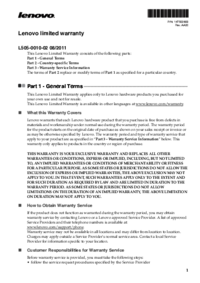


 (50 pages)
(50 pages) (24 pages)
(24 pages)







Comments to this Manuals