Lenovo LI2342 Wide LCD Monitor User Manual
Browse online or download User Manual for Monitors Lenovo LI2342 Wide LCD Monitor. Lenovo LI2342 Wide LCD Monitor User Manual
- Page / 29
- Table of contents
- TROUBLESHOOTING
- BOOKMARKS
- User’s Guide 1
- Product numbers 2
- Contents 3
- Safety information 4
- General Safety guidelines 4
- Chapter 1. Getting started 5
- Product overview 6
- Adjusting the tilt 6
- Monitor controls 6
- Cable lock slot 7
- Setting up your monitor 8
- Chapter 1. 1-5 9
- Chapter 1. 1-6 10
- Comfort and accessibility 11
- Arranging your work area 11
- Positioning your monitor 11
- Chapter 2. 2-2 12
- Adjusting your monitor image 13
- Exit Left 14
- Right OK 14
- Table 2-2. OSD functions 15
- Chapter 2. 2-7 17
- Chapter 2. 2-8 18
- Caring for your monitor 19
- Monitor specifications 20
- Chapter 3. 3-2 21
- Troubleshooting 22
- Manual image setup 23
- X:\Monitor Drivers\Windows 7 24
- Chapter 3. 3-6 25
- Registering your option 26
- Online technical support 26
- Telephone technical support 26
- Appendix A. A-2 27
- Appendix B. Notices 28
- Recycling information 29
- Trademarks 29
Summary of Contents
LI2342 Wide Flat Panel Monitor User’s Guide
6. Power on the monitor and the computer. 7. When you install the monitor driver, download the driver that corresponds to your moni
Chapter 2. Adjusting and using your monitor This section will give you information on adjusting and using your monitor. Co
• Use the monitor brightness, contrast controls, if equipped to optimize the image on your screen to
Adjusting your monitor image This section describes the control features to adjust your monitor image. Using the direct access controls The direct
Using the On-Screen Display (OSD) controls To adjust the settings, the user controls can be viewed thr
Table 2-2. OSD functions Controls and Controls and OSD Icon on Main Adjustments Adjustments Menu Submenu Description (Analog) (DVI) Moves
Table 2-2. OSD functions Controls and Controls and OSD Icon on Main Adjustments Adjustments Menu Submenu Description (Analog) (DVI) • Selects
Selecting a supported display mode The display mode the monitor uses is controlled by the computer. Therefore, refer to your computer documentation
Understanding power management Power management is invoked when the computer recognizes that you have not used your mouse or keyboard for a user-def
Caring for your monitor Be sure to turn off the power before you perform any maintenance on the monitor. Do not: • Apply water or liqu
Product numbers LI2342wA 65A5-HB1 First Edition (November 2013) © Copyright Lenovo 2013. LENOVO products, data, computer software, and servic
Chapter 3. Reference information This section contains monitor specifications, instructions to manually install the monitor driver, troubleshooting in
Table 3-1. Monitor specifications for type-model LI2342wA Video input (DVI) Interface DVI Input signal VESA TMDS (Panel Link™) Horizontal 1920 pixel
Troubleshooting If you have a problem setting up or using your monitor, you might be able to solve it yourself. Before calling your dealer or Lenovo,
Table 3-2. Troubleshooting Problem Possible cause Suggested action Reference The power The video signal cable Be sure the video cable is "
Manually installing the monitor driver Below are steps for manually installing the monitor driver in Mic
Installing the monitor driver in Windows 8/8.1 To use the Plug and Play feature in Microsoft
Appendix A. Service and Support The following information describes the technical support that is available for your product, during the warranty
Country or Region Telephone Number Belgium 80076524(French, Dutch) Bolivia 800-100-764(Spanish) Appendix A. A-2
Appendix B. Notices Lenovo may not offer the products, services, or features d
Recycling information Lenovo encourages owners of information technology
Safety information General Safety guidelines For tips to help you use your computer safely, go to: http://www.lenovo.com/
Chapter 1. Getting started This User’s Guide contains detailed information on the your Flat Panel Monitor. For a quick overview, please see the S
Product overview This section will provide information on adjusting monitor positions, setting user controls, and using the cable lock
Cable lock slot Your monitor is equipped with a cable lock slot located on the rear of your monitor (in the lower position). Chapter 1. 1-3
Setting up your monitor This section p rovides information on how to set up your monitor. Connecting and turning on your monitor Note: Be sure to r
4. Connect the digital cable to the DVI connector of the monitor and the other end on the back of the computer. 2 5. Insert the Ada
More documents for Monitors Lenovo LI2342 Wide LCD Monitor

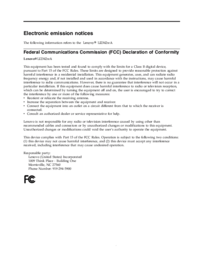
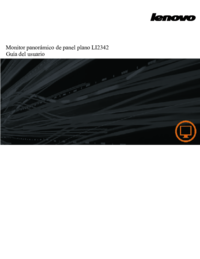
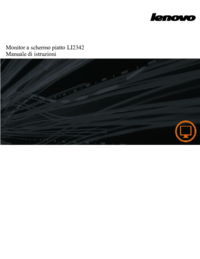
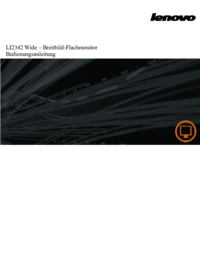



 (36 pages)
(36 pages)







Comments to this Manuals