Lenovo K49 Notebook User Manual Page 1
Browse online or download User Manual for Laptops Lenovo K49 Notebook. Lenovo K49 Notebook User Manual
- Page / 72
- Table of contents
- BOOKMARKS
- UserGuide 1
- ThirdEdition(December2012) 2
- ©CopyrightLenovo2012 2
- Contents 3
- Trademarks................56 4
- Readthisrst 5
- Importantsafetyinformation 6
- Safetyguidelines 7
- Powercordsandpoweradapters 8
- Plugsandoutlets 8
- Powersupplystatement 9
- Externaldevices 9
- Generalbatterynotice 9
- Rechargeablebatterynotice 10
- Lithiumcoincellbatterynotice 10
- Heatandproductventilation 11
- Lasercompliancestatement 12
- Usingheadphonesorearphones 13
- Additionalsafetyinformation 13
- Left-sideview 18
- 63 4 51 2 19
- Right-sideview 20
- Comboaudiojack3Opticaldrive 21
- Frontview 22
- Rearview 22
- Bottomview 23
- Statusindicators 24
- 2Deviceaccessstatusindicator 25
- 4APSindicator 25
- Features 26
- Specications 27
- 14UserGuide 28
- Chapter2.Usingyourcomputer 29
- Checkingthebatterystatus 31
- Usingtheacpoweradapter 32
- Chargingthebattery 32
- Maximizingthebatterylife 32
- Handlingthebattery 33
- Usingthetouchpad 34
- Usingtherecoverybutton 35
- Usingthekeyboard 36
- Numerickeypad 36
- Functionkeycombinations 36
- Chapter2.Usingyourcomputer23 37
- Usingthemediacardreader 39
- Insertingaashmediacard 39
- Removingaashmediacard 39
- Wiredconnection 41
- Hardwareconnection 41
- 1TVcable(notsupplied) 42
- 2Splitter(notsupplied) 42
- 3Cablemodem(notsupplied) 42
- Softwareconguration 43
- Wirelessconnection 43
- Chapter4.Youandyourcomputer 45
- Chapter5.Security 47
- 34UserGuide 48
- Chapter6.Recoveryoverview 49
- .Recoveryoverview37 51
- 38UserGuide 52
- Chapter7.Preventingproblems 53
- Takingcareofyourcomputer 54
- Chapter7.Preventingproblems41 55
- Troubleshooting 57
- Batteryandpowerproblems 57
- Computerscreenproblems 58
- Harddiskdriveproblem 59
- Opticaldriveproblems 59
- Apasswordproblem 60
- Asoundproblem 60
- Otherproblems 61
- 48UserGuide 62
- Wirelessrelatedinformation 63
- ChinaWEEEstatement 65
- 52UserGuide 66
- ChinaRoHS 67
- 54UserGuide 68
- AppendixD.Notices 69
- Trademarks 70
- PartNumber: 72
- PrintedinChina 72
- (1P)P/N: 72
Summary of Contents
UserGuideLenovoZhaoYangK29andK49
Batteriescandegradewhentheyareleftunusedforlongperiodsoftime.Forsomerechargeablebatteries(particularlyLithiumIonbatteries),leavingabatteryunusedinadis
HeatandproductventilationDANGERComputers,acpoweradapters,andmanyaccessoriescangenerateheatwhenturnedonandwhenbatteriesarecharging.Notebookcomputerscan
•Airowtemperaturesintothecomputershouldnotexceed35°C(95°F).ElectricalcurrentsafetyinformationDANGERElectriccurrentfrompower,telephone,andcommunicatio
•Donotremovethecovers.Removingthecoversofthelaserproductcouldresultinexposuretohazardouslaserradiation.Therearenoserviceablepartsinsidethedevice.•Useo
xiiUserGuide
Chapter1.GettingtoknowyourcomputerThischapterintroducesthecomputerhardwarefeaturestogiveyouthebasicinformationyouwillneedtostartusingthecomputer.•“Top
1IntegratedcameraUsethecameratotakepicturesorholdavideoconference.2KeyboardlightUsethekeyboardlightwhenthelightingconditionisnotideal.3Wirelessmodulea
1 23412111078956Figure2.LenovoZhaoYangK49topview1Integratedcamera7Mutebutton2Keyboardlight8Fingerprintreader(onsomemodels)3Wirelessmoduleantennas9Touc
7MutebuttonPressthisbuttontomutethecomputer.8FingerprintreaderThengerprintauthenticationtechnologyenablesyoutouseyourngerprinttostartthecomputer.9T
4HDMIportUsethehigh-denitionmultimediainterface(HDMI)porttoconnectacompatibledigitalaudiodeviceorvideomonitorsuchasanHDTV.5USB3.0connectorConnectaUSB
Beforeusingthisinformationandtheproductitsupports,besuretoreadandunderstandthefollowing:•Safety,Warranty,andSetupGuide•“Importantsafetyinformation”onp
DANGERToavoidtheriskofelectricalshock,donotconnectthetelephonecabletotheEthernetconnector.YoucanonlyconnectanEthernetcabletothisconnector.Formoreinfor
Formoreinformation,referto“Wiredconnection”onpage27.4acpowerconnectorTheacpoweradaptercableconnectstothecomputeracpowerconnectortoprovidepowertothecom
Frontview1 2Figure7.LenovoZhaoYangK29frontview1Statusindicators2Mediacardreaderslot1StatusindicatorsThestatusindicatorsshowthecurrentstatusofyourcompu
1acpowerconnectorTheacpoweradaptercableconnectstothecomputeracpowerconnectortoprovidepowertothecomputerandchargethebattery.Formoreinformation,referto“
5Built-instereospeakersToadjustthesoundlevelofthebuilt-inspeakers,referto“Functionkeycombinations”onpage22.241 3Figure11.LenovoZhaoYangK49bottomview1B
1 23 4Figure12.LenovoZhaoYangK29statusindicators1 23 4Figure13.LenovoZhaoYangK49statusindicators1Powerandbatterystatusindicator•Blue:Thebatterychargel
FeaturesThistopicliststhephysicalfeaturesforyourcomputer.Processor•FortheWindows7operatingsystem:ClickStart,rightclickComputer.ThenclickProperties.•Fo
•100/1000MbpsEthernetcommunicationSecurityfeature•Fingerprintreader(onsomemodels)SpecicationsThistopicliststhephysicalspecicationsforyourcomputer.He
14UserGuide
Chapter2.UsingyourcomputerThischapterprovidesinformationonusingsomeofthecomputercomponents.•“Frequentlyaskedquestions”onpage15•“Tipsonusingyourcompute
ContentsReadthisrst...iiiImportantsafetyinformation...ivConditionsthatrequireimmediateaction...ivSafetyguidelines...vChapt
Solution:Ifyoucanstartthebackupfeaturewithoutaproblem,butitfailsduringthebackupprocess,trythefollowing:1.Closeotherapplications,thenrestartthebackuppr
PuttingyourcomputerintosleepmodeIfyouwillbeawayfromyourcomputerforashorttime,putthecomputerintosleepmode.Whenthecomputerisinsleepmode,youcanquicklywak
UsingtheacpoweradapterThepowertorunyourcomputercancomeeitherfromthelithium-ionbatterypackprovidedwithit,orfromacpowerthroughtheacpoweradapter.Whileyou
•Rechargethebatterycompletelybeforeusingit.Thebatteryisfullychargedifthebatteryindicatorshowsgreenwhentheacpoweradapterispluggedin.HandlingthebatteryD
•Keepitawayfromchildren.UsingthetouchpadForLenovoZhaoYangK29models:123ForLenovoZhaoYangK49models:1231Touchpad:T omovethecursoronthescreen,slideyourng
2Leftclickbutton:Functionsthesameastheleftbuttononaconventionalmouse.3Rightclickbutton:Functionsthesameastherightbuttononaconventionalmouse.Notes:Toen
Recoverybutton:Therecoverybuttonenablesyoutolaunchtherecoveryprogramspreinstalledonyourcomputer.•FortheWindows7operatingsystem:–Whenthecomputeristurne
ForLenovoZhaoYangK29models:122ForLenovoZhaoYangK49models:122Thefollowingisabriefintroductiontothefunctionkeycombinations.LenovoZhaoYangK29functionkeyc
Wirelessradiocontrol(Fn+F5)Pressthiskeycombinationtoenableordisablethebuilt-inwirelessnetworkingfeatures.Touchpadcontrol(Fn+F6)PressFn+F6toenableordis
Wirelessradiocontrol(Fn+F5)Pressthiskeycombinationtoenableordisablethebuilt-inwirelessnetworkingfeatures.Touchpadcontrol(Fn+F8)PressFn+F8toenableordis
AppendixD.Notices...55Trademarks...56iiUserGuide
UsingtheNVIDIAOptimusGraphicsfeatureSomeLenovonotebookcomputerssupportNVIDIAOptimusGraphics.NVIDIAOptimusGraphicsenablesadynamicswitch,thatis,aswitchw
Chapter3.ConnectingtothenetworkAsaglobalnetwork,theInternetconnectscomputersworldwide,providingservicessuchase-mailing,informationsearching,electronic
ForLenovoZhaoYangK49models:1231TVcable(notsupplied)2Splitter(notsupplied)3Cablemodem(notsupplied)Note:Y ourwiredconnectionmightlookdifferentfromtheabo
1Telephoneline(notsupplied)2Splitter(notsupplied)3DSLmodem(notsupplied)Note:Y ourwiredconnectionmightlookdifferentfromtheaboveillustrations.Softwareco
SoftwarecongurationConsultyourInternetServiceProviderandsearchtheWindowsHelpandSupportCenterfordetailsonhowtocongureyourcomputerforwirelessconnectio
Chapter4.YouandyourcomputerThischapterprovidesinformationaboutaccessibilityandcomfort.AccessibilityandcomfortGoodergonomicpracticeisimportanttogetthem
cleanandsetthebrightnesstolevelsthatenableyoutoseethescreenclearly.PressFn+up/downarrowtoadjustdisplaybrightness.Headposition:Keepyourheadandneckinaco
Chapter5.SecurityThischapterprovidesinformationaboutprotectingyourcomputerfromtheftandunauthorizeduse.•“Attachingamechanicallock”onpage33•“Usingpasswo
34UserGuide
Chapter6.RecoveryoverviewThischapterprovidesinformationabouttherecoverysolutionsforyourcomputer.•“UsingtheOneKeyRecoveryProprogramontheWindows7operati
ReadthisrstBesuretofollowtheimportanttipsgivenheretocontinuetogetthemostuseandenjoymentoutofyourcomputer.Failuretodosomightleadtodiscomfortorinjury,o
•UsearescuemediumtostarttheOneKeyRecoveryProworkspace.•Userecoverymediaifallothermethodsofrecoveryhavefailedandyouneedtorestoretheharddiskdrivetothefa
Formoreinformationabouttherecoverysolutionsprovidedonyourcomputer,refertotheonlinehelpinformationsystemoftheWindows8operatingsystem.Chapter6.Recoveryo
38UserGuide
Chapter7.PreventingproblemsAnimportantpartofowningaLenovonotebookcomputerismaintenance.Withpropercare,youcanavoidcommonproblems.Thechapterprovidesinfo
TakingcareofyourcomputerAlthoughyourcomputerisdesignedtofunctionreliablyinnormalworkenvironments,youneedtousecommonsenseinhandlingit.Byfollowingthesei
•BesuretoturnoffthepowerandclosetheLCDwhennotinuse.•Whenyouleavethecomputerinyourcar,placeitonthebackseattoavoidbeingmissed.•Carrytheacpoweradapterand
8.Wipethesurfaceagainwithadry,soft,lint-freecloth.9.Waitforthesurfacetodrycompletelyandremoveanybersfromthecloth.Note:Shutdownthecomputerandthendisco
Chapter8.TroubleshootingcomputerproblemsThischapterprovidesinformationonwhattodoifyouexperienceaproblemwithyourcomputer.TroubleshootingTomakesurethaty
1.Makesurethattheconnectionoftheacpoweradapteriscorrect.Forinstructionsonconnectingtheacpoweradapter,seeSafety,Warranty,andSetupGuidethatcomeswithyour
Incorrectcharactersappearonthescreen.Checkwhetheryouhaveinstalledtheoperatingsystemorapplicationscorrectly.Ifyes,havethecomputerserviced.WhenIturnonth
Protectyourcomputeranddatawhenmovingit.Beforemovingacomputerequippedwithaharddiskdrive,dooneofthefollowing,andmakesurethatthepowerswitchisofforisblink
YouhearanoisefromthedrivewhentheCD,DVD,orCD-RWdiscisspinning.Ifthediscisnotcorrectlyloadedonthecenterpivotofthedrive,itmightrubagainstthedrivecoverand
OtherproblemsPrinttheseinstructionsnowandkeepitwithyourcomputerforreferencelater.Yourcomputerdoesnotrespond.Doeitherofthefollowing:•Toturnoffyourcompu
48UserGuide
AppendixA.RegulatoryinformationWirelessrelatedinformationWirelessinteroperabilityTheWirelessLANPCIExpressMiniCardisdesignedtobeinteroperablewithanywir
•BatteryStatusProleUsageenvironmentandyourhealthIntegratedwirelesscardsemitradiofrequencyelectromagneticenergylikeotherradiodevices.However,thelevelo
AppendixB.WEEEandrecyclingstatementsLenovoencouragesownersofinformationtechnologyequipmenttoresponsiblyrecycletheirequipmentwhenitisnolongerneeded.Len
52UserGuide
AppendixC.RestrictionofHazardousSubstancesDirective(RoHS)ChinaRoHS©CopyrightLenovo201253
54UserGuide
AppendixD.NoticesLenovomaynotoffertheproducts,services,orfeaturesdiscussedinthisdocumentinallcountries.ConsultyourlocalLenovorepresentativeforinformat
apotentialsafetyissue.However,donottakerisksorattempttodiagnosethesituationyourself.ContacttheCustomerSupportCenterforfurtherguidance.ForalistofServic
TrademarksThefollowingtermsaretrademarksofLenovointheUnitedStates,othercountries,orboth:LenovoOneKeyActiveProtectionSystemThefollowingtermsaretrademar
PartNumber:PrintedinChina(1P)P/N:*1P*
PowercordsandpoweradaptersDANGERUseonlythepowercordsandpoweradapterssuppliedbytheproductmanufacturer.Thepowercordsshallbesafetyapproved.ForGermany,its
circuitrating.Consultanelectricianformoreinformationifyouhavequestionsaboutpowerloadsandbranchcircuitratings.Besurethatthepoweroutletyouareusingisprop
More documents for Laptops Lenovo K49 Notebook
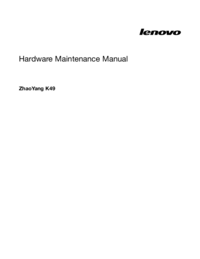



 (40 pages)
(40 pages)







Comments to this Manuals