Lenovo ThinkPad T60p User Manual Page 1
Browse online or download User Manual for Laptops Lenovo ThinkPad T60p. Lenovo ThinkPad T60p User Manual
- Page / 86
- Table of contents
- BOOKMARKS
- ThinkPad 1
- Contents 5
- Read first 7
- © Copyright Lenovo 2006 1 9
- Finding information 10
- 2 ThinkPad 10
- Important tips 11
- 6 ThinkPad 14
- © Copyright Lenovo 2006 7 15
- Frequently asked questions 16
- Solving computer problems 16
- 8 ThinkPad 16
- Diagnosing problems 17
- HDD diagnostic program 17
- 10 ThinkPad 18
- Troubleshooting 19
- Error messages 19
- 12 ThinkPad 20
- 14 ThinkPad 22
- 16 ThinkPad 24
- Errors without messages 25
- A password problem 26
- Keyboard problems 26
- 18 ThinkPad 26
- A pointing device problem 27
- Computer screen problems 28
- 20 ThinkPad 28
- 22 ThinkPad 30
- Battery problems 31
- 24 ThinkPad 32
- A startup problem 33
- Other problems 33
- 26 ThinkPad 34
- Restoring factory contents 35
- Recovering data 36
- Recovery options 36
- 28 ThinkPad 36
- Replacing the battery 37
- 30 ThinkPad 38
- 32 ThinkPad 40
- Replacing memory 41
- 34 ThinkPad 42
- 36 ThinkPad 44
- 38 ThinkPad 46
- 40 ThinkPad 48
- 42 ThinkPad 50
- 44 ThinkPad 52
- 46 ThinkPad 54
- Getting help and service 55
- Getting help on the Web 55
- 48 ThinkPad 56
- 50 ThinkPad 58
- Warranty Period 59
- 52 ThinkPad 60
- Types of Warranty Service 62
- 54 ThinkPad 62
- Worldwide telephone list 63
- 56 ThinkPad 64
- 58 ThinkPad 66
- 60 ThinkPad 68
- 62 ThinkPad 70
- Features 71
- Specifications 72
- 64 ThinkPad 72
- 66 ThinkPad 74
- Appendix D. Notices 75
- 68 ThinkPad 76
- Appendix D. Notices 69 77
- EU WEEE Statements 78
- IBM Lotus Software Offer 78
- 70 ThinkPad 78
- Appendix D. Notices 71 79
- 72 ThinkPad 80
- Trademarks 81
- 74 ThinkPad 82
- 76 ThinkPad 84
- Part Number: 42T8862 86
- Printed in China 86
- (1P) P/N: 42T8862 86
Summary of Contents
ThinkPad® T60Service and Troubleshooting Gui de
Finding information with the ThinkVantage button The blue ThinkVantage button can help you in many situations when your computer i
Chapter 2. Caring for your ThinkPad computer Though your computer is designed to function reliably in normal work environments, you
v Your computer display is designed to be opened and used at an angle slightly greater than 90 degrees. Do not open the displa
computer to you if it is lost or stolen. Registering your computer also enables Lenovo to notify you about possible technical info
9. Wait for the surface to dry completely and remove any cloth fibers from the computer surface.Cleaning your computer keyboard 1.
Chapter 3. Solving computer problems Frequently asked questions . . . . . . .8 Diagnosing problems . . . . . . . . .9 HDD di
Frequently asked questions This section lists frequently asked questions and tells where you can find detailed answers. For details a
How can I contact the Customer Support Center? See Chapter 6, “Getting help and service,” on page 47 of this Guide. For the phone
3. While the message, “To interrupt normal startup, press the blue ThinkVantage button,” is displayed at the lower left of the s
For more information about PC-Doctor, press F1 to go to the Help or online manual for the program by pressing F1. Troubleshooting I
Message Solution 01C9: More than one Ethernet devices are found. Remove one of them. Press <Esc> to continue. Your ThinkPad comput
Message Solution 0251: System CMOS checksum bad The system CMOS might have been corrupted by an application program. The computer uses
Message Solution 1810: Hard disk partition layout error A problem in recognizing the layout of the partition on the hard disk has hal
Message Solution The hard disk password prompt A hard disk password is set. Type the password and press Enter to use the computer. I
Message Solution Cannot boot from any device. Check the status of the device which you want to boot from. Device not found Check
Errors without messages Problem: When I turn on the machine, nothing appears on the screen and the machine does not beep while st
A password problem Problem: I forgot my password. Solution: If you have registered your computer for Password Reset Service, and you
Problem: A number appears when you type a letter. Solution: The numeric lock function is on. To disable it, press and hold Shift
Problem: The computer does not return from standby mode, or the standby indicator stays on and the computer does not work. Solution
Problem: Missing, discolored, or bright dots appear on the screen every time you turn on your computer. Solution: This is an intrin
ThinkPad® T60Service and Troubleshooting Gui de
Problem: The screen is unreadable or distorted. Solution: Make sure that: v The display device driver is installed correctly. v T
Solution (continued): For Windows XP and Windows 2000: 1. Right-click on the desktop, click Properties to open the Display Properti
Problem: Your computer shuts down before the battery status indicator shows empty,-or-Your computer operates after the battery status
A startup problem Problem: The Microsoft® Windows operating system will not start. Solution: Use the Rescue and Recovery workspace to
1. To protect yourself against accidental loss of data, back up your data and computer registry. For details see the “Data backu
Chapter 4. Recovery options Introducing Rescue and Recovery If Windows is not running properly, use the Rescue and Recovery workspace
Notes: 1. If you are using Windows XP or Windows 2000 and the optical drive is not attached to your ThinkPad computer during r
Chapter 5. Upgrading and replacing devices Replacing the battery Important Read Safety and Warranty Guide before replacing the batter
5. Slide the battery latch to the locked position. 6. Turn the computer over again. Connect the ac adapter and the cables
Attention Handling a hard disk drive v Do not drop the drive or subject it to physical shocks. Put the drive on a material, suc
Note Before using this information and the product it supports, be sure to read the following: v Safety and Warranty Guide includ
5. Remove the cover 1; then remove the hard disk by pulling out the tab 2. 21 6. Detach the side rubber rails from th
8. Insert the hard disk drive into the hard disk drive bay; then press it firmly in to place. 9. Reinstall the cover of
Note: Use only the memory types supported by your computer. If you incorrectly install the optional memory or install an unsupport
b. Turn the computer over again, and open the computer display. Pick the palm rest off the computer as shown in the drawing be
d. Detach the connector of the palm rest cable by pulling the tab with your fingers. Now the palm rest has been removed. For
b. Turn the computer over and open the display. Open up the palm rest in the direction shown by arrow 1 by picking up the
6. If two SO-DIMMs are already installed in the memory slot, remove one of them to make room for the new one by pressing out
8. Attach the connector of the palm rest cable. 9. Reinstall the palm rest. For the 14-inch display model a. Align the p
b. Make sure that the palm rest completely covers the front side of the computer as shown in the drawing below. Replacing me
c. Push the palm rest a little towards the keyboard 1; then press the left top 2 and right top 3 edges of the palm res
Contents Read first . . . . . . . . . . . . .v Chapter 1. Finding information . . . . .1 This guide and other publications
d. Close the computer display, and turn the computer over. Reinstall four screws for the palm rest, in the order shown in the
b. Press the left top edge of the palm rest as shown in the drawing below to snap it in place. Make sure that the left top
For the 15.4-inch widescreen model a. Attach the connector of the palm rest cable. b. Press the left and right top edges of
c. Push the front side of the palm rest until it clicks into place. d. Close the computer display, and turn the computer
in your computer. For example, if your computer has 256 MB of memory and you install a 256-MB SO-DIMM in it, the quantity shown
Chapter 6. Getting help and service Getting help and service If you need help, service, technical assistance, or just want more inf
v Lenovo hardware repair - If the problem is determined to be caused by Lenovo hardware under warranty, trained service personnel
operation, visit the Support Web site at http://www.lenovo.com/support/phone. If the number for your country or region is not listed
50 ThinkPad® T60 Service and Troubleshooting Guide
Appendix A. Warranty information This Appendix provides information regarding the warranty period and type of warranty service applicab
iv ThinkPad® T60 Service and Troubleshooting Guide
Machine Type Country or Region of Purchase Warranty period Types of Warranty Service 1955 Europe, Middle East, Africa (EMEA), Korea Parts
Machine Type Country or Region of Purchase Warranty period Types of Warranty Service 6372 Europe, Middle East, Africa (EMEA), Korea Parts
Types of Warranty Service If required, your Service Provider will provide repair or exchange service depending on the type of warran
be returned to you at Lenovo’s expense, unless your Service Provider specifies otherwise. You are responsible for the subsequent ins
Country or Region Telephone Number Brazil Sao Paulo region: (11) 3889-8986 Outside Sao Paulo region: 0800-701-4815 (Brazilian Portuguese
Country or Region Telephone Number France Up and running support: 0238-557-450 Hardware 0810-631-213 (Warranty service and support) Soft
Country or Region Telephone Number Malta +35621445566 Mexico 001-866-434-2080 (Spanish) Middle East +44 (0)1475-555-055 Netherlands +31-20-
Country or Region Telephone Number Taiwan 886-2-8723-9799 or 0800-000-700 (Mandarin) Thailand 1-800-299-229 (Thai) Turkey 00800-4463-2041 (Tu
60 ThinkPad® T60 Service and Troubleshooting Guide
Appendix B. Customer Replaceable Units (CRUs) For your ThinkPad computer, the following parts are designated Customer Replaceable Unit
Read first Avoid leaving the base of your computer, or any other part that becomes hot during operation, in contact with your lap
v The Online Hardware Maintenance Manual and Online Videos available from the Support Web site http://www.lenovo.com/think/support/site
Appendix C. Features and Specifications Features Processor v See the system properties of your computer. You can do this as follows
v Stereo headphone jack v Microphone jack v 3 Universal Serial Bus (USB) connectors v Infrared port v RJ11 telephone connect
– At altitudes above 2438 m (8000 ft) - Maximum temperature when operating under the unpressurized condition: 31.3°C (88° F)Note:
Specifications 66 ThinkPad® T60 Service and Troubleshooting Guide
Appendix D. Notices Notices Lenovo may not offer the products, services, or features discussed in this document in all countries. Con
indemnity under the intellectual property rights of Lenovo or third parties. All information contained in this document was obtained
Properly shielded and grounded cables and connectors must be used in order to meet FCC emission limits. Proper cables and connector
communications and to other electrical or electronic equipment. Such cables and connectors are available from Lenovo authorized dealer
Notes “standalone” client. This license entitles you to install and use this software on your new ThinkPad computer using one of t
Before moving your computer, do one of the following: turn it off, press Fn+F4 to put it in standby mode, or press Fn+F12 to put
Purchasing Upgrades, Additional Licenses and Technical Support Software upgrades and technical support are available for a fee through
Trademarks The following terms are trademarks of Lenovo in the United States, other countries, or both: Lenovo ThinkPad PS/2
74 ThinkPad® T60 Service and Troubleshooting Guide
Index AAccess Help 1 Bbatteryproblems 23 replacing 29 Be careful about using your computer 3 Be gentle with your computer 3 BIOS Setup
Webhelp 47 76 ThinkPad® T60 Service and Troubleshooting Guide
Part Number: 42T8862 Printed in China (1P) P/N: 42T8862
Chapter 1. Finding information This guide and other publications Setup Instructions helps you to unpack your ThinkPad computer and get
More documents for Laptops Lenovo ThinkPad T60p
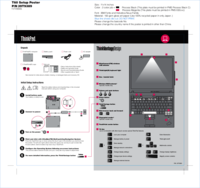

 (77 pages)
(77 pages)

 (16 pages)
(16 pages)








Comments to this Manuals