Lenovo C460 All-in-One User Manual
Browse online or download User Manual for Computers Lenovo C460 All-in-One. Lenovo C460 All-in-One User Manual
- Page / 61
- Table of contents
- BOOKMARKS



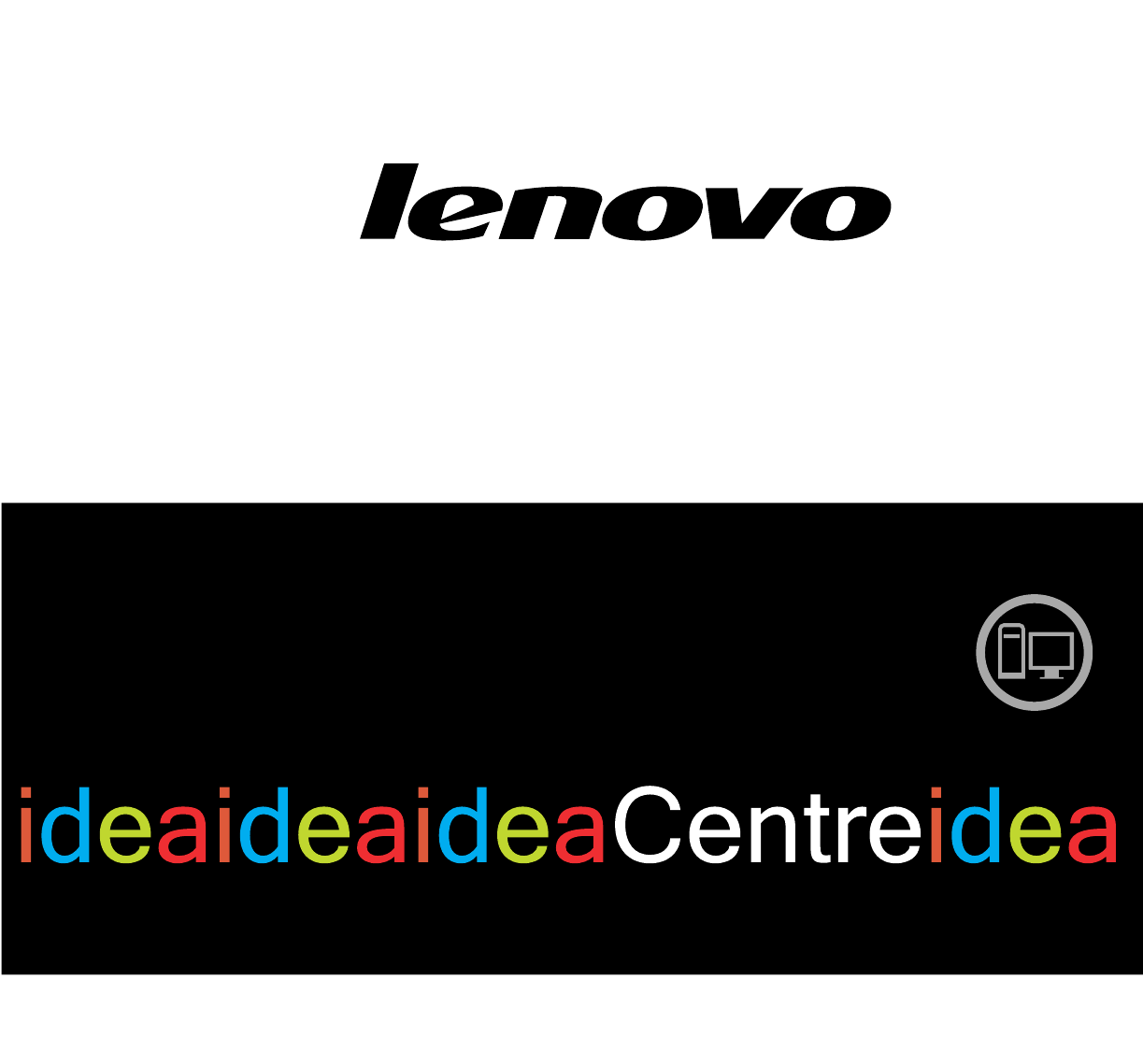
- MaintenanceManual 1
- LenovoC460All-In-OneComputer 3
- HardwareMaintenanceManual 3
- FirstEdition(October2013)21st 4
- ©CopyrightLenovo2013 4
- GS-35F-05925 4
- Chapter1.Aboutthismanual 7
- Chapter2.Safetyinformation 9
- Safetyinspectionguide 11
- Groundingrequirements 12
- Safetynotices 12
- Chapter2.Safetyinformation7 13
- Chapter3.Generalinformation 15
- Chapter4.GeneralCheckout 17
- Chapter5.UsingtheSetupUtility 19
- Enablingordisablingadevice 21
- Selectingastartupdevice 22
- Chapter6.Symptom-to-FRUIndex 25
- POSTerrorcodes 26
- Undeterminedproblems 26
- Chapter7.Replacinghardware 27
- Replacingthekeyboardandmouse 28
- Replacingtheadapter 28
- .Replacinghardware23 29
- Removingthestandbase 30
- Removingthefootcover 30
- Replacingamemorymodule 31
- 2Allofthememorymodules 32
- Replacingtheopticaldrive 34
- Chapter7.Replacinghardware29 35
- Removingthemiddlecover 37
- Replacingtheconverterboard 38
- Replacingthetouchcontrolboard 39
- RemovingtheEMIcover 40
- ReplacingtheTVtunercard 41
- ReplacingtheWLANcard 42
- Replacingtheheat-sink 43
- Replacingthesystemfan 44
- Replacingthespeakersystem 45
- Replacingthefrontcontrolboard 46
- Chapter7.Replacinghardware41 47
- Chapter7.Replacinghardware43 49
- Removingthemiddlecase 50
- .Replacinghardware45 51
- Replacingthecamera 53
- ReplacingtheLEDpanel 54
- Chapter7.Replacinghardware49 55
- .Replacinghardware51 57
- .Replacinghardware53 59
- Chapter8.Generalinformation 61
Summary of Contents
LenovoC460All-In-OneComputerHardwareMaintenanceManualideaideaideaCentreideaMachineTypes:10149/F0AD[C460]
Observethefollowingruleswhenworkingonelectricalequipment.Important:Useonlyapprovedtoolsandtestequipment.Somehandtoolshavehandlescoveredwithasoftmateri
–Switchoffpower.–Sendanotherpersontogetmedicalaid.SafetyinspectionguideTheintentofthisinspectionguideistoassistyouinidentifyingpotentialhazardsposedby
•Keepthepartsinprotectivepackagesuntiltheyareinsertedintotheproduct.•Avoidcontactwithotherpeoplewhilehandlingthepart.•Wearagroundedwriststrapagainstyo
ToConnectToDisconnect1.TurneverythingOFF .2.First,attachallcablestodevices.3.Attachsignalcablestoconnectors.4.Attachpowercordstooutlet.5.TurndeviceON.
≥18kg(37lbs)≥32kg(70.5lbs)≥55kg(121.2lbs)CAUTION:Usesafepracticeswhenlifting.CAUTION:Thepowercontrolbuttononthedeviceandthepowerswitchonthepowersupply
Chapter3.GeneralinformationThischapterprovidesgeneralinformationthatappliestoallcomputermodelscoveredbythismanual.SpecificationsThissectionliststhephys
10LenovoC460All-In-OneComputerHardwareMaintenanceManual
Chapter4.GeneralCheckoutAttention:Thedrivesinthecomputeryouareservicingmighthavebeenrearrangedorthedrivestartupsequencemayhavebeenchanged.Beextremelyc
12LenovoC460All-In-OneComputerHardwareMaintenanceManual
Chapter5.UsingtheSetupUtilityTheSetupUtilityprogramisusedtoviewandchangetheconfigurationsettingsofyourcomputer,regardlessofwhichoperatingsystemyouareus
AdministratorPasswordSettinganAdministratorPassworddetersunauthorizedpersonsfromchangingconfigurationsettings.YoumightwanttosetanAdministratorPasswordi
TosetaPower-OnPassword,dothefollowing:1.StarttheLenovoBIOSSetupUtilityprogram(See”StartingtheLenovoBIOSSetupUtilityprogram”onpage13.)2.FromtheSecurity
SelectATADeviceSetup,presstheEnterkey,thenselectSATAMode.SelectAudioSetup,presstheEnterkey,thenselectOnboardAudioController.SelectNetworkSetup,pressth
a.Ifyoudonotwanttosavethesettings,selectDiscardchangesandExitfromthemenu.b.Ifyouhavechangedthesesettingsandwanttoreturntothedefaultsettings,selectLoad
18LenovoC460All-In-OneComputerHardwareMaintenanceManual
Chapter6.Symptom-to-FRUIndexTheSymptom-to-FRUindexlistserrorsymptomsandpossiblecauses.Themostlikelycauseislistedfirst.AlwaysbeginwithChapter4,“GeneralC
POSTerrorcodesEachtimeyouturnthecomputeron,itperformsaseriesofteststocheckthatthesystemisoperatingcorrectlyandthatcertainoptionsareset.Thisseriesoftes
Chapter7.ReplacinghardwareAttention:Donotremovethecomputercoverorattemptanyrepairbeforereadingthe“Importantsafetyinformation”intheSafetyandWarrantyGui
ReplacingthekeyboardandmouseNote:YourkeyboardwillbeconnectedtoaUSBconnectorateithersideorattherearofthecomputer.Toreplacethekeyboard:Step1.Removeanyme
Step2.Disconnecttheadaptercablefromthecomputer1,thenunplugthepowercordfromelectricaloutlet.2Step3.Connectthenewadapterasshown.12Chapter7.Replacinghard
LenovoC460All-In-OneComputerHardwareMaintenanceManualMachineTypes:10149/F0AD[C460]
RemovingthestandbaseAttention:Turnoffthecomputerandwait3to5minutestoletitcooldownbeforeremovingthecover.Note:Itmaybehelpfultoplacethecomputerface-down
Note:Itmaybehelpfultoplacethecomputerface-downonasoftflatsurfaceforthisprocedure.Lenovorecommendsthatyouuseablanket,towel,orothersoftclothtoprotectthet
Note:Itmaybehelpfultoplacethecomputerface-downonasoftflatsurfaceforthisprocedure.Lenovorecommendsthatyouuseablanket,towel,orothersoftclothtoprotectthet
ReplacingtheharddiskdriveAttention:Turnoffthecomputerandwait3to5minutestoletitcooldownbeforeremovingthecover.Note:Itmaybehelpfultoplacethecomputerface
Step7.Pushthelockpinsoutwardtoreleasetheharddiskdrivefromthebracket.Step8.Toinstallthenewharddiskdrive:a.Lineupthenewharddiskdrivewiththebracketandsec
Step6.Pushtheopticaldrivepindownwardtopushouttheopticaldriveasshown.12Step7.Removetheopticaldiskdrivebracketasshown:(插入图纸)Step8.Pushasmallironstick(pa
Step11.Separatethecoverfromthedefectiveopticaldrive.Step12.Toinstallthenewopticaldrive:a.Alignthenewopticaldrivewiththecover,andthenpushthecoverbackin
Step7.Toreattachthestandholder:a.Aligntheholesonthestandholderwithmountingholesonthechassis,placethestandholderbackintoposition.b.Securethestandholder
Step9.Toreattachthemiddlecover:a.Lineupthemiddlecoverwithchassis,thenplacethemiddlecoverback.b.Securethemiddlecovertothechassiswiththesevenscrews.Step
Step9.Disconnectthetwocablesfromtheconverter,andthenremovethetwoscrewsthatsecuretheconverterboardtothechassis.Step10.Liftuptheconverterboardtoremoveit
FirstEdition(October2013)21st©CopyrightLenovo2013.LIMITEDANDRESTRICTEDRIGHTSNOTICE:IfdataorsoftwarearedeliveredpursuantaGeneralServicesAdministration“
Step9.Disconnectthetwocablesfromthetouchcontrolboard,andthenremovethescrewthatsecuresthetouchcontrolboardtotheopticaldiskdrivebracket.Step10.Liftupthe
Step9.RemovethethreescrewsthatsecuretheEMIcovertothechassis,andthenliftitup.Step10.ToreattachtheEMIcover:a.LineuptheholesontheEMIcoverwithmountinghole
Step10.DisconnecttheantennacablefromtheTV-Tunercard.Step11.RemovethescrewthatsecurestheTV-Tunercardtothemotherboard.Step12.PulltheTV-Tunercardupwardto
Step10.DisconnecttheantennacablesfromtheWLANcard.Step11.RemovethescrewthatsecurestheWLANcardtothemotherboard.Step12.LiftuptheWLANcardtoremoveitfromthe
Step11.Removethesixscrewsthatsecuretheheat-sinktothemotherboardandchassis.Step12.Removetheheat-sinkbyliftingitup.Attention:Placetheheat-sinkupsidedown
Step9.RemovetheEMIcover.Referto“RemovingtheEMIcover”.Step10.Removethesealingtapebetweenthesystemfanandheat-sink.Step11.Removethethreescrewsthatsecuret
Step9.RemovetheEMIcover.Referto“RemovingtheEMIcover”.Step10.Disconnectthespeakercablesfromtheconnectoronthemotherboard.Step11.Removethefourscrewsthats
Step11.Removethetwoscrewsthatsecurethefrontcontrolboardtothefrontbezel.Step12.Disconnectthedatacablesfromthefrontcontrolboard,thenliftupthefrontcontro
Step9.RemovetheEMIcover.Referto“RemovingtheEMIcover”.Step10.Removethespeakersystem.Referto“Replacingthespeakersystem” .Step11.Removethescrewthatsecure
Step5.Removethefootcover.Referto“Removingthefootcover”.Step6.Removethememorymodules.Referto“Replacingamemorymodule” .Step7.Removetheopticaldrive.Refer
ContentsChapter1.Aboutthismanual...1ImportantSafetyInformation...1Chapter2.Safetyinformation...3Generalsafety...3Electricals
a.Lineuptheholesonthenewmotherboardwiththemountingholeschassisandplacethenewmotherboardintoposition.b.Usethescrewstosecurethenewmotherboardtothechassi
Step10.Removethesevenscrewsthatsecurethemiddlecasetothechassis,thenliftupthemiddlecasefromtheleftside(opticaldriveside)toremovethemiddlecase.Chapter7.
Step11.Pushthemiddlecasefeetoutwardasshown:46LenovoC460All-In-OneComputerHardwareMaintenanceManual
Step12.Liftupthemiddlecasetoremoveit:Step13.Toreattachthemiddlecase:a.Lineupthemiddlecasewithchassis,thenplacethemiddlecaseback.b.Securethemiddlecaset
Step10.Removethetwoscrewsthatsecurecameratothefrontbezel.1Step11.Liftupthecamera2anddisconnectthedatacablefromthecamera.3Step12.Toinstallthenewcamera:
Step3.Disconnectallcablesattachedtothecomputer.Thisincludespowercords,input/output(I/O)cables,andanyothercablesthatareconnectedtothecomputer.Referto“L
Step16.DisconnecttheLVDScablefromconnectorasshown:Step17.Disconnectthetouchcontrolcablefromconnectorasshown:50LenovoC460All-In-OneComputerHardwareMain
Step18.Disconnecttheconvertercablefromconnectorasshown:Step19.Removethe4screwsthatsecurethechassistothefrontbezel.Chapter7.Replacinghardware51
Step20.Pushthepinstoreleasethechassisfromthefrontbezel,thenliftupthechassistoseparateitfromthefrontbezel.52LenovoC460All-In-OneComputerHardwareMainten
Step21.RemovethefourscrewsthatsecureLEDpaneltothechassis.Chapter7.Replacinghardware53
ivLenovoC460All-In-OneComputerHardwareMaintenanceManual
Step22.Liftupthechassistoseparatethechassisfromthepanel.Step23.ToinstallthenewtheLEDpanel:Fortwopointtouchmodel,thenewLEDpanelmoduleincluding:LEDpanel
Chapter8.GeneralinformationThischapterprovidesgeneralinformationthatappliestoallcomputermodelscoveredbythismanual.AdditionalServiceInformationThischap
Chapter1.AboutthismanualThismanualcontainsserviceandreferenceinformationforLenovoC460All-In-Onecomputerslistedonthecover.Itisintendedonlyfortrainedser
2LenovoC460All-In-OneComputerHardwareMaintenanceManual
Chapter2.SafetyinformationThischaptercontainsthesafetyinformationthatyouneedtobefamiliarwithbeforeservicingacomputer.GeneralsafetyFollowtheserulestoen
More documents for Computers Lenovo C460 All-in-One


 (9 pages)
(9 pages) (33 pages)
(33 pages)







Comments to this Manuals