Lenovo IdeaCentre A520 All-in-One User Manual
Browse online or download User Manual for Computers Lenovo IdeaCentre A520 All-in-One. Lenovo IdeaCentre A520 All-in-One User Manual
- Page / 73
- Table of contents
- BOOKMARKS




- IdeaCentreA520All-In-OnePC 1
- HardwareMaintenanceManual 1
- FirstEdition(August2012)25th 4
- ©CopyrightLenovo2012 4
- GS-35F-05925 4
- Contents 5
- Chapter1.Aboutthismanual 7
- Chapter2.Safetyinformation 9
- Safetyinspectionguide 11
- Groundingrequirements 12
- Safetynotices 12
- Chapter2.Safetyinformation7 13
- Chapter3.Generalinformation 15
- Chapter4.GeneralCheckout 17
- Chapter5.UsingtheSetupUtility 19
- Enablingordisablingadevice 21
- Selectingastartupdevice 22
- Chapter6.Symptom-to-FRUIndex 25
- POSTerrorcodes 26
- Undeterminedproblems 26
- 4 8765 9 27
- 10 11 1312 14 15 27
- Leftandrightview 28
- Rearview 29
- Hardwarecomponents 30
- Chapter8.Replacinghardware 33
- Replacingthekeyboardandmouse 34
- Replacingthepoweradapter 34
- .Replacinghardware29 35
- Removingthebasecover 36
- Replacingtheharddiskdrive 37
- Replacingamemorymodule 38
- Replacingthesystemfan 39
- Replacingtheheat-sink 40
- ReplacingtheCPU 41
- Replacingtheopticaldrive 43
- Replacingthesolidstatedisk 45
- Replacingthemotherboard 46
- .Replacinghardware41 47
- Replacingthespeakersystem 49
- ReplacingtheTVtunercard 50
- Chapter8.Replacinghardware45 51
- Replacingthebattery 52
- Chapter8.Replacinghardware47 53
- Removingtherearcover 55
- Replacingthescalarboard 56
- Replacingthetouchcontrolboard 57
- Replacingtheconverterboard 58
- Replacingthepowerswitchboard 59
- ReplacingtheBluetoothmodule 60
- ReplacingtheWi-Ficard 61
- Replacingthecamera 62
- ReplacingtheLEDpanel 63
- FRUlists 65
- .Replacinghardware61 67
- .Replacinghardware63 69
- .Replacinghardware65 71
- Chapter9.Generalinformation 73
Summary of Contents
IdeaCentreA520All-In-OnePCHardwareMaintenanceManualideaideaideaCentreideaMachineTypes:6597/10106[A520]
Observethefollowingruleswhenworkingonelectricalequipment.Important:Useonlyapprovedtoolsandtestequipment.Somehandtoolshavehandlescoveredwithasoftmateri
–Switchoffpower.–Sendanotherpersontogetmedicalaid.SafetyinspectionguideTheintentofthisinspectionguideistoassistyouinidentifyingpotentialhazardsposedby
•Keepthepartsinprotectivepackagesuntiltheyareinsertedintotheproduct.•Avoidcontactwithotherpeoplewhilehandlingthepart.•Wearagroundedwriststrapagainstyo
ToConnectToDisconnect1.TurneverythingOFF .2.First,attachallcablestodevices.3.Attachsignalcablestoconnectors.4.Attachpowercordstooutlet.5.TurndeviceON.
≥18kg(37lbs)≥32kg(70.5lbs)≥55kg(121.2lbs)CAUTION:Usesafepracticeswhenlifting.CAUTION:Thepowercontrolbuttononthedeviceandthepowerswitchonthepowersupply
Chapter3.GeneralinformationThischapterprovidesgeneralinformationthatappliestoallcomputermodelscoveredbythismanual.SpecicationsThissectionliststhephys
10IdeaCentreA520All-In-OnePCHardwareMaintenanceManual
Chapter4.GeneralCheckoutAttention:Thedrivesinthecomputeryouareservicingmighthavebeenrearrangedorthedrivestartupsequencemayhavebeenchanged.Beextremelyc
12IdeaCentreA520All-In-OnePCHardwareMaintenanceManual
Chapter5.UsingtheSetupUtilityTheSetupUtilityprogramisusedtoviewandchangethecongurationsettingsofyourcomputer,regardlessofwhichoperatingsystemyouareus
AdministratorPasswordSettinganAdministratorPassworddetersunauthorizedpersonsfromchangingcongurationsettings.YoumightwanttosetanAdministratorPasswordi
WhenaPower-OnPasswordisset,youcannotstarttheLenovoBIOSSetupUtilityprogramuntilavalidpasswordistypedfromthekeyboard.Setting,changing,ordeletingaPower-O
OnboardAudioControllerSelectwhethertoenableordisabletheOnboardAudioController.WhenthisfeatureissettoDisabledalldevicesconnectedtotheaudioconnectors(e.
Tovieworpermanentlychangetheconguredstartupdevicesequence,dothefollowing:1.StarttheLenovoBIOSSetupUtilityprogram(see“StartingtheLenovoBIOSSetupUtilit
18IdeaCentreA520All-In-OnePCHardwareMaintenanceManual
Chapter6.Symptom-to-FRUIndexTheSymptom-to-FRUindexlistserrorsymptomsandpossiblecauses.Themostlikelycauseislistedrst.AlwaysbeginwithChapter4,“GeneralC
POSTerrorcodesEachtimeyouturnthecomputeron,itperformsaseriesofteststocheckthatthesystemisoperatingcorrectlyandthatcertainoptionsareset.Thisseriesoftes
Chapter7.Locatingconnectors,controlsandcomponentsThissectionprovidesillustrationstohelplocatethevariousconnectors,controlsandcomponentsofthecomputer.F
LeftandrightviewThefollowingillustrationshowsthelocationofconnectors,controlsandcomponentsontheleftandrightsideofthecomputer.2 3 4 567181.Airvents5.Op
RearviewThefollowingillustrationshowsthelocationofconnectorsandcomponentsontherearofthecomputer.1 2 3 8764 51.TVtunerconnector(selectedmodelsonly)5.US
IdeaCentreA520All-In-OnePCHardwareMaintenanceManualMachineTypes:6597/10106[A520]
HardwarecomponentsThefollowingillustrationshowsthecomponentsthatmakeupyourcomputer.4 5 6 7910111213141516171819208222324252627282930211.Systemfan16.Bl
IdentifyingpartsonthemotherboardThemotherboard(sometimescalledtheplanarorsystemboard)isthemaincircuitboardinyourcomputer.Itprovidesbasiccomputingfunct
Thefollowingillustrationshowsthelocationofconnectorsandcomponentsonthebackofthemotherboard.23.TV-Tunercardconnector24.Battery26IdeaCentreA520All-In-On
Chapter8.ReplacinghardwareAttention:Donotremovethecomputercoverorattemptanyrepairbeforereadingthe“Importantsafetyinformation”intheSafetyandWarrantyGui
ReplacingthekeyboardandmouseToreplacethekeyboardandmouse:Step1.Removeanymedia(disks,CDs,DVDsormemorycards)fromthedrives,shutdowntheoperatingsystem,and
Step3.Disconnectthefailingpoweradapterfromthecomputer.Step4.Toinstallthenewpoweradapter:a.Connectthenewpoweradaptertothesameconnector.Chapter8.Replaci
RemovingthebasecoverNote:Turnoffthecomputerandwait3to5minutestoletitcooldownbeforeremovingthebasecover.Note:Itmaybehelpfultoplacethecomputerface-downo
Step6.Toreattachthebasecover:a.Lineupthebasecoverwiththebase,slideitbackandsnapitintoposition.b.Placethecomputerface-downonasoftatsurface,thensecuret
Step7.Slidetheharddiskdriveandrubbersoutofthebayasshown.Step8.Detachtherubbersfromtheharddiskdriveasshown.Step9.Installthenewharddiskdriveasfollows:a.
Step5.Pushoutthelatchesonbothsidesofthememorysockettoreleasethememorymodule.Gentlypullthememorymoduleupwardtoremoveitfromitssocket.Step6.Toinstallthen
FirstEdition(August2012)25th©CopyrightLenovo2012.LIMITEDANDRESTRICTEDRIGHTSNOTICE:IfdataorsoftwarearedeliveredpursuantaGeneralServicesAdministration“G
Step5.Removethe3screwsthatsecurethesystemfantotheheat-sink.1Step6.Disconnectthepowercablefromthemotherboard.2Step7.Liftupthesystemfantoremoveit.3123St
Step6.Removethe9screwsthatsecuretheheat-sinktothemotherboard.Step7.Liftuptheheat-sinktoremoveit.Attention:Placetheheat-sinkupsidedownonaatsurfacetopr
Step7.UseaatheadscrewdrivertoturntheCPUlockscrewcounterclockwisetounlocktheCPU.12Step8.Liftthemicroprocessorstraightupandoutofthesocket.31 23Attentio
Step11.Lowerthemicroprocessorstraightdownintoitssocketonthemotherboard.1Step12.TosecurethemicroprocessorbyturningtheCPUlockscrewclockwisetolocktheCPUi
Step6.Removethe3screwsthatsecuretheopticaldrivetothemotherboardandlifttheopticaldriveuptoremoveit.Step7.Removethe4screwsthatsecuretheopticaldrivetothe
Step8.Useasmallatheadscrewdrivertopressandpushoutthepinsthatsecurethecovertothedrive.12Step9.Separatethecoverfromthedefectiveopticaldrive.Step10.Inst
Step5.Removethe2screwsthatsecurethesolidstatedisktothemotherboard.Step6.Pullthesolidstatediskupwardtoremoveitfromthecardport.Step7.Toinstallthenewsoli
Step14.Removethe7screwsthatsecurethemotherboardtothechassisandslideitoutasshown.Step15.Removethe2screwsthatsecuretheTV-Tunercardtothemotherboard.Step1
Step18.Useaatheadscrewdriverasalevertopriseoutthebatterygentlyasshown.Step19.Toinstallthenewmotherboard:a.Insertthebattery(CR2032)intothesocketwithth
ReplacingthespeakersystemNote:Turnoffthecomputerandwait3to5minutestoletitcooldownbeforeremovingthebasecover.Toreplacethespeakersystem:Step1.Removeanym
ContentsChapter1.Aboutthismanual...1ImportantSafetyInformation...1Chapter2.Safetyinformation...3Generalsafety...3Electricals
Step12.Detachthespeakersfromthechassis.Step13.Toinstallthenewspeakersystem:a.Attachthenewspeakercabletothechassis.b.Lineupthemotherboardwiththechassis
Step11.Removethe7screwsthatsecurethemotherboardtothechassisandslideitoutasshown.Step12.Removethe2screwsthatsecuretheTV-Tunercardtothemotherboard.Step1
ReplacingthebatteryNote:Turnoffthecomputerandwait3to5minutestoletitcooldownbeforeremovingthebasecover.Toreplacethebattery:Step1.Removeanymedia(disks,C
Step12.Useaatheadscrewdriverasalevertopriseoutthebatteryasshown.Step13.Toinstallthenewbattery:a.Insertthenewbattery(CR2032)intothesocketwiththesidela
Step3.Disconnectallcablesattachedtothecomputer.Thisincludespowercords,input/output(I/O)cables,andanyothercablesthatareconnectedtothecomputer.Referto“L
RemovingtherearcoverNote:Turnoffthecomputerandwait3to5minutestoletitcooldownbeforeremovingthebasecover.Toremovetherearcover:Step1.Removeanymedia(disks
a.Raisethehinge,lineuptherearcoverwiththeLEDpanelandslideitbackintoposition.b.PresstheedgeofrearcovertolockthecovertotheLEDpanelwiththepins.c.Slidethe
Step10.ReattachtherearcovertotheLEDpanel.Step11.Reattachthehingetothechassis,andreconnectthescalarheadphoneinput,scalarandDVI/HDMIcablestothemotherboa
c.Lineupthenewtouchcontrolboardwiththemountingmarksonthemiddleframe,thenstickittothemiddleframe.Step10.ReattachtherearcovertotheLEDpanel.Step11.Reatta
Step10.Toinstallthenewconverterboard:a.Lineuptheholesonthenewconverterboardwiththemountingholesonthemiddleframeandsecureitwiththe4screws.b.Connectthe2
ivIdeaCentreA520All-In-OnePCHardwareMaintenanceManual
a.LineuptheholeonthenewpowerswitchboardwiththemountingholeontheLEDpanelandsecureitwiththescrew.b.Connectthepowercabletothenewconverterboard.Step10.Rea
Step11.Reattachthehingetothechassis,andreconnectthescalarheadphoneinput,scalarandDVI/HDMIcablestothemotherboard.Step12.Reattachthebasecoverandsecureit
ReplacingthecameraNote:Turnoffthecomputerandwait3to5minutestoletitcooldownbeforeremovingthebasecover.Toreplacethecamera:Step1.Removeanymedia(disks,CDs
Toreplacethefrontfunctionboard:Step1.Removeanymedia(disks,CDs,DVDs,ormemorycards)fromthedrives,shutdowntheoperatingsystem,andturnoffthecomputerandalla
Note:Itmaybehelpfultoplacethecomputerface-downonasoftatsurfaceforthisprocedure.Lenovorecommendsthatyouuseablanket,towel,orothersoftclothtoprotectthec
Step16.Removeallthecablesattachedtothemiddleframeandthefrontbezel.Step17.Removethe5screwsthatsecurethehingetothemiddleframeandsetthehingeaside.Step18.
4 5 6 791011121314151617181920822232425262728293021Item#NamePartDescription(English)FRU#CRUIDA520WIN8UMAW/HDMIW/TVMB90001180NA520WIN8UMAW/HDMIW/OTVMB9
17PowerswitchboardA720PowerBoard90000214N18FrontfunctionboardA720LEDFunctionBoard90000216N2ScalarboardA520ScalarBoard90001192N28TouchcontrolboardA520T
Inteli3-3110M2.4GHz3MB2cL1PGAProcessor102500303NInteli5-3210M2.5GHz3MB2cL1PGAProcessor102500301NInteli5-3360M2.8GHz3MB2cL1PGAProcessor102500297NInteli
WD5000LPVT-08G33T17mm5.4Krpm500GHDD16200264NWDWD7500BPVT-24HXZT35400RPM750GHDD16004848NHTHTS547575A9E3845400RPM750GHDD9.5mm16200008NWDWD7500BPVT-24A1Y
Chapter1.AboutthismanualThismanualcontainsserviceandreferenceinformationforIdeaCentreA520All-In-Onecomputerslistedonthecover.Itisintendedonlyfortraine
Luxshare1.0mC5AustrilianPowerCable3104952011.0MC5JPNpowercordwithconverter®31038887linecord+310396553pin2pinconverter1Volex1mC5JapanPowerCable31049506
LongwellBlackSingle-end1.0mKoreaC5PowerCable®310391061Volex1.0mC5KoreaPowerCable310494981LongwellBlackSingle-end1.0mSAC5PowerCable®310391051Volex1.0mC
LiteonSK-8861(TH)S-SilkKB-Silver(WW)902005401LiteonSK-8861(BE)S-SilkKB-Silver(WW)902005411LiteonSK-8861(DE)S-SilkKB-Silver(WW)902005421LiteonSK-8861(G
Chapter9.GeneralinformationThischapterprovidesgeneralinformationthatappliestoallcomputermodelscoveredbythismanual.AdditionalServiceInformationThischap
2IdeaCentreA520All-In-OnePCHardwareMaintenanceManual
Chapter2.SafetyinformationThischaptercontainsthesafetyinformationthatyouneedtobefamiliarwithbeforeservicingacomputer.GeneralsafetyFollowtheserulestoen




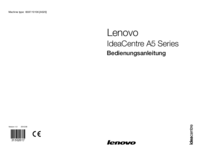
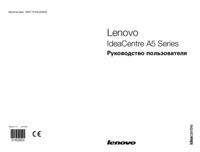

 (61 pages)
(61 pages) (53 pages)
(53 pages)







Comments to this Manuals