Lenovo H530 Desktop User Manual
Browse online or download User Manual for Computers Lenovo H530 Desktop. Lenovo H530 Desktop User Manual
- Page / 59
- Table of contents
- BOOKMARKS




- LenovoH530 1
- HardwareMaintenanceManual 1
- FirstEdition(July2013)31st 4
- ©CopyrightLenovo2013 4
- GS-35F-05925 4
- Chapter1.Aboutthismanual 7
- Chapter2.Safetyinformation 9
- Safetyinspectionguide 11
- Groundingrequirements 12
- Safetynotices 12
- Chapter2.Safetyinformation7 13
- Chapter3.Generalinformation 15
- Chapter4.GeneralCheckout 17
- Chapter5.UsingtheSetupUtility 19
- Enablingordisablingadevice 21
- Selectingastartupdevice 22
- Chapter6.Symptom-to-FRUIndex 25
- POSTerrorcodes 26
- Undeterminedproblems 26
- 4.USBconnectors 27
- Rearview 28
- Hardwarecomponents 29
- Chapter8.Replacinghardware 31
- Replacingthekeyboardandmouse 32
- Removingthecomputercover 32
- .Replacinghardware27 33
- Removingthefrontbezel 34
- Replacinganopticaldrive 35
- Replacingtheharddiskdrive 36
- Replacingamemorymodule 37
- Replacingthegraphiccard 38
- .Replacinghardware33 39
- Replacingtheheat-sinkassembly 40
- ReplacinganIntelCPU 41
- 1andopentheretainer.2 42
- Chapter8.Replacinghardware39 45
- Chapter8.Replacinghardware41 47
- Chapter8.Replacinghardware43 49
- Chapter9.FRUlists 51
- .FRUlists47 53
- .FRUlists49 55
- .FRUlists51 57
- Chapter10.Generalinformation 59
Summary of Contents
LenovoH530HardwareMaintenanceManualideaideaideaCentreideaMachineTypes:10131/90A9[H530sES];10132/90AB[H530sNon-ES]
Observethefollowingruleswhenworkingonelectricalequipment.Important:Useonlyapprovedtoolsandtestequipment.Somehandtoolshavehandlescoveredwithasoftmateri
–Sendanotherpersontogetmedicalaid.SafetyinspectionguideTheintentofthisinspectionguideistoassistyouinidentifyingpotentiallyunsafeconditionsontheseprodu
•Avoidcontactwithotherpeoplewhilehandlingthepart.•Wearagroundedwriststrapagainstyourskintoeliminatestaticonyourbody.•Preventthepartfromtouchingyourclo
ToConnectToDisconnect1.TurneverythingOFF.2.First,attachallcablestodevices.3.Attachsignalcablestoconnectors.4.Attachpowercordstooutlet.5.TurndeviceON.1
≥18kg(37lbs)≥32kg(70.5lbs)≥55kg(121.2lbs)CAUTION:Usesafepracticeswhenlifting.CAUTION:Thepowercontrolbuttononthedeviceandthepowerswitchonthepowersupply
Chapter3.GeneralinformationThischapterprovidesgeneralinformationthatappliestoallmachinetypessupportedbythispublication.SpecicationsThissectionliststh
10LenovoH530HardwareMaintenanceManual
Chapter4.GeneralCheckoutAttention:Thedrivesinthecomputeryouareservicingmighthavebeenrearrangedorthedrivestartupsequencechanged.Beextremelycarefuldurin
12LenovoH530HardwareMaintenanceManual
Chapter5.UsingtheSetupUtilityTheSetupUtilityprogramisusedtoviewandchangethecongurationsettingsofyourcomputer,regardlessofwhichoperatingsystemyouareus
AdministratorPasswordSettinganAdministratorPassworddetersunauthorizedpersonsfromchangingcongurationsettings.YoumightwanttosetanAdministratorPasswordi
TosetaPower-OnPassword,dothefollowing:1.StarttheLenovoBIOSSetupUtilityprogram(See”StartingtheLenovoBIOSSetupUtilityprogram”onpage13.)2.FromtheSecurity
OnboardAudioControllerSelectwhethertoenableordisabletheOnboardAudioController,whenfeatureissettoDisabledalldevicesconnectedtotheaudioconnectors(e.g.ah
Tovieworpermanentlychangetheconguredstartupdevicesequence,dothefollowing:1.StarttheLenovoBIOSSetupUtilityprogram(see“StartingtheLenovoBIOSSetupUtilit
18LenovoH530HardwareMaintenanceManual
Chapter6.Symptom-to-FRUIndexTheSymptom-to-FRUindexlistserrorsymptomsandpossiblecauses.Themostlikelycauseislistedrst.AlwaysbeginwithChapter4,“GeneralC
POSTerrorcodesEachtimeyouturnthecomputeron,itperformsaseriesofteststocheckthatthesystemisoperatingcorrectlyandthatcertainoptionsareset.Thisseriesoftes
Chapter7.Locatingconnectors,controlsandcomponentsThissectionprovidesillustrationstohelplocatethevariousconnectors,controlsandcomponentsofthecomputer.F
RearviewThefollowingillustrationshowsthelocationofconnectorsandcomponentsontherearofthecomputer.MMffooppwwpp!!II6644111.Powerconnector6.USB2.0connecto
HardwarecomponentsThefollowingillustrationshowsthecomponentsthatmakeupyourcomputer.1.Microprocessorfanandheat-sink5.Powersupply2.Memorymodules6.System
LenovoH530HardwareMaintenanceManualMachineTypes:10131/90A9[H530sES];10132/90AB[H530sNon-ES]
IdentifyingpartsonthemotherboardThemotherboard(sometimescalledtheplanarorsystemboard)isthemaincircuitboardinyourcomputer.Itprovidesbasiccomputingfunct
Chapter8.ReplacinghardwareAttention:Donotremovethecomputercoverorattemptanyrepairbeforereadingthe“Importantsafetyinformation”intheSafetyandWarrantyGui
ReplacingthekeyboardandmouseToreplacethekeyboardandmouseStep1.Removeanymedia(disks,CDs,DVDsormemorycards)fromthedrives,shutdowntheoperatingsystem,andt
Step4.Removethe2screwsthatsecurethecomputercoverattherearofthechassis.Chapter8.Replacinghardware27
Step5.Toreinstallthecomputercover:a.Lineupthecomputercoverwiththechassisthenslideitback.b.Securethecomputercovertothechassiswiththescrews.Removingthef
Step5.Removethefrontbezelbyreleasingthethreeplastictabsinsidethechassisandpushingthebezeloutwardasshown.Step6.Toreattachthebezel:a.Aligntheplastictabs
Step6.Disconnectthedataandpowercablesfromtherearoftheopticaldrive.Step7.Removethe2screwsthatsecuretheopticaldiskdrivebaytothechassis.1Step8.Slideoutth
Step5.Disconnectthedataandpowercablesfromtheharddiskdrive.1Step6.Removethefourscrewsthatsecuretheharddiskdrivetodrivebay.2Step7.Removetheharddiskdrive
Step6.Removethememorymodulebeingreplacedbyopeningtheretainingclipsasshown.Step7.Positionthenewmemorymoduleoverthememoryconnector.Makesurethenotch1onth
Step5.Removethescrewthatsecuresthelatchtothechassis,1opentheadapterlatch2andremovetheadapterbypullingitstraightoutoftheadapterconnector.3Chapter8.Repl
FirstEdition(July2013)31st©CopyrightLenovo2013.LIMITEDANDRESTRICTEDRIGHTSNOTICE:IfdataorsoftwarearedeliveredpursuantaGeneralServicesAdministration“GSA
Step6.Toinstallthenewgraphiccard:a.Installthenewadapterintothesameadapterconnector.b.Reattachthemetalbracketbackintopositionandsecurethegraphiccardtot
Step5.Disconnectthemicroprocessorfancablefromthesystemboard.Step6.Removethe4screwsthatsecuretheheat-sinkassemblytothemotherboard.Step7.Liftuptheheat-s
ToreplacetheCPUStep1.Removeanymedia(disks,CDs,DVDs,ormemorycards)fromthedrives,shutdowntheoperatingsystem,andturnoffthecomputerandallattacheddevices.S
Step7.Holdingthesidesofthemicroprocessorwithyourngers,removetheprotectivecover1thatprotectsthegoldcontactsonthenewmicroprocessor.2Step8.Holdingthesid
Step4.Removethecomputercover.Referto“Removingthecomputercover”.Step5.Disconnectthefanpowercablefromtheconnectoronthemotherboard.Step6.Pullthesystemfan
Step7.Toinstallthenewsystemfan:a.Installthenewsystemfanassemblybyaligningtherubbermountsofthesystemfanassemblywiththeholesonthechassisandthenpushtheru
ReplacingthePowersupplyNote:Forthisprocedure,ithelpstolaythecomputerat.ToreplacethePowersupply:Step1.Removeanymedia(disks,CDs,DVDs,ormemorycards)from
Step1.Removeanymedia(disks,CDs,DVDs,ormemorycards)fromthedrives,shutdowntheoperatingsystem,andturnoffthecomputerandallattacheddevices.Step2.Unplugallp
Step3.Disconnectallcablesattachedtothecomputer.Thisincludespowercords,input/output(I/O)cables,andanyothercablesthatareconnectedtothecomputer.Referto“L
Step7.Removetheheat-sinkassembly.Referto“Replacingtheheat-sinkassembly”.Step8.RemovetheCPU.Referto“ReplacingtheCPU”.Step9.Removethegraphiccard.Referto
ContentsChapter1.Aboutthismanual...1ImportantSafetyInformation...1Chapter2.Safetyinformation...3Generalsafety...3Electricals
Step16.Reattachthecomputercover.44LenovoH530HardwareMaintenanceManual
Chapter9.FRUlistsThischapterliststheinformationontheeldreplaceableunits(FRUs).Attention:Besuretoreadandunderstandallthesafetyinformationbeforereplaci
HuntkeyHK380-16FPATX280WsinglePSU362001731LX(ASAP)1.8MC13ANZpowercord310495241LX(ASAP)1.8MC13JPNPowerCord310495231LX(ASAP)1.8MC13EUPowerCord310495221L
VLBLK1.8mULCSAPowerCord®310261451VLBLK1.8mULCSAPowerCord®310261451VLBLK1.8mVDEPowerCord®310261441VLBLK1.8mVDEPowerCord®310261441VLBLK1.8mVDEPowerCord®
LiteonSK-8861(BE-EN)2.4GKB-Black8252092021LiteonSK-8861(PT)2.4GKB-Black8252092011LiteonSK-8861(EN-FR)2.4GKB-Black8252092001LiteonSK-8861(JP)2.4GKB-Bla
SunrexEKB-10YA(HB)B-SilkUSBKB-LVT8252091291SunrexEKB-10YA(IT)B-SilkUSBKB-LVT8252091281SunrexEKB-10YA(SL)B-SilkUSBKB-LVT8252091271SunrexEKB-10YA(SP)B-S
Bitland@GeforceGT620@1G/B/DB/HVGA1120110129CardReaderBitlandRTS51797in1L_Single_CR11201223NTaisolGL827S7in1L_Single_CR11201222N10Wi-FiCardsCBTAR948511
Elp_RJ4208EBBG-GN-F8GBD3L-1600memory11006482Elp_RJ4208EBBG-GN-F8GBD3L-1600memory11006482Elp_RJ4208EBBG-GN-F8GBD3L-1600memory11006482HMT41GU6AFR8C-PB8G
AVCZ8UL06S012Intel65/95WCooler31045549NGrandsun,250mmSATAcable,2latching31043146NLuxshare,250mmSATAcable,2latching31043145NLX200mmHDMItoDVI-D-Scable®3
Chapter10.GeneralinformationThischapterprovidesgeneralinformationthatappliestoallmachinetypessupportedbythispublication.AdditionalServiceInformationTh
ivLenovoH530HardwareMaintenanceManual
Chapter1.AboutthismanualThismanualcontainsserviceandreferenceinformationforLenovoH530desktopcomputerslistedonthecover.Itisintendedonlyfortrainedservic
2LenovoH530HardwareMaintenanceManual
Chapter2.SafetyinformationThischaptercontainsthesafetyinformationthatyouneedtobefamiliarwithbeforeservicingacomputer.GeneralsafetyFollowtheserulestoen
More documents for Computers Lenovo H530 Desktop




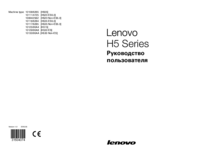

 (2 pages)
(2 pages) (59 pages)
(59 pages) (67 pages)
(67 pages)







Comments to this Manuals