Lenovo IdeaCentre Q110 User Manual
Browse online or download User Manual for Computers Lenovo IdeaCentre Q110. Lenovo IdeaCentre Q110 Manuale d'uso
- Page / 44
- Table of contents
- BOOKMARKS




- Contents 1
- Hardware Maintenance Manual 2
- About this manual 3
- Using eSupport 4
- Chapter 1. About this manual 5
- Safety information 6
- Electrical safety 7
- Safety inspection guide 9
- Grounding requirements 10
- Safety notices 11
- 10 12
- 11 13
- General information 14
- General Checkout 15
- Problem determination tips 16
- 15 17
- Using the Setup Utility 18
- Selecting a startup device 19
- 18 20
- Symptom-to-FRU Index 21
- Power Supply Problems 22
- POST error codes 22
- 21 23
- Undetermined problems 24
- Locations 25
- 24 26
- 25 27
- 26 28
- Replacing hardware 29
- 28 30
- Replacing a memory module 31
- 30 32
- Replacing the CPU heat sink 33
- 32 34
- Replacing the hard disk drive 35
- 34 36
- Replacing the mother board 37
- 36 38
- 37 39
- 38 40
- Replacing the remote control 41
- Completing the installation 41
- Additional Service 42
- Information 42
- Statement 43
- 42 44
Summary of Contents
Contents iContentsChapter 1. About this manual ... 1Important Safety Information ...
Hardware Maintenance Manual8 Handling electrostatic discharge-sensitive devices Any computer part containing transistors or integrated circuits (
Chapter 2. Safety information 9Safety noticesThe caution and danger safety notices in this section are provided in the the language of English.DA
Hardware Maintenance Manual10 CAUTION: When replacing the lithium battery, use only Part Number 33F8354 or an equivalent type battery recommended
Chapter 2. Safety information 11CAUTION:Use safe practices when lifting.CAUTION:The power control button on the device and the power switch on th
Hardware Maintenance Manual12 General information3This chapter provides general information that applies to all machine types supported by this p
Chapter 4. General Checkout 13General Checkout4The drives in the computer you are servicing might have been rearranged or the drive startup seque
Hardware Maintenance Manual14 5. Power-on the computer. • Lookfordisplayederrorcodes• Listenforbeepcodes• Lookforreadableinstruct
Chapter 4. General Checkout 15Comparing the configuration and software set-up between “working and non-working” systems will often lead to problem
Hardware Maintenance Manual16 Using the Setup Utility5The Setup Utility program is used to view and change the configuration settings of your comp
Chapter 5. Using the Setup Utility 17Selecting a startup deviceIf your computer does not start up (boot) from a device such as the CD-ROM, disket
Hardware Maintenance Manualii Chapter 6. Symptom-to-FRU Index...19Hard disk drive boot error ...
Hardware Maintenance Manual18 Exiting from the Setup Utility programWhen you finish viewing or changing settings, press Esc to return to the Setup
Chapter 6. Symptom-to-FRU Index 19Symptom-to-FRU Index6The Symptom-to-FRU index lists error symptoms and possible causes. The most likely cause i
Hardware Maintenance Manual20 Error FRU/ActionThe boot sector on the start-up drive is corrupted.The drive must be formatted do the following:1.
Chapter 6. Symptom-to-FRU Index 21POST Error Message Description/ActionCMOS Date/Time Not Set The CMOS Date and/or Time are invalid. This error c
Hardware Maintenance Manual22 Undetermined problemsIf this computer has a parallel ATA hard disk drive, make sure that the hard disk drive is jum
Chapter 7. Replacing hardware 23Locations7This section provides illustrations to help locate the various connectors, controls and components of t
Hardware Maintenance Manual24 5 HDMI-io-bracket6 CPU FAN7 IPP7A-HDMI-MB8 Rear cover assy9 Mount bracket assy10 Stand assy1:Front cover assy2:Hard
Chapter 7. Replacing hardware 25The following illustration shows the locations of parts on the system board. 1 234567891011121 Memory slot2 CPU s
Hardware Maintenance Manual26 1 2 345678910111213141 CPU socket2 CPU fan cable connector3 Memory slot4 Power switch5 USB connectors(2)6 Headphone
Chapter 7. Replacing hardware 27Replacing hardware8Removing the computer coverAttention: Turn off the computer and wait 3 to 5 minutes to let the
Chapter 1. About this manual 1About this manual1This manual contains service and reference information for Lenovo IdeaCentre Q computers listed o
Hardware Maintenance Manual28 5. Place the computer upside down on a flat surface.
Chapter 7. Replacing hardware 296. Remove the six screws that secure the system cover to the chassis.7. Remove the system cover.Replacing a mem
Hardware Maintenance Manual30 4. Push out the latches on both sides of the memory socket to release the memory module. 5. Gently pull the memor
Chapter 7. Replacing hardware 316. Align and then insert the new memory module into socket and push down on the top edge of the memory module. M
Hardware Maintenance Manual32 4. Pull the CPU heat sink out from the CPU.
Chapter 7. Replacing hardware 335. Place the CPU heat sink upside down on a flat surface to prevent thermal grease from contaminating other compo
Hardware Maintenance Manual34 3. Remove the four screws that secure the drive carrier to the chassis.4. Pull the drive carrier up and slide it
Chapter 7. Replacing hardware 355. Remove the four screws that secure the hard disk drive to the drive carrier.6. Slide the hard disk drive out
Hardware Maintenance Manual36 7. Pull the metal bracket up and slide it out of the chassis.8. Remove the other two screws that secure the mothe
Chapter 7. Replacing hardware 379. Pull the motherboard out of the chassis.10. Place the new motherboard into the chassis, aligning the screw ho
Hardware Maintenance Manual2 Using eSupportFor Key Commodities (Examples - hard disk drive, system board, microprocessor, LCD, and memory)eSuppor
Hardware Maintenance Manual38 Note: Your keyboard and mouse might be connected to the USB port at either the front or rear of the computer.4. Di
Chapter 7. Replacing hardware 39Replacing the remote controlNote: Remove the batteries from a non-working remote control before you return it to
Hardware Maintenance Manual40 Additional ServiceInformation9This chapter provides additional information that the service representative might fin
Appendix. Statement 41StatementAThank you for using Lenovo products.Carefully read all of the documents shipped with your computer before you ins
Hardware Maintenance Manual42 Customers are welcome to contact us regarding any inconsistency between the product and the manuals included with y
Chapter 1. About this manual 3implementation date and expects its suppliers to be ready to support Lenovo’s requirements and schedule. Products s
Hardware Maintenance Manual4 Safety information2This chapter contains the safety information that you need to be familiar with before servicing a
Chapter 2. Safety information 5Wear safety glasses when you are: hammering, drilling soldering, • cutting wire, attaching springs, using solvents
Hardware Maintenance Manual6 If you need to work on a machine that has exposed electrical circuits, • observe the following precautions: – Ensur
Chapter 2. Safety information 7Safety inspection guideThe intent of this inspection guide is to assist you in identifying potentially unsafe cond
More documents for Computers Lenovo IdeaCentre Q110


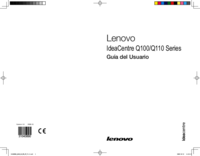
 (19 pages)
(19 pages) (88 pages)
(88 pages)







Comments to this Manuals