Lenovo B50-30 User's Guide Page 1
Browse online or download User's Guide for Laptops Lenovo B50-30. Lenovo Essential B50-30 User Manual
- Page / 52
- Table of contents
- TROUBLESHOOTING
- BOOKMARKS




- User Guide 1
- Contents 5
- Attention: 8
- Using the keyboard 10
- Function key combinations 11
- Touch/B50-45/N50-45 12
- B50-70/N50-70 12
- Connecting USB devices 14
- Hardware connections: 15
- Software configuration 15
- USB port 16
- Novo button 16
- Kensington lock slot 16
- Combo audio jack 16
- Optical drive 17
- System status indicators 18
- Hard disk drive indicator 19
- Inserting a memory card 19
- Removing a memory card 19
- Battery latch-manual 20
- Battery pack 20
- Battery latch-spring loaded 20
- Bottom slot cover 20
- - - - - - - - - - 21
- - - - - - - - - - - - - 21
- Shutting down the computer 22
- Software configuration 22
- Help and support 23
- Start screen Desktop 24
- Search charm 25
- Share charm 26
- Start charm 26
- Devices charm 26
- Settings charm 26
- Restoring 27
- Chapter 4. Troubleshooting 29
- Recovery system 30
- BIOS setup utility 30
- Getting help 31
- Display problems 32
- BIOS password problems 33
- Sleep problems 33
- Sound problems 34
- Battery problems 34
- Hard disk drive problem 34
- Other problems 35
- Appendix A. CRU instructions 36
- Self‐serviceCRUs 50
- Optional‐serviceCRUs 50
- Trademarks 51
- Rev. CT01 52
Summary of Contents
LenovoRead the safety notices and important tips in the included manuals before using your computer.User Guide
4Chapter 1. Getting to know your computer Using the keyboardYourcomputerhasanumerickeypad,hotkeys,andfunctionkeysincorporatedinitsstanda
Chapter 1. Getting to know your computer5Function key combinationsTousethefunctionkeycombinations,presstheFnkey ,thenpressoneofthefunc
6Chapter 1. Getting to know your computerLeft-side view - - - - - - - - - - - - - - - - - - - - - - - - - - - - - - - - - - - - - - - - - - - - - - -
Chapter 1. Getting to know your computer7Attention:• Makesurethatnoneoftheventilationslotsareblockedorelseoverheatingofthecomputermay
8Chapter 1. Getting to know your computer Connecting USB devicesYoucanconnectaUSBdevicetoyourcomputerbyinsertingitsUSBplug(TypeA)into
Chapter 1. Getting to know your computer9 Connecting to a wired networkWiredconnectionsareareliableandsafewaytoconnectthecomputertotheI
10Chapter 1. Getting to know your computerRight-side view - - - - - - - - - - - - - - - - - - - - - - - - - - - - - - - - - - - - - - - - - - - - - -
Chapter 1. Getting to know your computer11Note: • Beforepurchasinganysecurityproduct,verifythatitiscompatiblewiththistypeofsecuritykeyh
12Chapter 1. Getting to know your computerFront view - - - - - - - - - - - - - - - - - - - - - - - - - - - - - - - - - - - - - - - - - - - - - - - - -
13Chapter 1. Getting to know your computerHard disk drive indicator Whenthisindicatorison,theharddiskdriveisreadingorwritingdata. Using
First Edition (January 2014) © Copyright Lenovo 2014. Before using the product, be sure to read Lenovo Safety and General Information Guide first.The
14Chapter 1. Getting to know your computerBottom view - - - - - - - - - - - - - - - - - - - - - - - - - - - - - - - - - - - - - - - - - - - - - - - -
15Chapter 2. Learning the basicsConfiguring the operating system for the first time - - - - - - - - - -Youneedtoconfiguretheoperatingsystemwhe
16Chapter 2. Learning the basicsTowakeupthecomputer,dooneofthefollowing:•Pressthepowerbutton.•PresstheFnkeyonthekeyboard. Shutting
Chapter 2. Learning the basics17ConsultyourInternetServiceProvider(ISP)andsearchtheWindowsHelpandSupportCenterfordetailsonhowtoconf
18Chapter 2. Learning the basicsOperating system interfaces (for the Windows 8.1 operating system) - - - - - - - - - - - - - - - - - - - - - - - - -
Chapter 2. Learning the basics19Charms and the charms bar (for the Windows 8.1 operating system) - - - - - - - - - - - - - - - - - - - - - - - - - -
20Chapter 2. Learning the basics Share charmTheSharecharmletsyousendlinks,photos,andmoretoyourfriendsandsocialnetworkswithoutleaving
21Chapter 3. Lenovo OneKey Recovery systemTheLenovoOneKeyRecoverysystemissoftwaredesignedtobackupandrestoreyourcomputer.Youcanuseit
22Chapter 3. Lenovo OneKey Recovery systemIfWi ndows cannotbestarted,followthestepsbelowtostarttheLenovoOneKeyRecoverysystem:1Shutdown
23Chapter 4. TroubleshootingFrequently asked questions - - - - - - - - - - - - - - - - - - - - - - - - - - - - - - - - - - - - - - - - - - - - - - -
LenovoUser GuideInstructions and technical information in this manual are applicable to the following Lenovo notebook computers unless otherwise state
24Chapter 4. Troubleshooting Recovery systemWherearetherecoverydiscs?Yourcomputerdidnotcomewithrecoverydiscs.Usetherecoverysystemify
Chapter 4. Troubleshooting25WhendoIneedtochangethebootpriority?ThedefaultbootprioritiesareUEFIFirst.Ifyouneedtoinstallalegacyope
26Chapter 4. TroubleshootingTroubleshooting - - - - - - - - - - - - - - - - - - - - - - - - - - - - - - - - - - - - - - - - - - - - - - - - - - - - -
Chapter 4. Troubleshooting27BIOS password problemsI forgot my password. •Ifyouforgetyouruserpassword,youmustaskthesystemadministratortore
28Chapter 4. TroubleshootingSound problemsNo sound can be heard from the speakers even when the volume is turned up.• Makesurethat:‐ Themutefuncti
Chapter 4. Troubleshooting29Other problemsYour computer does not respond.•Toturnoffyourcomputer,pressandholdthepowerbuttonfor4secondsor
30Appendix A. CRU instructionsCustomerReplaceableUnit s(CRUs)arepartsthatcanbeupgradedorreplacedbythecustomer.IfaCRUisdeterminedto
Appendix A. CRU instructions31Replacing the battery pack - - - - - - - - - - - - - - - - - - - - - - - - - - - - - - - - - - - - - - - - - - - - - - -
32Appendix A. CRU instructionsReplacing the hard disk drive - - - - - - - - - - - - - - - - - - - - - - - - - - - - - - - - - - - - - - - - - - - - -
Appendix A. CRU instructions33Toreplacetheharddiskdrive,dothefollowing:1Removethebatterypack.Fordetails,see“Replacingthebatterypack”
34Appendix A. CRU instructions4Removethe harddiskdrivebygentlypullingitinthedirectionofthearrow.5Removethe screwsanddetachthemeta
Appendix A. CRU instructions35Replacing the memory - - - - - - - - - - - - - - - - - - - - - - - - - - - - - - - - - - - - - - - - - - - - - - - - -
36Appendix A. CRU instructions4IftwoDDR3SDRAMmodulesarealreadyinstalledinthememoryslot,removeoneofthemtomakeroomforthenewoneby
Appendix A. CRU instructions378Reinstallthebatterypack.Fordetails,see“Replacingthebatterypack”onpage31.TomakesurethattheDDR3SDRAMm
38Appendix A. CRU instructionsReplacing the wireless LAN card - - - - - - - - - - - - - - - - - - - - - - - - - - - - - - - - - - - - - - - - - - - -
Appendix A. CRU instructions394RemovethewirelessLANcard .5InstallthenewwirelessLANcardandtightenthescrewtosecuretheLANcard.6Reconne
40Appendix A. CRU instructionsReplacing the optical drive - - - - - - - - - - - - - - - - - - - - - - - - - - - - - - - - - - - - - - - - - - - - - -
Appendix A. CRU instructions413Gentlypulltheopticaldriveoutfromitscavity .4Insertanewopticaldriveandtightenthescrewtosecurethedri
42Appendix A. CRU instructionsReplacing the keyboard - - - - - - - - - - - - - - - - - - - - - - - - - - - - - - - - - - - - - - - - - - - - - - - -
Appendix A. CRU instructions434Pulltounsnapthekeyboardinthedirectionasshownbythearrows . 5Liftupthekeyboard anddetachtheconnect
iChapter 1. Getting to know your computer ...1Topview...
44Appendix A. CRU instructionsThefollowingtableprovidesalistofCRUsforyourcomputer,andinformsyouofwheretofindreplacementinstructions
45TrademarksThefollowingtermsaretrademarks orregisteredtrademarksofLenovointheUnitedStates,othercountries,orboth.LenovoOneKeyVeriFace
en-USRev. CT01
1Chapter 1. Getting to know your computerTop view - - - - - - - - - - - - - - - - - - - - - - - - - - - - - - - - - - - - - - - - - - - - - - - - - -
2Chapter 1. Getting to know your computer B50-30/B50-30 Touch/B50-70/N50-70/B50-45/N50-45Note: • Thedashedareasindicatepartsthatareinvisiblef
Chapter 1. Getting to know your computer3Integrated cameraUsedforvideocommunicationortakingphotos.Built-in microphoneUsedforvideoconferencing
More documents for Laptops Lenovo B50-30
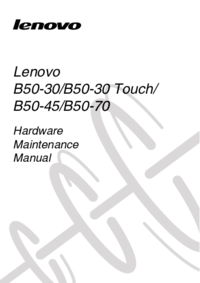
 (52 pages)
(52 pages) (93 pages)
(93 pages)







Comments to this Manuals