Lenovo ThinkServer RD550 User Manual Page 1
Browse online or download User Manual for Computer hardware Lenovo ThinkServer RD550. Lenovo ThinkServer RD550 User Manual
- Page / 184
- Table of contents
- TROUBLESHOOTING
- BOOKMARKS


- ThinkServerRD550 1
- •“Safetyinformation”onpageiii 2
- •AppendixA“Notices”onpage157 2
- Contents 3
- Safetyinformation 5
- ©CopyrightLenovo2014 11
- Productsthatarenotassessed 12
- Safetyinspectionguide 12
- Groundingrequirements 13
- Chapter1.Generalinformation 15
- Serverdocumentation 16
- Chapter1.Generalinformation3 17
- Chapter2.Serversetuproadmap 19
- Chapter3.Productoverview 21
- Chapter3.Productoverview9 23
- Chapter3.Productoverview11 25
- Specifications 26
- Software 27
- BIOSandTSMupdateutilities 27
- Management 28
- LenovoThinkServerDiagnostics 29
- LenovoThinkServerPowerPlanner 29
- Locations 30
- Frontviewoftheserver 31
- Pull-outinformationcard 32
- Rackhandle(left) 32
- Frontpanel 32
- 2SystemhealthLED 34
- Rearviewoftheserver 35
- 9Fibercablereleasetool 38
- Servercomponents 39
- Chapter3.Productoverview29 43
- 1PCI-E0connector 44
- 2PCI-E1connector 44
- 3RAIDupgradekeyconnector 44
- 2PCI-E0connector 45
- 3PCI-E1connector 45
- Chapter3.Productoverview31 45
- 1SATAconnector 46
- 3PCI-E0connector 46
- 4PCI-E1connector 46
- 2SASconnector0-3 47
- 3SASconnector4-7 47
- Chapter3.Productoverview33 47
- Hot-swap-drivebackplane 48
- Backplanefor3.5-inchdrives 49
- 0-11:Slot0-slot11 50
- 12PCIesignalconnectors 50
- 1310-pinpowerconnector 50
- 14AnyRAIDadapterslot(2) 50
- Systemboardcomponents 51
- Rear-backplanepowerconnector 52
- Systemboardjumpers 55
- SystemfanfaultLEDs 57
- Hot-swap-drivestatusLEDs 58
- PowersupplystatusLEDs 59
- Connectingcables 59
- Turningontheserver 61
- Turningofftheserver 61
- Chapter5.Configuringtheserver 63
- SystemInformationmenu 64
- AdvancedSettingsmenu 64
- SystemSecuritymenu 65
- TSMSettingsmenu 65
- BootManagermenu 65
- Save&Exitmenu 65
- Settingthesystemdateandtime 66
- Usingpasswords 66
- Selectingastartupdevice 67
- ConfiguringtheTPMfunction 68
- ExitingtheSetupUtilityprogram 68
- UpdatingorrecoveringtheBIOS 68
- Updating(flashing)theBIOS 69
- ConfiguringRAID 70
- AboutRAID 70
- Updatingthefirmware 73
- Chapter6.Replacinghardware 75
- Systemreliabilityguidelines 76
- Removingtheservercover 77
- Chapter6.Replacinghardware65 79
- Removingthecoolingshroud 80
- Reinstallingthecoolingshroud 81
- Memorymoduleinstallationrules 82
- Chapter6.Replacinghardware69 83
- Installingamemorymodule 84
- Chapter6.Replacinghardware71 85
- Removingamemorymodule 86
- InstallingtheTSMPremium 87
- RemovingtheTSMPremium 88
- Chapter6.Replacinghardware75 89
- InstallingtheTPM 90
- RemovingtheTPM 91
- InstallingtheRAID110ikey 92
- RemovingtheRAID110ikey 93
- InstallingtheRAID510ikey 94
- RemovingtheRAID510ikey 95
- Installingtheflashmodule 96
- Removingtheflashmodule 97
- InstallingtheSDmodule 98
- RemovingtheSDmodule 99
- InstallingtheAnyFabricadapter 100
- Chapter6.Replacinghardware87 101
- RemovingtheAnyFabricadapter 102
- Chapter6.Replacinghardware89 103
- InstallingorremovingaPCIecard 105
- RemovingaPCIecard 107
- Figure62.RemovingthePCIecard 108
- Chapter6.Replacinghardware95 109
- Replacingtherearbackplane 111
- Chapter6.Replacinghardware99 113
- .Replacinghardware101 115
- Installingtheintrusionswitch 116
- Removingtheintrusionswitch 117
- Chapter6.Replacinghardware105 119
- Figure73.Removingtheheatsink 120
- Chapter6.Replacinghardware107 121
- Figure75.Openingthehandles 122
- Figure77.Donottouchthepins 123
- 4ofthemicroprocessorsocket 124
- Replacingthemicroprocessor 125
- Figure81.Openingthehandles 126
- Chapter6.Replacinghardware113 127
- Figure84.Donottouchthepins 128
- Chapter6.Replacinghardware115 129
- Chapter6.Replacinghardware117 131
- Chapter6.Replacinghardware119 133
- Chapter6.Replacinghardware121 135
- Chapter6.Replacinghardware123 137
- Chapter6.Replacinghardware125 139
- Chapter6.Replacinghardware127 141
- .Replacinghardware129 143
- 1totherearoftheopticaldrive 144
- 1onthechassispassthrough 145
- 2onthebackplane 145
- Chapter6.Replacinghardware131 145
- Replacingasystemfan 146
- Chapter6.Replacinghardware133 147
- Replacingthefrontpanelboard 148
- Replacingtherisercardassembly 149
- Replacingthecoin-cellbattery 151
- Chapter6.Replacinghardware139 153
- 1andtheliftinghandle2 155
- Chapter6.Replacinghardware141 155
- Chapter6.Replacinghardware143 157
- Completingthepartsreplacement 158
- Updatingtheserverconfiguration 159
- Troubleshootingprocedure 161
- Viewingthesystemeventlog 162
- Basictroubleshootingtables 162
- Opticaldriveproblems 162
- Storagedriveproblems 163
- Memorymoduleproblems 164
- Informationresources 167
- Usingthedocumentation 167
- ThinkServerWebsite 167
- LenovoSupportWebsite 167
- Helpandservice 168
- Beforeyoucall 168
- Callingforservice 168
- Usingotherservices 169
- Purchasingadditionalservices 169
- AppendixA.Notices 171
- Trademarks 172
- Importantnotes 172
- Recyclinginformation 172
- Batteryreturnprogram 173
- Particulatecontamination 174
- ImportantWEEEinformation 174
- EuropeanUnionRoHS 175
- Exportclassificationnotice 175
- Electronicemissionnotices 175
- Eurasiancompliancemark 177
- Brazilregulatorynotice 177
- RecyclinginformationforBrazil 177
- ENERGYSTARmodelinformation 178
Summary of Contents
ThinkServerRD550UserGuideandHardwareMaintenanceManualMachineTypes:70CV,70CW,70CX,and70CY
Statement11CAUTION:Thefollowinglabelindicatesapotentialheathazard.Statement12DANGEROverloadingabranchcircuitisapotentialfirehazardandashockhazardunderc
1.Removeallmediafromthedrivesandturnoffallattacheddevicesandtheserver.Then,disconnectallpowercordsfromelectricaloutletsanddisconnectallcablesthatareco
Beforeyoubegin,printalltherelatedinstructionsorensurethatyoucanviewthePDFversiononanothercomputerforreference.Notes:•Useanydocumentationthatcomeswitht
8.SlidetheAnyFabricadapterfromtherearoftheservertothefronttoconnecttheAnyFabricadaptertotheAnyFabricadapterconnectoronthesystemboard.Then,tightenthesc
6.LoosenthescrewasshownandpresstheAnyFabricadaptertotherearoftheservertodisconnecttheAnyFabricadapterfromthesystemboard.Then,removetheAnyFabricadapter
Notes:•YoucaninstalltwoThinkServerRAIDSuperCapacitorModulesinyourserver.•UseanydocumentationthatcomeswiththeThinkServerRAIDSuperCapacitorModuleandfoll
Note:UseanydocumentationthatcomeswiththeThinkServerRAIDSuperCapacitorModuleandfollowthoseinstructionsinadditiontotheinstructionsinthistopic.Toremoveth
1.Removeallmediafromthedrivesandturnoffallattacheddevicesandtheserver.Then,disconnectallpowercordsfromelectricaloutletsanddisconnectallcablesthatareco
8.CarefullypressthePCIecardstraightintothePCIeslotuntilitissecurelyseated.Figure59.InstallingaPCIecard9.Pivotthecardlatchtotheclosedpositiontosecureth
1.Removeallmediafromthedrivesandturnoffallattacheddevicesandtheserver.Then,disconnectallpowercordsfromelectricaloutletsanddisconnectallcablesthatareco
Installingorremovingtherearbackplane/cagekitTherearbackplane/cagekitenablesyoutoinstalluptotwo2.5-inchharddiskdrivesforyourservermodelswith3.5-inchdri
Statement16CAUTION:Toreducetheriskofelectricshockorenergyhazards:•Thisequipmentmustbeinstalledbytrainedservicepersonnelinarestricted-accesslocation,as
8.Slidetherearbackplane/cagekittotherearoftheserversothatthekitisengagedtotherearofthechassis.Alignthetwoscrewsofthekitwiththecorrespondingholesinthes
4.Locatetherearbackplane/cagekit.See“Servercomponents”onpage25.5.Removetheinstalled2.5-inchhot-swapharddiskdrivesanddummytrays(ifany)fromtherearbackpl
3.Removealltheinstalledhot-swapharddiskdrivesanddummytrays(ifany)fromtherearbackplane/cagekit.See“Installingorreplacingahot-swapharddiskdrive”onpage11
11.Refertoyournotetoconnectthecablestothenewbackplane.12.Ifyouareinstructedtoreturntheoldbackplane,followallpackaginginstructionsanduseanypackagingmat
5.LoosenthetwoscrewsandgrasptheAnyRAIDadapterorthepass-throughboardbyitsedgesandcarefullypullitout.Note:TheAnyRAIDadapterorthepass-throughboardmightfit
7.PositionthenewAnyRAIDadapterorthepass-throughboardnearthebackplane.Then,gentlypresstheAnyRAIDadapterorthepass-throughboardstraightintotheAnyRAIDadap
8.TightenthetwoscrewstosecuretheAnyRAIDadapterorthepass-throughboard.Figure70.Tighteningthescrews9.IfyouareinstructedtoreturntheoldAnyRAIDadapterorthe
Toinstalltheintrusionswitch,dothefollowing:1.Removeallmediafromthedrivesandturnoffallattacheddevicesandtheserver.Then,disconnectallpowercordsfromelect
Notes:•Ifyouremovetheintrusionswitch,youwillnotgetthewarningmessagewhenloggingintoyourserverwiththecoverremoved.•Useanydocumentationthatcomeswiththein
CAUTION:Theheatsinkmightbeveryhot.Turnofftheserverandwaitseveralminutestolettheservercoolbeforeremovingtheservercover.Note:Useanydocumentationthatcome
Statement20CAUTION:Alithiumionbatteryisprovided.Toavoidpossibleexplosion,donotburnthebattery.ReplacethebatteryonlywiththeLenovo-approvedpart.Recycleor
6.Ifyouarereplacingaheatsink,removethefourscrewsthatsecuretheheatsinktothesystemboard.Itisrecommendedthatyoucarefullyremovethefourscrewsfromthesystemb
10.Installthefourscrewstosecurethenewheatsinkonthesystemboard.Itisrecommendedthatyoucarefullyinstallthefourscrewsusingthefollowingmethodtoavoidanyposs
Beforeyoubegin,printalltherelatedinstructionsorensurethatyoucanviewthePDFversiononanothercomputerforreference.CAUTION:Theheatsinksandmicroprocessorsmi
7.Gentlypressthemicroprocessorretainertoopenit.Ensurethatthesmallhandlesandthemicroprocessorretainerareinthefullyopenposition.Note:Donotdropanythingon
10.Notetheorientationofthenewmicroprocessor.Holdthenewmicroprocessorbyitsedgesandalignthenotches1onitwiththetabs2inthemicroprocessorsocket.Then,carefu
12.Closethemicroprocessorretainer.Then,closethesmallhandle1firstandthenclosethesmallhandle2tolocktheretainerintopositionandsecurethenewmicroprocessorin
Notes:•Ensurethatthenewmicroprocessoristhecorrecttypeyourserversupports.See“Memorymoduleinstallationrules”onpage68.Whentwomicroprocessorsareinstalled,
7.Gentlypressthemicroprocessorretainerasshowntoopenit.Ensurethatthesmallhandlesandthemicroprocessorretainerareinthefullyopenposition.Figure82.Openingt
10.Removethenewmicroprocessorfromtheprotectivecoverthatprotectsthegoldcontactsonthebottomofthenewmicroprocessor.Donottouchthepinsonthemicroprocessorso
12.Closethemicroprocessorretainer.Closethesmallhandle1first.Then,closethesmallhandle2tolocktheretainerintopositionandsecurethenewmicroprocessorinthesoc
7.Checkinsidetheunitforanyobviousunsafeconditions,suchasmetalfilings,contamination,waterorotherliquids,orsignsoffireorsmokedamage.8.Checkforworn,frayed,
•Tocompletethereplacement,goto“Completingthepartsreplacement”onpage144.Installingorreplacingahot-swapredundantpowersupplyDependingonthemodel,yourserve
1.Touchthestatic-protectivepackagethatcontainsthenewhot-swapredundantpowersupplytoanyunpaintedsurfaceontheoutsideoftheserver.Then,takethenewhot-swapre
4.Connectthepowercordtothepowerconnectoronthenewhot-swapredundantpowersupply.Then,checkthestatusLEDnearthepowerconnector.WhentheLEDislitingreen,itindi
Installingorreplacingahot-swapharddiskdriveAttention:Donotopenyourserverorattemptanyrepairbeforereadingandunderstanding“Safetyinformation”onpageiiiand
2.Pressthereleasebutton1toopenthehandleofthehot-swapharddiskdriveorthedummytray.1Figure91.Openingthehandleofaharddiskdrive1Figure92.Openingthehandleof
5.Slidethenewhot-swapharddiskdriveintothedrivebayfromthefrontuntilitsnapsintopositionandthencompletelyclosethehandle.Figure94.Installingthehot-swaphar
Attention:AnunoccupieddrivebaywithoutanyotherprotectionmightimpacttheEMIintegrityandcoolingoftheserver,whichmightresultinoverheatingorcomponentdamage.
3.Pullthehandleandcarefullyslidethedummyhard-disk-drivetrayoutofthefrontofthechassis.Figure96.Removingthedummyhard-disk-drivetray4.Touchthestatic-prot
6.Alignthetwoscrewholesinthesolid-statedrivewiththecorrespondingholesinthedriveadapter.Then,installthetwoscrewstosecurethesolid-statedrivetothedrivead
9.Slidethebracketwiththesolid-statedriveintothedrivebayfromthefrontuntilitsnapsintopositionandthencompletelyclosethehandle.Figure100.Installingthebrac
xiiThinkServerRD550UserGuideandHardwareMaintenanceManual
3.Pullthehandleandcarefullyslidethebracketwiththesolid-statedriveoutofthefrontofthechassis.Figure102.Removingthebracketwiththesolid-statedrive4.Remove
5.Removethetwoscrewsthatsecurethesolid-statedrive.Figure104.Removingthescrewsthatsecurethesolid-statedrive6.Liftthesolid-statedriveuptoremoveitfromthe
Beforeyoubegin,printalltherelatedinstructionsorensurethatyoucanviewthePDFversiononanothercomputerforreference.CAUTION:Whenlaserproducts(suchasCD-ROMs,
Figure106.Removingtheopticaldrive6.Touchthestatic-protectivepackagethatcontainsthenewopticaldrivetoanyunpaintedsurfaceontheoutsideoftheserver.Then,tak
8.Connecttheconnector1totherearoftheopticaldrive.1Figure108.Connectingtheconnector1totherearoftheopticaldrive9.Ifnecessary,connecttheotherendofthesign
5.Locatethehot-swaphard-disk-drivebackplane.See“Servercomponents”onpage25.6.Removealltheinstalledhot-swapharddiskdrivesanddummytrays(ifany)fromthehard
12.Refertoyournotetoreconnectthecablestothebackplane.13.Ifyouareinstructedtoreturntheoldhot-swaphard-disk-drivebackplane,followallpackaginginstruction
5.Graspthetopofthesystemfanwithyourindexfingerandthumbandthenliftthesystemfanoutoftheserver.Figure111.Removingthesystemfan6.Touchthestatic-protectivepa
ReplacingthefrontpanelboardAttention:Donotopenyourserverorattemptanyrepairbeforereadingandunderstanding“Safetyinformation”onpageiiiand“Guidelines”onpa
7.Touchthestatic-protectivepackagethatcontainsthenewfrontpanelboardtoanyunpaintedsurfaceontheoutsideoftheserver.Then,takethenewfrontpanelboardoutofthe
Chapter1.GeneralinformationThischapterprovidessomegeneralinformationaboutyourproduct.Thischaptercontainsthefollowingitems:•“Introduction”onpage1•“Serv
1.Removeallmediafromthedrivesandturnoffallattacheddevicesandtheserver.Then,disconnectallpowercordsfromelectricaloutletsanddisconnectallcablesthatareco
9.Alignthescrewholesinthenewrisercardwiththecorrespondingonesinthebracket.Then,installthetwoscrewstosecuretherisercardtothebracket.Figure117.Installin
Yourserverhasaspecialtypeofmemorythatmaintainsthedate,time,andconfigurationinformationforbuilt-infeatures.Thecoin-cellbatterykeepstheinformationactivew
5.Removetheoldcoin-cellbattery.Figure119.Removingthecoin-cellbattery6.Installanewcoin-cellbattery.Figure120.Installingthecoin-cellbattery7.Ifyouhaveli
CAUTION:Theheatsinksandmicroprocessorsmightbeveryhot.Turnofftheserverandwaitseveralminutestolettheservercoolbeforeremovingtheservercover.Beforeyoubegi
16.Disconnectallcablesfromthesystemboard.17.Liftthereleasepin1andtheliftinghandle2todisengagethesystemboardfromthechassis.Then,movethesystemboardtothe
19.Installthenewsystemboardintothechassisandpressthesystemboardtotherearoftheserver.Ensurethat:•Thenewsystemboardisengagedbythemountingstudonthechassi
23.Installtheheatsinksonthenewsystemboard.See“Installingorreplacingaheatsink”onpage104.24.Reinstallallpartsthatyouhaveremovedonebyoneinthereversedsequ
2.Positionthemicroprocessorsocketcoverabovethemicroprocessorsocketsothatthesmalltriangle1onthesocketcoverfacesthesmalltriangle2onthemicroprocessorreta
Toreinstalltheservercoverandreconnectcablestoyourserver,dothefollowing:1.Ensurethatallcomponentshavebeenreassembledcorrectlyandthatnotoolsorloosescrew
Recordinformationaboutyourserverinthefollowingtable.Youwillneedtheinformationifyoueverneedtohaveyourserverserviced.Forwheretofindtheproductinformationl
Someoptionaldeviceshavedevicedriversthatyoumustinstall.Forinformationaboutinstallingdevicedrivers,usethedocumentationthatcomeswitheachoptionaldevice.T
Chapter7.TroubleshootinganddiagnosticsThischapterprovidesinformationaboutbasictroubleshootinganddiagnosticmethodstohelpyousolveproblemsthatmightoccuri
ViewingthesystemeventlogThesystemeventlog(SEL)containsinformationaboutallthePOSTandsystemmanagementinterrupt(SMI)events.YoucanviewtheSELtodiagnosesyst
SymptomActionTheopticaldriveisnotrecognized.1.Ensurethat:•Therelatedcablesandconnectorsarenotdamagedandtheconnectorpinsarenotbent.•Theopticaldriveisse
•ThestatusLEDsoneachhot-swapharddiskdrivehelpyoueasilyidentifyaproblem.See“Hot-swap-drivestatusLEDs”onpage44.SymptomActionAnewlyinstalledhot-swaphardd
SymptomActionTheamountofsystemmemorythatisdisplayedislessthanthetotalcapacityoftheinstalledphysicalmemorymodulesandyoususpectamemorymoduleproblem.1.En
SymptomAction3.Replacethemouseorpointingdevice.AUSBdevicedoesnotwork.1.Ensurethat:•TheUSBcableissecurelyconnectedtotheserver.IftheUSBdeviceisconnected
Chapter8.Gettinginformation,help,andserviceThischaptercontainsinformationabouthelp,service,andtechnicalassistanceforproductsmanufacturedbyLenovoandwhe
•Diagnosticsolutions•Productandservicewarranty•Productandpartsdetails•Userguidesandmanuals•KnowledgebaseandfrequentlyaskedquestionsHelpandserviceThist
Thewarrantydoesnotcoverthefollowing:•ReplacementoruseofpartsnotmanufacturedfororbyLenovoornon-warrantedLenovoparts•Identificationofsoftwareproblemsourc
DocumentationDVDThedocumentationDVD,whichcomeswithyourserver,containsvariousdocumentsforyourserverinPortableDocumentFormat(PDF)andHyperTextMarkupLangu
156ThinkServerRD550UserGuideandHardwareMaintenanceManual
AppendixA.NoticesLenovomaynotoffertheproducts,services,orfeaturesdiscussedinthisdocumentinallcountries.ConsultyourlocalLenovorepresentativeforinformat
TrademarksLenovo,theLenovologo,ThinkServer,andtheThinkServerlogoaretrademarksofLenovointheUnitedStates,othercountries,orboth.IntelandIntelXeonaretrade
recyclingtheirITproducts.ForinformationonrecyclingLenovoproducts,goto:http://www.lenovo.com/recyclingBatteryreturnprogramThisproductmaycontainalithium
ProductscontainingCR(manganesedioxide)lithiumcoincellbatteriesmaycontainperchlorate.PerchlorateMaterial-specialhandlingmayapply,Seehttp://www.dtsc.ca.
labeledinaccordancewithlocalregulationsconcerningwasteelectricalandelectronicequipment(WEEE).Theseregulationsdeterminetheframeworkforthereturnandrecyc
ThisdevicecomplieswithPart15oftheFCCRules.Operationissubjecttothefollowingtwoconditions:(1)thisdevicemaynotcauseharmfulinterference,and(2)thisdevicemu
EMVG(früher„GesetzüberdieelektromagnetischeVerträglichkeitvonGeräten“).DiesistdieUmsetzungderEU-Richtlinie2004/108/EG(früher89/336/EWG)inderBundesrepu
ENERGYSTARmodelinformationENERGYSTAR®isajointprogramoftheU.S.EnvironmentalProtectionAgencyandtheU.S.DepartmentofEnergyaimedatsavingmoneyandprotectingt
Index2.5-inchdrivebackplanelocations363.5-inchdrivebackplanelocations35AaboutRAID56advancedSATAorSAShardwareRAIDconfiguring58AdvancedSettingsmenuSetupU
4ThinkServerRD550UserGuideandHardwareMaintenanceManual
hot-swapharddiskdriveinstalling119replacing119hot-swaphard-disk-drivebackplanereplacing130hot-swapredundantpowersupplyinstalling116replacing118hot-swa
replacing99passwordconsiderations52setting,changing,deleting53SetupUtilityprogram52powerstatusLED20powersupplyfeatures8powersupplystatusLED45powersupp
startingSetupUtilityprogram49startupdeviceselecting53SetupUtilityprogram53static-sensitivedevicesguidelines62static-sensitivedevices,handling62systemb
Chapter2.ServersetuproadmapThischapterprovidesageneralroadmaptoguideyouthroughsettingupyourserver.Theserversetupprocedurevariesdependingontheconfigurat
Note:Beforeusingtheinformationandtheproductitsupports,besuretoreadandunderstandthefollowing:•TheReadMeFirstthatcomeswithyourproduct•“Safetyinformation
6ThinkServerRD550UserGuideandHardwareMaintenanceManual
Chapter3.ProductoverviewThischapterprovidesinformationabouttheserverpackage,features,specifications,softwareprograms,andcomponentlocations.Thischapterc
Powersupply•Oneortwo550-watthot-swapredundantpowersupplies(Universalinputandcompliantwith80PLUSPlatinum)•Oneortwo750-watthot-swapredundantpowersupplie
InternaldrivesInternaldrivesaredevicesthatyourserverusestoreadandstoredata.Theinternaldrivessupportedbyyourservervarybymodel.•Internalstoragedrive–Int
Input/Output(I/O)features•Ontherearpanel:–OneDisplayPort®connector–OneRJ-45Ethernetconnectorforsystemmanagement–Oneserialconnector–TwoUSB3.0connectors
•Securityfeatures–Administratorpasswordanduserpasswordtohelpprotectunauthorizedaccesstotheserver(see“Usingpasswords”onpage52)–ThinkServerTrustedPlatfo
–Statuslight-emittingdiodes(LEDs)anddiagnosticLEDsFormoreinformationabouttheLEDsforyourserver,refertotherelatedtopicsin“Locations”onpage16.–Softwarepr
Table1.ASHRAEclassspecificationsASHRAEclassA2ASHRAEclassA3ASHRAEclassA4Airtemperature(operating)10°Cto35°C(50°Fto95°F)5°Cto40°C(41°Fto104°F)5°Cto45°C(4
LenovoPartnerPackforMicrosoftSystemCenterOperationsManagementTheLenovoPartnerPackforMicrosoftSystemCenterOperationsManagementprogramcanautomaticallyde
5.ClickFlashtoapplythebundlefileandupdatethecurrentdevicedrivers.Note:IfyouwanttoinstallaVMwarehypervisororanyothersupportedoperatingsystemusingDeploym
ContentsSafetyinformation...iiiProductsthatarenotassessed...xSafetyinspectionguide...xGroundingrequirements...xiChapter
LenovoThinkServerSystemManagerPremiumLenovoThinkServerSystemManagerPremiumprovidesyouasolutionthatenablesyoutoreceiveallthebenefitsandfeaturesprovidedb
MT-M XXXX- XXXS/N XXXXXXXFigure2.Labelonservermodelswith2.5-inch-drivebaysFrontviewoftheserverThefrontviewoftheservervariesbymodel.Theillustrationsint
2Slimopticaldrive(availableonsomemodels)SomeservermodelscomewithaslimSATAopticaldrive.3Pull-outinformationcardThemachinetype,model,andserialnumberlabe
3Rackhandle(right)5Rackhandle(left)Ifyourserverisinstalledinarackcabinet,youcanusetherackhandlestoslidetheserveroutoftherackcabinet;orusetherackhandle
2SystemhealthLEDThesystemhealthLEDhelpsyoutodetermineifthereareanysystemerrors.•Off:Theserverisoffortheserverisonandworkingcorrectly.•Amber:Theserverh
4SystemIDbuttonwithIDLEDWhenyoupressthesystemIDbutton,theIDLEDsonboththefrontandrearoftheserverarelittohelpyoulocatetheserveramongotherservers.Youalso
Thefollowingillustrationshowstheconnectorsandcomponentsontherearofyourserver.Therearviewoftheservervariesbymodel.12Figure7.Rearviewofservermodelswith3
UsedtoattachanEthernetcableforaLAN.TheEthernetconnectorhastwostatusLEDstohelpyouidentifytheEthernetconnectivity,activity,andconnectionspeed.Ethernetst
10Hot-swapredundantpowersupply2(availableonsomemodels)11Hot-swapredundantpowersupply1Thehot-swapredundantpowersupplieshelpyouavoidsignificantinterrupti
3.RemovethefibercablefromthePCIecard.Figure11.Removingthefibercable4.Reinstallthefibercablereleasetooltotherearoftheserverforfutureuse.ServercomponentsTh
InstallingorremovingaPCIecard...91Installingorremovingtherearbackplane/cagekit...95Replacingtherearbackplane...97ReplacingtheAnyR
Thefollowingillustrationshowsthecomponentsofservermodelswith3.5-inchdrives.Figure12.Componentsofservermodelswith3.5-inchdrives1Oneortwohot-swapredunda
Thefollowingillustrationshowsthecomponentsofservermodelswith2.5-inchdrives.Figure13.Componentsofservermodelswith2.5-inchdrives1Oneortwohot-swapredunda
•BeforeservicingaLenovoproduct,ensurethatyoureadandunderstand“Safetyinformation”onpageiii.•UseonlypartsprovidedbyLenovo.*AvailableonsomemodelsFRUdescr
Note:TheoptionkitforAnyRAIDadapter,RAIDadapter,orpass-throughboardisdesignedfordifferenttypesofserversandmightcontainadditionalcablesthatarenotrequire
LenovoThinkServerRAID510iAnyRAIDAdapterThefollowingillustrationshowstheconnectorsontheLenovoThinkServerRAID510iAnyRAIDAdapter.Figure14.LenovoThinkServ
LenovoThinkServerRAID720iAnyRAIDAdapterThefollowingillustrationshowstheconnectorsontheLenovoThinkServerRAID720iAnyRAIDAdapter.Figure15.ThinkServerRAID
ThinkServerRAID720ixAnyRAIDAdapterFigure16.ThinkServerRAID720ixAnyRAIDAdapter1SATAconnectorUsedtoconnecttheSATAsignalcablefromtherearbackplaneforuptot
LenovoThinkServer9286RAIDadapterFigure17.LenovoThinkServer9286RAIDadapter1ThinkServerRAIDSuperCapacitorModuleconnectorUsedtoconnecttheThinkServerRAIDS
LenovoThinkServerRAID110ipass-throughboardThefollowingillustrationshowstheconnectorsontheLenovoThinkServerRAID110ipass-throughboard.Figure18.LenovoThi
Backplanefor3.5-inchdrivesThefollowingillustrationsshowtheslotsandconnectorsonthebackplanefor3.5-inchdrives.Figure19.Frontviewofthebackplanefor3.5-inc
SafetyinformationNote:Beforeusingtheproduct,besuretoreadandunderstandthemultilingualsafetyinstructionsonthedocumentationDVDthatcomeswiththeproduct.Ant
Backplanefortwelve2.5-inchdrivesThefollowingillustrationsshowtheslotsandconnectorsonthebackplaneforuptotwelve2.5-inchdrives.Figure21.Frontviewofthebac
Rearbackplaneforuptotwo2.5-inchdrivesThefollowingillustrationsshowtheslotsandconnectorsontherearbackplaneforuptotwo2.5-inchdrives.0 1Figure23.Frontvie
33343732353831363940Figure25.Systemboardcomponents1Rear-backplanepowerconnector2SATAconnector(opticaldrive)3AnyRAIDconnector14AnyRAIDconnector05Coin-c
2SATAconnector(opticaldrive)Usedtoconnectthesignalcableoftheslimopticaldrive.3AnyRAIDconnector14AnyRAIDconnector0UsedtoconnecttothePCIeconnectorsonthe
15USB3.0connectors(2)UsedtoattachaUSB-compatibledevice,suchasaUSBkeyboard,mouse,scanner,orprinter.IfyouhavemorethansixUSBdevices,youcanpurchaseaUSBhub
33FrontbackplanepowerconnectorUsedtoconnectthepowercablefromthebackplane.SystemboardjumpersThefollowingillustrationshowsthejumpersonthesystemboardofyo
7.Reinstallanypartsandreconnectanycables.Then,reinstalltheservercover.See“Completingthepartsreplacement”onpage144.8.Connecttheservertoanacpowersourcea
SystemfanfaultLEDsThefollowingillustrationshowsthesystemfanfaultLEDsonthesystemboard.Figure27.SystemfanfaultLEDs1-8SystemfanfaultLEDs1to8WhenaSystemfa
Hot-swap-drivestatusLEDsEachhot-swapdrivehastwostatusLEDsonthefront.12Figure28.Hot-swap-drivestatusLEDs1DriveactivityLED2DrivestatusLEDDescriptionOffO
PowersupplystatusLEDsEachhot-swappowersupplyhasthreestatusLEDs.123Figure29.PowersupplystatusLEDsLEDStatusDescriptionActionOffThepowersupplyisdisconnec
PrzedskorzystaniemzproduktunależyzapoznaćsięzwielojęzycznymiinstrukcjamibezpieczeństwaznajdującymisięnapłycieDVDzdokumentacjądostarczonąwrazzproduktem
46ThinkServerRD550UserGuideandHardwareMaintenanceManual
Chapter4.TurningonandturningofftheserverThischapterprovidesinformationaboutturningonandturningofftheserver.TurningontheserverTheservercanbeturnedonino
•Forinformationaboutyourspecificoperatingsystem,refertotherelateddocumentationorhelpsystemfortheoperatingsystem.48ThinkServerRD550UserGuideandHardwareM
Chapter5.ConfiguringtheserverThischapterprovidesthefollowinginformationtohelpyouconfiguretheserver:•“UsingtheSetupUtilityprogram”onpage49•“ConfiguringRAI
TheSetupUtilityprogrammaininterfaceconsistsofthefollowingmenus:•“SystemInformationmenu”onpage50•“AdvancedSettingsmenu”onpage50•“SystemSecuritymenu”onp
•MiscellaneousSettings:Viewandconfiguresomemiscellaneousitems,suchastheNumLockkeyonthekeyboardandthebootstatuscode.SystemSecuritymenuYoucansetpasswords
TheSave&Exitmenucontainsthefollowingitems:•SaveChangesandReset:SavechangesandthencontinuewithfurtherconfigurationintheSetupUtilityprogram.•DiscardC
•Haveatleasteightcharactersinlength•Containatleastonealphabeticcharacterandonenumericcharacter•Notbeyournameoryourusername•Notbeacommonwordoracommonna
3.PressF10tosavesettingsandexittheSetupUtilityprogram.Theserverwillfollowthestartupdevicesequenceyouhaveseteachtimeyouturnontheserver.ConfiguringtheTPM
Systemprogramsarethebasiclayerofsoftwarebuiltintoyourserver.SystemprogramsincludethePOST,theUEFIBIOS,theSetupUtilityprogram,andtheTSMfirmware.ThePOSTis
Statement1DANGERElectricalcurrentfrompower,telephone,andcommunicationcablesishazardous.Toavoidashockhazard:•Donotconnectordisconnectanycablesorperform
3.CheckandconfiguretheBIOSsettingsforyourspecificneeds.See“UsingtheSetupUtilityprogram”onpage49.•UsingtheBIOSrecoveryjumper1.Removeallmediafromthedrives
RAIDdrivegroupsalsoimprovedatastoragereliabilityandfaulttolerancecomparedwithsingle-drivestoragesystems.Datalossresultingfromadrivefailurecanbeprevent
•RAID50:acombinationofRAID0andRAID5RAID50usesdistributedparityanddiskstriping.ARAID50drivegroupisaspanneddrivegroupinwhichdataisstripedacrossmultipleR
Thisprogramprovidesgraphicaluserinterface(GUI)foryoutocreateandmanagestorageconfigurationsinanoperatingsystemenvironment.•StorageCommandLineTool(StorCL
60ThinkServerRD550UserGuideandHardwareMaintenanceManual
Chapter6.ReplacinghardwareThischapterprovidesinstructionsonhowtoreplacehardwareforyourserver.Thischaptercontainsthefollowingitems:•“Guidelines”onpage6
•Youdonothavetoturnofftheservertoinstallorreplaceahot-swapredundantpowersupply,hot-swapharddiskdrives,hot-swapsolid-statedrives,orhot-plugUSBdevices.H
•Forserversthatsupportuptotwomicroprocessors,ensurethatthesecondmicroprocessorsocketalwayscontainsamicroprocessororisprotectedbyamicroprocessorsocketc
5.Dothefollowingtoremovetheservercover:a.Useascrewdrivertounscrewthecoverlocktotheopenpositionasshown.b.Fullyopenthecoverlatch.c.Slidetheservercoverto
TheEMIintegrityandcoolingoftheserverareprotectedbyhavingalldrivebaysandPCIecardslotscoveredoroccupied.WhenyouinstallaninternaldriveoraPCIecard,savethe
Statement3CAUTION:Whenlaserproducts(suchasCD-ROMs,DVDdrives,fiberopticdevices,ortransmitters)areinstalled,notethefollowing:•Donotremovethecovers.Removi
2.Toreinstalltherackhandles,alignthefivescrewholesintherackhandlewiththecorrespondingholesinthechassis.Installthefivescrewstosecuretherackhandleoneachsi
4.Insertafingerintoeachofthetwoholes1inthecoolingshroudandthenliftthecoolingshroudoutoftheserver.Attention:Forpropercoolingandairflow,reinstallthecoolin
3.Notetheorientationofthecoolingshroudandthenplaceitabovetheserversothatthetabsonbothsidesofthecoolingshroudarealignedwiththecorrespondingholesorgapsi
Formoreinformationaboutthememorymodulesinyourspecificservermodel,usetheSetupUtilityprogram.See“ViewinginformationintheSetupUtilityprogram”onpage49.Fora
Thefollowingillustrationshowsthememorymoduleinstallationrulesforserversthathavetwomicroprocessors(CPU1andCPU2)installed.Figure36.Memorymoduleinstallat
1.Removeallmediafromthedrivesandturnoffallattacheddevicesandtheserver.Then,disconnectallpowercordsfromelectricaloutletsanddisconnectallcablesthatareco
9.Positionthenewmemorymoduleoverthememoryslot.Ensurethatthenotch1onthenewmemorymoduleisalignedwiththekey2inthememoryslot.Then,pressthenewmemorymodules
7.Locatethememorymodulethatyouwanttoremoveandopentheretainingclipsonbothendsofthememoryslot.Then,graspthememorymodulebyitsedgesandcarefullypullitstrai
1.Removeallmediafromthedrivesandturnoffallattacheddevicesandtheserver.Then,disconnectallpowercordsfromelectricaloutletsanddisconnectallcablesthatareco
Notes:•UseanydocumentationthatcomeswiththeTSMPremiumandfollowthoseinstructionsinadditiontotheinstructionsinthistopic.•IfyouremovetheTSMPremium,theiKVM
Statement6CAUTION:Ifyouinstallastrain-reliefbracketoptionovertheendofthepowercordthatisconnectedtothedevice,youmustconnecttheotherendofthepowercordtoa
InstallingtheTPMAttention:Donotopenyourserverorattemptanyrepairbeforereadingandunderstanding“Safetyinformation”onpageiiiand“Guidelines”onpage61.Before
RemovingtheTPMAttention:Donotopenyourserverorattemptanyrepairbeforereadingandunderstanding“Safetyinformation”onpageiiiand“Guidelines”onpage61.Thistopi
InstallingorremovingtheRAID110iupgradekeyTheLenovoThinkServerRAID110iupgradekey(hereinafterreferredtoasRAID110ikey)activatesRAID5fortheonboardSATAsoft
Whattodonext:•Toworkwithanotherpieceofhardware,gototheappropriatesection.•Tocompletetheinstallation,goto“Completingthepartsreplacement”onpage144.Remov
Whattodonext:•Toworkwithanotherpieceofhardware,gototheappropriatesection.•Tocompletetheremovalprocedure,goto“Completingthepartsreplacement”onpage144.I
6.LocatetheRAIDupgradekeyconnectorontheLenovoThinkServerRAID510iAnyRAIDAdapterandinserttheRAID510ikeyintotheconnector.EnsurethattheRAID510ikeyissecure
4.LocatetheThinkServerRAID510iAdapter.5.LocatetheRAID510ikeyontheThinkServerRAID510iAdapterandthenremoveitfromtheThinkServerRAID510iAdapter.RemovetheT
Toinstalltheflashmodule,dothefollowing:1.Removeallmediafromthedrivesandturnoffallattacheddevicesandtheserver.Then,disconnectallpowercordsfromelectrical
5.Removeanypartsordisconnectanycablesthatmightimpedeyouroperation.6.Touchthestatic-protectivepackagethatcontainstheflashmoduletoanyunpaintedsurfaceonth
3.Removetheservercover.See“Removingtheservercover”onpage63.4.Removetherisercardassembly2.See“Replacingtherisercardassembly”onpage135.5.LocatetheSDmodu
More documents for Computer hardware Lenovo ThinkServer RD550

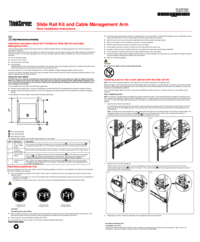


 (50 pages)
(50 pages)







Comments to this Manuals