Lenovo ThinkPad 11e User Manual Page 1
Browse online or download User Manual for Laptops Lenovo ThinkPad 11e. Lenovo ThinkPad 11e User Manual
- Page / 160
- Table of contents
- BOOKMARKS
- UserGuide 1
- SecondEdition(May2014) 2
- Contents 3
- Readthisfirst 7
- Importantsafetyinformation 8
- Serviceandupgrades 9
- Powercordsandpoweradapters 10
- Plugsandoutlets 11
- Powersupplystatement 11
- Externaldevices 12
- Generalbatterynotice 12
- Lithiumcoin-cellbatterynotice 12
- Heatandproductventilation 13
- Usingheadphonesorearphones 15
- Additionalsafetyinformation 15
- Chapter1.Productoverview 17
- Proximitysensor2Microphone 18
- Camera-in-useindicator4Camera 18
- Touchpad8Windowsbutton 18
- Multi-touchscreen 18
- Right-sideview 19
- USB3.0connector 20
- HDMI™connector 20
- Security-lockslot 20
- Left-sideview 21
- 4Audioconnector 22
- 5Mediacardslot 22
- Rearview 23
- Statusindicators 23
- Machinetypeandmodellabel 25
- GenuineMicrosoftlabel 26
- Features 27
- Specifications 28
- Lenovoprograms 29
- Lenovoprogramsoverview 31
- Chapter1.Productoverview17 33
- 18UserGuide 34
- Chapter2.Usingyourcomputer 35
- 1Windowskey 36
- 2Functionkeys 36
- Usingthetouchpad 37
- Rotatingthecomputerdisplay 38
- Notebookmode 38
- Standmode 39
- Tabletmode 40
- Tentmode 41
- Usingthetabletbuttons 42
- Usingthemulti-touchscreen 43
- 28UserGuide 44
- .Usingyourcomputer29 45
- Powermanagement 47
- Usingtheacpoweradapter 47
- Checkingthebatterystatus 47
- Chargingthebattery 48
- Managingthebatterypower 48
- Power-savingmodes 48
- Maximizingthebatterylife 49
- Connectingtothenetwork 50
- Ethernetconnections 50
- Wirelessconnections 50
- Chapter2.Usingyourcomputer35 51
- Presentationsandmultimedia 52
- Changingdisplaysettings 52
- Usinganexternalmonitor 52
- Chapter2.Usingyourcomputer37 53
- Usingaprojector 54
- Usingdualdisplays 54
- Usingaudiofeatures 55
- Usingthecamera 55
- Usingaflashmediacard 56
- Installingaflashmediacard 56
- Removingaflashmediacard 57
- Frequentlyaskedquestions 57
- •“Powerproblems”onpage92 59
- .Usingyourcomputer43 59
- 44UserGuide 60
- Chapter3.Youandyourcomputer 61
- Accessibilityinformation 62
- Chapter3.Youandyourcomputer47 63
- Chapter3.Youandyourcomputer49 65
- Travelingwithyourcomputer 66
- Traveltips 66
- Travelaccessories 66
- Chapter4.Security 67
- Supervisorpassword 68
- Chapter4.Security53 69
- Harddiskpasswords 70
- Harddisksecurity 71
- Usingfirewalls 73
- Protectingdataagainstviruses 73
- 58UserGuide 74
- Chapter5.Advancedconfiguration 75
- Installingdevicedrivers 77
- UsingtheThinkPadSetupprogram 77
- Mainmenu 78
- Configmenu 78
- .Advancedconfiguration63 79
- 64UserGuide 80
- Date/Timemenu 81
- Securitymenu 81
- 66UserGuide 82
- .Advancedconfiguration67 83
- 68UserGuide 84
- Startupmenu 85
- 70UserGuide 86
- Restartmenu 87
- UpdatingtheUEFIBIOS 87
- Usingsystemmanagement 87
- Settingmanagementfeatures 88
- 74UserGuide 90
- Chapter6.Preventingproblems 91
- Takingcareofyourcomputer 93
- Chapter6.Preventingproblems79 95
- 80UserGuide 96
- Diagnosingproblems 97
- Troubleshooting 97
- Computerstopsresponding 97
- Spillsonthekeyboard 98
- Errormessages 98
- Errorswithoutmessages 99
- Beeperrors 100
- Memorymoduleproblems 101
- Networkingproblems 101
- AwirelessLANproblem 102
- Bluetoothproblems 102
- Keyboardproblems 103
- Externalmonitorproblems 104
- Audioproblems 107
- Batteryandpowerproblems 108
- Anacpoweradapterproblem 109
- Apowerbuttonproblem 109
- Bootproblems 109
- Sleepandhibernationproblems 109
- Harddiskdriveproblems 110
- Asoftwareproblem 111
- AUSBproblem 111
- 96UserGuide 112
- Chapter8.Recoveryinformation 113
- Creatingandusingarescuemedium 116
- Solvingrecoveryproblems 118
- Refreshingyourcomputer 118
- Creatingandusingrecoverymedia 119
- Chapter9.Replacingdevices 121
- Replacingthememorymodule 122
- 1,andthenremovethememory 123
- 2tomakeroomforthenewone 123
- Chapter9.Replacingdevices107 123
- Replacingthewireless-LANcard 124
- 1,andthenremovethecover2 125
- 1.Thecardpopsup2 125
- Chapter9.Replacingdevices109 125
- 110UserGuide 126
- Replacingthecoin-cellbattery 127
- 1.Thenattachtheconnector2 129
- Chapter9.Replacingdevices113 129
- Chapter9.Replacingdevices115 131
- 116UserGuide 132
- Replacingthekeyboard 133
- .Replacingdevices119 135
- Installingthekeyboard 136
- 120UserGuide 136
- .Replacingdevices121 137
- 122UserGuide 138
- Chapter10.Gettingsupport 139
- Usingdiagnosticprograms 140
- LenovoSupportWebsite 140
- CallingLenovo 140
- FindingThinkPadoptions 141
- Purchasingadditionalservices 141
- 126UserGuide 142
- Wirelessrelatedinformation 143
- 1Wireless-LANantenna(main) 144
- 132UserGuide 148
- ImportantWEEEinformation 149
- RecyclinginformationforChina 149
- RecyclinginformationforJapan 149
- 136UserGuide 152
- EuropeanUnionRoHS 153
- ChinaRoHS 153
- IndiaRoHS 153
- TurkishRoHS 153
- UkraineRoHS 154
- ©CopyrightLenovo2014 155
- AppendixE.Notices 157
- Trademarks 158
Summary of Contents
UserGuideThinkPad11eandThinkPadYoga11e
CAUTION:Hazardousmovingparts.Keepfingersandotherbodypartsaway.CAUTION:BeforereplacinganyCRUs,turnoffthecomputerandwaitthreetofiveminutestoletthecomputer
–IfyourcomputerispreinstalledwiththeWindows8.1operatingsystem,doingthefollowing:1.Gothedesktopandclickthebattery-statusiconintheWindowsnotificationarea
Table7.Beeperrors(continued)ProblemSolutionFourcyclesoffourshortbeepsShutdownthecomputerimmediatelyandhavethecomputerserviced.FiveshortbeepsThesystemb
CheckwithyourLANadministratorforthenecessarynetworkingsoftware.•Problem:Theadapterstopsworkingfornoapparentreason.Solution:Thenetworkdriverfilesmightbe
4.ClickOKtoclosetheSoundwindow.•Problem:PIMitemssentfromtheWindows7operatingsystemscannotbereceivedcorrectlyintotheaddressbookofanyotherBluetooth-enab
–Themonitortypeiscorrect.Tocheckthesesettings,dothefollowing:1.Right-clickanywhereonthedesktop,andclickPersonalize.2.ClickDisplayattheleft.3.SelectCha
Note:Ifyourcomputercannotdetecttheexternalmonitor,clicktheDetectbutton.2.Clicktheiconforthedesiredmonitor(theMonitor-2iconisfortheexternalmonitor).3.C
Note:Ifyourcomputercannotdetecttheexternalmonitor,clicktheDetectbutton.4.Clicktheiconforthedesiredmonitor(theMonitor-2iconisfortheexternalmonitor).5.C
Audioproblems•Problem:WaveorMIDIsounddoesnotplaycorrectly.Solution:Makesurethatthebuilt-inaudiodeviceisconfiguredcorrectly.1.GotoControlPanelandclickHa
3.Lookattheplaybackdevices.Ifyouhaveattachedaheadphone,theheadphonewillbeautomaticallysetasthedefaultdevice,andtheiconforthatheadphonewillbechecked.4.
Ifyourcomputerdoesnotrunonbatterypower,checkthefollowingitems:1.Ifthebatteryrunsoutofpower,attachacpoweradaptertorechargethebattery.2.Ifthebatteryisch
ExtensioncordsandrelateddevicesEnsurethatextensioncords,surgeprotectors,uninterruptiblepowersupplies,andpowerstripsthatyouuseareratedtohandletheelectr
Ifthebatteryischargedandthetemperatureiswithinrange,havethecomputerserviced.•Problem:Acriticallow-batteryerroroccurs,andthecomputerimmediatelyturnsoff
–Whentheharddiskdrivebeginsorfinishesgettingaccesstodata.–Whenyoucarrytheharddiskdrive.–Whenyoucarryyourcomputer.Thisisanormalcharacteristicofaharddisk
96UserGuide
Chapter8.RecoveryinformationThischapterprovidesinformationabouttherecoverysolutionsprovidedbyLenovo.•“RecoveryinformationfortheWindows7operatingsystem
Tocreaterecoverymedia,clickStart➙AllPrograms➙LenovoThinkVantageT ools➙FactoryRecoveryDisks.Then,followtheinstructionsonthescreen.UsingrecoverymediaYou
PerformingarecoveryoperationThissectionprovidesinstructionsonhowtoperformarecoveryoperationusingtheRescueandRecoveryprogram.1.Fromthedesktop,clickStar
Note:IftheRescueandRecoveryworkspacefailstoopen,see“Solvingrecoveryproblems”onpage102.4.Dooneofthefollowing:•Torescuefilesfromyourharddiskdriveorsolid-
•IfyouhavecreatedarescuemediumusingaUSBharddiskdrive,usethefollowinginstructionstousetherescuemedium:1.AttachtheUSBharddiskdrivetooneoftheUSBconnector
Attention:Ifyouneedupdateddevicedriversforyourcomputer,donotdownloadthemfromtheWindowsUpdateWebsite.ObtainthemfromLenovo.Formoreinformation,see“Making
Attention:Ifyouresetthecomputertothefactorydefaultsettings,allyourpersonalfilesandsettingswillbedeleted.Toavoiddataloss,makeabackupcopyofallthedatathat
ExternaldevicesCAUTION:DonotconnectordisconnectanyexternaldevicecablesotherthanUSBand1394cableswhilethecomputerpowerison;otherwise,youmightdamageyourc
Attention:CreatingrecoverymediawilldeleteanythingstoredontheUSBdrive.Toavoiddataloss,makeabackupcopyofallthedatathatyouwanttokeep.Tocreaterecoverymedi
Chapter9.ReplacingdevicesThischaptercontainsthefollowingitems:•“Staticelectricityprevention”onpage105•“Disablingthebuilt-inbatteries”onpage105•“Replac
ReplacingthememorymoduleBeforeyoustart,printtheseinstructions.Increasingmemorycapacityisaneffectivewaytomakeprogramsrunfaster.Toreplacethememorymodule
4.Pressoutonthelatchesonbothedgesofthesocketatthesametime1,andthenremovethememorymodule2tomakeroomforthenewone.5.Findthenotchonthecontactedgesideofthe
6.Installthecover1andpivotitdownwards2.Thentightenthescrews3.7.Turnthecomputeroveragain.Connecttheacpoweradapterandallcables.Replacingthewireless-LANc
3.Loosenthescrews1,andthenremovethecover2.4.Ifatoolforremovingconnectorsisincludedinthepackagewiththenewcard,useittodisconnectthecablesfromthecard.Ifn
7.Alignthenotchededgeofthenewwireless-LANcardwiththekeyintheslot.Thencarefullyinsertthecardintotheslotatanangleofabout20degrees.8.Pivotthenewwireless-
9.Connecttheantennacablestothenewcard.Besuretoattachthegraycabletotheconnectormarked“MAIN”onthecard,andattachtheblackcabletotheconnectormarked“AUX”.10
•Donotdrop,crush,puncture,orsubjecttostrongforces.Batteryabuseormishandlingcancausethebatterytooverheat,whichcancausegassesorflameto“vent”fromthebatter
1.Installthecoin-cellbattery1.Thenattachtheconnector2.2.Installthecover1andpivotitdownwards2.Thentightenthescrews3.3.Turnthecomputeroveragain.Connectt
Productscontainingmanganesedioxidelithiumcoin-cellbatteriesmaycontainperchlorate.PerchlorateMaterial-specialhandlingmayapply,Seewww.dtsc.ca.gov/hazard
•Neverremovethedrivewhilethecomputerisoperating,insleepmode,orinhibernationmode.Toreplacetheharddiskdriveorsolid-statedrive,dothefollowing:1.Turnoffth
5.Taketheblacktabandlifttheharddiskdriveorsolid-statedrive.6.Gentlytaketheharddiskdriveorsolid-statedriveoutofthedrivebaytorevealthedrivecable.Thendis
9.Connectthedrivecabletotheharddiskdriveorsolid-statedrive.10.Placethenewharddiskdriveorsolid-statedriveintotheharddiskdriveorsolid-statedrivebay.116U
11.Reinstallthescrewtosecuretheharddiskdriveorsolid-statedrive.12.Installthecover1andpivotitdownwards2.Thentightenthescrews3.13.Turnthecomputeroveraga
RemovingthekeyboardToremovethekeyboard,dothefollowing:1.Turnoffthecomputer;thendisconnecttheacpoweradapterandallcablesfromthecomputer.Waitthreetofivemi
6.Pushhardinthedirectionshownbythearrows1tounlatchthefrontsideofthekeyboard.7.Pivotthekeyboardslightlyupwardasshownbythearrow1.Thenturnoverthekeyboard
8.Detachtheconnectorandremovethekeyboard.InstallingthekeyboardToinstallthekeyboard,dothefollowing:1.Attachthecable,andthenturnoverthekeyboard.120UserG
2.Insertthekeyboardintothekeyboardbezelasshown.Ensurethatthefrontedgeofthekeyboardisundertheframeofthekeyboardbezel.3.Slidethekeyboardinthedirectionsh
4.Closethedisplayandturnthecomputerover.Thenreinstallthescrews.5.Installthecover1andpivotitdownwards2.Thentightenthescrews3.6.Turnthecomputeroveragain
Chapter10.GettingsupportThischapterprovidesinformationaboutgettinghelpandsupportfromLenovo.•“BeforeyoucontactLenovo”onpage123•“Gettinghelpandservice”o
ElectricalcurrentsafetyinformationDANGERElectriccurrentfrompower,telephone,andcommunicationcablesishazardous.Toavoidashockhazard:•Donotuseyourcomputer
aboutwheretogoforadditionalinformationaboutLenovoandourproducts,whattodoifyouexperienceaproblemwithyourcomputer,andwhomtocallforserviceshoulditbeneces
•Engineeringchangemanagement-Occasionally,theremightbechangesthatarerequiredafteraproducthasbeensold.Lenovooryourreseller,ifauthorizedbyLenovo,willmak
services;upgradedorextendedhardwarerepairservices;andcustominstallationsservices.Serviceavailabilityandservicenamemightvarybycountry.Formoreinformatio
AppendixA.RegulatoryinformationWirelessrelatedinformationWirelessinteroperabilityTheWirelessLANPCIExpressMiniCardisdesignedtobeinteroperablewithanywir
recommendationsreflecttheconsensusofthescientificcommunityandresultfromdeliberationsofpanelsandcommitteesofscientistswhocontinuallyreviewandinterpretthe
ExportclassificationnoticeThisproductissubjecttotheUnitedStatesExportAdministrationRegulations(EAR)andhasanExportClassificationControlNumber(ECCN)of4A99
acceptresponsibilityforanyfailuretosatisfytheprotectionrequirementsresultingfromanon-recommendedmodificationoftheproduct,includingtheinstallationofopti
JapanVCCIClassBcompliancestatementJapancompliancestatementforproductswhichconnecttothepowermainswithratedcurrentlessthanorequalto20AperphaseLenovoprod
132UserGuide
AppendixB.WEEEandrecyclinginformationLenovoencouragesownersofinformationtechnology(IT)equipmenttoresponsiblyrecycletheirequipmentwhenitisnolongerneede
UsingheadphonesorearphonesCAUTION:Excessivesoundpressurefromearphonesandheadphonescancausehearingloss.Adjustmentoftheequalizertomaximumincreasestheear
PursuanttotheLawforPromotionofEffectiveUtilizationofResources,thecollectingandrecyclingofhome-usedcomputersandmonitorsbythemanufacturerwasbegunonOctob
BatteryrecyclinginformationfortheEuropeanUnionNotice:ThismarkappliesonlytocountrieswithintheEuropeanUnion(EU).Batteriesorpackagingforbatteriesarelabel
136UserGuide
AppendixC.RestrictionofHazardousSubstancesDirective(RoHS)EuropeanUnionRoHSLenovoproductssoldintheEuropeanUnion,onorafter3January2013meettherequirement
UkraineRoHS138UserGuide
AppendixD.ENERGYSTARmodelinformationENERGYSTAR®isajointprogramoftheU.S.EnvironmentalProtectionAgencyandtheU.S.DepartmentofEnergyaimedatsavingmoneyandp
3.IntheDeviceManagerwindow,expandNetworkadapters.4.Right-clickyournetworkadapterdevice,andclickProperties.5.ClickthePowerManagementtab.6.CleartheAllow
AppendixE.NoticesLenovomaynotoffertheproducts,services,orfeaturesdiscussedinthisdocumentinallcountries.ConsultyourlocalLenovorepresentativeforinformat
TrademarksThefollowingtermsaretrademarksofLenovointheUnitedStates,othercountries,orboth:AccessConnectionsActiveProtectionSystemLenovoRescueandRecovery
xivUserGuide
Chapter1.ProductoverviewThischapterprovidesinformationaboutthelocationsofconnectors,locationsofimportantproductlabels,computerfeatures,specifications,a
2Camera-in-useindicatorWhenthecameraisstarted,thecamera-in-useindicatorturnsoningreen.3CameraUsethecameratotakepicturesorholdavideoconference.Formorei
1ProximitysensorTheproximitysensorisdesignedtoworkwhenyourcomputerisintabletmode.Iftheproximitysensordetectsyourhandsnearby,theActiveProtectionSystem™
Note:Beforeusingthisinformationandtheproductitsupports,besuretoreadandunderstandthefollowing:•Safety,Warranty,andSetupGuide•RegulatoryNotice•“Importan
1Powerbutton2Volume-controlbuttons3USB3.0connector4HDMI™connector5Security-lockslot1PowerbuttonUsethepowerbuttontoturnonthecomputer.Toturnoffthecomput
4HDMIconnectorYourcomputerhasaHigh-DefinitionMultimediaInterface(HDMI)connector.Thisconnectorcanconnectacompatibledigitalaudiodeviceorvideomonitor,such
DANGERToavoidtheriskofelectricalshock,donotconnectthetelephonecabletotheEthernetconnector.YoucanonlyconnectanEthernetcabletothisconnector.TheEthernetc
Rearview1FanlouversThefanlouversandinternalfanenableairtocirculateinthecomputer,whichinturnensurespropercooling,especiallythecoolingofthemicroprocesso
1FnLockindicatorTheFnLockindicatorshowsthestatusofFnLockfunction.Formoreinformation,see“Specialkeys”onpage19.2Speaker-muteindicatorWhenthespeaker-mute
•Blinksfast:Thecomputerisenteringhibernationmode.•Blinksslowly:Thecomputerisinsleepmode.•Blinksforthreetimes:Thecomputerisinitiallyconnectedtopower.•O
FCCIDandICCertificationnumberinformationTheFCCIDandICCertificationnumberfortheinstalledwirelesscommunicationcardsarenotshownontheenclosureofyourcomputer
ThefollowingillustrationshowsthelocationoftheGenuineMicrosoftlabelonthebackcoverofthecomputer.FeaturesThistopicprovidesgeneralinformationaboutthecompu
Display•Size:11.6inches(294.64mm)•Resolution:–LCD:Upto1366x768–Externalmonitor:Upto1920x1080(HDMI)•Colordisplaywiththethin-filmtransistor(TFT)technolog
Dimensions•Width:300mm(11.81inches)•Depth:216mm(8.50inches)•Height:–ThinkPad11e:22.30mm(0.88inch)–ThinkPadYoga11e:22.90mm(0.90inch)Weight•ThinkPad11e:
ContentsReadthisfirst...vImportantsafetyinformation...viConditionsthatrequireimmediateaction..viiServiceandupgrades...viiPower
AccessingLenovoprogramsfromtheLenovoThinkVantageToolsprogramToaccessLenovoprogramsfromtheLenovoThinkVantageToolsprogram,clickStart➙AllPrograms➙LenovoT
Table2.ProgramsinControlPanelProgramControlPanelsectionGreentextinControlPanelAccessConnectionsNetworkandInternetLenovo-InternetConnectionActiveProtec
Note:Dependingonyourcomputermodel,someoftheprogramsmightnotbeavailable.•AccessConnections(Windows7)TheAccessConnectionsprogramisaconnectivityassistant
•ActiveProtectionSystem(Windows7andWindows8.1)TheActiveProtectionSystemprogramprotectsyourharddiskdrivewhentheshocksensorinsideyourcomputerdetectsacon
18UserGuide
Chapter2.UsingyourcomputerThischapterprovidesinformationonusingsomeofthecomputercomponents.Tocreateamorecomfortableconditionforyouruseofthecomputer,se
1WindowskeyPresstheWindowskeytoswitchbetweenthecurrentworkspaceandtheStartscreen.ForinformationaboutusingtheWindowskeywithotherkeys,refertothehelpinfo
•F10:ForWindows7:OpensWindowsSearch.ForWindows8.1:OpenstheSearchcharm.•F11:Viewstheprogramsthatyouhaveopened.•F12:ForWindows7:OpensComputer.ForWindows
Thissectioncontainsthefollowingtopics:•“Rotatingthecomputerdisplay”onpage22•“Notebookmode”onpage22•“Standmode”onpage23•“Tabletmode”onpage24•“Tentmode”
Openthecomputerdisplayslowlytoanyanglewithinarangeoflessthan190degreesasshowninthefollowingillustration.Yourcomputerisnowinnotebookmode.Note:Thedegree
Protectingdataagainstviruses...57Chapter5.Advancedconfiguration..59Installinganewoperatingsystem...59InstallingtheWindows7operatingsystem..59I
1.Slowlyrotatethecomputerdisplayclockwisetoanyanglewithinarangeof190degreesto359degrees.Note:ThedegreesreferstotheangledegreesbetweentheLCDandthekeybo
1.Positionyourcomputerasshownandslowlyrotatethecomputerdisplayclockwisetotheangleof360degrees.Note:ThedegreesreferstotheangledegreesbetweentheLCDandth
1.Slowlyrotateyourcomputerdisplayanticlockwisetoanyanglewithinarangeof190degreesto359degrees.Note:ThedegreesreferstotheangledegreesbetweentheLCDandthe
1Powerbutton:Pressthepowerbuttontoturnonthecomputer.2Speakervolume-upbutton:Pressthespeakervolume-upbuttontoincreasethespeakervolume.3Speakervolume-do
TasksTouchgestures(touchmodelsonly)MouseactionsStartanapplicationorperformanactiononastartedapplication,suchasCopy,Save,andDelete,dependingontheapplic
TasksTouchgestures(touchmodelsonly)MouseactionsOpenamenuwithmultipleoptions.Tapandhold.Double-click.Displaythecharmsthatcontainsystemcommands,suchasSt
TasksTouchgestures(touchmodelsonly)MouseactionsCustomizetilesontheStartscreen,oruninstallanapplication.•Swipeinfromthetoporbottomedge.TapCustomize,and
PowermanagementThepowertorunyourcomputercomeseitherfromtheacpowerprovidedbytheacpoweradapterofyourcomputer,orfromthelithium-ion(Li-ion)batteryprovided
•ForWindows7:StartthePowerManagerprogramandclicktheBatterytab.ForinstructionsonhowtostartthePowerManagerprogram,see“AccessingLenovoprogramsontheWindow
•Screen-blankmode(forWindows7only)Thecomputerdisplayrequiresconsiderablebatterypower.Toturnoffthepowertothedisplayandmakethecomputerenterscreen-blankm
LenovoproductserviceinformationforTaiwan...131Eurasiancompliancemark...131Brazilregulatorynotice...131Mexicoregulatorynoti
ConnectingtothenetworkYourcomputerhasoneormorenetworkcardsthatenableyoutoconnectyourcomputertotheInternetandothernetworkconnections.Ethernetconnection
Note:Todisplaythelist,ensurethatairplanemode(flightmode)issettooff.2.Double-clickanetworktoconnecttoit.Providerequiredinformationifneeded.Ifyouneedtoco
•Powertothewirelessradioison.Thesignalstrengthofthewirelessconnectionispoor.Toimprovesignalstrength,moveyourcomputerclosertothewirelessaccesspoint.•Po
Youcanmovethedisplayoutputtothecomputerdisplay,theexternalmonitor,orbothintheDisplaySettingswindow.ConnectinganexternalmonitorToconnectanexternalmonit
2.ClickAdvancedSettings,andthenclicktheColorManagementtab.3.ClickColorManagement,andthenclicktheAdvancedtab.4.Changethecolorsettingsasyoudesired,andth
7.ClickOKtoapplythechanges.ConsiderationsforusingtheExtenddesktopfunction•IfyouwanttoshowDOSfull-screenwhileinExtenddesktopmode,onlytheprimarydisplays
•ForWindows7:StarttheCommunicationsUtilityprogram.•ForWindows8.1:ClickCamerafromtheStartscreen.Whenthecameraisstarted,thecamera-in-useindicatorturnson
2.ClickHardwareandSound.3.ClickDeviceManager.Ifyouarepromptedforanadministratorpasswordorconfirmation,typethepasswordorprovideconfirmation.4.FromtheActi
1.Onthedesktop,moveyourpointertothetaskbaratthebottomofthescreenandright-clickonthetaskbar.2.ClickProperties.TheTaskbarandNavigationpropertieswindowis
•“Installinganewoperatingsystem”onpage59•“Computerstopsresponding”onpage81•“Powerproblems”onpage92Chapter2.Usingyourcomputer43
ivUserGuide
44UserGuide
Chapter3.YouandyourcomputerThischapterprovidesinformationaboutaccessibility,comfort,andtravelingwithyourcomputer.AccessibilityandcomfortGoodergonomicp
Headposition:Keepyourheadandneckinacomfortableandneutral(vertical,orupright)position.Chair:Useachairthatgivesyougoodbacksupportandseatheightadjustment
On-screennotificationOn-screennotificationhelpshearing-impairedpeoplebeawareofthestatusoftheircomputer.On-screennotificationreplacessoundswithvisualcueso
•ForWindows8.1:Moveyourpointertothetop-rightorbottom-rightcornerofthescreentodisplaythecharmsandclickSearch.Then,typeSpeechRecognitionintothesearchfiel
•“Customizabletextsize”onpage48•“Magnifier”onpage48•“Zoom”onpage48EaseofAccesskeyboardshortcutsKeyboardshortcutsarecombinationsoftwoormorekeysthatyouca
Formoreinformationonthelocationandfunctionofeachconnector,see“Locatingcomputercontrols,connectors,andindicators”onpage1.Documentationinaccessibleforma
Chapter4.SecurityThischapterprovidesinformationabouthowtoprotectyourcomputerfromtheftandunauthorizeduse.•“Attachingamechanicallock”onpage51•“Usingpass
Ifyousetapower-onpassword,thepasswordpromptisdisplayedonthescreenwheneveryouturnonthecomputer.Youmustenterthecorrectpasswordtostartusingthecomputer.Se
–Enablingordisablingthefollowingfeatures:–BootDeviceListF12Option–BootOrderLock–FlashBIOSUpdatingbyEnd-Users–Internalnetworkdevice–Internalwirelessdev
ReadthisfirstBesuretofollowtheimportanttipsgivenheretogetthemostuseandenjoymentoutofyourcomputer.Failuretodosomightleadtodiscomfortorinjury,orcauseyour
yoursupervisorpassword,Lenovocannotresetyourpassword.YoumusttakeyourcomputertoaLenovoreselleroraLenovomarketingrepresentativetohavethesystemboardrepla
ChangingorremovingaharddiskpasswordTochangeorremovetheharddiskpassword,dothefollowing:•IfyouareinUser+Masterharddiskmode,youcanselecteitherUserHDPorMa
•Setapower-onpasswordaswellasaharddiskpasswordforyourinternalharddiskdriveorsolid-statedrive.Refertotheproceduresin“Power-onpassword”onpage51and“Hardd
Theseoperations,however,onlychangethefilelocationofthedata;theydonotdeletethedataitself.Inotherwords,thedataretrievalprocessingisdisabledunderanoperati
58UserGuide
Chapter5.AdvancedconfigurationThischapterprovidesthefollowinginformationtohelpyouconfigurethecomputer:•“Installinganewoperatingsystem”onpage59•“Installi
WhenyouinstalltheWindows7operatingsystem,youmightneedoneofthefollowingcountryorregioncodes:CountryorregionCodeCountryorregionCodeChinaSCDenmarkDKFinla
CountryorregionCodeCountryorregionCodeSwedenSVTaiwanandHongKongTCUnitedStatesUSInstallingdevicedriversDevicedriveristheprogramthatoperatesaparticularh
MainmenuWhenyouentertheThinkPadSetupprogram,youwillfirstseetheMainmenuasfollows:•UEFIBIOSVersion•UEFIBIOSDate•EmbeddedControllerVersion•TXEFirmwareVers
Table4.Configmenuitems(continued)MenuitemSubmenuitemValueComments•TheWakeonLANfunctiondoesnotworkwhenaharddiskpasswordisset.EthernetLANOptionROM(forLeg
Protectyourcomputeranddatawhenmovingit.Beforemovingacomputerequippedwithaharddiskdriveorsolid-statedrive,dooneofthefollowing:•Turnitoff.•Putitinsleepm
Table4.Configmenuitems(continued)MenuitemSubmenuitemValueComments3.0connectorwillworkasaUSB2.0connector.Keyboard/MouseFnandCtrlKeyswap•Disabled•Enabled
Table4.Configmenuitems(continued)MenuitemSubmenuitemValueCommentsPasswordBeep•Disabled•EnabledEnablethisoptiontohaveabeepsoundwhenthecomputeriswaitingf
Table5.Securitymenuitems(continued)MenuitemSubmenuitemValueCommentsfromeitherapower-offstateorhibernationstate,byanunattendedeventsuchasaWakeonLANatte
Table5.Securitymenuitems(continued)MenuitemSubmenuitemValueCommentsNote:ThisitemissetasDisabledbydefaultwhentheOSOptimizedDefaultsontheRestartmenuisse
Table5.Securitymenuitems(continued)MenuitemSubmenuitemValueCommentsMicrophone•Disabled•EnabledIfyouselectEnabled,youcanusethemicrophones(internal,exte
Table5.Securitymenuitems(continued)MenuitemSubmenuitemValueCommentsSetupMode.YoucaninstallyourownplatformkeyandcustomizetheSecureBootsignaturedatabase
Table6.StartupmenuitemsMenuitemValueCommentsBoot•USBCD•USBFDD•ATAHDD0•USBHDD•PCILAN-xxxxxxxxxx•PCILANSelectthebootdevicewhenyoupressthepowerbuttontotu
Table6.Startupmenuitems(continued)MenuitemValueCommentsBootDeviceListF12Option•Disabled•EnabledIfyouselectEnabled,theF12keyisrecognizedandtheBootMenuw
DesktopManagementInterfaceTheUEFIBIOSofyourcomputersupportsaninterfacecalledSystemManagementBIOS(SMBIOS)ReferenceSpecification,version2.6.1.SMBIOSprovi
DefiningaNetworkBootsequenceWhenthecomputerwakesonLAN,thecomputerbootsfromthedeviceasspecifiedontheNetworkBootmenu,andthenfollowthebootorderlistontheBoo
ConditionsthatrequireimmediateactionProductscanbecomedamagedduetomisuseorneglect.Someproductdamageisseriousenoughthattheproductshouldnotbeusedagainunt
74UserGuide
Chapter6.PreventingproblemsAnimportantpartofowningaThinkPadnotebookcomputerismaintenance.Withpropercare,youcanavoidcommonproblems.Thischapterprovidesi
•Forsuspectedharddiskdriveorsolid-statedriveissues,referto“Diagnosingproblems”onpage81andrunadiagnostictestforthedrivebeforeyoucalltheCustomerSupportC
TakingcareofyourcomputerAlthoughyourcomputerisdesignedtofunctionreliablyinnormalworkenvironments,youneedtousecommonsenseinhandlingit.Byfollowingtheimp
–Memorymodule–Memorycard,suchasanSDcard,SDHCcard,SDXCcard,andaMultiMediaCardNote:Notalllisteddevicesareincludedinyourcomputer.•Whiletransferringdatato
1.Gentlywipethedisplaywithadry,soft,lint-freecloth.Ifyouseeascratchlikemarkonyourdisplay,itmightbeastaintransferredfromthekeyboardwhenthecoverwaspress
80UserGuide
Chapter7.TroubleshootingproblemsThischapterprovidesinformationonwhattodoifyouexperienceaproblemwithyourcomputer.Thischaptercontainsthefollowingtopics:
2.Whilethecomputerisoff,removetheacpoweradapterfromthecomputer.Holddownthepowerbuttonfor10seconds.Connecttheacpoweradapter.Ifthecomputerdoesnotturnbac
•Message:0189:InvalidRFIDconfigurationinformationareaSolution:TheEEPROMchecksumisnotcorrect(block#4and5).Thesystemboardshouldbereplace,andtheUUIDneedst
More documents for Laptops Lenovo ThinkPad 11e


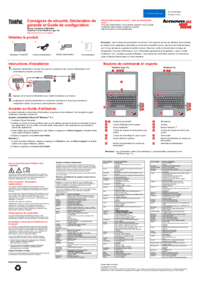
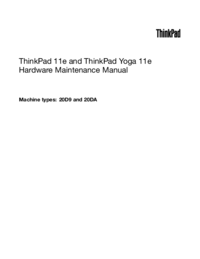







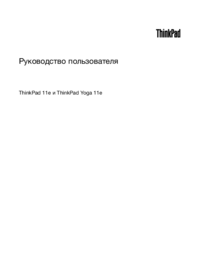


 (90 pages)
(90 pages) (21 pages)
(21 pages) (2 pages)
(2 pages)







Comments to this Manuals