Lenovo T430u User's Guide
Browse online or download User's Guide for Laptops Lenovo T430u. Lenovo ThinkPad T430u User Manual
- Page / 162
- Table of contents
- BOOKMARKS
- UserGuide 1
- FirstEdition(August2012) 2
- Contents 3
- AppendixC.ENERGYSTARmodel 5
- AppendixD.Notices.........141 5
- Readthisrst 7
- Importantsafetyinformation 8
- Safetyguidelines 9
- Powercordsandpoweradapters 10
- Plugsandoutlets 11
- Powersupplystatement 11
- Externaldevices 12
- Lithiumcoincellbatterynotice 12
- Heatandproductventilation 12
- ©CopyrightLenovo2012 13
- Usingheadphonesorearphones 14
- Additionalsafetyinformation 15
- Chapter1.Productoverview 17
- Right-sideview 19
- Left-sideview 20
- Rearview 21
- Bottomview 22
- Statusindicators 22
- Systemstatusindicators 23
- Deviceaccessindicator 24
- Machinetypeandmodellabel 25
- CerticateofAuthenticitylabel 26
- Features 26
- Specications 27
- Operatingenvironment 28
- ThinkVantageprograms 28
- AccessingThinkVantageprograms 29
- Chapter1.Productoverview15 31
- Chapter2.Usingyourcomputer 33
- Specialkeysandbuttons 34
- Functionkeycombinations 34
- Chapter2.Usingyourcomputer19 35
- Windowskey 37
- Usingthetouchpad 39
- Powermanagement 41
- Checkingthebatterystatus 41
- Usingtheacpoweradapter 41
- Chargingthebattery 42
- Maximizingthebatterylife 42
- Managingthebatterypower 42
- Power-savingmodes 42
- Chapter2.Usingyourcomputer27 43
- Connectingtothenetwork 44
- Ethernetconnections 44
- Wirelessconnections 44
- Chapter2.Usingyourcomputer29 45
- UsingBluetooth 46
- Chapter2.Usingyourcomputer31 47
- Presentationsandmultimedia 48
- Changingdisplaysettings 48
- Chapter2.Usingyourcomputer33 49
- Usingdualdisplays 50
- Usingaudiofeatures 51
- Usingtheintegratedcamera 51
- Usingaashmediacard 52
- Insertingaashmediacard 52
- Removingaashmediacard 53
- 38UserGuide 54
- Chapter3.Youandyourcomputer 55
- Accessibilityinformation 56
- Travelingwithyourcomputer 57
- Traveltips 57
- Travelaccessories 57
- Chapter4.Security 59
- Power-onpassword 60
- Harddiskpasswords 60
- Chapter4.Security45 61
- Supervisorpassword 62
- Chapter4.Security47 63
- Harddisksecurity 64
- Settingthesecuritychip 64
- Usingangerprintreader 65
- Chapter4.Security51 67
- Usingrewalls 69
- Protectingdataagainstviruses 69
- 54UserGuide 70
- Chapter5.Recoveryoverview 71
- Chapter5.Recoveryoverview57 73
- Creatingandusingarescuemedium 74
- Chapter5.Recoveryoverview59 75
- Solvingrecoveryproblems 76
- Chapter6.Replacingdevices 77
- Chapter6.Replacingdevices63 79
- 1.Thenremovethebottomcover2 80
- .Replacingdevices65 81
- Chapter6.Replacingdevices67 83
- 1.Securethecardwiththescrew2 84
- Chapter6.Replacingdevices69 85
- 5.Removethecard 86
- 70UserGuide 86
- .Replacingdevices71 87
- Chapter6.Replacingdevices73 89
- 74UserGuide 90
- Replacingthememorymodule 91
- Replacingthekeyboard 93
- 78UserGuide 94
- Installingthekeyboard 95
- .Replacingdevices79 95
- 80UserGuide 96
- Replacingthebackupbattery 97
- 1.Thenattachtheconnector2 98
- Chapter7.Advancedconguration 99
- Installingdevicedrivers 101
- InstallingthedriverforUSB3.0 101
- ThinkPadSetup 102
- Mainmenu 102
- Congmenu 103
- 88UserGuide 104
- .Advancedconguration89 105
- 90UserGuide 106
- Date/Timemenu 107
- Securitymenu 108
- .Advancedconguration93 109
- 94UserGuide 110
- .Advancedconguration95 111
- Startupmenu 112
- 98UserGuide 114
- Restartmenu 115
- UpdatingyoursystemUEFIBIOS 115
- Usingsystemmanagement 115
- Systemmanagement 116
- Settingmanagementfeatures 116
- .Advancedconguration101 117
- 102UserGuide 118
- Chapter8.Preventingproblems 119
- Takingcareofyourcomputer 120
- 108UserGuide 124
- Diagnosingproblems 125
- Troubleshooting 125
- Computerstopsresponding 125
- Spillsonthekeyboard 126
- Errormessages 126
- Errorswithoutmessages 128
- Beeperrors 129
- Memorymoduleproblems 129
- Networkingproblems 129
- AwirelessLANproblem 130
- AwirelessWANproblem 131
- Bluetoothproblems 131
- Keyboardproblems 132
- Computerscreenproblems 132
- Externalmonitorproblems 133
- Audioproblems 135
- Fingerprintreaderproblems 136
- Batteryandpowerproblems 137
- Bootproblems 138
- Sleepandhibernationproblems 138
- Asoftwareproblem 139
- AUSBproblem 140
- Chapter10.Gettingsupport 141
- Usingdiagnosticprograms 142
- LenovoSupportWebsite 142
- CallingLenovo 142
- FindingThinkPadoptions 143
- Purchasingadditionalservices 143
- 128UserGuide 144
- Wirelessrelatedinformation 145
- 1WirelessLANantenna(main) 146
- 3WirelessWANantenna(main) 146
- Exportclassicationnotice 147
- Electronicemissionnotices 147
- Directive 148
- 134UserGuide 150
- ImportantWEEEinformation 151
- Japanrecyclingstatements 151
- RecyclinginformationforBrazil 152
- 138UserGuide 154
- 5.ClickthePowerManagementtab 156
- 7.ClickOK 156
- 140UserGuide 156
- AppendixD.Notices 157
- Trademarks 158
- ChinaRoHS 159
- TurkishRoHS 159
- UkraineRoHS 159
- IndiaRoHS 160
- PartNumber: 162
- PrintedinChina 162
- (1P)P/N: 162
Summary of Contents
UserGuideThinkPadT430u
surethatthepoweristurnedoffandthattheproductisunpluggedfromanypowersource.Ifyouhaveanyquestionsorconcerns,contacttheCustomerSupportCenter.Althoughther
Italy:ITJapan:JPNetherlands:NLNorway:NOSpain:SPSweden:SVTaiwanandHongKong:TCUnitedStates:USInstallingtheWindows7operatingsystemBeforeyoustart,printthe
nottrue:Ifyouremovetheharddiskdrivefromacomputerwithadual-coreprocessorandinstallitonacomputerwithasingle-coreprocessor,youcannotgetaccesstotheharddis
15.ClickClosetoclosetheDisplayPropertieswindow.16.ClickOKontheMonitortab.17.ClickOKandclosetheDisplaySettingswindow.InstallingotherdriversandsoftwareT
•Systemboardserialnumber•AssetT ag•CPUType•CPUSpeed•Installedmemory•UUID•MACaddress(InternalLAN)CongmenuIfyouneedtochangethecongurationofyourcompute
Table4.Congmenuitems(continued)MenuitemSubmenuitemSelectionCommentsfunctionisenabledwithanypowersources.Note:Itisrequiredtouseacpowerwiththemagicpack
Table4.Congmenuitems(continued)MenuitemSubmenuitemSelectionCommentsFnandCtrlKeyswap•Disabled•EnabledIfyouselectEnabled,theFnkeyworksastheCtrlkey,andt
Table4.Congmenuitems(continued)MenuitemSubmenuitemSelectionCommentsIntelSpeedStep®technology•Disabled•EnabledModeforAC•MaximumPerformance•BatteryOpti
Table4.Congmenuitems(continued)MenuitemSubmenuitemSelectionComments•2hours•3hoursPasswordBeep•Disabled•EnabledEnablesordisablesthepasswordbeepwhenthe
SecuritymenuIfyouneedtosetthesecurityfeaturesofyourcomputer,selectSecurityfromtheThinkPadSetupprogrammainmenu.Notes:•Thedefaultsettingsarealreadyoptim
Table5.Securitymenuitems(continued)MenuitemSubmenuitemSelectionCommentsforpasswords,noonebutyoucanchangethelength.Passwordatunattendedboot•Disabled•En
Topreventpossibleoverheating,donotcoverthepoweradapterwithclothingorotherobjectswhenthepoweradapterispluggedintoanelectricaloutlet.Extensioncordsandre
Table5.Securitymenuitems(continued)MenuitemSubmenuitemSelectionComments•CMOSReporting:RecordCMOSdatainthereport.•NVRAMReporting:Storesecuritydatainthe
Table5.Securitymenuitems(continued)MenuitemSubmenuitemSelectionCommentsMemoryProtectionExecutionPrevention•Disabled•EnabledSomecomputervirusesandworms
Table5.Securitymenuitems(continued)MenuitemSubmenuitemSelectionCommentsFingerprintReader•Disabled•EnabledIfyouselectEnabled,youcanusethengerprintread
Tochangethestartupsequencetemporarilysothatthesystemstartsupfromadifferentdrive,dothefollowing:1.Turnoffthecomputer.2.Turnonthecomputer;then,whilethem
Table6.Startupmenuitems(continued)MenuitemSelectionCommentsUEFI/LegacyBoot•Both•UEFIOnly•LegacyOnlySelectsystembootcapability.•Both:Thesystemwillbootf
Table6.Startupmenuitems(continued)MenuitemSelectionCommentsBootDeviceListF12Option•Disabled•EnabledIfyouselectEnabled,theF12keyisrecognizedandtheBootM
SystemmanagementReadthistopictolearnmoreaboutfeaturesofsystemmanagement.WakeonLANAnetworkadministratorcanuseWakeonLANtoturnonacomputerfromamanagementc
Note:Ifyouwanttoinitializethesettingtoreturntothedefaultstartupsequence,pressF9.Thedefaultsettingsareautomaticallyreloaded.Chapter7.Advancedcongurati
102UserGuide
Chapter8.PreventingproblemsAnimportantpartofowningaThinkPadnotebookcomputerismaintenance.Withpropercare,youcanavoidcommonproblems.Thechapterprovidesin
Hazardousvoltage,current,andenergylevelsarepresentinsideanycomponentthathasthislabelattached.Therearenoserviceablepartsinsidethesecomponents.Ifyoususp
haveyourmachinemodeltype,serialnumber,andthecomputerinfrontofyou.Also,ifthecomputerisproducingerrorcodes,itishelpfultohavetheerrorscreenonorthemessage
Becarefulaboutwhereandhowyouwork•Storepackingmaterialssafelyoutofthereachofchildrentopreventtheriskofsuffocationfromplasticbags.•Keepyourcomputerawayf
Note:Notalllisteddevicesareincludedinyourcomputer.Thisactionreducesanystaticelectricityfromyourbody.Thestaticelectricitycoulddamagethedevice.•Whiletra
1.Gentlywipethedisplaywithadry,softlint-freecloth.Ifyouseeascratchlikemarkonyourdisplay,itmightbeastaintransferredfromthekeyboardortheTrackPointpointi
108UserGuide
Chapter9.TroubleshootingcomputerproblemsThischapterprovidesinformationonwhattodoifyouexperienceaproblemwithyourcomputer.Thischaptercontainsthefollowin
Note:Donotremovethebatteryandtheacpoweradaptertoresetthecomputer.2.Whilethecomputeristurnedoff,removeallpowersourcesfromthecomputer(acpoweradapter).Ho
•Message:0187:EAIAdataaccesserrorSolution:TheaccesstoEEPROMhasfailed.Havethecomputerserviced.•Message:0188:InvalidRFIDSerializationInformationArea.Sol
Solution:POSTwarningmessageincaseUUIDisnotsetcorrectly.Havethecomputerserviced.•Message:FanerrorSolution:Coolingfanhasfailed.Havethecomputerserviced.•
Iftheproblempersists,havethecomputerserviced.•Problem:Myscreengoesblankwhilethecomputerison.Solution:Yourscreensaverorpowermanagementmighthavebeenenab
Yourcomputergeneratessomeheatduringnormaloperation.Theamountofheatdependsontheamountofsystemactivityandthebatterychargelevel.Extendedcontactwithyourbo
1.ClickStart➙ControlPanel➙HardwareandSound➙DeviceManager.Ifyouarepromptedforanadministratorpasswordorconrmation,typethepasswordorprovideconrmation.2
ChecktheNetworkName(SSID)andyourencryptioninformation.UsetheAccessConnectionsprogramtoverifythiscase-sensitiveinformation.AwirelessWANproblemProblem:A
Keyboardproblems•Problem:Allorsomekeysonthekeyboarddonotwork.Solution:Ifanexternalnumerickeypadisconnected:1.Turnoffthecomputer.2.Removetheexternalnum
Note:Thedevicedrivernamedependsonthevideochipthathasbeeninstalledonyourcomputer.7.ClickthePropertiesbutton.Ifyouarepromptedforanadministratorpasswordo
Note:Thedevicedrivernamedependsonthevideochipthathasbeeninstalledonyourcomputer.6.ClickOK.Iftheinformationisincorrect,reinstallthedevicedriver.–Checkt
•Problem:Wrongcharactersaredisplayedonthescreen.Solution:Didyoufollowthecorrectprocedurewheninstallingtheoperatingsystemorapplicationprogram?Ifyoudid,
3.UnderDevicesandPrinters.clickDeviceManager.Ifyouarepromptedforanadministratorpasswordorconrmation,typethepasswordorprovideconrmation.4.Double-clic
Solution:Gentlycleanthesurfaceofthereaderwithadry,soft,lint-freecloth.•Problem:Thereaderoftenfailstoenrollorauthenticateyourngerprint.Solution:Ifthes
Ifyourcomputerdoesnotrunonbatterypower,checkthefollowingitems:1.Ifthebatteryrunsoutofpower,attachacpoweradaptertorechargethebattery.2.Ifthebatteryisch
Ifthesystemstilldoesnotreturnfromsleepmode,yoursystemmightstoprespondingandyoumightnotbeabletoturnoffthecomputer.Inthiscase,youneedtoresetthecomputer.
DANGERConnectanddisconnectcablesasdescribedinthefollowingprocedureswheninstalling,moving,oropeningcoversonthisproductorattacheddevices.Toconnect:1.Tur
Checkthefollowing:•Theapplicationisdesignedtooperatewithyouroperatingsystem.•Otherapplicationsruncorrectlyonyourcomputer.•Thenecessarydevicedriversare
Chapter10.GettingsupportThischapterprovidesinformationaboutgettinghelpandsupportfromLenovo.•“BeforeyoucontactLenovo”onpage125•“Gettinghelpandservice”o
aboutwheretogoforadditionalinformationaboutLenovoandourproducts,whattodoifyouexperienceaproblemwithyourcomputer,andwhomtocallforserviceshoulditbeneces
•Engineeringchangemanagement-Occasionally,theremightbechangesthatarerequiredafteraproducthasbeensold.Lenovooryourreseller,ifauthorizedbyLenovo,willmak
Formoreinformationabouttheseservices,goto:http://www.lenovo.com/accessories/services/index.html128UserGuide
AppendixA.RegulatoryinformationWirelessrelatedinformationWirelessinteroperabilityTheWirelessLANPCIExpressMiniCardisdesignedtobeinteroperablewithanywir
recommendationsreecttheconsensusofthescienticcommunityandresultfromdeliberationsofpanelsandcommitteesofscientistswhocontinuallyreviewandinterpretthe
IfyourcomputerisshippedwithouttheRegulatoryNotice,youcannditontheWebsiteat:http://www.lenovo.com/ThinkPadUserGuidesExportclassicationnoticeThisprodu
EuropeanUnion-CompliancetotheElectromagneticCompatibilityDirectiveThisproductisinconformitywiththeprotectionrequirementsofEUCouncilDirective2004/108/E
JapanVCCIClassBcompliancestatementJapancompliancestatementforproductswhichconnecttothepowermainswithratedcurrentlessthanorequalto20AperphaseLenovoprod
AdditionalsafetyinformationDANGERPlasticbagscanbedangerous.Keepplasticbagsawayfrombabiesandchildrentoavoiddangerofsuffocation.Noticefortabletpersonalc
134UserGuide
AppendixB.WEEEandrecyclingstatementsLenovoencouragesownersofinformationtechnologyequipmenttoresponsiblyrecycletheirequipmentwhenitisnolongerneeded.Len
DisposingofLenovocomputercomponentsSomeLenovocomputerproductssoldinJapanmayhavecomponentsthatcontainheavymetalsorotherenvironmentalsensitivesubstances
BatteriesorpackagingforbatteriesarelabeledinaccordancewithEuropeanDirective2006/66/ECconcerningbatteriesandaccumulatorsandwastebatteriesandaccumulator
138UserGuide
AppendixC.ENERGYSTARmodelinformationENERGYSTAR®isajointprogramoftheU.S.EnvironmentalProtectionAgencyandtheU.S.DepartmentofEnergyaimedatsavingmoneyandp
5.ClickthePowerManagementtab.6.CleartheAllowthisdevicetowakethecomputercheckbox.7.ClickOK.140UserGuide
AppendixD.NoticesLenovomaynotoffertheproducts,services,orfeaturesdiscussedinthisdocumentinallcountries.ConsultyourlocalLenovorepresentativeforinformat
TrademarksThefollowingtermsaretrademarksofLenovointheUnitedStates,othercountries,orboth:LenovoAccessConnectionsActiveProtectionSystemRescueandRecovery
AppendixE.RestrictionofHazardousSubstancesDirective(RoHS)ChinaRoHSTurkishRoHSTheLenovoproductmeetstherequirementsoftheRepublicofTurkeyDirectiveontheRe
xivUserGuide
IndiaRoHSRoHScompliantasperE-Waste(Management&Handling)Rules,2011.144UserGuide
PartNumber:PrintedinChina(1P)P/N:*1P*
Chapter1.ProductoverviewThischapterprovidesinformationaboutthelocationsofconnectors,locationsofimportantproductlabels,computerfeatures,specications,o
5Deviceaccessindicator11Built-instereospeakers6Fingerprintreader(onsomemodels)1IntegratedcameraUsetheintegratedcameratotakepicturesorholdavideoconfere
Right-sideviewFigure2.ThinkPadT430uright-sideview1Comboaudiojack4acpowerstatusindicator2USB3.0connectors5acpowerconnector3Ethernetconnector1Comboaudio
Notes:Beforeusingthisinformationandtheproductitsupports,besuretoreadandunderstandthefollowing:•Safety,Warranty,andSetupGuide•RegulatoryNotice•“Importa
Twoindicators,tothebottomrightandleftoftheconnector,showthestatusofthenetworkconnection.WhenyourcomputerconnectstoaLANandasessionwiththenetworkisavail
RearviewFigure4.ThinkPadT430urearview1MiniDisplayPortconnector3HDMIconnector2SIMcardslot4Fanlouver(rear)1MiniDisplayPortUsetheminiDisplayPortconnector
BottomviewFigure5.ThinkPadT430ubottomview1Bottomcoverlatch3Harddiskdriveorsolid-statedrive2Integratedbattery1BottomcoverlatchUsethebottomcoverlatchtol
SystemstatusindicatorsTheilluminateddotintheThinkPadlogoontheouterlidofyourcomputerandonthepalmrestworksasasystemstatusindicator.Themeaningoftheindica
DeviceaccessindicatorThedeviceaccessindicatorislocatedadjacenttothepowerbuttonofthecomputer.Themeaningoftheindicatorisasfollows:•Blinkinggreen:Thestor
CapsLockindicatorPresstheCapsLockkeytoenabletheCapsLockmodetotypeallalphabeticcharacters(A-Z)inuppercasedirectly.WhentheCapsLockmodeisenabled,theCapsL
IfyouhavepurchasedawirelessWANenabledcomputer,thewirelessWANPCIExpressHalfMiniCardispreinstalledatthefactory.Ifyouneedtoremovethiscardforrepairorrepla
Memory•Doubledatarate3synchronousdynamicrandomaccessmemorymodules(DDR3SDRAM)Storagedevice•2.5-inch(7mmor9mmheight)harddiskdriveor2.5-inch(7mmheight)so
•Depth:340.00mm(13.38inches)•Height:20.65mm(0.81inch)Heatoutput•65W(222Btu/hr)maximumPowersource(acpoweradapter)•Sine-waveinputat50to60Hz•Inputratingo
Note:TolearnmoreaboutThinkVantageprogramsandothercomputingsolutionsofferedbyLenovo,gotohttp://www.lenovo.com/support.AccessingThinkVantageprogramsIfyo
ContentsReadthisrst...vImportantsafetyinformation...viConditionsthatrequireimmediateaction..viiSafetyguidelines...viiChapt
Table2.ProgramsinControlPanelProgramsControlPanelsectionGreentextinControlPanelAccessConnectionsNetworkandInternetLenovo-InternetConnectionActiveProte
thedrivetoareasthatdonotcontaindata.Assoonastheshocksensorsensesthattheenvironmentisstableagain(minimalchangeinsystemtilt,vibration,orshock),itturnsth
PowerManagerThePowerManagerprogramprovidesconvenient,exible,andcompletepowermanagementforyourcomputer.Itenablesyoutoadjustyourcomputerpowersettingsto
Chapter2.UsingyourcomputerThischapterprovidesinformationonusingsomeofthecomputercomponents.Thischaptercontainsthefollowingtopics:•“Registeringyourcomp
Concernedaboutsecurityorneedtosecurelydisposeofdatastoredonyourharddiskdriveorsolid-statedrive?•StudytheChapter4“Security”onpage43tondouthowyoucanpro
VolumeandmutebuttonsToquicklyadjustthevolumeofthesoundfromyourcomputer,mutethesoundentirely,orsetthemicrophonetomute,pressoneofthefollowingkeycombinat
PressFn+F6toopenthecommunicationssettingswindow.Fromthiswindow,youcantakeapicture,changethecameraandaudiosettings.Switchingthedisplayoutputlocation•Fn
WindowskeyYoucandisplayorhidetheStartmenuoftheWindowsoperatingsystembypressingtheWindowskey1.YoualsocanusetheWindowskeytogetherwithanotherkeytoachieve
UsingtheTrackPointpointingdeviceTheTrackPointpointingdeviceconsistsofapointingstick1onthekeyboardandthreeclickbuttonsatthebottomofthekeyboard.Tomoveth
Note:Ifyoureplacethekeyboard,anewkeyboardisshippedwiththedefaultcap.Ifyouwish,youcankeepthecapfromyouroldkeyboardanduseitonthenewone.UsingthetouchpadT
Staticelectricityprevention...61ReplacingtheSIMcard...61Replacingtheharddiskdriveorsolid-statedrive.63ReplacingaPCIExpressMiniCardforwi
Movementonthetouchpademulatesoperationsonthemouse.Beforeinteractingwiththetouchpad,ensurethatthecursorstaysontheobjectthatyouwanttooperate.•Left-click
4.ClickOK.YoucannowchangethepropertiesoftheUltraNavpointingdevicebyclickingtheUltraNaviconintheWindowsnoticationarea.PowermanagementWhenyouneedtousey
•Youcanchargethebatterywhentheacpoweradapterisconnectedtothecomputerandthebatteryisinstalled.Youneedtochargeitinanyofthefollowingconditions:–Whenyoupu
withinseconds.Toputyourcomputerintosleepmode,pressFn+F4.Toreturnfromsleepmode,pressthepowerbuttonorFnkey.Dependingonthecomputermodel,yourcomputermight
Note:Ifyourcomputerenterssleeporhibernationmodewhenthebatteryislow,butthealarmmessagehasnotyetbeendisplayed,themessagewillbedisplayedwhenthecomputerre
EstablishingwirelessLANconnectionsYourcomputercomeswithabuilt-inwirelessnetworkcardandacongurationutilitytohelpyouestablishwirelessconnectionsandmoni
UsingBluetoothIfyourcomputerisequippedwiththeintegratedBluetoothfeature,youcanenableordisablethefeaturebypressingFn+F5.WhenyoupressFn+F5,alistofwirele
Note:FormoreinformationabouttheAccessConnectionsGauge,seetheAccessConnectionshelpinformationsystem.AccessConnectionsiconandwirelessstatusiconTheAccess
Note:ClickShowhiddeniconsonthetaskbarandtheAccessConnectionswirelessstatusiconisdisplayed.Toaddittothetaskbarpermanently,clickCustomizeandproceedtocus
SettingthemonitortypeTosetyourmonitortype,dothefollowing:1.Connecttheexternalmonitortothemonitorconnector,andthenconnectthemonitortoanelectricaloutlet
BatteryrecyclinginformationfortheUnitedStatesandCanada...137AppendixC.ENERGYSTARmodelinformation...139AppendixD.Notices...
UsingdualdisplaysThissectionintroducestheExtenddesktopfunctionthatenablesyoutodisplayoutput(thesameordifferent)onboththecomputerdisplayandanexternalmo
UsingtheNVIDIAOptimusGraphicsfeatureSomeThinkPadnotebookcomputerssupportNVIDIAOptimusGraphics.Toachievethebestbalancebetweenthecomputerperformanceanda
Youalsocanusetheintegratedcamerawithotherprogramsthatprovidefeaturessuchasphotographing,videocapturing,andvideoconferencing.Tousetheintegratedcamerawi
1.ClickStart➙ControlPanel➙HardwareandSound➙DeviceManager.Ifyouarepromptedforanadministratorpasswordorconrmation,typethepasswordorprovideconrmation.2
38UserGuide
Chapter3.YouandyourcomputerThischapterprovidesinformationaboutaccessibility,comfort,andtravellingwithyourcomputer.AccessibilityandcomfortGoodergonomic
screencleanandsetthebrightnesstolevelsthatenableyoutoseethescreenclearly.PressFn+F8orFn+F9toadjustdisplaybrightness.Headposition:Keepyourheadandneckin
AssistivetechnologiesSomeaccessibilitytechnologiesareavailablethroughtheAccessibilityOptionsprogram.Dependingonyouroperatingsystem,thenumberofaccessib
•Externalmouse,ifyouareaccustomedtousingone•Ethernetcable•Aqualitycarryingcasethatprovidesadequatecushionandprotection•ExternalstoragedeviceIfyouaretr
Chapter4.SecurityThischapterprovidesinformationabouthowtoprotectyourcomputerfromtheftandunauthorizeduse.•“Attachingamechanicallock”onpage43•“Usingpass
ivUserGuide
Note:Toreturntotheicon,pressF1again.Note:PresstheBackspacekeyifyouenterawrongpasswordwhileyouaretypingyourpassword.Power-onpasswordYoucansetapower-onp
Note:Whenamasterharddiskpasswordisset,onlytheadministratorcanremovetheuserharddiskpassword.Settingaharddiskpassword1.Printtheseinstructions.2.Saveallo
ChangingorremovingaharddiskpasswordFollowsteps1through7in“Settingaharddiskpassword”onpage45,typingyourpasswordtogetaccesstotheThinkPadSetupprogram.Toc
–EnablingordisablingtheWakeonLAN–EnablingordisablingtheInternalNetworkOptionROMfeature–Changingdateandtime–EnablingordisablingtheLockUEFIBIOSSettingsf
b.LeavetheEnterNewPasswordandConrmNewPasswordeldsblank.PressEnter.Attention:Youmightwanttonotedownyourpasswordandkeepitinasafeplace.Ifyouforgetyours
Notes:1.BesurethatthesupervisorpasswordhasbeensetinThinkPadSetup.Otherwiseanyonecanchangethesettingsforthesecuritychip.2.IfyouareusingClientSecuritySo
2.LaunchtheThinkVantageFingerprintsoftware.FordetailsofhowtoaccesstheThinkVantageFingerprintsoftware,referto“IntroductiontoThinkVantageprograms”onpage
Thenexttimeyoustartthecomputer,youcanlogontothesystembyswipingyourngeroverthereaderonce.Attention:Ifyoualwaysuseyourngerprinttologontothecomputer,yo
•Thesurfaceofthereaderisdirtyorstained.•Thesurfaceofthereaderiswet.•Thereaderoftenfailstoenrollorauthenticateyourngerprint.Ifyourngerhasanyofthefoll
Note:Runningeitherapplicationwilltakeacoupleofhours.Ifyouusesoftwaredesignedforusewiththeharddiskdrivetodeletedatastoredonthesolid-statedrive,itwiller
ReadthisrstBesuretofollowtheimportanttipsgivenheretogetthemostuseandenjoymentoutofyourcomputer.Failuretodosomightleadtodiscomfortorinjury,orcauseyour
54UserGuide
Chapter5.RecoveryoverviewThischapterprovidesinformationabouttherecoverysolutionsprovidedbyLenovo.•“Creatingandusingarecoverymedia”onpage55•“Performing
Note:YoucancreaterecoverymediausingdiscsorexternalUSBstoragedevices.Tocreaterecoverymedia,clickStart➙AllPrograms➙LenovoThinkVantageT ools➙FactoryRecov
PerformingarecoveryoperationThissectionprovidesinstructionsonhowtoperformarecoveryoperationusingtheRescueandRecoveryprogram.1.FromtheWindowsdesktop,cl
4.Dooneofthefollowing:•Torescuelesfromyourharddiskdriveorfromabackup,clickRescuelesandfollowtheinstructionsonthescreen.•Torestoreyourharddiskdrivefr
2.RepeatedlypressandreleasetheF12keywhenturningonthecomputer.WhentheBootMenuwindowopens,releasetheF12key.3.IntheBootMenuwindow,selecttheUSBharddiskdri
SolvingrecoveryproblemsIfyouareunabletoaccesstheRescueandRecoveryworkspaceortheWindowsenvironment,dooneofthefollowing:•UsearescuemediumtostarttheRescu
Chapter6.ReplacingdevicesThischapterprovidesinstructionsonhowtoinstallorreplacehardwareforyourcomputer.•“Staticelectricityprevention”onpage61•“Replaci
Note:TheSIMcardisasmallplasticcardwiththeICchipmountedononesideofthecard.ToreplacetheSIMcard,dothefollowing:1.Turnoffthecomputer;thendisconnecttheacpo
5.InsertthenewSIMcardrmlyintotheslot.6.PlugtheSIMcarddoorinwarduntilitsnapsintoposition.7.Turnthecomputeroveragain.Connecttheacpoweradapterandallcabl
Protectyourcomputeranddatawhenmovingit.Beforemovingacomputerequippedwithaharddiskdrive,dooneofthefollowing,andmakesurethatthepowerbuttonisofforisblink
•Neverremovethedrivewhilethecomputerisoperating,insleepmode,orinhibernationmode.Toreplacetheharddiskdriveorsolid-statedrive,dothefollowing:1.Turnoffth
5.Removetheharddiskdriveorsolid-statedrivebyliftingitstab.6.Placethenewharddiskdriveorsolid-statedriveintotheharddiskdriveorsolid-statedrivebay.7.Slid
8.Slidethebottomcoverlatchtotheunlockedposition.Whileholdingthebottomcoverlatchintheunlockedposition,attachthecover1andpivotitdownwardsuntilitisrmlya
3.Ifatoolforremovingconnectorsisincludedinthepackagewiththenewcard,useittodisconnectthecablesfromthecard.Ifnosuchtoolisincluded,disconnectthecablesbyp
6.AlignthecontactedgeofthenewPCIExpressMiniCardwiththecorrespondingsocket.7.Pivotthecarduntilyoucansnapitintoplace1.Securethecardwiththescrew2.8.Conne
10.Turnthecomputeroveragain.Connecttheacpoweradapterandallcables.ReplacingthePCIExpressHalfMiniCardforwirelessWANconnectionBeforeyoustart,printthesein
4.Removethescrewandthecardpopsup.5.Removethecard.6.DetachthemetalhousingfromthePCIExpressHalfMiniCard.70UserGuide
7.AttachthemetalhousingtothenewPCIExpressHalfMiniCard.8.AlignthecontactedgeofthenewPCIExpressHalfMiniCardwiththecorrespondingsocket.9.Pivotthecardunti
10.ConnecttheantennacablestothenewPCIExpressHalfMiniCard.Besuretoattachtheredcabletotheconnectormarked“MAIN”or“M”onthecard,andthebluecabletotheconnect
3.Ifatoolforremovingconnectorsisincludedinthepackagewiththenewcard,useittodisconnectthecablesfromthecard.Ifnosuchtoolisincluded,disconnectthecablesbyp
ConditionsthatrequireimmediateactionProductscanbecomedamagedduetomisuseorneglect.Someproductdamageisseriousenoughthattheproductshouldnotbeusedagainunt
5.Removethecard.6.AlignthecontactedgeofthenewPCIExpressMiniCardwiththecorrespondingsocket.7.Pivotthecarduntilyoucansnapitintoplace1.Securethecardwitht
8.ConnectthecablestothenewPCIExpressMiniCard1.Ensurethatbothcablesarenotpinchedbythecard2.Note:Dependingonthemodel,themarkingfortheconnectorsonyourcar
3.Iftwomemorymodulesarealreadyinthememoryslots,pressoutonthelatchesonbothedgesofthesocketatthesametime1,andthenremoveamemorymodule2tomakeroomforthenew
ReplacingthekeyboardBeforeyoustart,printtheseinstructions.DANGERDuringelectricalstorms,donotconnectthecabletoordisconnectitfromthetelephoneoutletonthe
4.Removethetwoscrewsthatsecurethekeyboard.5.Turnthecomputeroverandopenthedisplay.6.Pushhardinthedirectionshownbythearrows1tounlatchtherearsideofthekey
7.Removethecables2and4byippingtheconnectors1and3upwards.Removethekeyboard.InstallingthekeyboardToinstallthekeyboard,dothefollowing:1.Attachthecables1
2.Insertthekeyboard.Ensuresurethatthefrontedgeofthekeyboardisundertheframe.3.Slidethekeyboardinthedirectionshownbythearrows,untilthekeyboardissecuredi
4.Reinstallthescrews.5.Slidethebottomcoverlatchtotheunlockedposition.Whileholdingthebottomcoverlatchintheunlockedposition,attachthebottomcover1andpivo
•Donotshort-circuitit.•Donotdrop,crush,puncture,orsubjecttostrongforces.Batteryabuseormishandlingcancausethebatterytooverheat,whichcancausegassesoram
Chapter7.AdvancedcongurationWhileitisimportanttoprotectles,data,andsettingsthatareontheharddiskdriveorsolid-statedrive,youalsomightneedtoinstallanew
More documents for Laptops Lenovo T430u
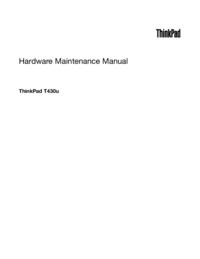


 (190 pages)
(190 pages) (90 pages)
(90 pages) (44 pages)
(44 pages) (46 pages)
(46 pages)








Comments to this Manuals